Music Tab browser hijacker (virus) - Free Guide
Music Tab browser hijacker Removal Guide
What is Music Tab browser hijacker?
Music Tab is not music related at all and instead hijacks users browsers to make a profit
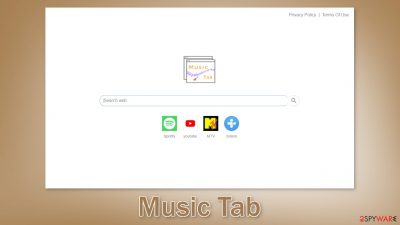
Music Tab is the name of the browser hijacker that can change the main settings, like the homepage, new tab address, and search engine. More specifically, it changes the homepage to Music-Tab.com and the search engine to search.yahoo. The developers of this hijacker want to force people to use only selected channels for browsing as it can generate revenue with PPC advertising[1] and data collection.
The browser extension does not offer any additional benefits to users that would not be available on a default browser. The add-on is purely meant for fraudsters to make a profit. While the machine is affected users can experience an increased amount of commercial content and see pop-ups, banners, and surveys.
The app can also cause redirects leading to dangerous websites that can trick people into providing their personal information or downloading PUPs (potentially unwanted programs)[2] and malware. That is because the creators do not really care about user privacy or security and use rogue advertising networks that are responsible for ads.
Modified settings are not the only thing you should be worried about. The application might also use cookies[3] to collect various data about your browsing-related activities. This information can later be sold to the same advertising networks or other third parties and used to target you with ads even more. Use a maintenance tool like FortectIntego to clear your browsers from cookies and cache automatically.
| NAME | Music Tab |
| TYPE | Browser hijacker; potentially unwanted program |
| SYMPTOMS | The main settings of the browser get changed, like the homepage, new tab address, and search engine |
| DISTRIBUTION | Shady websites, deceptive ads, software bundling, web stores |
| DANGERS | The extension may lead to dangerous websites; display misinformation, inaccurate search results; track browsing, and collect data |
| ELIMINATION | Remove the extension by going to your browser settings |
| FURTHER STEPS | Use FortectIntego to fix any remaining damage and optimize the machine |
Infection possibilities
You might have downloaded the add-on yourself, thinking it would help you with daily tasks or you might have added it by accident without even realizing it. Putting that aside, where could you have found it? Well, often users get infected with hijackers by browsing through shady sites that engage in illegal activities. Such pages are full of deceptive ads and sneaky redirects because they are unregulated.
You might have come across a promotional page for Music Tab, that talked about all the amazing functions and features and you believed it. Fraudsters have learned how to develop professional-looking websites and how to write a convincing message and it is now up to the users to determine if the programs they want to use are safe. That is why it is always important to do your research.
Type the name of the promoted plugin into the search and see what comes up. You might notice, that when you search up the names of hijackers, not many results come up. You should also check if the add-on is listed on official websites, try to find reviews, ratings, and how many users it has. If you cannot find any of this information, it is best to stay cautious and choose an extension that has a lot of feedback instead.
Your browser also could have been hijacked by a PUA that is hiding in your system and performing all the changes stealthily. Such programs usually enter the system from freeware distribution platforms. They make money by including additional programs in the installers and not disclosing this clearly on the site, hoping that most people will not notice.
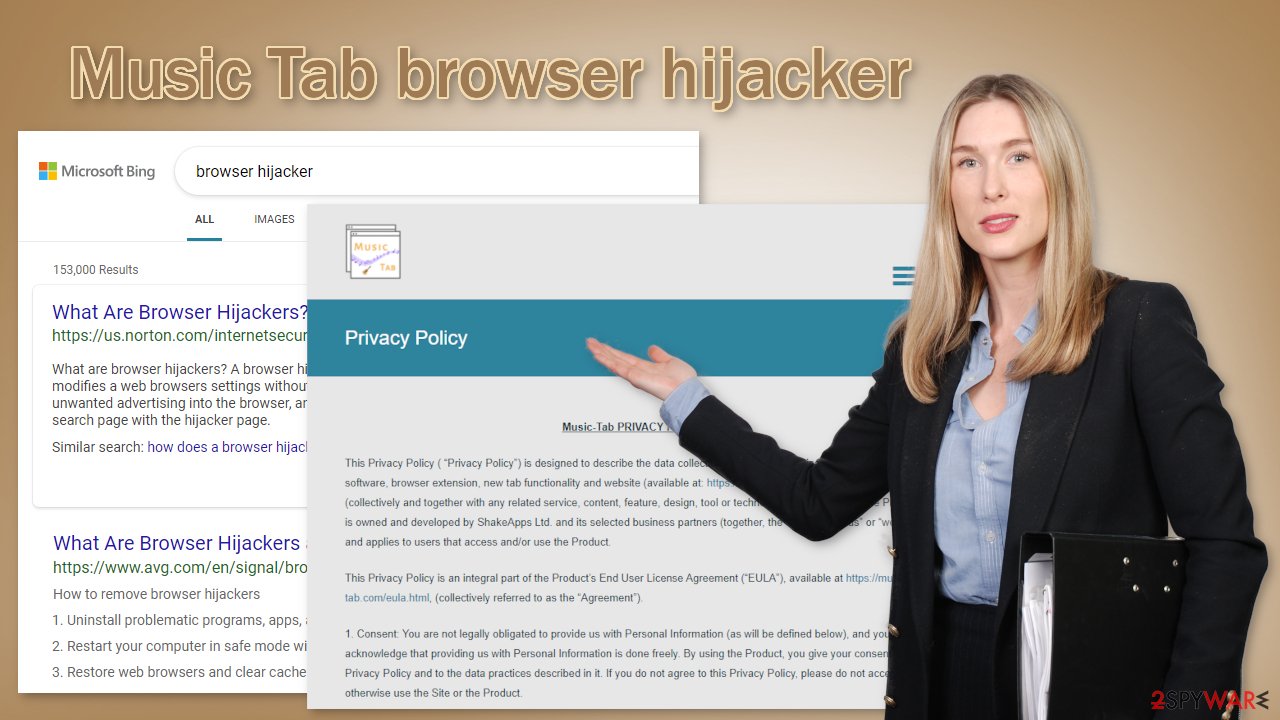
Remove the unwanted extension
You can remove browser add-ons by going to your settings. Find the list of extensions installed in your browser and remove the Music Tab. We show how to do that in the guide below:
How to prevent from getting browser hijacker
Stream videos without limitations, no matter where you are
There are multiple parties that could find out almost anything about you by checking your online activity. While this is highly unlikely, advertisers and tech companies are constantly tracking you online. The first step to privacy should be a secure browser that focuses on tracker reduction to a minimum.
Even if you employ a secure browser, you will not be able to access websites that are restricted due to local government laws or other reasons. In other words, you may not be able to stream Disney+ or US-based Netflix in some countries. To bypass these restrictions, you can employ a powerful Private Internet Access VPN, which provides dedicated servers for torrenting and streaming, not slowing you down in the process.
Data backups are important – recover your lost files
Ransomware is one of the biggest threats to personal data. Once it is executed on a machine, it launches a sophisticated encryption algorithm that locks all your files, although it does not destroy them. The most common misconception is that anti-malware software can return files to their previous states. This is not true, however, and data remains locked after the malicious payload is deleted.
While regular data backups are the only secure method to recover your files after a ransomware attack, tools such as Data Recovery Pro can also be effective and restore at least some of your lost data.
- ^ What Is PPC? Learn the Basics of Pay-Per-Click (PPC) Marketing. WordStream. Advertising Solutions.
- ^ Potentially unwanted program. Wikipedia. The Free Encyclopedia.
- ^ What are Cookies?. Kaspersky. Home Security Blog.
- ^ Will Dormann. Bundled Software and Attack Surface. Cmu. Carnegie Mellon University Software Engineering Institute Blog.










