Muvflix ads (Free Instructions) - Removal Guide
Muvflix ads Removal Guide
What is Muvflix ads?
MuvFlix offers unlimited access to movies in exchange for your privacy
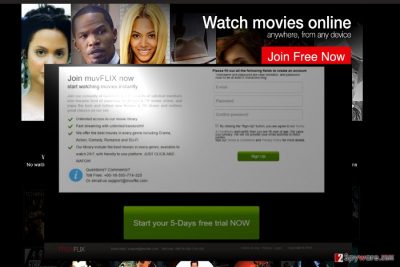
MuvFlix.com virus is available as the website which promotes movie streaming services. For its cooperation with third parties and shady business partners and collection of personal data, the domain has been attributed to adware category.
This domain tempts users to sign up for free and try 5-trial period. Such bait is common among online marketers[1].
The most negative nuance of this PUP is its ability not only to track your browsing habits but also compile personally identifiable information.
Though the significant share of legitimate applications gathers such information, however, the adware trades this information with its partners. If you value your privacy, it is high time you initiated MuvFlix removal. FortectIntego or Malwarebytes speeds up the process.
Movie streaming websites – bait for credulous users?
Besides pornographic, gambling and gaming websites, movie streaming sites[2] share popularity among millions of users. Consequently, you might easily get lost in the myriad of movie-related applications and websites.
There are hundreds of websites which seemingly offer you the access to long-awaited movies. However, once you visit them, you get bumped into a sign-up form. Some of such websites even do not contain a privacy policy.
In this regard, MuvFlix has an advantage. However, when users take a look at it, they get a better insight what kind of this application is:
We also may share your personal information with third parties (i.e. agents or sub-contractors) specifically engaged by us to provide services to us, in which case we will require those parties to keep that information confidential and secure and to use it solely for the purpose of providing the specified services to us.
To sum up, if you disclose your personal information, your email address might soon get crowded with spam emails. The latter are not harmless and annoying messages as they used to be. If you are not careful enough and extract the appended attachments, you might release a real menace out of Pandora box – ransomware.
Taking into account, that the adware cooperates with third parties, you may soon get annoyed by MuvFlix redirect issue. You might find yourself in an unwanted website.
MuvFlix ads might direct you to the websites with improper SSL certificates and overall poor security against cyber threats. In addition, you might get bothered by regular pop-ups. Thus, these factors might encourage you to remove MuvFlix. 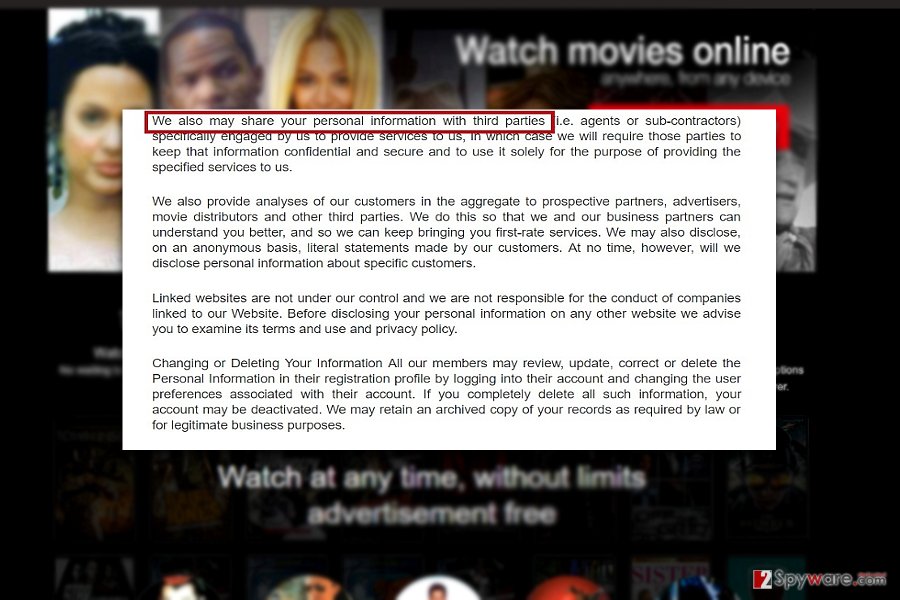
Transmission techniques
Fortunately, the adware contains its official website, so there is a low probability of MuvFlix hijack. On the other hand, do not exclude the probability that you might accidentally install it along with freeware. It is a common method of promoting adware-like programs.
Thus, even if you are about to install a new Java or Skype application, opt for “Custom” settings. They will display optional download options. Likewise, you will be able to deselect unwanted add-ons.
Uninstall MuvFlix from Chrome, Internet Explorer, Mozilla, and Safari
It is unlikely that you might be required to install a specific graphic interface. Instead, the PUP will surely make changes in your browser. In order to remove MuvFlix virus and all its related contents, you might combine two elimination methods.
Manual MuvFlix removal might take more time than usual. If you pay enough attention, this method will be as effective as the automatic. Russian users[3] should be more cautious as the pop-ups related to the add-on tend to appear in their country more.
You may remove virus damage with a help of FortectIntego. SpyHunter 5Combo Cleaner and Malwarebytes are recommended to detect potentially unwanted programs and viruses with all their files and registry entries that are related to them.
Getting rid of Muvflix ads. Follow these steps
Uninstall from Windows
Find the instructions specific to your browser and proceed to the Muvflix elimination instructions carefully. In order to get rid of all elements related to this adware, you might perform a brower rest.
Instructions for Windows 10/8 machines:
- Enter Control Panel into Windows search box and hit Enter or click on the search result.
- Under Programs, select Uninstall a program.

- From the list, find the entry of the suspicious program.
- Right-click on the application and select Uninstall.
- If User Account Control shows up, click Yes.
- Wait till uninstallation process is complete and click OK.

If you are Windows 7/XP user, proceed with the following instructions:
- Click on Windows Start > Control Panel located on the right pane (if you are Windows XP user, click on Add/Remove Programs).
- In Control Panel, select Programs > Uninstall a program.

- Pick the unwanted application by clicking on it once.
- At the top, click Uninstall/Change.
- In the confirmation prompt, pick Yes.
- Click OK once the removal process is finished.
Delete from macOS
Remove items from Applications folder:
- From the menu bar, select Go > Applications.
- In the Applications folder, look for all related entries.
- Click on the app and drag it to Trash (or right-click and pick Move to Trash)

To fully remove an unwanted app, you need to access Application Support, LaunchAgents, and LaunchDaemons folders and delete relevant files:
- Select Go > Go to Folder.
- Enter /Library/Application Support and click Go or press Enter.
- In the Application Support folder, look for any dubious entries and then delete them.
- Now enter /Library/LaunchAgents and /Library/LaunchDaemons folders the same way and terminate all the related .plist files.

Remove from Microsoft Edge
Delete unwanted extensions from MS Edge:
- Select Menu (three horizontal dots at the top-right of the browser window) and pick Extensions.
- From the list, pick the extension and click on the Gear icon.
- Click on Uninstall at the bottom.

Clear cookies and other browser data:
- Click on the Menu (three horizontal dots at the top-right of the browser window) and select Privacy & security.
- Under Clear browsing data, pick Choose what to clear.
- Select everything (apart from passwords, although you might want to include Media licenses as well, if applicable) and click on Clear.

Restore new tab and homepage settings:
- Click the menu icon and choose Settings.
- Then find On startup section.
- Click Disable if you found any suspicious domain.
Reset MS Edge if the above steps did not work:
- Press on Ctrl + Shift + Esc to open Task Manager.
- Click on More details arrow at the bottom of the window.
- Select Details tab.
- Now scroll down and locate every entry with Microsoft Edge name in it. Right-click on each of them and select End Task to stop MS Edge from running.

If this solution failed to help you, you need to use an advanced Edge reset method. Note that you need to backup your data before proceeding.
- Find the following folder on your computer: C:\\Users\\%username%\\AppData\\Local\\Packages\\Microsoft.MicrosoftEdge_8wekyb3d8bbwe.
- Press Ctrl + A on your keyboard to select all folders.
- Right-click on them and pick Delete

- Now right-click on the Start button and pick Windows PowerShell (Admin).
- When the new window opens, copy and paste the following command, and then press Enter:
Get-AppXPackage -AllUsers -Name Microsoft.MicrosoftEdge | Foreach {Add-AppxPackage -DisableDevelopmentMode -Register “$($_.InstallLocation)\\AppXManifest.xml” -Verbose

Instructions for Chromium-based Edge
Delete extensions from MS Edge (Chromium):
- Open Edge and click select Settings > Extensions.
- Delete unwanted extensions by clicking Remove.

Clear cache and site data:
- Click on Menu and go to Settings.
- Select Privacy, search and services.
- Under Clear browsing data, pick Choose what to clear.
- Under Time range, pick All time.
- Select Clear now.

Reset Chromium-based MS Edge:
- Click on Menu and select Settings.
- On the left side, pick Reset settings.
- Select Restore settings to their default values.
- Confirm with Reset.

Remove from Mozilla Firefox (FF)
Remove dangerous extensions:
- Open Mozilla Firefox browser and click on the Menu (three horizontal lines at the top-right of the window).
- Select Add-ons.
- In here, select unwanted plugin and click Remove.

Reset the homepage:
- Click three horizontal lines at the top right corner to open the menu.
- Choose Options.
- Under Home options, enter your preferred site that will open every time you newly open the Mozilla Firefox.
Clear cookies and site data:
- Click Menu and pick Settings.
- Go to Privacy & Security section.
- Scroll down to locate Cookies and Site Data.
- Click on Clear Data…
- Select Cookies and Site Data, as well as Cached Web Content and press Clear.

Reset Mozilla Firefox
If clearing the browser as explained above did not help, reset Mozilla Firefox:
- Open Mozilla Firefox browser and click the Menu.
- Go to Help and then choose Troubleshooting Information.

- Under Give Firefox a tune up section, click on Refresh Firefox…
- Once the pop-up shows up, confirm the action by pressing on Refresh Firefox.

Remove from Google Chrome
Delete malicious extensions from Google Chrome:
- Open Google Chrome, click on the Menu (three vertical dots at the top-right corner) and select More tools > Extensions.
- In the newly opened window, you will see all the installed extensions. Uninstall all the suspicious plugins that might be related to the unwanted program by clicking Remove.

Clear cache and web data from Chrome:
- Click on Menu and pick Settings.
- Under Privacy and security, select Clear browsing data.
- Select Browsing history, Cookies and other site data, as well as Cached images and files.
- Click Clear data.

Change your homepage:
- Click menu and choose Settings.
- Look for a suspicious site in the On startup section.
- Click on Open a specific or set of pages and click on three dots to find the Remove option.
Reset Google Chrome:
If the previous methods did not help you, reset Google Chrome to eliminate all the unwanted components:
- Click on Menu and select Settings.
- In the Settings, scroll down and click Advanced.
- Scroll down and locate Reset and clean up section.
- Now click Restore settings to their original defaults.
- Confirm with Reset settings.

Delete from Safari
Remove unwanted extensions from Safari:
- Click Safari > Preferences…
- In the new window, pick Extensions.
- Select the unwanted extension and select Uninstall.

Clear cookies and other website data from Safari:
- Click Safari > Clear History…
- From the drop-down menu under Clear, pick all history.
- Confirm with Clear History.

Reset Safari if the above-mentioned steps did not help you:
- Click Safari > Preferences…
- Go to Advanced tab.
- Tick the Show Develop menu in menu bar.
- From the menu bar, click Develop, and then select Empty Caches.

After uninstalling this potentially unwanted program (PUP) and fixing each of your web browsers, we recommend you to scan your PC system with a reputable anti-spyware. This will help you to get rid of Muvflix registry traces and will also identify related parasites or possible malware infections on your computer. For that you can use our top-rated malware remover: FortectIntego, SpyHunter 5Combo Cleaner or Malwarebytes.
How to prevent from getting adware
Access your website securely from any location
When you work on the domain, site, blog, or different project that requires constant management, content creation, or coding, you may need to connect to the server and content management service more often. The best solution for creating a tighter network could be a dedicated/fixed IP address.
If you make your IP address static and set to your device, you can connect to the CMS from any location and do not create any additional issues for the server or network manager that needs to monitor connections and activities. VPN software providers like Private Internet Access can help you with such settings and offer the option to control the online reputation and manage projects easily from any part of the world.
Recover files after data-affecting malware attacks
While much of the data can be accidentally deleted due to various reasons, malware is one of the main culprits that can cause loss of pictures, documents, videos, and other important files. More serious malware infections lead to significant data loss when your documents, system files, and images get encrypted. In particular, ransomware is is a type of malware that focuses on such functions, so your files become useless without an ability to access them.
Even though there is little to no possibility to recover after file-locking threats, some applications have features for data recovery in the system. In some cases, Data Recovery Pro can also help to recover at least some portion of your data after data-locking virus infection or general cyber infection.
- ^ Hannah Meisel. DeVry University Settles With Mass. Over Deception In Ads. Law360. Legal News and Analysis on Litigation, Policy., Deals.
- ^ Nick Mediati. The 17 Most Dangerous Places on the Web. PCWorld. News, tips, and reviews from the experts on PCs, Windows, and more.
- ^ Get rid of computer malware. Bedynet. IT News, Reviews and Malware Removal Guides in Russian.























