My Converter Hub (Removal Guide) - updated May 2019
My Converter Hub Removal Guide
What is My Converter Hub?
My Converter Hub is a browser extension that changes web browser settings and displays various ads for revenue
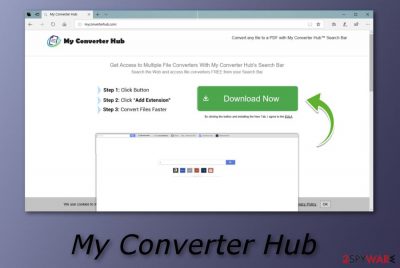
My Converter Hub is a potentially unwanted program developed by Eightpoint Technologies Ltd SEZC, which is an affiliate of the infamous Polarity Technologies Ltd. The application, which claims to help users convert files is actually useless and is often bundled together with shareware or freeware, although users might get lured into installing it via Chrome web store or other official sources.
As soon as My Converter Hub New Tab Search enters the computer, it alters the settings of Google Chrome, Mozilla Firefox, Safari or another browser by changing new tab URL, search engine and homepage to search.hmyconverterhub.com, which redirects all searches to Yahoo.
Additionally, My Converter Hub starts displaying intrusive ads on most websites that you visit, redirect to unknown domains, and show alternative search results that are filled with sponsored links. Not only does this activity changes the way you browse the web, but it can also result in additional PUP or even malware infections. Besides, browser hijackers[1] are known for tracking users, so privacy might be compromised as long as My Converter Hub extension is active.
Therefore, you should immediately remove My Converter Hub, especially if the program entered the machine without you noticing. Instead, use legitimate search engines, such as Google.com, Bing.com, or Yahoo.com.
| Name | My Converter Hub |
|---|---|
| Type | Potentially unwanted program |
| Sub-type | Browser hijacker |
| Developer | Eightpoint Technologies Ltd SEZC |
| Affects browsers such as | Google Chrome, Mozilla Firefox, Internet Explorer, Microsoft Edge, Safari |
| “Useful” features | Provides fast access to commonly visited sites; offers to convert various files for free |
| Activities initiated behind the user's back | The default search engine is modified to My Converter Hub New Tab Search, the start page and new tab URL are altered to initiate constant redirects |
| Distribution | The unwanted program is spread via bundled programs or suspicious-looking websites |
| Elimination process | Use FortectIntego to get rid of the browser hijacker effectively |
My Converter Hub virus can affect browsers such as:
- Google Chrome;
- Mozilla Firefox;
- Microsoft Edge;
- Internet Explorer;
- Safari;
- Opera, etc.
You can recognize the virus after noticing compromised settings on these browsers. The default search engine, homepage, and new tab URL are typically reset to My Converter Hub New Tab Search each time you try to perform a search request on the affected browser. Be cautious while surfing the Internet as there are many pages which are lacking protection and might include other PUPs.

Additionally, My Converter Hub can collect information which is related to your browsing experience. All these details are collected or might even be shared with partners: pages that you visit, search queries you type add to the search engine, saved bookmarks, IP addresses, viewed pictures, and videos.
While this data collection procedure is mentioned in the extension's Privacy Policy, it does not mean that it can be ignored developers use for gaining income. Besides, in case the shared data is misused, the developer holds no responsibility for the outcomes:[2]
We disclaim and shall have no liability or obligation in connection with any third party actions or omissions concerning your information,even if those acts or omissions are a result of our sharing and disclosure your information, as allowed pursuant to this Privacy Policy.
To sum up, you need to remove My Converter Hub virus because it might redirect you to dubious websites. These types of web pages might be promoted by third-parties which means that there can be misleading content included. Be careful as if you click on a dubious link, you might launch the installation of a certain computer infection like a PUP or even malware.
Ignoring it is also not an option. You will be forced to use the new fake search engine continuously unless you carry out the My Converter Hub removal. For such purpose, you can use FortectIntego or check out the manual elimination instructions which you can find below the article.
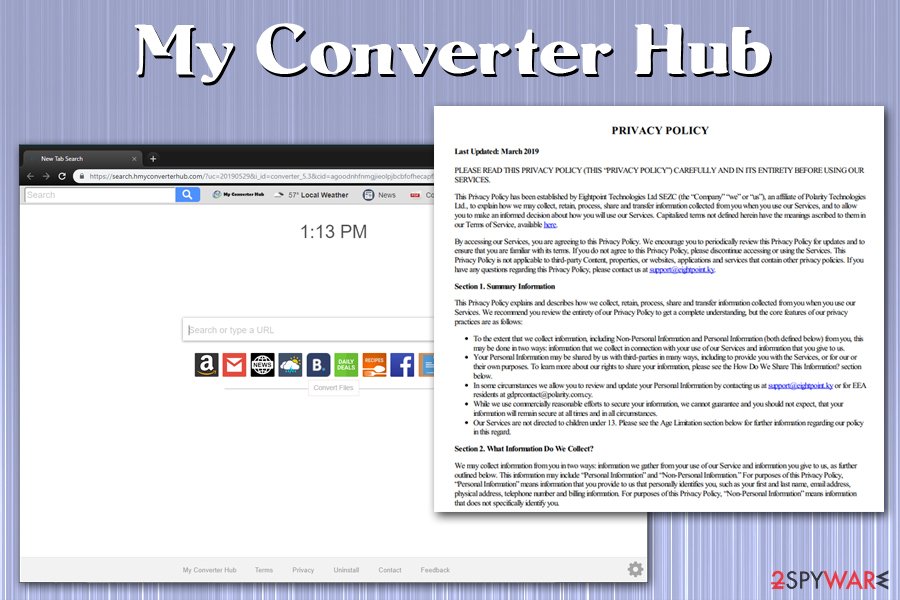
Avoid browser-hijacking programs by taking some precautionary measures
According to IT researchers from Virusai.lt[3], various PUPs, including MyConverterHub, are very likely to spread through other programs. This marketing model is named “bundling”[4] and widely used thru various developers. However, if you want to avoid such annoying activity, you should take care of your downloads. Deselect the Quick/Recommended installation option and choose the Custom or Advanced one. This will let you prevent various computer infections that can come as a PUP installed together with regular software.
Moreover, browser-hijacking applications can come from a dubious-looking website. Especially, third-party networks such as peer-to-peer ones are very likely to lack required protection. Such pages come improperly disclosed and might carry dubious content inside which launches when the user clicks on a questionable link. Our recommendation would be to stay away from all sources that look unrecognizable to you. If you ever encounter a dubious-looking page – be quick to eliminate it and never return.
To add, it is highly recommended to run antivirus protection on your computer system. If you do not already have an antivirus tool on your PC, you should get a professional and trustworthy one. Such security program will ensure you that your computer system and its components are protected from various infections. Make sure that you update your antivirus regularly.
Get rid of My Converter Hub and all dubious browser extensions
If you want to remove My Converter Hub from all of your web browsers, you will need to select a reliable anti-malware tool and install it on the system. You can choose a computer fixing tool from our suggested ones that are listed below. However, feel free to use your security software as long as it is reliable.
Also, you can perform the My Converter Hub removal by carrying out some other actions that we have already tested. You should open your affected browser and get rid of all dubious-looking extensions, add-ons, apps, and web browser-pug-ins. There are some instructions provided for this method which you can find below the text. Make sure you complete each step as shown in the guide.
After you finish the My Converter Hub virus elimination process, you should complete one more important step. Refresh all web browsers that were infected by the cyber threat to their primary state by resetting them. This is necessary because you need to check if all the unwanted components were deleted successfully.
You may remove virus damage with a help of FortectIntego. SpyHunter 5Combo Cleaner and Malwarebytes are recommended to detect potentially unwanted programs and viruses with all their files and registry entries that are related to them.
Getting rid of My Converter Hub. Follow these steps
Uninstall from Windows
Remove My Converter Hub from Windows OS by performing these steps:
Instructions for Windows 10/8 machines:
- Enter Control Panel into Windows search box and hit Enter or click on the search result.
- Under Programs, select Uninstall a program.

- From the list, find the entry of the suspicious program.
- Right-click on the application and select Uninstall.
- If User Account Control shows up, click Yes.
- Wait till uninstallation process is complete and click OK.

If you are Windows 7/XP user, proceed with the following instructions:
- Click on Windows Start > Control Panel located on the right pane (if you are Windows XP user, click on Add/Remove Programs).
- In Control Panel, select Programs > Uninstall a program.

- Pick the unwanted application by clicking on it once.
- At the top, click Uninstall/Change.
- In the confirmation prompt, pick Yes.
- Click OK once the removal process is finished.
Delete from macOS
Remove items from Applications folder:
- From the menu bar, select Go > Applications.
- In the Applications folder, look for all related entries.
- Click on the app and drag it to Trash (or right-click and pick Move to Trash)

To fully remove an unwanted app, you need to access Application Support, LaunchAgents, and LaunchDaemons folders and delete relevant files:
- Select Go > Go to Folder.
- Enter /Library/Application Support and click Go or press Enter.
- In the Application Support folder, look for any dubious entries and then delete them.
- Now enter /Library/LaunchAgents and /Library/LaunchDaemons folders the same way and terminate all the related .plist files.

Remove from Microsoft Edge
Delete unwanted extensions from MS Edge:
- Select Menu (three horizontal dots at the top-right of the browser window) and pick Extensions.
- From the list, pick the extension and click on the Gear icon.
- Click on Uninstall at the bottom.

Clear cookies and other browser data:
- Click on the Menu (three horizontal dots at the top-right of the browser window) and select Privacy & security.
- Under Clear browsing data, pick Choose what to clear.
- Select everything (apart from passwords, although you might want to include Media licenses as well, if applicable) and click on Clear.

Restore new tab and homepage settings:
- Click the menu icon and choose Settings.
- Then find On startup section.
- Click Disable if you found any suspicious domain.
Reset MS Edge if the above steps did not work:
- Press on Ctrl + Shift + Esc to open Task Manager.
- Click on More details arrow at the bottom of the window.
- Select Details tab.
- Now scroll down and locate every entry with Microsoft Edge name in it. Right-click on each of them and select End Task to stop MS Edge from running.

If this solution failed to help you, you need to use an advanced Edge reset method. Note that you need to backup your data before proceeding.
- Find the following folder on your computer: C:\\Users\\%username%\\AppData\\Local\\Packages\\Microsoft.MicrosoftEdge_8wekyb3d8bbwe.
- Press Ctrl + A on your keyboard to select all folders.
- Right-click on them and pick Delete

- Now right-click on the Start button and pick Windows PowerShell (Admin).
- When the new window opens, copy and paste the following command, and then press Enter:
Get-AppXPackage -AllUsers -Name Microsoft.MicrosoftEdge | Foreach {Add-AppxPackage -DisableDevelopmentMode -Register “$($_.InstallLocation)\\AppXManifest.xml” -Verbose

Instructions for Chromium-based Edge
Delete extensions from MS Edge (Chromium):
- Open Edge and click select Settings > Extensions.
- Delete unwanted extensions by clicking Remove.

Clear cache and site data:
- Click on Menu and go to Settings.
- Select Privacy, search and services.
- Under Clear browsing data, pick Choose what to clear.
- Under Time range, pick All time.
- Select Clear now.

Reset Chromium-based MS Edge:
- Click on Menu and select Settings.
- On the left side, pick Reset settings.
- Select Restore settings to their default values.
- Confirm with Reset.

Remove from Mozilla Firefox (FF)
Follow this guide to get rid of the browser hijacker and all unwanted components from the Mozilla Firefox browser:
Remove dangerous extensions:
- Open Mozilla Firefox browser and click on the Menu (three horizontal lines at the top-right of the window).
- Select Add-ons.
- In here, select unwanted plugin and click Remove.

Reset the homepage:
- Click three horizontal lines at the top right corner to open the menu.
- Choose Options.
- Under Home options, enter your preferred site that will open every time you newly open the Mozilla Firefox.
Clear cookies and site data:
- Click Menu and pick Settings.
- Go to Privacy & Security section.
- Scroll down to locate Cookies and Site Data.
- Click on Clear Data…
- Select Cookies and Site Data, as well as Cached Web Content and press Clear.

Reset Mozilla Firefox
If clearing the browser as explained above did not help, reset Mozilla Firefox:
- Open Mozilla Firefox browser and click the Menu.
- Go to Help and then choose Troubleshooting Information.

- Under Give Firefox a tune up section, click on Refresh Firefox…
- Once the pop-up shows up, confirm the action by pressing on Refresh Firefox.

Remove from Google Chrome
Delete malicious extensions from Google Chrome:
- Open Google Chrome, click on the Menu (three vertical dots at the top-right corner) and select More tools > Extensions.
- In the newly opened window, you will see all the installed extensions. Uninstall all the suspicious plugins that might be related to the unwanted program by clicking Remove.

Clear cache and web data from Chrome:
- Click on Menu and pick Settings.
- Under Privacy and security, select Clear browsing data.
- Select Browsing history, Cookies and other site data, as well as Cached images and files.
- Click Clear data.

Change your homepage:
- Click menu and choose Settings.
- Look for a suspicious site in the On startup section.
- Click on Open a specific or set of pages and click on three dots to find the Remove option.
Reset Google Chrome:
If the previous methods did not help you, reset Google Chrome to eliminate all the unwanted components:
- Click on Menu and select Settings.
- In the Settings, scroll down and click Advanced.
- Scroll down and locate Reset and clean up section.
- Now click Restore settings to their original defaults.
- Confirm with Reset settings.

Delete from Safari
Remove unwanted extensions from Safari:
- Click Safari > Preferences…
- In the new window, pick Extensions.
- Select the unwanted extension and select Uninstall.

Clear cookies and other website data from Safari:
- Click Safari > Clear History…
- From the drop-down menu under Clear, pick all history.
- Confirm with Clear History.

Reset Safari if the above-mentioned steps did not help you:
- Click Safari > Preferences…
- Go to Advanced tab.
- Tick the Show Develop menu in menu bar.
- From the menu bar, click Develop, and then select Empty Caches.

After uninstalling this potentially unwanted program (PUP) and fixing each of your web browsers, we recommend you to scan your PC system with a reputable anti-spyware. This will help you to get rid of My Converter Hub registry traces and will also identify related parasites or possible malware infections on your computer. For that you can use our top-rated malware remover: FortectIntego, SpyHunter 5Combo Cleaner or Malwarebytes.
How to prevent from getting browser hijacker
Access your website securely from any location
When you work on the domain, site, blog, or different project that requires constant management, content creation, or coding, you may need to connect to the server and content management service more often. The best solution for creating a tighter network could be a dedicated/fixed IP address.
If you make your IP address static and set to your device, you can connect to the CMS from any location and do not create any additional issues for the server or network manager that needs to monitor connections and activities. VPN software providers like Private Internet Access can help you with such settings and offer the option to control the online reputation and manage projects easily from any part of the world.
Recover files after data-affecting malware attacks
While much of the data can be accidentally deleted due to various reasons, malware is one of the main culprits that can cause loss of pictures, documents, videos, and other important files. More serious malware infections lead to significant data loss when your documents, system files, and images get encrypted. In particular, ransomware is is a type of malware that focuses on such functions, so your files become useless without an ability to access them.
Even though there is little to no possibility to recover after file-locking threats, some applications have features for data recovery in the system. In some cases, Data Recovery Pro can also help to recover at least some portion of your data after data-locking virus infection or general cyber infection.
- ^ What are browser hijackers?. Norton. IT website.
- ^ Privacy Policy. My Converter Hub. Official site.
- ^ Virusai.lt. Virusai. Virus removal and cybersecurity site.
- ^ Bundling. Investor Words. All about marketing strategies.























