My.looksmart.me (Removal Guide) - updated Mar 2018
My.looksmart.me Removal Guide
What is My.looksmart.me?
LookSmart Search is a questionable search engine that has features of the browser hijacker
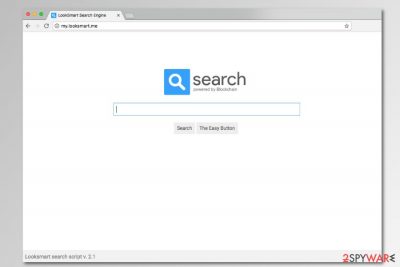
LookSmart search is a potentially unwanted program (PUP) that spreads bundled with free programs and can enter the system unnoticed. Once inside, this browser hijacker[1] can alter Google Chrome, Mozilla Firefox, Internet Explorer or other web browsers' settings. As a result, browser's startup page and default search engine will be replaced with My.looksmart.me.
| Summary | |
| Name | My.looksmart.me (LookSmart Search Engine) |
| Type | Browser hijacker |
| Danger level | Medium. Hijacker cannot cause direct damage to the system, but it can take control over the targeted web browser and promote potentially dangerous content. |
| Symptoms | Changed homepage, built-in search engine, new tab URL address, redirects to questionable sites, an increased amount of ads. |
| Distribution methods | Freeware and shareware bundles. |
| To remove My.looksmart.me, install FortectIntego and run a full system scan | |
Due to ability enter the system unnoticed in the software package, the program is sometimes referred to as My.looksmart.me virus. However, it' too harsh term to describe a browser hijacker. Potentially unwanted programs cannot cause direct damage to the computer, but they might redirect users to malware-laden websites or trick into installing other PUPs. Hence, this search tool should not be kept on the system.
As we have mentioned in the beginning, LookSmart Search Engine can be spread bundled with various free applications that you can download from various freeware[2] or shareware websites. Therefore, if you have recently installed some freeware, it may have brought PUP to the machine.
On the affected machine, LookSmart virus might complete these tasks:
- alter Windows Registry;
- modify browser’s settings (Firefox, Chrome, Explorer, etc.);
- set hxxps://my.looksmart.me/ default search engine, new tab URL address, and homepage;
- provide altered search results;
- redirect to questionable websites;
- display aggressive ads;
- collect and share information about users;
- revert attempts to remove my.looksmart.me.
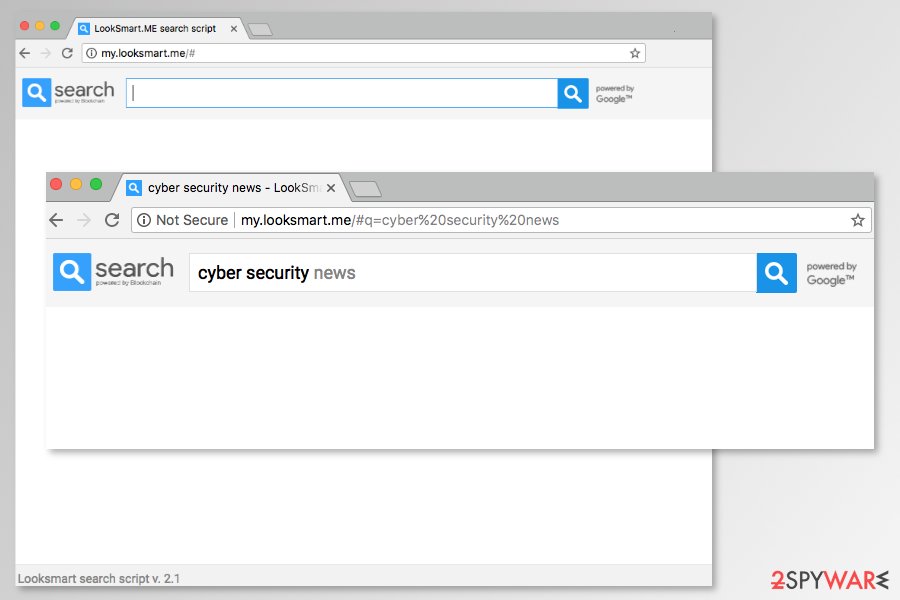
The appearance of My.looksmart.me causes countless browsing-related problems and might increase user’s chances to encounter serious cyber threats. Hijacker’s ability fill search results page with sponsored links is not only unfair but might be dangerous too.
Once you click on a search link, you might end up on a useless third-party site which has nothing in common with the content you looked for. What is worse, this site might be used for phishing or spreading malware. Hence, My.looksmart.me redirect tendencies are one of the most dangerous features of the browser hijacker.
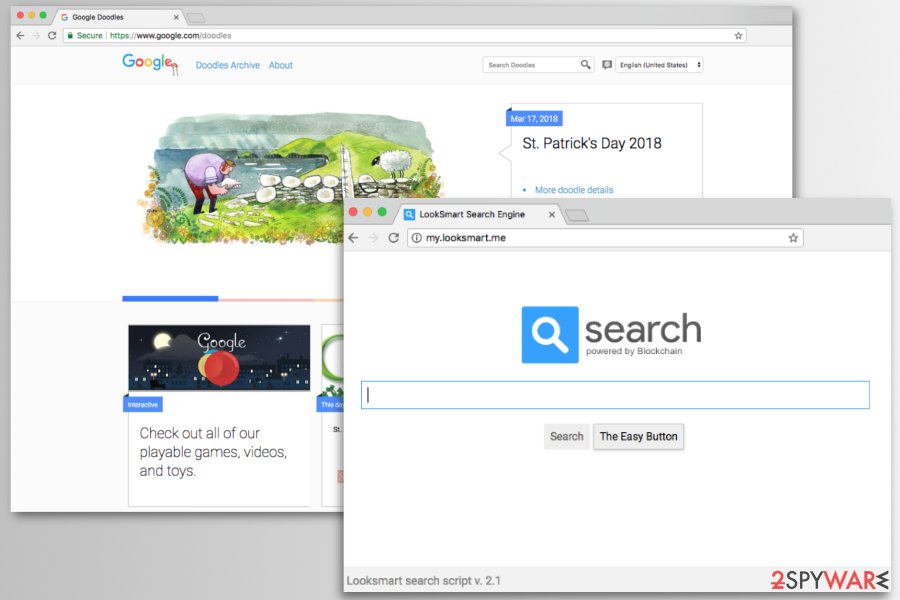
However, at the moment of writing, the search engine does not seem working properly. It does not display any search results once you enter your queries. Though, if you click “The Easy Button” you will be redirected to Google Doodles page. It's hard to explain this activity. It seems that authors of the hijacker wanted to give a sense of credibility by giving fake assumptions that My.looksmart.me is a safe search tool.
The same redirect problem exists with ads. My.looksmart.me browser hijacker might display ads that promote bogus software, misleading shopping offers or even malware-laden ads. Such potentially unwanted programs often are used by cyber criminals. Therefore, you should not click any of them and get rid of the hijacker immediately.
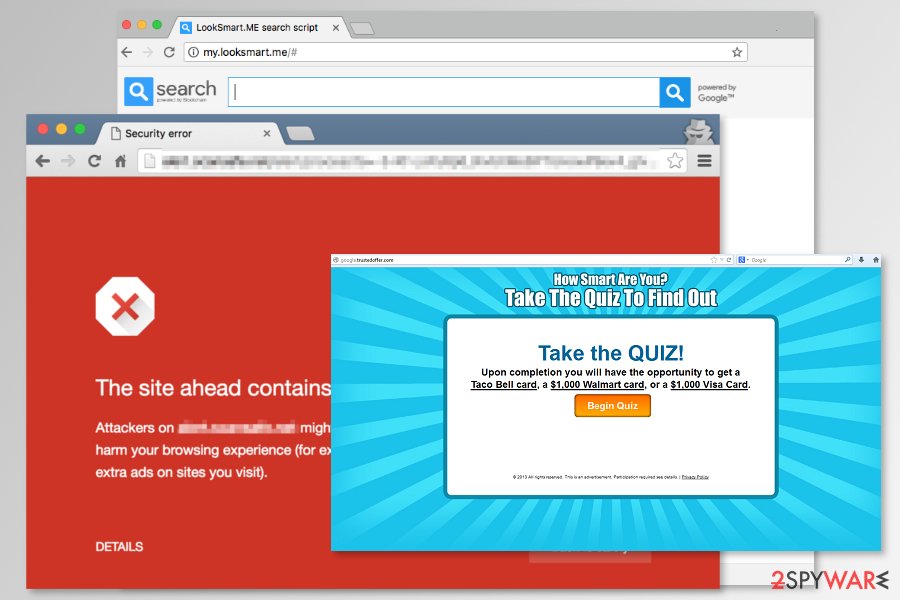
The main page of the search engine does not include Privacy Policy, Terms of Use and any other information about the developers. The lack of these documents raises suspicion that developers are not reliable and might not treat information about you properly. Hence, you should remove LookSmart Me Search engine to avoid privacy-related issues.
For My.looksmart.me removal, you can use FortectIntego or another anti-malware software. However, if you prefer manual removal option, you can follow the guide at the end of the article.
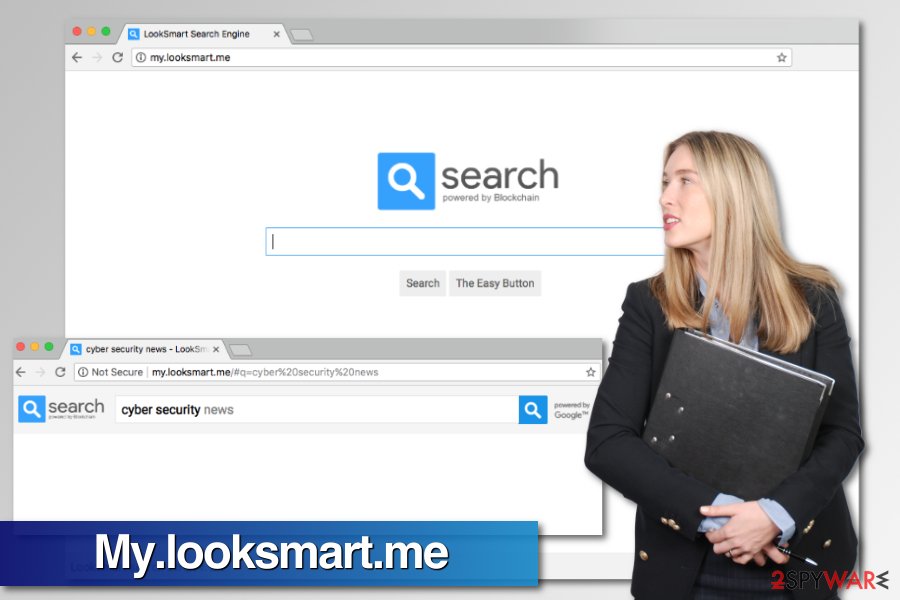
A questionable search tool spreads in software bundles
This bogus search tool does not have an official download site and cannot be download directly. However, it spreads bundled with freeware and shareware. Hence, the My.looksmart.me hijack might occur if you do not pay attention to software installation.
Security specialists from LesVirus.fr[3] remind that you always have to “unpack” free programs before clicking “Install” button. For that, you have to choose Custom/Advanced settings instead of Quick/Recommended. These settings disclose third-party optional downloads and lets rejecting their installation.
Instructions on how to eliminate My.looksmart.me from Chrome, Firefox, and other browsers
To remove LookSmart from your startup page, you have to uninstall suspicious browser add-ons and programs that may have been installed without your knowledge. Keep in mind that browser hijackers barely spread alone. Hence, other PUPs may have been installed from the same software bundle. For this reason, you have to uninstall other questionable programs or browser add-ons.
Additionally, you have to reset each of the affected web browsers. The lack of privacy policy does not mean that cookies or other tracking technologies were not installed. It goes without saying that you should stop LookSmart Me or its affiliates from tracking your clicks and other browsing-related information. The instructions below will guide you through this procedure.
However, if manual elimination guide seems complicated, you can speed up My.looksmart.me removal by scanning the system with professional anti-malware software. This method ensures that all hijacker-related components are wiped out entirely.
You may remove virus damage with a help of FortectIntego. SpyHunter 5Combo Cleaner and Malwarebytes are recommended to detect potentially unwanted programs and viruses with all their files and registry entries that are related to them.
Getting rid of My.looksmart.me. Follow these steps
Uninstall from Windows
Follow these steps to terminate hijacker-related components from Windows computer:
Instructions for Windows 10/8 machines:
- Enter Control Panel into Windows search box and hit Enter or click on the search result.
- Under Programs, select Uninstall a program.

- From the list, find the entry of the suspicious program.
- Right-click on the application and select Uninstall.
- If User Account Control shows up, click Yes.
- Wait till uninstallation process is complete and click OK.

If you are Windows 7/XP user, proceed with the following instructions:
- Click on Windows Start > Control Panel located on the right pane (if you are Windows XP user, click on Add/Remove Programs).
- In Control Panel, select Programs > Uninstall a program.

- Pick the unwanted application by clicking on it once.
- At the top, click Uninstall/Change.
- In the confirmation prompt, pick Yes.
- Click OK once the removal process is finished.
Delete from macOS
Remove items from Applications folder:
- From the menu bar, select Go > Applications.
- In the Applications folder, look for all related entries.
- Click on the app and drag it to Trash (or right-click and pick Move to Trash)

To fully remove an unwanted app, you need to access Application Support, LaunchAgents, and LaunchDaemons folders and delete relevant files:
- Select Go > Go to Folder.
- Enter /Library/Application Support and click Go or press Enter.
- In the Application Support folder, look for any dubious entries and then delete them.
- Now enter /Library/LaunchAgents and /Library/LaunchDaemons folders the same way and terminate all the related .plist files.

Remove from Microsoft Edge
Delete unwanted extensions from MS Edge:
- Select Menu (three horizontal dots at the top-right of the browser window) and pick Extensions.
- From the list, pick the extension and click on the Gear icon.
- Click on Uninstall at the bottom.

Clear cookies and other browser data:
- Click on the Menu (three horizontal dots at the top-right of the browser window) and select Privacy & security.
- Under Clear browsing data, pick Choose what to clear.
- Select everything (apart from passwords, although you might want to include Media licenses as well, if applicable) and click on Clear.

Restore new tab and homepage settings:
- Click the menu icon and choose Settings.
- Then find On startup section.
- Click Disable if you found any suspicious domain.
Reset MS Edge if the above steps did not work:
- Press on Ctrl + Shift + Esc to open Task Manager.
- Click on More details arrow at the bottom of the window.
- Select Details tab.
- Now scroll down and locate every entry with Microsoft Edge name in it. Right-click on each of them and select End Task to stop MS Edge from running.

If this solution failed to help you, you need to use an advanced Edge reset method. Note that you need to backup your data before proceeding.
- Find the following folder on your computer: C:\\Users\\%username%\\AppData\\Local\\Packages\\Microsoft.MicrosoftEdge_8wekyb3d8bbwe.
- Press Ctrl + A on your keyboard to select all folders.
- Right-click on them and pick Delete

- Now right-click on the Start button and pick Windows PowerShell (Admin).
- When the new window opens, copy and paste the following command, and then press Enter:
Get-AppXPackage -AllUsers -Name Microsoft.MicrosoftEdge | Foreach {Add-AppxPackage -DisableDevelopmentMode -Register “$($_.InstallLocation)\\AppXManifest.xml” -Verbose

Instructions for Chromium-based Edge
Delete extensions from MS Edge (Chromium):
- Open Edge and click select Settings > Extensions.
- Delete unwanted extensions by clicking Remove.

Clear cache and site data:
- Click on Menu and go to Settings.
- Select Privacy, search and services.
- Under Clear browsing data, pick Choose what to clear.
- Under Time range, pick All time.
- Select Clear now.

Reset Chromium-based MS Edge:
- Click on Menu and select Settings.
- On the left side, pick Reset settings.
- Select Restore settings to their default values.
- Confirm with Reset.

Remove from Mozilla Firefox (FF)
Uninstall LookSmart extension or similar suspicious entries from Firefox and reset the browser:
Remove dangerous extensions:
- Open Mozilla Firefox browser and click on the Menu (three horizontal lines at the top-right of the window).
- Select Add-ons.
- In here, select unwanted plugin and click Remove.

Reset the homepage:
- Click three horizontal lines at the top right corner to open the menu.
- Choose Options.
- Under Home options, enter your preferred site that will open every time you newly open the Mozilla Firefox.
Clear cookies and site data:
- Click Menu and pick Settings.
- Go to Privacy & Security section.
- Scroll down to locate Cookies and Site Data.
- Click on Clear Data…
- Select Cookies and Site Data, as well as Cached Web Content and press Clear.

Reset Mozilla Firefox
If clearing the browser as explained above did not help, reset Mozilla Firefox:
- Open Mozilla Firefox browser and click the Menu.
- Go to Help and then choose Troubleshooting Information.

- Under Give Firefox a tune up section, click on Refresh Firefox…
- Once the pop-up shows up, confirm the action by pressing on Refresh Firefox.

Remove from Google Chrome
Get rid of suspicious browser extensions and reset Google Chrome to eliminate My.looksmart.me.
Delete malicious extensions from Google Chrome:
- Open Google Chrome, click on the Menu (three vertical dots at the top-right corner) and select More tools > Extensions.
- In the newly opened window, you will see all the installed extensions. Uninstall all the suspicious plugins that might be related to the unwanted program by clicking Remove.

Clear cache and web data from Chrome:
- Click on Menu and pick Settings.
- Under Privacy and security, select Clear browsing data.
- Select Browsing history, Cookies and other site data, as well as Cached images and files.
- Click Clear data.

Change your homepage:
- Click menu and choose Settings.
- Look for a suspicious site in the On startup section.
- Click on Open a specific or set of pages and click on three dots to find the Remove option.
Reset Google Chrome:
If the previous methods did not help you, reset Google Chrome to eliminate all the unwanted components:
- Click on Menu and select Settings.
- In the Settings, scroll down and click Advanced.
- Scroll down and locate Reset and clean up section.
- Now click Restore settings to their original defaults.
- Confirm with Reset settings.

Delete from Safari
Remove unwanted extensions from Safari:
- Click Safari > Preferences…
- In the new window, pick Extensions.
- Select the unwanted extension and select Uninstall.

Clear cookies and other website data from Safari:
- Click Safari > Clear History…
- From the drop-down menu under Clear, pick all history.
- Confirm with Clear History.

Reset Safari if the above-mentioned steps did not help you:
- Click Safari > Preferences…
- Go to Advanced tab.
- Tick the Show Develop menu in menu bar.
- From the menu bar, click Develop, and then select Empty Caches.

After uninstalling this potentially unwanted program (PUP) and fixing each of your web browsers, we recommend you to scan your PC system with a reputable anti-spyware. This will help you to get rid of My.looksmart.me registry traces and will also identify related parasites or possible malware infections on your computer. For that you can use our top-rated malware remover: FortectIntego, SpyHunter 5Combo Cleaner or Malwarebytes.
How to prevent from getting stealing programs
Do not let government spy on you
The government has many issues in regards to tracking users' data and spying on citizens, so you should take this into consideration and learn more about shady information gathering practices. Avoid any unwanted government tracking or spying by going totally anonymous on the internet.
You can choose a different location when you go online and access any material you want without particular content restrictions. You can easily enjoy internet connection without any risks of being hacked by using Private Internet Access VPN.
Control the information that can be accessed by government any other unwanted party and surf online without being spied on. Even if you are not involved in illegal activities or trust your selection of services, platforms, be suspicious for your own security and take precautionary measures by using the VPN service.
Backup files for the later use, in case of the malware attack
Computer users can suffer from data losses due to cyber infections or their own faulty doings. Ransomware can encrypt and hold files hostage, while unforeseen power cuts might cause a loss of important documents. If you have proper up-to-date backups, you can easily recover after such an incident and get back to work. It is also equally important to update backups on a regular basis so that the newest information remains intact – you can set this process to be performed automatically.
When you have the previous version of every important document or project you can avoid frustration and breakdowns. It comes in handy when malware strikes out of nowhere. Use Data Recovery Pro for the data restoration process.























