My-love.co (Simple Removal Guide) - Free Instructions
My-love.co Removal Guide
What is My-love.co?
My-love.co – a suspicious third-party domain that offers to create wish cards by revealing your name
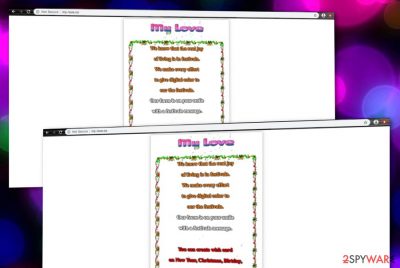
My-love.co is a questionable website that provides offers of creating wish cards. Even though this type of service might seem attractive to you, there might be more potentially unwanted activities awaiting than you think. The PUP[1] has been marked as suspicious by various security websites and vendors due to its ability to operate as an adware program. My-love.co virus can appear on any type of web browser, including Chrome, Firefox, Explorer, and others. Also, the suspicious app can fill the Windows Task Manager with bogus processes that allow the adware to enable itself during the computer startup process. Afterward, you can expect to receive numerous advertisements that urge you to click on them for cost-per-click[2] income.
| Name | My-love.co |
|---|---|
| Type | Potentially unwanted program/adware |
| Targets | This suspicious application can target any type of web browser such as Google Chrome, Mozilla Firefox, Internet Explorer, Safari, and Microsoft Edge |
| Symptoms | Once the adware appears on your computer system, you can expect to receive intrusive advertising and redirecting activities during browsing sessions, get your browsing details collected by HTTP cookies, face the infiltration of other PUPs, find suspicious processes injected in the Task Manager section |
| Danger | Even though adware programs are not considered to be dangerous themselves, these PUPs can bring indirect harm by forcibly taking the user to odd websites that are filled with potentially malicious content. Sometimes, adware apps can be used for the distribution of dangerous malware, e.g. trojans |
| Appearance | If you have been dealing with the PUP lately, there might have been a mistake that you have made a downloading process or just lack proper Internet security. The most popular way for adware to reach the targeted computer system is through a deceptive technique named “software bundling” |
| Elimination | You can get rid of the potentially unwanted program with the help of antimalware software or by using the manual step-by-step guidelines that have been provided at the end of this article |
| Fix tip | If you have discovered any signs of system compromisation, you can try repairing things with FortectIntego |
My-love.co Whatsapp virus is also a name attached to this adware program that creates speculation that the PUP occasionally appears on the Whatsapp platform and targets users there. Also, you might find such type of ad-supported program distributed through other social platforms such as Facebook and Messenger.
My-love.co is a third-party application that can fill web browsers with questionable products such as extensions, plug-ins, etc. These additional components allow the adware to initiate various intrusive activities such as advertising and redirecting. The display of pop-up ads is a truly annoying and occupying feature that you will likely have to deal with.
When My-love.co provides ads, the program developers make sure that the notifications target a wide range of people. These people think of various tricks on how to engage the users to click on the provided advertisements. The adware can drop various surveys, fake reward claims, offers of rogue security software and other products.
Be aware that you can get tricked into purchasing a useless piece of software or subscribe to a service that you truly do not need. My-love.co might also deliver you various questionnaires and ask to enter sensitive information. Do not provide any personal or credential details as this type of data can get exposed online very easily.
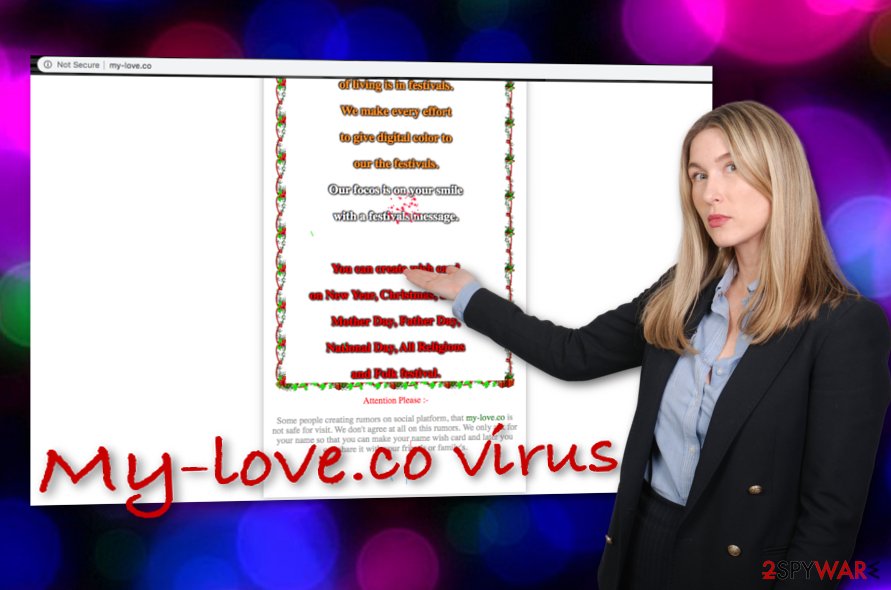
Continuously, the intrusive advertising activities that come from My-love.co can cause trouble to your browsing speed and quality. The longer the advertisements remain on your computer system, the worse the problems will get as the adware might start overeating some of your system's resources such as the GPU and CPU power.
Furthermore, My-love.co virus can cause redirects to questionable locations some of which might appear to be potentially dangerous. Even though the adware aims to take the users to sponsored websites most of the time, there still is a risk to land on an infected place where malware such as trojans or ransomware is lurking.
Other activities that are promoted by My-love.co include collecting browsing-related information regarding the user's most frequently visited websites, saved bookmarks, hyperlinks and adverts accessed, recently searched offers and deals, the user's IP address, geographic location, and sometimes even the email address.
Later on, My-love.co might use such type of information for sharing it with other parties and collecting monetary income. Additionally, this might be not the only place where the collected data is used. The adware might also form targeted advertisements that relate to the collected information and target a wide range of people.
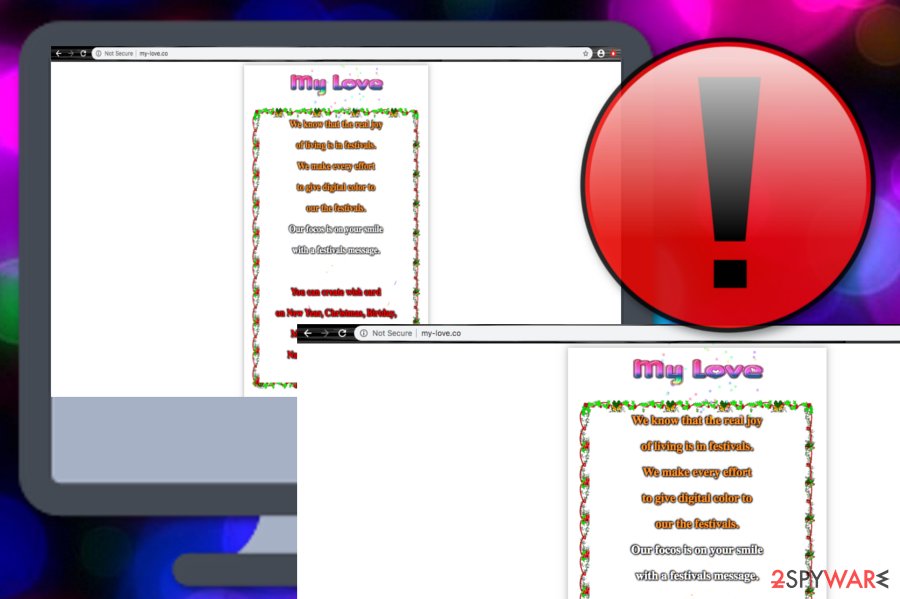
Also, My-love.co might be able to infiltrate other potentially unwanted programs into the computer system or the app might already come with another PUP to the computer system. This suspicious product can be capable of bringing other questionable products such as additional adware, browser hijackers, tech support scams, etc.
Regarding all the suspicious activities that the adware might be responsible for, you should opt for My-love.co removal as this is the only way to prevent all of the questionable processes on your computer system. Use a reliable antimalware product or manual step-by-step guidelines to get rid of the ad-supported program.
We advise you to remove My-love.co and similar products with the help of antivirus software as this way you will be sure that all suspicious components are successfully eliminated and no longer available on your computer system. Also, if you have found some signs of system compromisation, you can try repairing things with the help of FortectIntego.
The most popular ways of injecting adware stealthily
According to cybersecurity experts from LosVirus.es,[3] adware applications appear on computer systems that hold a weak protection level. This includes outdated antivirus protection, the “Recommended” downloading mode, and various other factors. What you have to do first is learn about adware distribution techniques and then how to avoid these PUPs.
Adware can appear on machines through a deceptive technique known as “software bundling”.[4] This way the PUP gets into the machine through freeware or shareware that is downloaded to the system when the “Recommended” or “Quick” downloading mode is chosen. Regarding this purpose, change the configuration to “Custom” and “Advanced”.
Continuously, you should avoid downloading products from unsecured third-party sources such as cnet.com, download.com, softonic.com, and soft32.com as these websites lack required security and can leave a PUP on your system. Instead, get all of your software only from trustworthy developers and their official sources.
Also, adware can act as a fake flash player update and appear while browsing on unsecured websites in the Internet sphere. Furthermore, the PUP can appear through infectious ads and links. This is why it is so important to employ reliable security software that you will be provided with automatical protection 24/7.
Getting rid of My-love.co virus
You can remove My-love.co with the help of automatical software that will get rid of the PUP within a few minutes of time or you can use the manual step-by-step guidelines that have been attached to the end of this article. However, using reliable tools will ensure that the entire process will be completed properly and safely.
However, if you think that you will be capable of manual My-love.co removal, you can go for it. For this purpose, you will have to get rid of suspicious components from both your operating system and web browser applications such as Google Chrome, Mozilla Firefox, Internet Explorer, Microsoft Edge, and Safari.
Once you get rid of My-love.co virus, you should make sure that similar adware attacks do not happen in the future. For this purpose, install reliable antimalware software and manage your installation settings as mentioned above.
You may remove virus damage with a help of FortectIntego. SpyHunter 5Combo Cleaner and Malwarebytes are recommended to detect potentially unwanted programs and viruses with all their files and registry entries that are related to them.
Getting rid of My-love.co. Follow these steps
Uninstall from Windows
To eliminate the adware application from your Windows computer system and get rid of all the additional products that were brought by the PUP, use the following instructions
Instructions for Windows 10/8 machines:
- Enter Control Panel into Windows search box and hit Enter or click on the search result.
- Under Programs, select Uninstall a program.

- From the list, find the entry of the suspicious program.
- Right-click on the application and select Uninstall.
- If User Account Control shows up, click Yes.
- Wait till uninstallation process is complete and click OK.

If you are Windows 7/XP user, proceed with the following instructions:
- Click on Windows Start > Control Panel located on the right pane (if you are Windows XP user, click on Add/Remove Programs).
- In Control Panel, select Programs > Uninstall a program.

- Pick the unwanted application by clicking on it once.
- At the top, click Uninstall/Change.
- In the confirmation prompt, pick Yes.
- Click OK once the removal process is finished.
Delete from macOS
Remove items from Applications folder:
- From the menu bar, select Go > Applications.
- In the Applications folder, look for all related entries.
- Click on the app and drag it to Trash (or right-click and pick Move to Trash)

To fully remove an unwanted app, you need to access Application Support, LaunchAgents, and LaunchDaemons folders and delete relevant files:
- Select Go > Go to Folder.
- Enter /Library/Application Support and click Go or press Enter.
- In the Application Support folder, look for any dubious entries and then delete them.
- Now enter /Library/LaunchAgents and /Library/LaunchDaemons folders the same way and terminate all the related .plist files.

Remove from Microsoft Edge
Delete unwanted extensions from MS Edge:
- Select Menu (three horizontal dots at the top-right of the browser window) and pick Extensions.
- From the list, pick the extension and click on the Gear icon.
- Click on Uninstall at the bottom.

Clear cookies and other browser data:
- Click on the Menu (three horizontal dots at the top-right of the browser window) and select Privacy & security.
- Under Clear browsing data, pick Choose what to clear.
- Select everything (apart from passwords, although you might want to include Media licenses as well, if applicable) and click on Clear.

Restore new tab and homepage settings:
- Click the menu icon and choose Settings.
- Then find On startup section.
- Click Disable if you found any suspicious domain.
Reset MS Edge if the above steps did not work:
- Press on Ctrl + Shift + Esc to open Task Manager.
- Click on More details arrow at the bottom of the window.
- Select Details tab.
- Now scroll down and locate every entry with Microsoft Edge name in it. Right-click on each of them and select End Task to stop MS Edge from running.

If this solution failed to help you, you need to use an advanced Edge reset method. Note that you need to backup your data before proceeding.
- Find the following folder on your computer: C:\\Users\\%username%\\AppData\\Local\\Packages\\Microsoft.MicrosoftEdge_8wekyb3d8bbwe.
- Press Ctrl + A on your keyboard to select all folders.
- Right-click on them and pick Delete

- Now right-click on the Start button and pick Windows PowerShell (Admin).
- When the new window opens, copy and paste the following command, and then press Enter:
Get-AppXPackage -AllUsers -Name Microsoft.MicrosoftEdge | Foreach {Add-AppxPackage -DisableDevelopmentMode -Register “$($_.InstallLocation)\\AppXManifest.xml” -Verbose

Instructions for Chromium-based Edge
Delete extensions from MS Edge (Chromium):
- Open Edge and click select Settings > Extensions.
- Delete unwanted extensions by clicking Remove.

Clear cache and site data:
- Click on Menu and go to Settings.
- Select Privacy, search and services.
- Under Clear browsing data, pick Choose what to clear.
- Under Time range, pick All time.
- Select Clear now.

Reset Chromium-based MS Edge:
- Click on Menu and select Settings.
- On the left side, pick Reset settings.
- Select Restore settings to their default values.
- Confirm with Reset.

Remove from Mozilla Firefox (FF)
Remove dangerous extensions:
- Open Mozilla Firefox browser and click on the Menu (three horizontal lines at the top-right of the window).
- Select Add-ons.
- In here, select unwanted plugin and click Remove.

Reset the homepage:
- Click three horizontal lines at the top right corner to open the menu.
- Choose Options.
- Under Home options, enter your preferred site that will open every time you newly open the Mozilla Firefox.
Clear cookies and site data:
- Click Menu and pick Settings.
- Go to Privacy & Security section.
- Scroll down to locate Cookies and Site Data.
- Click on Clear Data…
- Select Cookies and Site Data, as well as Cached Web Content and press Clear.

Reset Mozilla Firefox
If clearing the browser as explained above did not help, reset Mozilla Firefox:
- Open Mozilla Firefox browser and click the Menu.
- Go to Help and then choose Troubleshooting Information.

- Under Give Firefox a tune up section, click on Refresh Firefox…
- Once the pop-up shows up, confirm the action by pressing on Refresh Firefox.

Remove from Google Chrome
To bring Google Chrome back to its primary position and get rid of all adware-related content, employ the following guiding steps
Delete malicious extensions from Google Chrome:
- Open Google Chrome, click on the Menu (three vertical dots at the top-right corner) and select More tools > Extensions.
- In the newly opened window, you will see all the installed extensions. Uninstall all the suspicious plugins that might be related to the unwanted program by clicking Remove.

Clear cache and web data from Chrome:
- Click on Menu and pick Settings.
- Under Privacy and security, select Clear browsing data.
- Select Browsing history, Cookies and other site data, as well as Cached images and files.
- Click Clear data.

Change your homepage:
- Click menu and choose Settings.
- Look for a suspicious site in the On startup section.
- Click on Open a specific or set of pages and click on three dots to find the Remove option.
Reset Google Chrome:
If the previous methods did not help you, reset Google Chrome to eliminate all the unwanted components:
- Click on Menu and select Settings.
- In the Settings, scroll down and click Advanced.
- Scroll down and locate Reset and clean up section.
- Now click Restore settings to their original defaults.
- Confirm with Reset settings.

Delete from Safari
Remove unwanted extensions from Safari:
- Click Safari > Preferences…
- In the new window, pick Extensions.
- Select the unwanted extension and select Uninstall.

Clear cookies and other website data from Safari:
- Click Safari > Clear History…
- From the drop-down menu under Clear, pick all history.
- Confirm with Clear History.

Reset Safari if the above-mentioned steps did not help you:
- Click Safari > Preferences…
- Go to Advanced tab.
- Tick the Show Develop menu in menu bar.
- From the menu bar, click Develop, and then select Empty Caches.

After uninstalling this potentially unwanted program (PUP) and fixing each of your web browsers, we recommend you to scan your PC system with a reputable anti-spyware. This will help you to get rid of My-love.co registry traces and will also identify related parasites or possible malware infections on your computer. For that you can use our top-rated malware remover: FortectIntego, SpyHunter 5Combo Cleaner or Malwarebytes.
How to prevent from getting adware
Protect your privacy – employ a VPN
There are several ways how to make your online time more private – you can access an incognito tab. However, there is no secret that even in this mode, you are tracked for advertising purposes. There is a way to add an extra layer of protection and create a completely anonymous web browsing practice with the help of Private Internet Access VPN. This software reroutes traffic through different servers, thus leaving your IP address and geolocation in disguise. Besides, it is based on a strict no-log policy, meaning that no data will be recorded, leaked, and available for both first and third parties. The combination of a secure web browser and Private Internet Access VPN will let you browse the Internet without a feeling of being spied or targeted by criminals.
No backups? No problem. Use a data recovery tool
If you wonder how data loss can occur, you should not look any further for answers – human errors, malware attacks, hardware failures, power cuts, natural disasters, or even simple negligence. In some cases, lost files are extremely important, and many straight out panic when such an unfortunate course of events happen. Due to this, you should always ensure that you prepare proper data backups on a regular basis.
If you were caught by surprise and did not have any backups to restore your files from, not everything is lost. Data Recovery Pro is one of the leading file recovery solutions you can find on the market – it is likely to restore even lost emails or data located on an external device.
- ^ Margaret Rouse. PUP (potentially unwanted program). Search Security. Tech Target.
- ^ Cost Per Click (CPC): Learn What Cost Per Click Means for PPC. Word Stream. Online Advertising Made Easy.
- ^ LosVirus.es. LosVirus. Security and spyware news.
- ^ Bundled software. Computer Hope. Free computer help since 1998.























