My Quick Converter virus (Removal Guide) - May 2019 update
My Quick Converter virus Removal Guide
What is My Quick Converter virus?
Quick Converter is a browser plugin that claims useful functionality, but also hijacks the homepage, search engine and the new tab URL
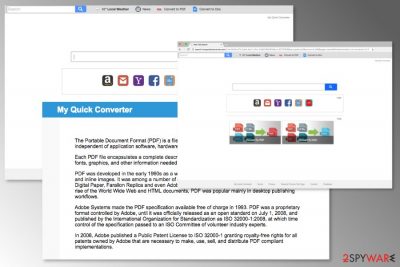
Quick Converter is a potentially unwanted program that travels in software bundles and infects Windows and Mac machines without users noticing. Nevertheless, users can also download My Quick Converter V4.10 from Google Chrome web store, where users complained about its functionality and deletion problems, which scored the app a 2/5 rating.[1]
The developer of the PUP, Eightpoint Technologies Ltd, which is an affiliate of the notorious Polarity Technologies, claim that Quick Converter is a “convenient” application that provides users access to PDF converting sites. However, such functionality can be employ by simply adding shortcuts to the web browser, avoiding the unwanted app entirely.
Once installed, Quick Converter changes the new tab functionality, search engine, and the homepage. This allows developers to redirect users to questionable sites, induce pop-up ads, banners, in-text links, deals for pay-per-click revenue generation, and spy on their web browsing activities for targeted advertising purposes.
Due to that reason, My Quick Converter might result in money loss due to the installation of bogus programs, sensitive details exposure to unknown parties, and even malware infections if not being careful.
| Name | My Quick Converter |
| Type | Browser hijacker, potentially unwanted program |
| Developer | Eightpoint Technologies Ltd |
| Installation means | Official stores, third-party sites, software bundles |
| Symptoms | Altered web browser settings, redirects to suspicious sites, intrusive ads, slow browser, etc. |
| Risk factors | Installation of useless software, malware infections, loss of money, sensitive data exposure to unknown parties, etc. |
| Termination | Uninstall the plugin manually or employ security software that detects PUPs |
| Optimization | To ensure your system is running smoothly after the infection, scan it with FortectIntego |
So, if wondering is My Quick Converter safe, the short answer is no. Precisely because this extension operates as a browser hijacker[2] which initiates these activities on user's computer:
- sets search.myquickconverter.com, search.hmyquickconverter.com or feed.quick-converter.com as default search engine, homepage or new tab URL address;
- redirects its victim to promotional websites;
- displays an excessive amount of ads;
- collects browsing-related information about users;
- blocks user’s attempts to remove My Quick Converter from Mac and other operating systems.
So-called My Quick Converter virus replaces affected browser’s startup page with Yahoo-based search engines that offer quick access to popular websites or file converting services. However, using a new search engine is not recommended due to suspicious redirect tendencies.
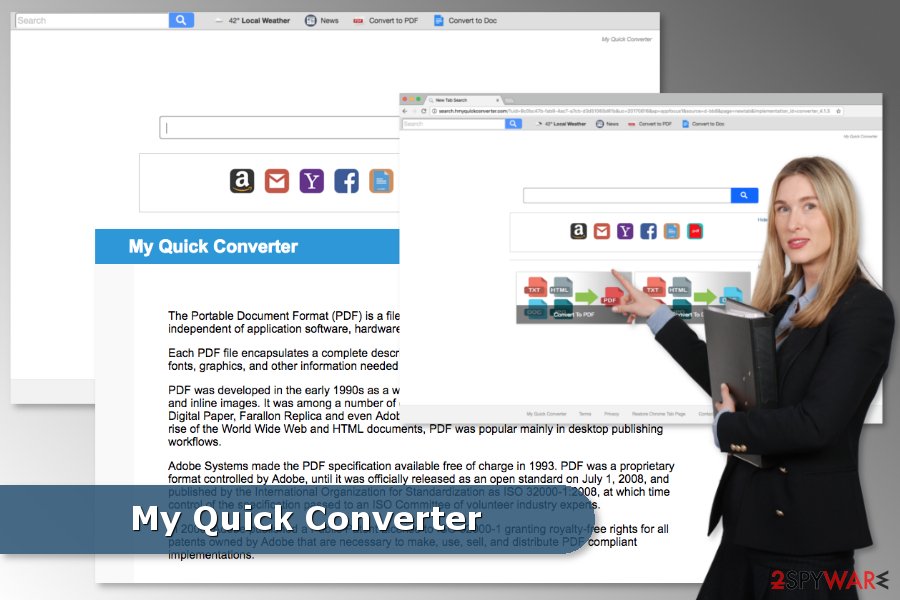
Those who are already interested in Quick Converter removal from Chrome or other widely used browser can head straight to the end of this article. Our experts have attached brief PUP's elimination instructions which will help you not only uninstall the bogus extension, but also reset your browser to the primary state.
However, if still have doubts about Quick Converter, security experts warn about potentially dangerous redirect issues when the hijacker force users to visit unknown or even high-risk sites once they click on a search result link. Therefore, even if you are redirected to Yahoo search, you can never be sure that the link you click is safe.
Thus, you should perform My Quick Converter removal as soon as this PUP appears on the browser. The quickest method to clean the hijacker is to scan the system with anti-malware software that specializes in PUPs. For the best results, we also recommend using FortectIntego for system optimization and web browser reset. You can also terminate Quick Converter manually with the help of our instructions below.
Although, we kindly ask you to uninstall My Quick Converter with extreme care. This is a tricky computer threat which might confuse you during the elimination procedure. This is the reason why we would suggest you to rely either on the help of a robust antivirus or step-by-step guidelines which are provided below which trying to get rid of this PUP.
Inexperienced computer users ask how to get rid of this converter
Even though My Quick Converter initially targeted Windows users, now Mac fans should also take precautionary measures since this browser hijacker targets both OS. It is wise to know that even if you find positive My Quick Converter review online, it is definitely fake.
IT specialists across the world have received numerous complaints and questions about how to get rid of Quick Converter. This complex PUP requires patience and attentiveness during the elimination or it will start reappearing after some time.
Therefore, if you are one of those people who is wondering how to delete this PUP, we are here to help you:
- Check the list of installed applications and move to Trash all suspicious entries that might be related to this nasty hijacker.
- Check ALL web browsers that are installed on your PC. It doesn’t matter that you use Google Chrome only, some hijacker-related entries might be installed in other browsers. Thus, they might re-install the hijacker on Chrome again and again.
- Reset each of the browsers.
Besides, you can find an illustrated removal guide on how to get rid of My Quick Converter on Mac and Windows operating systems at the end of this article.
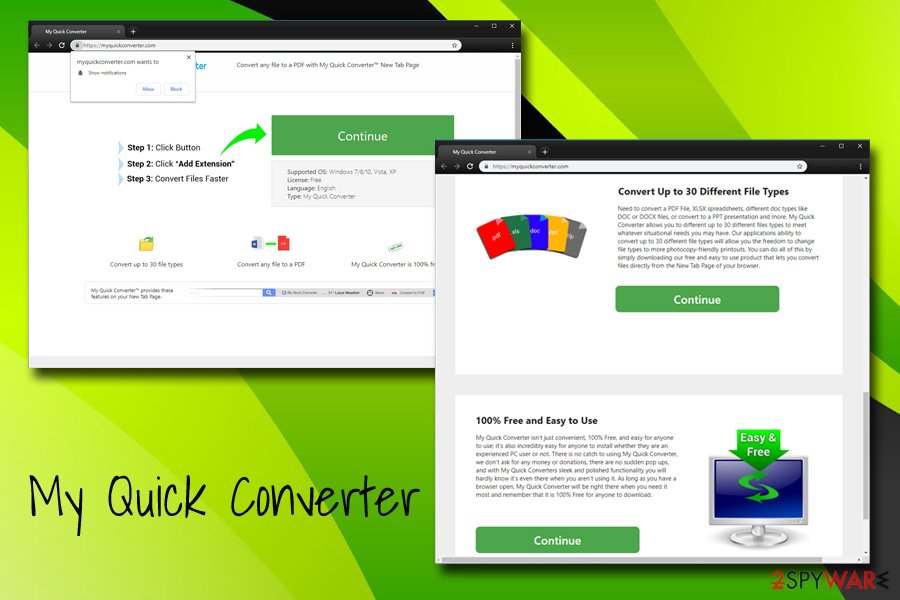
My Quick Converter has several versions of the original software
Search.myquickconverter.com virus. This is another type of browser hijacker which might appear on your computer after the installation of MyQuickConverter. However, it is just merely a deceptive tool which aims to trick gullible people into believing that it is trustworthy.
This browser hijacker might enter the system unnoticed, alter browser’s settings, display commercial content and redirect to questionable websites. The main purpose of this tool is to generate revenue for the developers from online advertising. However, commercial content displayed by the hijacker might be malicious. Thus, Search.myquickconverter.com removal is needed.
Search.hmyquickconverter.com virus. The browser hijacker mostly spreads in software bundles. Once it manages to get inside the system, it acts similarly to the previous version of the PUP. However, this search tool is closely related to SaferBrowser – another shady search engine.
The Search.hmyquickconverter.com hijacker might also display an increased amount of ads and redirect to affiliate websites in order to generate pay-per-click revenue. However, the same redirect problem still exists. Users might be forced to visit phishing, scam or infected sites. Thus, hijacker’s elimination is needed.
Feed.quick-converter.com was found in the latest variants of Quick Converter virus. As soon as users install the browser plugin, whether intentionally or not, the new tab, homepage, and the search engine is altered. Consequently, every single search query redirects all the search results to Yahoo – a legitimate search engine.
Nevertheless, all the searches performed while My Quick Converter is installed on the system will not result in genuine Yahoo results but rather in altered versions, littered with ads and sponsored links. For that reason, you are better off using the original Yahoo search engine and remove Feed.quick-converter.com from your browser, as it does not benefit you at all.
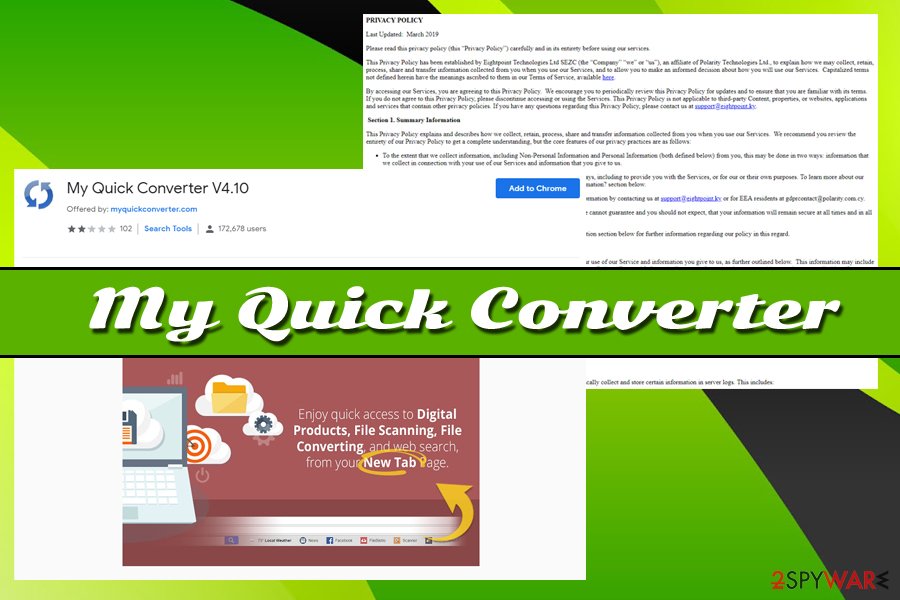
Bundling: the best way to stealthily install browser hijackers
While some users might already know, others may not — browser hijackers and other potentially unwanted programs spread with the help of software-bundles[3]. This is a great way to trick people into unconsciously installing PUPs by hiding them as optional components.
The easiest way to hijack systems is to add these PUPs to the software bundle. Beware that you can easily install this hijacker with freeware or shareware, especially if you opt for Quick/Standard settings. This installation wizard does not openly disclose about additional third-party components that might be included in the same software package. To avoid installation of undesired apps in the future, security experts from No Virus[4] suggest following these tips:
- Read EULA, Terms of Use, Privacy Policy or other official documents before installing a program. If some of the statements seem shady, do not install the app to protect your computer and privacy from damage.
- Use Advanced/Custom setup in order to “unpack” the program. Quick/Standard settings do not have this feature and install all additional components by default.
- If you see the list of pre-selected entries or statements asking to make unknown search engine as default one, unmark them.
Multiple ways to get rid My Quick Converter virus
Possible, yet not so convenient way to remove My Quick Converter is manual elimination. It is not the easiest method to uninstall the potentially unwanted program. Thus, it is important that you have the necessary IT skills to success in the termination.
Scroll down to find detailed and illustrated instructions on how to remove My Quick Converter from Mac and Windows OS. Follow them carefully and attentively. Otherwise, you might experience another hijack.
Additionally, you can speed up My Quick Converter removal with reputable anti-spyware. All you have to do is to choose a reliable tool, install it using Advanced settings, update it and run a full system scan.
You may remove virus damage with a help of FortectIntego. SpyHunter 5Combo Cleaner and Malwarebytes are recommended to detect potentially unwanted programs and viruses with all their files and registry entries that are related to them.
Getting rid of My Quick Converter virus. Follow these steps
Uninstall from Windows
Guide below will show you how to detect and uninstall all suspicious entries on Windows which might be related to MyQuickConverter.
Instructions for Windows 10/8 machines:
- Enter Control Panel into Windows search box and hit Enter or click on the search result.
- Under Programs, select Uninstall a program.

- From the list, find the entry of the suspicious program.
- Right-click on the application and select Uninstall.
- If User Account Control shows up, click Yes.
- Wait till uninstallation process is complete and click OK.

If you are Windows 7/XP user, proceed with the following instructions:
- Click on Windows Start > Control Panel located on the right pane (if you are Windows XP user, click on Add/Remove Programs).
- In Control Panel, select Programs > Uninstall a program.

- Pick the unwanted application by clicking on it once.
- At the top, click Uninstall/Change.
- In the confirmation prompt, pick Yes.
- Click OK once the removal process is finished.
Delete from macOS
The removal procedure of this PUP is not complicated, you just need to follow a detailed guide below. Keep in mind that the latest version of this app is My Quick Converter V4.10:
Remove items from Applications folder:
- From the menu bar, select Go > Applications.
- In the Applications folder, look for all related entries.
- Click on the app and drag it to Trash (or right-click and pick Move to Trash)

To fully remove an unwanted app, you need to access Application Support, LaunchAgents, and LaunchDaemons folders and delete relevant files:
- Select Go > Go to Folder.
- Enter /Library/Application Support and click Go or press Enter.
- In the Application Support folder, look for any dubious entries and then delete them.
- Now enter /Library/LaunchAgents and /Library/LaunchDaemons folders the same way and terminate all the related .plist files.

Remove from Microsoft Edge
Delete unwanted extensions from MS Edge:
- Select Menu (three horizontal dots at the top-right of the browser window) and pick Extensions.
- From the list, pick the extension and click on the Gear icon.
- Click on Uninstall at the bottom.

Clear cookies and other browser data:
- Click on the Menu (three horizontal dots at the top-right of the browser window) and select Privacy & security.
- Under Clear browsing data, pick Choose what to clear.
- Select everything (apart from passwords, although you might want to include Media licenses as well, if applicable) and click on Clear.

Restore new tab and homepage settings:
- Click the menu icon and choose Settings.
- Then find On startup section.
- Click Disable if you found any suspicious domain.
Reset MS Edge if the above steps did not work:
- Press on Ctrl + Shift + Esc to open Task Manager.
- Click on More details arrow at the bottom of the window.
- Select Details tab.
- Now scroll down and locate every entry with Microsoft Edge name in it. Right-click on each of them and select End Task to stop MS Edge from running.

If this solution failed to help you, you need to use an advanced Edge reset method. Note that you need to backup your data before proceeding.
- Find the following folder on your computer: C:\\Users\\%username%\\AppData\\Local\\Packages\\Microsoft.MicrosoftEdge_8wekyb3d8bbwe.
- Press Ctrl + A on your keyboard to select all folders.
- Right-click on them and pick Delete

- Now right-click on the Start button and pick Windows PowerShell (Admin).
- When the new window opens, copy and paste the following command, and then press Enter:
Get-AppXPackage -AllUsers -Name Microsoft.MicrosoftEdge | Foreach {Add-AppxPackage -DisableDevelopmentMode -Register “$($_.InstallLocation)\\AppXManifest.xml” -Verbose

Instructions for Chromium-based Edge
Delete extensions from MS Edge (Chromium):
- Open Edge and click select Settings > Extensions.
- Delete unwanted extensions by clicking Remove.

Clear cache and site data:
- Click on Menu and go to Settings.
- Select Privacy, search and services.
- Under Clear browsing data, pick Choose what to clear.
- Under Time range, pick All time.
- Select Clear now.

Reset Chromium-based MS Edge:
- Click on Menu and select Settings.
- On the left side, pick Reset settings.
- Select Restore settings to their default values.
- Confirm with Reset.

Remove from Mozilla Firefox (FF)
Remove dangerous extensions:
- Open Mozilla Firefox browser and click on the Menu (three horizontal lines at the top-right of the window).
- Select Add-ons.
- In here, select unwanted plugin and click Remove.

Reset the homepage:
- Click three horizontal lines at the top right corner to open the menu.
- Choose Options.
- Under Home options, enter your preferred site that will open every time you newly open the Mozilla Firefox.
Clear cookies and site data:
- Click Menu and pick Settings.
- Go to Privacy & Security section.
- Scroll down to locate Cookies and Site Data.
- Click on Clear Data…
- Select Cookies and Site Data, as well as Cached Web Content and press Clear.

Reset Mozilla Firefox
If clearing the browser as explained above did not help, reset Mozilla Firefox:
- Open Mozilla Firefox browser and click the Menu.
- Go to Help and then choose Troubleshooting Information.

- Under Give Firefox a tune up section, click on Refresh Firefox…
- Once the pop-up shows up, confirm the action by pressing on Refresh Firefox.

Remove from Google Chrome
To fix Google Chrome and get rid of MyQuickConverter, it is important to delete the related extension and reset the browser.
Delete malicious extensions from Google Chrome:
- Open Google Chrome, click on the Menu (three vertical dots at the top-right corner) and select More tools > Extensions.
- In the newly opened window, you will see all the installed extensions. Uninstall all the suspicious plugins that might be related to the unwanted program by clicking Remove.

Clear cache and web data from Chrome:
- Click on Menu and pick Settings.
- Under Privacy and security, select Clear browsing data.
- Select Browsing history, Cookies and other site data, as well as Cached images and files.
- Click Clear data.

Change your homepage:
- Click menu and choose Settings.
- Look for a suspicious site in the On startup section.
- Click on Open a specific or set of pages and click on three dots to find the Remove option.
Reset Google Chrome:
If the previous methods did not help you, reset Google Chrome to eliminate all the unwanted components:
- Click on Menu and select Settings.
- In the Settings, scroll down and click Advanced.
- Scroll down and locate Reset and clean up section.
- Now click Restore settings to their original defaults.
- Confirm with Reset settings.

Delete from Safari
If you want to fix Safari after MyQuickConverter hijack, follow the guidelines below:
Remove unwanted extensions from Safari:
- Click Safari > Preferences…
- In the new window, pick Extensions.
- Select the unwanted extension and select Uninstall.

Clear cookies and other website data from Safari:
- Click Safari > Clear History…
- From the drop-down menu under Clear, pick all history.
- Confirm with Clear History.

Reset Safari if the above-mentioned steps did not help you:
- Click Safari > Preferences…
- Go to Advanced tab.
- Tick the Show Develop menu in menu bar.
- From the menu bar, click Develop, and then select Empty Caches.

After uninstalling this potentially unwanted program (PUP) and fixing each of your web browsers, we recommend you to scan your PC system with a reputable anti-spyware. This will help you to get rid of My Quick Converter virus registry traces and will also identify related parasites or possible malware infections on your computer. For that you can use our top-rated malware remover: FortectIntego, SpyHunter 5Combo Cleaner or Malwarebytes.
How to prevent from getting browser hijacker
Do not let government spy on you
The government has many issues in regards to tracking users' data and spying on citizens, so you should take this into consideration and learn more about shady information gathering practices. Avoid any unwanted government tracking or spying by going totally anonymous on the internet.
You can choose a different location when you go online and access any material you want without particular content restrictions. You can easily enjoy internet connection without any risks of being hacked by using Private Internet Access VPN.
Control the information that can be accessed by government any other unwanted party and surf online without being spied on. Even if you are not involved in illegal activities or trust your selection of services, platforms, be suspicious for your own security and take precautionary measures by using the VPN service.
Backup files for the later use, in case of the malware attack
Computer users can suffer from data losses due to cyber infections or their own faulty doings. Ransomware can encrypt and hold files hostage, while unforeseen power cuts might cause a loss of important documents. If you have proper up-to-date backups, you can easily recover after such an incident and get back to work. It is also equally important to update backups on a regular basis so that the newest information remains intact – you can set this process to be performed automatically.
When you have the previous version of every important document or project you can avoid frustration and breakdowns. It comes in handy when malware strikes out of nowhere. Use Data Recovery Pro for the data restoration process.
- ^ My Quick Converter V4.10. Chrome web store.
- ^ Browser hijacking. Wikipedia. The free encyclopedia.
- ^ Bundled software. Webopedia. Online tech dictionary.
- ^ No Virus. No Virus. Cyber security news.























