Mybestmv.com (Removal Guide) - Free Instructions
Mybestmv.com Removal Guide
What is Mybestmv.com?
Mybestmv.com is an adware that has been flagged as malicious by some AV engines
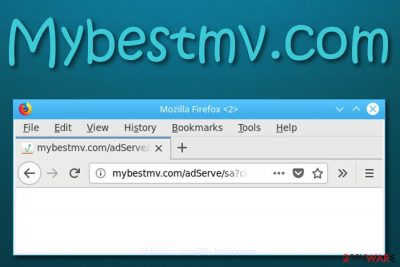
Mybestmv.com is adware that has been linked to malvertising, according to Malwarebytes researchers.[1] According to some user, even an ad-blocking tool is incapable of preventing the advertisements from loading on the web browser.[2] This PUP (potentially unwanted program) holds other affiliate domains such as beta.mybestmv.com and p20931.mybestmv.com that can start displaying advertising content too. Continuously, redirecting is another feature that you might face while dealing with Mybestmv.com virus and this can be potentially dangerous.
| Name | Mybestmv.com |
|---|---|
| Type | Potentially unwanted program |
| Sub-type | Adware |
| Affiliate domains | The program supports beta.mybestmv.com and p20931.mybestmv.com and other affiliate URL addresses |
| Distribution | The main spreading technique of the adware is by using a deceptive scheme known as “bundling” when the PUP comes in a package together with regular software |
| Removal | You can use automatical software for deleting the adware or you can employ manual guiding steps (for these instructions, check the end of this article) |
| Repair | If you have discovered some system compromisation on your machine, try using FortectIntego to fix things |
Mybestmv.com is not an application to trust and does not signify about anything good if discovered on one's computer and browser. Adware can alter major browser settings such as the homepage and new tab URL bar. Afterward, you might discover that your browser app is filled with unwanted extensions, plug-ins, and add-ons.
Furthermore, Mybestmv.com might load you with bogus deals and offers and try to convince you to purchase things for inadequate prices. You should never take offers that come from this domain seriously as you will likely end up with a completely useless product or service and have spent your money uselessly.
Also, Mybestmv.com is a third-party domain that collects benefits from advertising. The developers promote the pay-per-click scheme[3] as a way to gain income from each click on their ads. This marketing technique is widely used by all types of third-party developers and its popularity does not seem to increase in the nearest future.
Continuously, Mybestmv.com virus can start recording information that is related to your browser sessions. The developers might be curious to find out what type of deals are relevant for you at the moment so they could flood you with targeted adverts later or share the gathered information with other parties for monetary benefits.
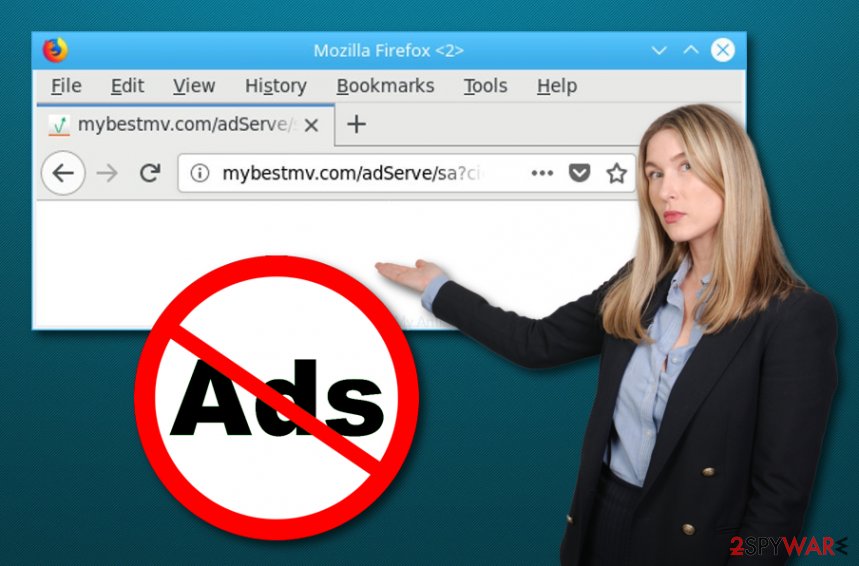
Despite the mentioned activities, Mybestmv.com can also get you involved in intense redirecting. This type of activity can be listed as potentially dangerous as redirects can take you not only to affiliate sources but also to places that end up filled with malware such as Trojan horses, ransomware viruses, worms, and cryptocurrency miners.
As we have already mentioned, Mybestmv.com has been detected as a malvertising domain. This gives us a hint that the adware's ads can also be involved in potentially malicious activities. Some criminals find it beneficial to spread their created malware via innocent-looking ads where they can get widely-exposed to random users.
The only way to protect yourself from all the side effects is to remove Mybestmv.com from your web browser and computer. You can perform the process automatically or manually. For step-by-step guidelines, take a look at the end of this page and you will find instructions on how to clean your operating system and web browser apps.
After the Mybestmv.com removal is performed, it is time to check if the potentially unwanted program did not cause any mess in your computer system. If you find some objects that might have been affected by the adware or another cyber threat, you can try repairing those components with specific software such as FortectIntego.
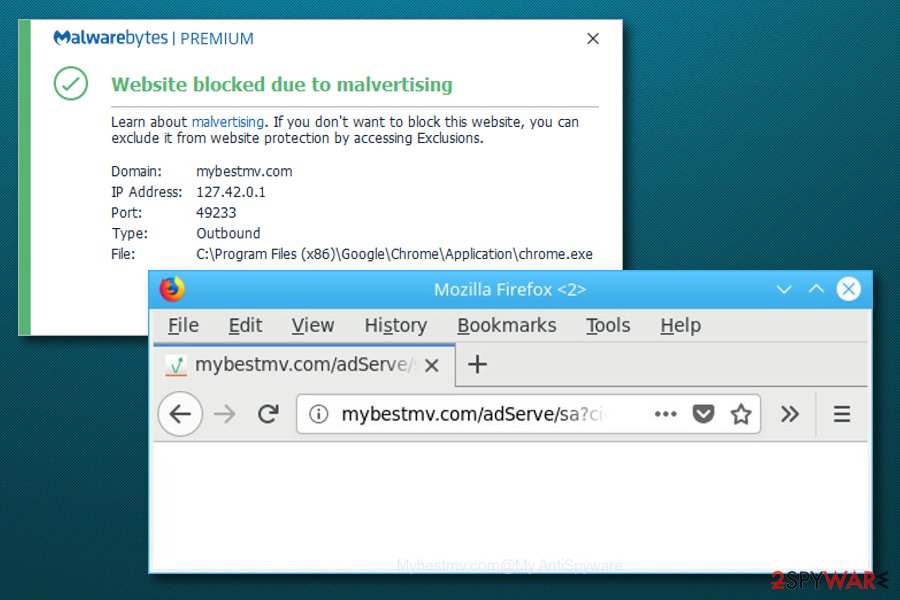
The most common spreading techniques of adware
Experts from NoVirus.uk[4] claim that adware programs can get delivered differently. However, the most common deceptive technique for distributing adware apps is known to be “bundling”. This method allows the developer to inject the PUP into an entire software package.
Users who have chosen the “Recommended” installation option as the default one have a bigger chance of receiving adware programs as this mode is not secure and allows various potentially unwanted content to slip into the system unnoticed and undetected.
Rather than using such configuration, you should change it to “Advanced” or “Custom”. These modes allow you to take full control of your incoming downloads. This way you will be able to separate the bogus looking products and stop their downloading process on time.
Continuously, avoid downloading and installing software/services from third-party sources such as cnet.com, download.com, or softonic.com as these sources do not hold required protection and regarding the weak security, developers can misuse them for their own goals.
Additionally, do not install any questionable flash player updates that you are provided along the Internet, do not click on suspicious advertisements or hyperlinks as adware can be hidden in any of these directions. Also, install reliable computer security software for automatical protection.
Removal instructions for Mybestmv.com adware
Mybestmv.com removal can be completed by employing reliable security software or by using the step-by-step guidelines that are added to the end of this page. The first option helps you to save some time while the second option does not cost any money.
Even though the choice is up to you, we suggest not being afraid to invest in your own security. A reliable antimalware tool can complete the job for you properly, save you some extra time, and you will be sure that Mybestmv.com virus is completely gone.
However, you are always welcome to try to remove Mybestmv.com on your own. Below you will find some guiding steps for both your OS and web browser apps such as Google Chrome, Mozilla Firefox, Internet Explorer, Microsoft Edge, and Safari.
You may remove virus damage with a help of FortectIntego. SpyHunter 5Combo Cleaner and Malwarebytes are recommended to detect potentially unwanted programs and viruses with all their files and registry entries that are related to them.
Getting rid of Mybestmv.com. Follow these steps
Uninstall from Windows
To get rid of the adware from Windows, complete the following guidelines
Instructions for Windows 10/8 machines:
- Enter Control Panel into Windows search box and hit Enter or click on the search result.
- Under Programs, select Uninstall a program.

- From the list, find the entry of the suspicious program.
- Right-click on the application and select Uninstall.
- If User Account Control shows up, click Yes.
- Wait till uninstallation process is complete and click OK.

If you are Windows 7/XP user, proceed with the following instructions:
- Click on Windows Start > Control Panel located on the right pane (if you are Windows XP user, click on Add/Remove Programs).
- In Control Panel, select Programs > Uninstall a program.

- Pick the unwanted application by clicking on it once.
- At the top, click Uninstall/Change.
- In the confirmation prompt, pick Yes.
- Click OK once the removal process is finished.
Delete from macOS
Remove items from Applications folder:
- From the menu bar, select Go > Applications.
- In the Applications folder, look for all related entries.
- Click on the app and drag it to Trash (or right-click and pick Move to Trash)

To fully remove an unwanted app, you need to access Application Support, LaunchAgents, and LaunchDaemons folders and delete relevant files:
- Select Go > Go to Folder.
- Enter /Library/Application Support and click Go or press Enter.
- In the Application Support folder, look for any dubious entries and then delete them.
- Now enter /Library/LaunchAgents and /Library/LaunchDaemons folders the same way and terminate all the related .plist files.

Remove from Microsoft Edge
Delete unwanted extensions from MS Edge:
- Select Menu (three horizontal dots at the top-right of the browser window) and pick Extensions.
- From the list, pick the extension and click on the Gear icon.
- Click on Uninstall at the bottom.

Clear cookies and other browser data:
- Click on the Menu (three horizontal dots at the top-right of the browser window) and select Privacy & security.
- Under Clear browsing data, pick Choose what to clear.
- Select everything (apart from passwords, although you might want to include Media licenses as well, if applicable) and click on Clear.

Restore new tab and homepage settings:
- Click the menu icon and choose Settings.
- Then find On startup section.
- Click Disable if you found any suspicious domain.
Reset MS Edge if the above steps did not work:
- Press on Ctrl + Shift + Esc to open Task Manager.
- Click on More details arrow at the bottom of the window.
- Select Details tab.
- Now scroll down and locate every entry with Microsoft Edge name in it. Right-click on each of them and select End Task to stop MS Edge from running.

If this solution failed to help you, you need to use an advanced Edge reset method. Note that you need to backup your data before proceeding.
- Find the following folder on your computer: C:\\Users\\%username%\\AppData\\Local\\Packages\\Microsoft.MicrosoftEdge_8wekyb3d8bbwe.
- Press Ctrl + A on your keyboard to select all folders.
- Right-click on them and pick Delete

- Now right-click on the Start button and pick Windows PowerShell (Admin).
- When the new window opens, copy and paste the following command, and then press Enter:
Get-AppXPackage -AllUsers -Name Microsoft.MicrosoftEdge | Foreach {Add-AppxPackage -DisableDevelopmentMode -Register “$($_.InstallLocation)\\AppXManifest.xml” -Verbose

Instructions for Chromium-based Edge
Delete extensions from MS Edge (Chromium):
- Open Edge and click select Settings > Extensions.
- Delete unwanted extensions by clicking Remove.

Clear cache and site data:
- Click on Menu and go to Settings.
- Select Privacy, search and services.
- Under Clear browsing data, pick Choose what to clear.
- Under Time range, pick All time.
- Select Clear now.

Reset Chromium-based MS Edge:
- Click on Menu and select Settings.
- On the left side, pick Reset settings.
- Select Restore settings to their default values.
- Confirm with Reset.

Remove from Mozilla Firefox (FF)
To eliminate bogus components from Firefox, apply the following instructions
Remove dangerous extensions:
- Open Mozilla Firefox browser and click on the Menu (three horizontal lines at the top-right of the window).
- Select Add-ons.
- In here, select unwanted plugin and click Remove.

Reset the homepage:
- Click three horizontal lines at the top right corner to open the menu.
- Choose Options.
- Under Home options, enter your preferred site that will open every time you newly open the Mozilla Firefox.
Clear cookies and site data:
- Click Menu and pick Settings.
- Go to Privacy & Security section.
- Scroll down to locate Cookies and Site Data.
- Click on Clear Data…
- Select Cookies and Site Data, as well as Cached Web Content and press Clear.

Reset Mozilla Firefox
If clearing the browser as explained above did not help, reset Mozilla Firefox:
- Open Mozilla Firefox browser and click the Menu.
- Go to Help and then choose Troubleshooting Information.

- Under Give Firefox a tune up section, click on Refresh Firefox…
- Once the pop-up shows up, confirm the action by pressing on Refresh Firefox.

Remove from Google Chrome
To delete all suspicious content and changes from Chrome, perform the following guide
Delete malicious extensions from Google Chrome:
- Open Google Chrome, click on the Menu (three vertical dots at the top-right corner) and select More tools > Extensions.
- In the newly opened window, you will see all the installed extensions. Uninstall all the suspicious plugins that might be related to the unwanted program by clicking Remove.

Clear cache and web data from Chrome:
- Click on Menu and pick Settings.
- Under Privacy and security, select Clear browsing data.
- Select Browsing history, Cookies and other site data, as well as Cached images and files.
- Click Clear data.

Change your homepage:
- Click menu and choose Settings.
- Look for a suspicious site in the On startup section.
- Click on Open a specific or set of pages and click on three dots to find the Remove option.
Reset Google Chrome:
If the previous methods did not help you, reset Google Chrome to eliminate all the unwanted components:
- Click on Menu and select Settings.
- In the Settings, scroll down and click Advanced.
- Scroll down and locate Reset and clean up section.
- Now click Restore settings to their original defaults.
- Confirm with Reset settings.

Delete from Safari
Remove unwanted extensions from Safari:
- Click Safari > Preferences…
- In the new window, pick Extensions.
- Select the unwanted extension and select Uninstall.

Clear cookies and other website data from Safari:
- Click Safari > Clear History…
- From the drop-down menu under Clear, pick all history.
- Confirm with Clear History.

Reset Safari if the above-mentioned steps did not help you:
- Click Safari > Preferences…
- Go to Advanced tab.
- Tick the Show Develop menu in menu bar.
- From the menu bar, click Develop, and then select Empty Caches.

After uninstalling this potentially unwanted program (PUP) and fixing each of your web browsers, we recommend you to scan your PC system with a reputable anti-spyware. This will help you to get rid of Mybestmv.com registry traces and will also identify related parasites or possible malware infections on your computer. For that you can use our top-rated malware remover: FortectIntego, SpyHunter 5Combo Cleaner or Malwarebytes.
How to prevent from getting adware
Protect your privacy – employ a VPN
There are several ways how to make your online time more private – you can access an incognito tab. However, there is no secret that even in this mode, you are tracked for advertising purposes. There is a way to add an extra layer of protection and create a completely anonymous web browsing practice with the help of Private Internet Access VPN. This software reroutes traffic through different servers, thus leaving your IP address and geolocation in disguise. Besides, it is based on a strict no-log policy, meaning that no data will be recorded, leaked, and available for both first and third parties. The combination of a secure web browser and Private Internet Access VPN will let you browse the Internet without a feeling of being spied or targeted by criminals.
No backups? No problem. Use a data recovery tool
If you wonder how data loss can occur, you should not look any further for answers – human errors, malware attacks, hardware failures, power cuts, natural disasters, or even simple negligence. In some cases, lost files are extremely important, and many straight out panic when such an unfortunate course of events happen. Due to this, you should always ensure that you prepare proper data backups on a regular basis.
If you were caught by surprise and did not have any backups to restore your files from, not everything is lost. Data Recovery Pro is one of the leading file recovery solutions you can find on the market – it is likely to restore even lost emails or data located on an external device.
- ^ mybestmv.com. Malwarebytes Blog. Detections.
- ^ Natashadye. Popup/Redirect. Apple discussions. Thread.
- ^ Pay-per-click. Wikipedia. The free encyclopedia.
- ^ NoVirus.uk. NoVirus. Security and spyware news.























