Mycouchtuner (Removal Guide) - Free Instructions
Mycouchtuner Removal Guide
What is Mycouchtuner?
Mycouchtuner is the online TV streaming site that can ask for your banking details
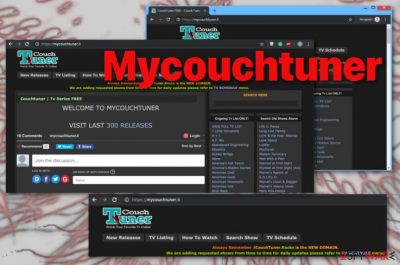
Mycouchtuner.me is one of many domains that offers users free streaming or movies, TV series, and shows. While some shows might be free to view, most of the provided content is usually paid, for example, the site offers a full list of the popular Game of Thrones episodes, while legitimate viewers have to pay a monthly subscription to access the series.
Thus, the content on Mycouchtuner site is, in fact, illegal. Those who want to view the shows regardless, however, are often redirected not only to scamming sites that ask users to enter their private and even credit card information but will also face intrusive redirects that might bring to phishing, suspicious advertising, and tech support scam sites.[1]
| Name | Mycouchtuner |
|---|---|
| Type | Potentially unwanted program/adware |
| Symptoms | Advertisements fill up the screen, clicking on those causes redirects to suspicious sites |
| Related sites | 2mycouchtuner.me, mycouchtuner.li |
| damage | Tracks and collects data regarding users' data and shares that information with third-party companies, redirects to malicious and scam sites |
| Distribution | Software bundling, deceptive websites |
| Elimination | Use anti-malware tools and remove potentially unwanted programs along with other infections. To fix virus damage, we recommend FortectIntego |
Due to the deceptive nature of the Mycouchtuner service, it uses multiple sites to display its content, such as 2mycouchtuner.me or mycouchtuner.li. Regardless of which one users land on, the clicks on links there might result in the installation of adware. These potentially unwanted applications usually appear on the computer after the installation of freeware and perform several changes to Google Chrome, Safari, Mozilla Firefox, or another browser and start displaying unwanted advertisements.
Besides, in some rare cases, the tunnel of redirects from Mycouchtuner might lead users to malware-laden[2] sites, which can result in much harsher ramifications than a PUP infection.
Because the site is unsafe, one might refer to it as Mycouchtuner virus. While it is not technically accurate, (regular) visits might result in malware infection, consequently, damaging system files, recording keystrokes, locking personal data, and more. Therefore, those who visit the site and click on pop-ups, deals, banners, offers, in-text links, and other content, are very close to virus infection.
Mycouchtuner domain might expose users to the following:
- adult sites
- online gaming
- gambling
- hacked sites
In case you installed any type of software that was promoted via Mycouchtuner redirects, your computer will be affected by a potentially unwanted program. These apps then try to sell other software that might not be completely safe, for example, Advanced Mac Cleaner or Driver Tonic.
Because visits to Mycouchtuner site are closely associated with adware, such applications are known for not only displaying intrusive ads, redirects to unknown websites and alternations of web browser settings but also information tracking for marketing purposes.
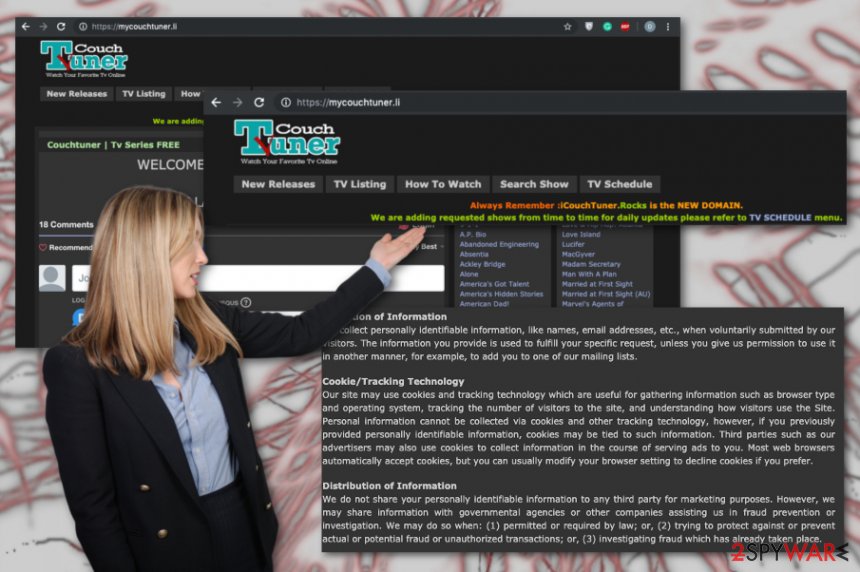
Mycouchtuner advertising cookie policy and information that the website itself collects are addressed on the page's Privacy Policy page that states:
We collect personally identifiable information, like names, email addresses, etc., when voluntarily submitted by our visitors. The information you provide is used to fulfill your specific request, unless you give us permission to use it in another manner, for example, to add you to one of our mailing lists.
The section on Mycouchtuner.li also states that the data collected by the website can be later shared with third-party advertisers and other companies. Experts[3] always warn about this issue because even non-personal data tracked by such programs can get used in later advertising campaigns.
However, you need to remove Mycouchtuner.li because names, email addresses, and other sensitive data may lead to privacy issues or even identity theft. Get a reliable antivirus tool for that and clean the machine thoroughly.
We always recommend using professional anti-malware tools when dealing with potentially unwanted programs, Mycouchtuner removal is no exception. The only thing that we cannot stress enough is to choose trustworthy application and download software from official sources to avoid other PUP infiltrations.
You should also note that this online streaming activity is not legal and all those redirects, in comparison with legal issues due to pirating can be far less frustrating. Remove Mycouchtuner as soon as it appears on the screen by exiting the website and, if you installed anything, make sure these PUPs are terminated immediately. For that, we recommend FortectIntego.
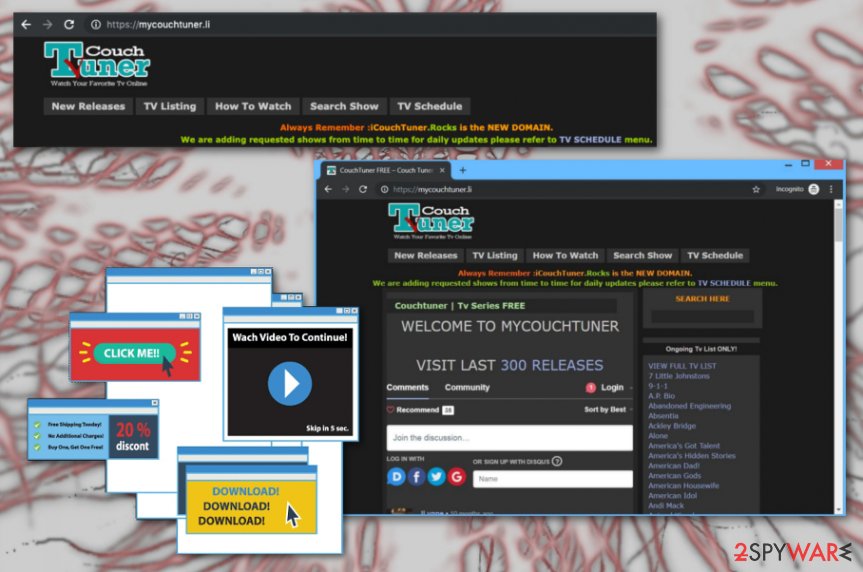
Adware is often advertised on deceptive video streaming sites
Bundled applications with potentially unwanted or rogue programs come to the system during an insecure freeware installation when the user pays less attention than needed. It is easily avoidable when Advanced or Custom options get chosen. Unfortunately, this is not a common practice among internet users.
Such programs like adware or hijackers can also be promoted on deceptive pop-ups, banners, or even websites. Both of these methods mean that getting anything from the internet is not safe, no matter if you do that willingly or not.
You should always rely on professional tools, official developers, distributors, and read the EULA or Privacy Policy of the website you get anything from. Also, keeping tools like antivirus or anti-malware can ensure that any malware trying to get on the system gets blocked.
Avoid visiting Mycouchtuner.li domain and remove unwanted software from your computer
Once the system is infected by Mycouchtuner virus, every web browser application on the computer gets affected and settings possibly altered without your permission. Various extensions, toolbars, and bookmarks may get added. Also, PUP alters notification and default homepage settings.
All the additional files added by the potentially unwanted program and alterations this intruder makes on the machine affects the whole process of Mycouchtuner removal. You need professional tools and a full system scan with the anti-malware program to ensure that all tools and applications get terminated.
Additionally, when you remove Mycouchtuner using such method, you should check your Mozilla Firefox, Internet Explorer, Google Chrome, or Safari for suspicious extensions, programs or toolbars and remove them manually. You can also do an automatic browser reset on every one of them. For that, we have a step-by-step guide.
You may remove virus damage with a help of FortectIntego. SpyHunter 5Combo Cleaner and Malwarebytes are recommended to detect potentially unwanted programs and viruses with all their files and registry entries that are related to them.
Getting rid of Mycouchtuner. Follow these steps
Uninstall from Windows
Get rid of Mycouchtuner by cleaning the system fully
Instructions for Windows 10/8 machines:
- Enter Control Panel into Windows search box and hit Enter or click on the search result.
- Under Programs, select Uninstall a program.

- From the list, find the entry of the suspicious program.
- Right-click on the application and select Uninstall.
- If User Account Control shows up, click Yes.
- Wait till uninstallation process is complete and click OK.

If you are Windows 7/XP user, proceed with the following instructions:
- Click on Windows Start > Control Panel located on the right pane (if you are Windows XP user, click on Add/Remove Programs).
- In Control Panel, select Programs > Uninstall a program.

- Pick the unwanted application by clicking on it once.
- At the top, click Uninstall/Change.
- In the confirmation prompt, pick Yes.
- Click OK once the removal process is finished.
Delete from macOS
Remove items from Applications folder:
- From the menu bar, select Go > Applications.
- In the Applications folder, look for all related entries.
- Click on the app and drag it to Trash (or right-click and pick Move to Trash)

To fully remove an unwanted app, you need to access Application Support, LaunchAgents, and LaunchDaemons folders and delete relevant files:
- Select Go > Go to Folder.
- Enter /Library/Application Support and click Go or press Enter.
- In the Application Support folder, look for any dubious entries and then delete them.
- Now enter /Library/LaunchAgents and /Library/LaunchDaemons folders the same way and terminate all the related .plist files.

Remove from Microsoft Edge
Delete unwanted extensions from MS Edge:
- Select Menu (three horizontal dots at the top-right of the browser window) and pick Extensions.
- From the list, pick the extension and click on the Gear icon.
- Click on Uninstall at the bottom.

Clear cookies and other browser data:
- Click on the Menu (three horizontal dots at the top-right of the browser window) and select Privacy & security.
- Under Clear browsing data, pick Choose what to clear.
- Select everything (apart from passwords, although you might want to include Media licenses as well, if applicable) and click on Clear.

Restore new tab and homepage settings:
- Click the menu icon and choose Settings.
- Then find On startup section.
- Click Disable if you found any suspicious domain.
Reset MS Edge if the above steps did not work:
- Press on Ctrl + Shift + Esc to open Task Manager.
- Click on More details arrow at the bottom of the window.
- Select Details tab.
- Now scroll down and locate every entry with Microsoft Edge name in it. Right-click on each of them and select End Task to stop MS Edge from running.

If this solution failed to help you, you need to use an advanced Edge reset method. Note that you need to backup your data before proceeding.
- Find the following folder on your computer: C:\\Users\\%username%\\AppData\\Local\\Packages\\Microsoft.MicrosoftEdge_8wekyb3d8bbwe.
- Press Ctrl + A on your keyboard to select all folders.
- Right-click on them and pick Delete

- Now right-click on the Start button and pick Windows PowerShell (Admin).
- When the new window opens, copy and paste the following command, and then press Enter:
Get-AppXPackage -AllUsers -Name Microsoft.MicrosoftEdge | Foreach {Add-AppxPackage -DisableDevelopmentMode -Register “$($_.InstallLocation)\\AppXManifest.xml” -Verbose

Instructions for Chromium-based Edge
Delete extensions from MS Edge (Chromium):
- Open Edge and click select Settings > Extensions.
- Delete unwanted extensions by clicking Remove.

Clear cache and site data:
- Click on Menu and go to Settings.
- Select Privacy, search and services.
- Under Clear browsing data, pick Choose what to clear.
- Under Time range, pick All time.
- Select Clear now.

Reset Chromium-based MS Edge:
- Click on Menu and select Settings.
- On the left side, pick Reset settings.
- Select Restore settings to their default values.
- Confirm with Reset.

Remove from Mozilla Firefox (FF)
Remove dangerous extensions:
- Open Mozilla Firefox browser and click on the Menu (three horizontal lines at the top-right of the window).
- Select Add-ons.
- In here, select unwanted plugin and click Remove.

Reset the homepage:
- Click three horizontal lines at the top right corner to open the menu.
- Choose Options.
- Under Home options, enter your preferred site that will open every time you newly open the Mozilla Firefox.
Clear cookies and site data:
- Click Menu and pick Settings.
- Go to Privacy & Security section.
- Scroll down to locate Cookies and Site Data.
- Click on Clear Data…
- Select Cookies and Site Data, as well as Cached Web Content and press Clear.

Reset Mozilla Firefox
If clearing the browser as explained above did not help, reset Mozilla Firefox:
- Open Mozilla Firefox browser and click the Menu.
- Go to Help and then choose Troubleshooting Information.

- Under Give Firefox a tune up section, click on Refresh Firefox…
- Once the pop-up shows up, confirm the action by pressing on Refresh Firefox.

Remove from Google Chrome
You should reset the browser to ensure that Mycouchtuner is completely terminated
Delete malicious extensions from Google Chrome:
- Open Google Chrome, click on the Menu (three vertical dots at the top-right corner) and select More tools > Extensions.
- In the newly opened window, you will see all the installed extensions. Uninstall all the suspicious plugins that might be related to the unwanted program by clicking Remove.

Clear cache and web data from Chrome:
- Click on Menu and pick Settings.
- Under Privacy and security, select Clear browsing data.
- Select Browsing history, Cookies and other site data, as well as Cached images and files.
- Click Clear data.

Change your homepage:
- Click menu and choose Settings.
- Look for a suspicious site in the On startup section.
- Click on Open a specific or set of pages and click on three dots to find the Remove option.
Reset Google Chrome:
If the previous methods did not help you, reset Google Chrome to eliminate all the unwanted components:
- Click on Menu and select Settings.
- In the Settings, scroll down and click Advanced.
- Scroll down and locate Reset and clean up section.
- Now click Restore settings to their original defaults.
- Confirm with Reset settings.

Delete from Safari
Remove unwanted extensions from Safari:
- Click Safari > Preferences…
- In the new window, pick Extensions.
- Select the unwanted extension and select Uninstall.

Clear cookies and other website data from Safari:
- Click Safari > Clear History…
- From the drop-down menu under Clear, pick all history.
- Confirm with Clear History.

Reset Safari if the above-mentioned steps did not help you:
- Click Safari > Preferences…
- Go to Advanced tab.
- Tick the Show Develop menu in menu bar.
- From the menu bar, click Develop, and then select Empty Caches.

After uninstalling this potentially unwanted program (PUP) and fixing each of your web browsers, we recommend you to scan your PC system with a reputable anti-spyware. This will help you to get rid of Mycouchtuner registry traces and will also identify related parasites or possible malware infections on your computer. For that you can use our top-rated malware remover: FortectIntego, SpyHunter 5Combo Cleaner or Malwarebytes.
How to prevent from getting adware
Choose a proper web browser and improve your safety with a VPN tool
Online spying has got momentum in recent years and people are getting more and more interested in how to protect their privacy online. One of the basic means to add a layer of security – choose the most private and secure web browser. Although web browsers can't grant full privacy protection and security, some of them are much better at sandboxing, HTTPS upgrading, active content blocking, tracking blocking, phishing protection, and similar privacy-oriented features. However, if you want true anonymity, we suggest you employ a powerful Private Internet Access VPN – it can encrypt all the traffic that comes and goes out of your computer, preventing tracking completely.
Lost your files? Use data recovery software
While some files located on any computer are replaceable or useless, others can be extremely valuable. Family photos, work documents, school projects – these are types of files that we don't want to lose. Unfortunately, there are many ways how unexpected data loss can occur: power cuts, Blue Screen of Death errors, hardware failures, crypto-malware attack, or even accidental deletion.
To ensure that all the files remain intact, you should prepare regular data backups. You can choose cloud-based or physical copies you could restore from later in case of a disaster. If your backups were lost as well or you never bothered to prepare any, Data Recovery Pro can be your only hope to retrieve your invaluable files.























