Myhome.parallaxsearch.com virus (Removal Guide) - Feb 2020 update
Myhome.parallaxsearch.com virus Removal Guide
What is Myhome.parallaxsearch.com virus?
Myhome.parallaxsearch.com is a domain related to browser hijacking activities on your device
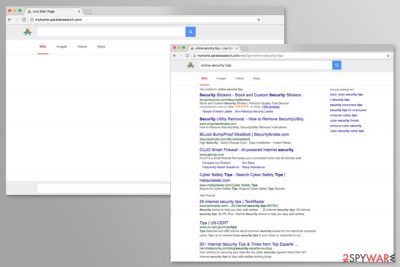
Myhome.parallaxsearch.com is URL users may find attached to the homepage and new tab of Google Chrome, Mozilla Firefox, Safari, MS Edge, or another browser, seemingly out of nowhere. However, the reason for this is a potentially unwanted program that was installed on the system by the user – either intentionally or not.
After the Myhome.parallaxsearch.com hijack, users might also notice that their search engine is set to Live Start Page or Parallax Search, and all the search results are filled with sponsored links, as well as ads within the page. This guarantees that most infected users would click on sponsored links instead of organic search results – the activity provides monetary benefit for the browser hijacker[1] authors. It is also important to note that Myhome.parallaxsearch.com is set to gather a variety of information about users' web browsing habits.
| Name | Myhome.parallaxsearch.com |
| Type | Browser hijacker, potentially unwanted program |
| Search engine set to | Live Start Page or Parallax Search |
| Infiltration | Most of the browser hijackers and other potentially unwanted programs are distributed within software bundle packages, so users often skip the step that allows the installer to bring the PUP into the system. Additionally, some users might install the app without knowing about the browser hijacking functionality |
| Symptoms |
|
| Dangers | Installation of PUPs or malware, loss of money due to scams, information disclosure to unknown parties, etc. |
| Termination | Getting rid of a browser hijacker is usually not a complicated process that can be achieved by accessing the installed application list. Nevertheless, if you are having troubles, scanning the machine with anti-malware software might help you get rid of the PUP automatically |
| Optimization | In some cases, PUPs may cause stability issues on your Windows computer. To fix system files and ensure the smooth operation of the machine, scan it with a repair tool FortectIntego |
Myhome.parallaxsearch.com hijacker is usually installed as additional components with freeware[2] or shareware. While for most users, it may seem like the PUP appeared out of nowhere, it is ultimately them who agree to install it, so these intruders cannot be called malware. Despite that, not many are happy to see the unforeseen changes of their web browsers, as well as increased amounts of ads.
After the infiltration, it might change your default search engine to one of these domains:
- myhome.parallaxsearch.com,
- my.parallaxsearch.com,
- parallaxsearch.com,
- home.parallaxsearch.com.
Once these changes are made, you will be forbidden to access other search providers from the homepage. It happens because the hijacker might install helper objects, modify Windows Registry or shortcuts. Thus, in order to get back access to your browser, you have to remove Myhome.parallaxsearch.com.
What is more, parallaxsearch might integrate third-party advertisements[3] into the search results or display on any website you visit. This activity is a part of program’s monetization strategy. By redirecting users to the affiliate sites, authors of the hijacker get pay-per-click profit.
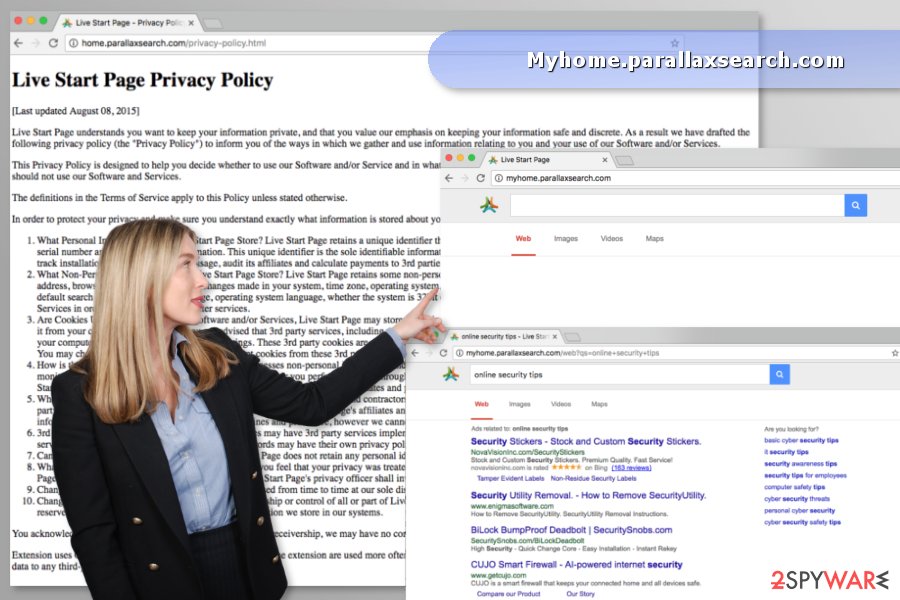
However, Myhome.parallaxsearch.com redirect tendencies are concerning. While some of the third-party ads can be entirely secure to click on, others can lead to suspicious websites, where you can find links to even more questionable or malware-laden websites. It can be very hard to separate secure sites and harmless content from untrustworthy ones, therefore, be very careful.
In order to make ads more interesting, Myhome.parallaxsearch.com virus gathers specific information that summarizes user’s browsing habits, for example, search and browsing history, type of browser and operating system, clicks on online advertisements and links, search queries, etc.
Based on the gathered details, it picks up targeted ads from third-party partners. Of course, it needs to share such “statistical” data with them, but think if you really want to disclose such information to unknown parties. If not, you should perform Myhome.parallaxsearch.com removal with the help of our instructions below.
Due to Myhome.parallaxsearch.com hijacking activities, security experts highly recommend to reset all the installed web browsers and also scan the system with anti-malware, as well as repair tool FortectIntego.
Users can avoid the hijack if they install new programs correctly
The unwanted program hijack might occur when users do not pay attention to freeware or shareware installation. Developers of the PUP rely on the same old software bundling method. However, you can avoid this and other undesired apps by following these simple tips:
- Install programs only from trustworthy Internet pages.
- Do not install software or updates from pop-up ads.
- Read the Privacy Policy, EULA, and other provided documents to make sure that you do not agree to install third-party software.
- Choose Advanced/Custom settings instead of Quick/Standard.
- Unmark all third-party programs, extensions and other “optional downloads.”[4]
The hijacker has already caused numerous problems for the users in the United States and several European countries, such as Bulgaria[5] and Hungary. Thus, you should be careful with software installation no matter where you live.
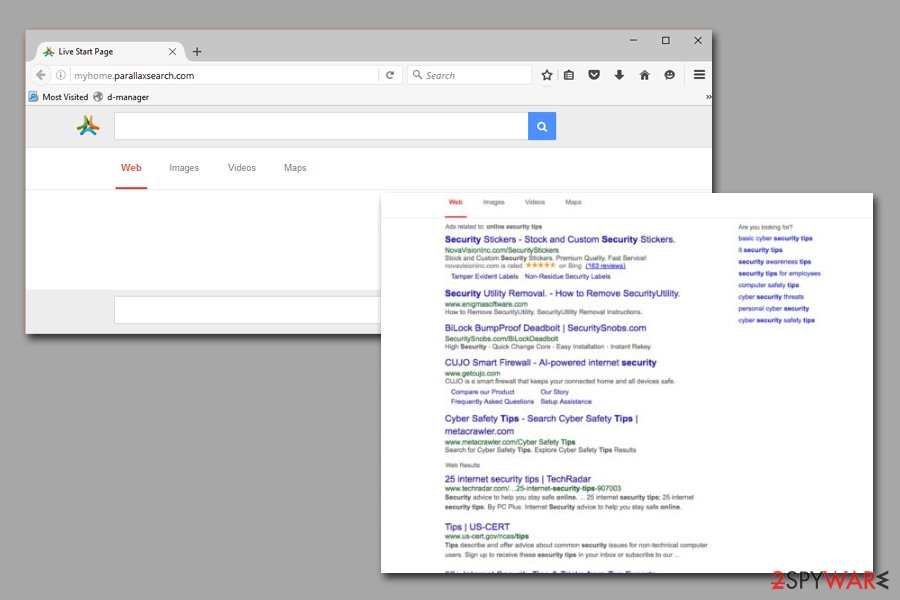
Uninstall Myhome.parallaxsearch.com and reset browser’s settings
You can find manual Myhome.parallaxsearch.com removal instructions presented at the end of the article. By following them, you will need to investigate the system and wipe out all questionable files, programs, or extensions from the browser. Note that, while not mandatory, web browser reset is highly recommended because browser hijackers often change the settings that may remain even after you eliminate the PUP.
However, you can choose the easiest way and remove Myhome.parallaxsearch.com automatically using anti-spyware software. All you have to do is to install security software, update it, and run a full system scan.
You may remove virus damage with a help of FortectIntego. SpyHunter 5Combo Cleaner and Malwarebytes are recommended to detect potentially unwanted programs and viruses with all their files and registry entries that are related to them.
Getting rid of Myhome.parallaxsearch.com virus. Follow these steps
Uninstall from Windows
Below, you can find a manual hijacker's removal guide. Follow the instructions carefully to wipe out all suspicious entries.
Instructions for Windows 10/8 machines:
- Enter Control Panel into Windows search box and hit Enter or click on the search result.
- Under Programs, select Uninstall a program.

- From the list, find the entry of the suspicious program.
- Right-click on the application and select Uninstall.
- If User Account Control shows up, click Yes.
- Wait till uninstallation process is complete and click OK.

If you are Windows 7/XP user, proceed with the following instructions:
- Click on Windows Start > Control Panel located on the right pane (if you are Windows XP user, click on Add/Remove Programs).
- In Control Panel, select Programs > Uninstall a program.

- Pick the unwanted application by clicking on it once.
- At the top, click Uninstall/Change.
- In the confirmation prompt, pick Yes.
- Click OK once the removal process is finished.
Delete from macOS
Remove items from Applications folder:
- From the menu bar, select Go > Applications.
- In the Applications folder, look for all related entries.
- Click on the app and drag it to Trash (or right-click and pick Move to Trash)

To fully remove an unwanted app, you need to access Application Support, LaunchAgents, and LaunchDaemons folders and delete relevant files:
- Select Go > Go to Folder.
- Enter /Library/Application Support and click Go or press Enter.
- In the Application Support folder, look for any dubious entries and then delete them.
- Now enter /Library/LaunchAgents and /Library/LaunchDaemons folders the same way and terminate all the related .plist files.

Remove from Microsoft Edge
After the hijack, these guidelines will help you to reset Microsoft Edge:
Delete unwanted extensions from MS Edge:
- Select Menu (three horizontal dots at the top-right of the browser window) and pick Extensions.
- From the list, pick the extension and click on the Gear icon.
- Click on Uninstall at the bottom.

Clear cookies and other browser data:
- Click on the Menu (three horizontal dots at the top-right of the browser window) and select Privacy & security.
- Under Clear browsing data, pick Choose what to clear.
- Select everything (apart from passwords, although you might want to include Media licenses as well, if applicable) and click on Clear.

Restore new tab and homepage settings:
- Click the menu icon and choose Settings.
- Then find On startup section.
- Click Disable if you found any suspicious domain.
Reset MS Edge if the above steps did not work:
- Press on Ctrl + Shift + Esc to open Task Manager.
- Click on More details arrow at the bottom of the window.
- Select Details tab.
- Now scroll down and locate every entry with Microsoft Edge name in it. Right-click on each of them and select End Task to stop MS Edge from running.

If this solution failed to help you, you need to use an advanced Edge reset method. Note that you need to backup your data before proceeding.
- Find the following folder on your computer: C:\\Users\\%username%\\AppData\\Local\\Packages\\Microsoft.MicrosoftEdge_8wekyb3d8bbwe.
- Press Ctrl + A on your keyboard to select all folders.
- Right-click on them and pick Delete

- Now right-click on the Start button and pick Windows PowerShell (Admin).
- When the new window opens, copy and paste the following command, and then press Enter:
Get-AppXPackage -AllUsers -Name Microsoft.MicrosoftEdge | Foreach {Add-AppxPackage -DisableDevelopmentMode -Register “$($_.InstallLocation)\\AppXManifest.xml” -Verbose

Instructions for Chromium-based Edge
Delete extensions from MS Edge (Chromium):
- Open Edge and click select Settings > Extensions.
- Delete unwanted extensions by clicking Remove.

Clear cache and site data:
- Click on Menu and go to Settings.
- Select Privacy, search and services.
- Under Clear browsing data, pick Choose what to clear.
- Under Time range, pick All time.
- Select Clear now.

Reset Chromium-based MS Edge:
- Click on Menu and select Settings.
- On the left side, pick Reset settings.
- Select Restore settings to their default values.
- Confirm with Reset.

Remove from Mozilla Firefox (FF)
Uninstall suspicious add-ons and reset Firefox in order to get rid of Myhome.parallaxsearch.com.
Remove dangerous extensions:
- Open Mozilla Firefox browser and click on the Menu (three horizontal lines at the top-right of the window).
- Select Add-ons.
- In here, select unwanted plugin and click Remove.

Reset the homepage:
- Click three horizontal lines at the top right corner to open the menu.
- Choose Options.
- Under Home options, enter your preferred site that will open every time you newly open the Mozilla Firefox.
Clear cookies and site data:
- Click Menu and pick Settings.
- Go to Privacy & Security section.
- Scroll down to locate Cookies and Site Data.
- Click on Clear Data…
- Select Cookies and Site Data, as well as Cached Web Content and press Clear.

Reset Mozilla Firefox
If clearing the browser as explained above did not help, reset Mozilla Firefox:
- Open Mozilla Firefox browser and click the Menu.
- Go to Help and then choose Troubleshooting Information.

- Under Give Firefox a tune up section, click on Refresh Firefox…
- Once the pop-up shows up, confirm the action by pressing on Refresh Firefox.

Remove from Google Chrome
Remove unknown browser extensions and reset Google Chrome. Then you will be able to set your preferred domain instead of Myhome.parallaxsearch.com.
Delete malicious extensions from Google Chrome:
- Open Google Chrome, click on the Menu (three vertical dots at the top-right corner) and select More tools > Extensions.
- In the newly opened window, you will see all the installed extensions. Uninstall all the suspicious plugins that might be related to the unwanted program by clicking Remove.

Clear cache and web data from Chrome:
- Click on Menu and pick Settings.
- Under Privacy and security, select Clear browsing data.
- Select Browsing history, Cookies and other site data, as well as Cached images and files.
- Click Clear data.

Change your homepage:
- Click menu and choose Settings.
- Look for a suspicious site in the On startup section.
- Click on Open a specific or set of pages and click on three dots to find the Remove option.
Reset Google Chrome:
If the previous methods did not help you, reset Google Chrome to eliminate all the unwanted components:
- Click on Menu and select Settings.
- In the Settings, scroll down and click Advanced.
- Scroll down and locate Reset and clean up section.
- Now click Restore settings to their original defaults.
- Confirm with Reset settings.

Delete from Safari
Remove unwanted extensions from Safari:
- Click Safari > Preferences…
- In the new window, pick Extensions.
- Select the unwanted extension and select Uninstall.

Clear cookies and other website data from Safari:
- Click Safari > Clear History…
- From the drop-down menu under Clear, pick all history.
- Confirm with Clear History.

Reset Safari if the above-mentioned steps did not help you:
- Click Safari > Preferences…
- Go to Advanced tab.
- Tick the Show Develop menu in menu bar.
- From the menu bar, click Develop, and then select Empty Caches.

After uninstalling this potentially unwanted program (PUP) and fixing each of your web browsers, we recommend you to scan your PC system with a reputable anti-spyware. This will help you to get rid of Myhome.parallaxsearch.com registry traces and will also identify related parasites or possible malware infections on your computer. For that you can use our top-rated malware remover: FortectIntego, SpyHunter 5Combo Cleaner or Malwarebytes.
How to prevent from getting browser hijacker
Do not let government spy on you
The government has many issues in regards to tracking users' data and spying on citizens, so you should take this into consideration and learn more about shady information gathering practices. Avoid any unwanted government tracking or spying by going totally anonymous on the internet.
You can choose a different location when you go online and access any material you want without particular content restrictions. You can easily enjoy internet connection without any risks of being hacked by using Private Internet Access VPN.
Control the information that can be accessed by government any other unwanted party and surf online without being spied on. Even if you are not involved in illegal activities or trust your selection of services, platforms, be suspicious for your own security and take precautionary measures by using the VPN service.
Backup files for the later use, in case of the malware attack
Computer users can suffer from data losses due to cyber infections or their own faulty doings. Ransomware can encrypt and hold files hostage, while unforeseen power cuts might cause a loss of important documents. If you have proper up-to-date backups, you can easily recover after such an incident and get back to work. It is also equally important to update backups on a regular basis so that the newest information remains intact – you can set this process to be performed automatically.
When you have the previous version of every important document or project you can avoid frustration and breakdowns. It comes in handy when malware strikes out of nowhere. Use Data Recovery Pro for the data restoration process.
- ^ What does Browser Hijacker mean?. Techopedia. Online technology dictionary.
- ^ Julian Prokaza. Everything you need to know about free software downloads. BT. The official website of the communications company.
- ^ Neil Kokemuller. What Is Third-Party Advertising?. Chron. Houston news, sports, entertainment, search and shopping.
- ^ Pre-installed software. Wikipedia. The free encyclopedia.
- ^ Virusi. Virusi. Bulgarian cyber security news and malware removal tutorials.























