Myluckywheel.net ads (Removal Instructions)
Myluckywheel.net ads Removal Guide
What is Myluckywheel.net ads?
Should you trust Myluckywheel.net ads?
Myluckywheel.net ads might show up on your web browser because your computer was infected with an adware program. These potentially unwanted programs (PUPS) are created for delivering third-party advertisements. The developers generate revenue from Pay Per Click advertising model, so infected browsers are flooded with aggressive and annoying ads. An adware which is responsible for Myluckywheel.net virus has not appeared on the computer out of anywhere. It might have entered the system with one of the programs that you have recently installed. This suspicious program might show up as a browser extension, plug-in or other “useful” tools. Moreover, the virus can install additional add-ons on Google Chrome, Mozilla Firefox, Internet Explorer or Microsoft Edge. Adware with all its components might make your computer’s system vulnerable and let other malware inside. So, you should not delay Myluckywheel.net removal. You can easily and quickly get rid of this infection with a help of FortectIntego.
If you noticed an increased amount of strange ads, do not follow your curiosity. Avoid clicking Myluckywheel.net ads because they are fake and dangerous. Various pop-ups, banners, in-text ads, discount coupons and other advertisements might redirect to suspicious and malicious websites. Visiting these high-risk Internet sites can cause you serious computer infections, for example, Trojan horse or hazardous ransomware virus. Also, some of the third-party websites might install tracking cookies. So, shady companies might keep their eyes on your browsing history, personal or even private information. However, Myluckywheel.net virus is also capable of data gathering. Adware programs collect information about the users because they want to deliver personalized ads. In order to know you better, an adware program collects and analyses information related to your browsing habits: which websites you visit more often, how much time you spend there, what you are searching for online, etc. However, there’s always a risk that potentially unwanted programs can gather more that non-personally identifiable information. No one can guarantee that your private information such as passwords or even credit card information is not visible for the developers. Moreover, this information might be shared with shady third-party companies. Indeed, you should hurry up and remove Myluckywheel.net!
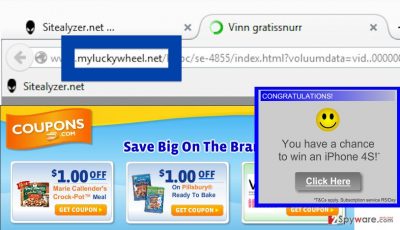
How to avoid Myluckywheel.net virus?
Cyber security specialists revealed that Myluckywheel.net hijack might occur when users download programs from unreliable sources and rush their installation. In order to avoid potentially unwanted programs you have to choose reliable sources for software installation. You should stay away from file-sharing services and look for necessary apps in developers’ website. Also, don’t forget to read the Privacy Policy, EULA or other provided documents. Make sure you don’t agree with installing suspicious third-party programs or tools. For software installation always choose “Advanced” or “Custom” installation mode instead of “Recommended” or “Quick” setup. Program installers cannot be trusted because they do not openly disclose about additional downloads. For this reason, you have to use advanced installation mode and monitor the process. Once you spot the list of optional programs, decline their installation.
Guidelines for Myluckywheel.net removal
Now you have to think about the latest programs you have installed. Some of them might be responsible for adware program which delivers an excessive amount of annoying advertisements. Delete the program from the computer and check extensions list in your browser. Some shady add-ons might be secretly installed there too. At the end of the article, we prepared a step-by-step guide how to remove Myluckywheel.net manually. However, if you don’t feel capable of doing it by yourself, you can employ professional anti-malware programs and run a full system scan. After Myluckywheel.net you will be able to enjoy browsing the Internet again!
You may remove virus damage with a help of FortectIntego. SpyHunter 5Combo Cleaner and Malwarebytes are recommended to detect potentially unwanted programs and viruses with all their files and registry entries that are related to them.
Getting rid of Myluckywheel.net ads. Follow these steps
Uninstall from Windows
To remove Myluckywheel.net from your computer you have to find and eliminate the program which is responsible for delivering these ads.
Instructions for Windows 10/8 machines:
- Enter Control Panel into Windows search box and hit Enter or click on the search result.
- Under Programs, select Uninstall a program.

- From the list, find the entry of the suspicious program.
- Right-click on the application and select Uninstall.
- If User Account Control shows up, click Yes.
- Wait till uninstallation process is complete and click OK.

If you are Windows 7/XP user, proceed with the following instructions:
- Click on Windows Start > Control Panel located on the right pane (if you are Windows XP user, click on Add/Remove Programs).
- In Control Panel, select Programs > Uninstall a program.

- Pick the unwanted application by clicking on it once.
- At the top, click Uninstall/Change.
- In the confirmation prompt, pick Yes.
- Click OK once the removal process is finished.
Delete from macOS
Check the recent downloads. Some of the programs might be responsible for Myluckywheel.net ads.
Remove items from Applications folder:
- From the menu bar, select Go > Applications.
- In the Applications folder, look for all related entries.
- Click on the app and drag it to Trash (or right-click and pick Move to Trash)

To fully remove an unwanted app, you need to access Application Support, LaunchAgents, and LaunchDaemons folders and delete relevant files:
- Select Go > Go to Folder.
- Enter /Library/Application Support and click Go or press Enter.
- In the Application Support folder, look for any dubious entries and then delete them.
- Now enter /Library/LaunchAgents and /Library/LaunchDaemons folders the same way and terminate all the related .plist files.

Remove from Microsoft Edge
Check the list of the extensions, because you might find some questionable tools. Inf you find any, uninstall them.
Delete unwanted extensions from MS Edge:
- Select Menu (three horizontal dots at the top-right of the browser window) and pick Extensions.
- From the list, pick the extension and click on the Gear icon.
- Click on Uninstall at the bottom.

Clear cookies and other browser data:
- Click on the Menu (three horizontal dots at the top-right of the browser window) and select Privacy & security.
- Under Clear browsing data, pick Choose what to clear.
- Select everything (apart from passwords, although you might want to include Media licenses as well, if applicable) and click on Clear.

Restore new tab and homepage settings:
- Click the menu icon and choose Settings.
- Then find On startup section.
- Click Disable if you found any suspicious domain.
Reset MS Edge if the above steps did not work:
- Press on Ctrl + Shift + Esc to open Task Manager.
- Click on More details arrow at the bottom of the window.
- Select Details tab.
- Now scroll down and locate every entry with Microsoft Edge name in it. Right-click on each of them and select End Task to stop MS Edge from running.

If this solution failed to help you, you need to use an advanced Edge reset method. Note that you need to backup your data before proceeding.
- Find the following folder on your computer: C:\\Users\\%username%\\AppData\\Local\\Packages\\Microsoft.MicrosoftEdge_8wekyb3d8bbwe.
- Press Ctrl + A on your keyboard to select all folders.
- Right-click on them and pick Delete

- Now right-click on the Start button and pick Windows PowerShell (Admin).
- When the new window opens, copy and paste the following command, and then press Enter:
Get-AppXPackage -AllUsers -Name Microsoft.MicrosoftEdge | Foreach {Add-AppxPackage -DisableDevelopmentMode -Register “$($_.InstallLocation)\\AppXManifest.xml” -Verbose

Instructions for Chromium-based Edge
Delete extensions from MS Edge (Chromium):
- Open Edge and click select Settings > Extensions.
- Delete unwanted extensions by clicking Remove.

Clear cache and site data:
- Click on Menu and go to Settings.
- Select Privacy, search and services.
- Under Clear browsing data, pick Choose what to clear.
- Under Time range, pick All time.
- Select Clear now.

Reset Chromium-based MS Edge:
- Click on Menu and select Settings.
- On the left side, pick Reset settings.
- Select Restore settings to their default values.
- Confirm with Reset.

Remove from Mozilla Firefox (FF)
You have to find and remove all suspicious tools or extensions from your browser.
Remove dangerous extensions:
- Open Mozilla Firefox browser and click on the Menu (three horizontal lines at the top-right of the window).
- Select Add-ons.
- In here, select unwanted plugin and click Remove.

Reset the homepage:
- Click three horizontal lines at the top right corner to open the menu.
- Choose Options.
- Under Home options, enter your preferred site that will open every time you newly open the Mozilla Firefox.
Clear cookies and site data:
- Click Menu and pick Settings.
- Go to Privacy & Security section.
- Scroll down to locate Cookies and Site Data.
- Click on Clear Data…
- Select Cookies and Site Data, as well as Cached Web Content and press Clear.

Reset Mozilla Firefox
If clearing the browser as explained above did not help, reset Mozilla Firefox:
- Open Mozilla Firefox browser and click the Menu.
- Go to Help and then choose Troubleshooting Information.

- Under Give Firefox a tune up section, click on Refresh Firefox…
- Once the pop-up shows up, confirm the action by pressing on Refresh Firefox.

Remove from Google Chrome
Some tools that are installed in your browser might be responsible for Myluckywheel.net ads. Look through extensions and delete all suspicious items.
Delete malicious extensions from Google Chrome:
- Open Google Chrome, click on the Menu (three vertical dots at the top-right corner) and select More tools > Extensions.
- In the newly opened window, you will see all the installed extensions. Uninstall all the suspicious plugins that might be related to the unwanted program by clicking Remove.

Clear cache and web data from Chrome:
- Click on Menu and pick Settings.
- Under Privacy and security, select Clear browsing data.
- Select Browsing history, Cookies and other site data, as well as Cached images and files.
- Click Clear data.

Change your homepage:
- Click menu and choose Settings.
- Look for a suspicious site in the On startup section.
- Click on Open a specific or set of pages and click on three dots to find the Remove option.
Reset Google Chrome:
If the previous methods did not help you, reset Google Chrome to eliminate all the unwanted components:
- Click on Menu and select Settings.
- In the Settings, scroll down and click Advanced.
- Scroll down and locate Reset and clean up section.
- Now click Restore settings to their original defaults.
- Confirm with Reset settings.

Delete from Safari
You have to find and delete all questionable browser extensions or add-ons.
Remove unwanted extensions from Safari:
- Click Safari > Preferences…
- In the new window, pick Extensions.
- Select the unwanted extension and select Uninstall.

Clear cookies and other website data from Safari:
- Click Safari > Clear History…
- From the drop-down menu under Clear, pick all history.
- Confirm with Clear History.

Reset Safari if the above-mentioned steps did not help you:
- Click Safari > Preferences…
- Go to Advanced tab.
- Tick the Show Develop menu in menu bar.
- From the menu bar, click Develop, and then select Empty Caches.

After uninstalling this potentially unwanted program (PUP) and fixing each of your web browsers, we recommend you to scan your PC system with a reputable anti-spyware. This will help you to get rid of Myluckywheel.net registry traces and will also identify related parasites or possible malware infections on your computer. For that you can use our top-rated malware remover: FortectIntego, SpyHunter 5Combo Cleaner or Malwarebytes.
How to prevent from getting adware
Access your website securely from any location
When you work on the domain, site, blog, or different project that requires constant management, content creation, or coding, you may need to connect to the server and content management service more often. The best solution for creating a tighter network could be a dedicated/fixed IP address.
If you make your IP address static and set to your device, you can connect to the CMS from any location and do not create any additional issues for the server or network manager that needs to monitor connections and activities. VPN software providers like Private Internet Access can help you with such settings and offer the option to control the online reputation and manage projects easily from any part of the world.
Recover files after data-affecting malware attacks
While much of the data can be accidentally deleted due to various reasons, malware is one of the main culprits that can cause loss of pictures, documents, videos, and other important files. More serious malware infections lead to significant data loss when your documents, system files, and images get encrypted. In particular, ransomware is is a type of malware that focuses on such functions, so your files become useless without an ability to access them.
Even though there is little to no possibility to recover after file-locking threats, some applications have features for data recovery in the system. In some cases, Data Recovery Pro can also help to recover at least some portion of your data after data-locking virus infection or general cyber infection.























