MyLuckySearching.com virus (Free Instructions) - Easy Removal Guide
MyLuckySearching.com virus Removal Guide
What is MyLuckySearching.com virus?
MyLuckySearching.com browser hijacker seeks to change homepage in major web browsers
MyLuckySearching.com virus can be defined as a potentially unwanted program[1] (PUP) that modifies browser’s settings and sets a new homepage in them. It tends to affect Mozilla Firefox and Google Chrome and then hide itself to prevent the user from removing it. The aim of this highly questionable program is to initiate repetitious redirections to predetermined websites and increase their popularity this way. In fact, it functions identically as other infamous browser hijackers such as MyLuckySurfing.com or Mybeginning123.com virus, but can be compared to Launchpage.org redirect virus as well[2]. However, usually such search engines do not actually care what sites they drive traffic to, and that is a huge problem. These external websites can be dangerous[3] and seek to take advantage of inexperienced computer users by convincing them install several spyware or even malware programs on their computers, provide sensitive data, or become victims of other forms of cybercrime[4]. It is important to realize that this browser hijacker is not malicious itself, but using it can lead to unfortunate consequences, especially if you do not know how to identify and bypass possibly dangerous Internet pages. If you do not want to face various Internet hazards that are clearly more accessible with this browser hijacker on your PC, better remove MyLuckySearching.com without a hesitation. For that, we suggest using professional malware removal software such as FortectIntego.
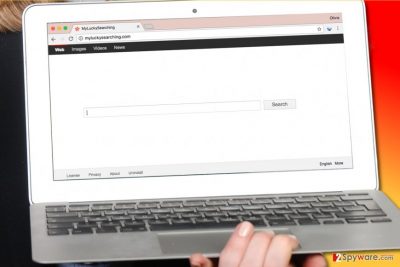
The main obstacle regarding browser hijackers is that they are hard to remove, no matter that they are not malicious programs. While some hijackers only add a certain browser extension and maybe a certain software along with it, others can modify Windows Registry Keys[5], browser shortcuts or even install helpers to keep the new homepage in place. All of this is done in order to continue redirecting users to particular third-party websites. On top of that, browser hijackers silently track the user and later use collected data for vague purposes. Although the developer of this hijacker claims that collected data is used only for analysis and improvement of search tool’s functionality and marketing and advertising effectiveness, it also admits that “in case MyLuckySearching is sold, the information collected from users may be transferred to new owners.” You can never know when this happens, and you can also never know who the next “owner” is going to be. If you do not want information about you or your browsing preferences to be freely available to shady third-parties, take care of MyLuckySearching.com removal right away.
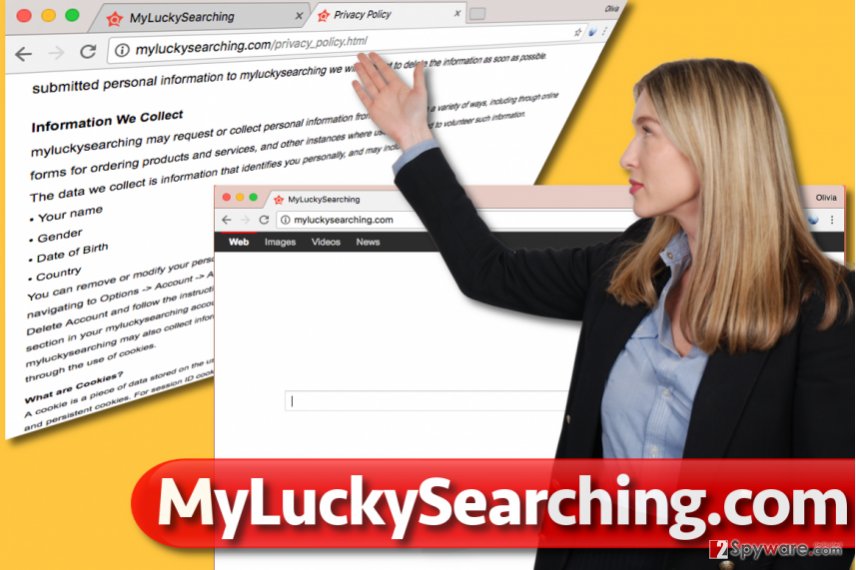
My Lucky Searching redirect problem typically arises after installing software packages
MyLuckySearching typically spreads alongside free programs such as games, video players, file converters and similar software. It can easily hijack your PC if you tend to install interesting-looking programs that are free. Even if a program looks to be sole, you should always check what’s written in its installation wizard. In the majority of cases, such free programs carry various attachments such as programs or browser extensions that belong to spyware or (sometimes) malware categories. Users can easily refuse to install them by performing a small but significant modification to installation settings – instead of choosing Standard or Default setup settings, one should switch those to either Custom or Advanced modes. These will provide the list of additional programs bundled with the main one and allow you to deselect the ones that you don’t need/want to install. We suggest you opt out all of those that suggest installing “New Tab Pages,” “shopping assistants” and other shady applications that promise more than they can actually do.
Verified MyLuckySearching.com removal tricks
There are a couple of ways to remove MyLuckySearching.com virus. Usually, users do not bother themselves and use an automatic spyware removal tools to get rid of this highly annoying and sophisticated browser hijacker. However, if you are willing to dedicate some time for MyLuckySearching.com removal, you can use instructions provided below the article and try to uninstall this potentially unwanted program manually.
You may remove virus damage with a help of FortectIntego. SpyHunter 5Combo Cleaner and Malwarebytes are recommended to detect potentially unwanted programs and viruses with all their files and registry entries that are related to them.
Getting rid of MyLuckySearching.com virus. Follow these steps
Uninstall from Windows
Users who wish to remove the described browser virus manually should read these instructions at least several times. These instructions must be carried out with close attention. Missing at least one step can result in failure to remove the infection.
Instructions for Windows 10/8 machines:
- Enter Control Panel into Windows search box and hit Enter or click on the search result.
- Under Programs, select Uninstall a program.

- From the list, find the entry of the suspicious program.
- Right-click on the application and select Uninstall.
- If User Account Control shows up, click Yes.
- Wait till uninstallation process is complete and click OK.

If you are Windows 7/XP user, proceed with the following instructions:
- Click on Windows Start > Control Panel located on the right pane (if you are Windows XP user, click on Add/Remove Programs).
- In Control Panel, select Programs > Uninstall a program.

- Pick the unwanted application by clicking on it once.
- At the top, click Uninstall/Change.
- In the confirmation prompt, pick Yes.
- Click OK once the removal process is finished.
Delete from macOS
Remove items from Applications folder:
- From the menu bar, select Go > Applications.
- In the Applications folder, look for all related entries.
- Click on the app and drag it to Trash (or right-click and pick Move to Trash)

To fully remove an unwanted app, you need to access Application Support, LaunchAgents, and LaunchDaemons folders and delete relevant files:
- Select Go > Go to Folder.
- Enter /Library/Application Support and click Go or press Enter.
- In the Application Support folder, look for any dubious entries and then delete them.
- Now enter /Library/LaunchAgents and /Library/LaunchDaemons folders the same way and terminate all the related .plist files.

Remove from Microsoft Edge
Delete unwanted extensions from MS Edge:
- Select Menu (three horizontal dots at the top-right of the browser window) and pick Extensions.
- From the list, pick the extension and click on the Gear icon.
- Click on Uninstall at the bottom.

Clear cookies and other browser data:
- Click on the Menu (three horizontal dots at the top-right of the browser window) and select Privacy & security.
- Under Clear browsing data, pick Choose what to clear.
- Select everything (apart from passwords, although you might want to include Media licenses as well, if applicable) and click on Clear.

Restore new tab and homepage settings:
- Click the menu icon and choose Settings.
- Then find On startup section.
- Click Disable if you found any suspicious domain.
Reset MS Edge if the above steps did not work:
- Press on Ctrl + Shift + Esc to open Task Manager.
- Click on More details arrow at the bottom of the window.
- Select Details tab.
- Now scroll down and locate every entry with Microsoft Edge name in it. Right-click on each of them and select End Task to stop MS Edge from running.

If this solution failed to help you, you need to use an advanced Edge reset method. Note that you need to backup your data before proceeding.
- Find the following folder on your computer: C:\\Users\\%username%\\AppData\\Local\\Packages\\Microsoft.MicrosoftEdge_8wekyb3d8bbwe.
- Press Ctrl + A on your keyboard to select all folders.
- Right-click on them and pick Delete

- Now right-click on the Start button and pick Windows PowerShell (Admin).
- When the new window opens, copy and paste the following command, and then press Enter:
Get-AppXPackage -AllUsers -Name Microsoft.MicrosoftEdge | Foreach {Add-AppxPackage -DisableDevelopmentMode -Register “$($_.InstallLocation)\\AppXManifest.xml” -Verbose

Instructions for Chromium-based Edge
Delete extensions from MS Edge (Chromium):
- Open Edge and click select Settings > Extensions.
- Delete unwanted extensions by clicking Remove.

Clear cache and site data:
- Click on Menu and go to Settings.
- Select Privacy, search and services.
- Under Clear browsing data, pick Choose what to clear.
- Under Time range, pick All time.
- Select Clear now.

Reset Chromium-based MS Edge:
- Click on Menu and select Settings.
- On the left side, pick Reset settings.
- Select Restore settings to their default values.
- Confirm with Reset.

Remove from Mozilla Firefox (FF)
Fix Firefox by removing an add-on that keeps this search engine in your browser. It should be called somehow similar to the URL that it sets as your homepage.
Remove dangerous extensions:
- Open Mozilla Firefox browser and click on the Menu (three horizontal lines at the top-right of the window).
- Select Add-ons.
- In here, select unwanted plugin and click Remove.

Reset the homepage:
- Click three horizontal lines at the top right corner to open the menu.
- Choose Options.
- Under Home options, enter your preferred site that will open every time you newly open the Mozilla Firefox.
Clear cookies and site data:
- Click Menu and pick Settings.
- Go to Privacy & Security section.
- Scroll down to locate Cookies and Site Data.
- Click on Clear Data…
- Select Cookies and Site Data, as well as Cached Web Content and press Clear.

Reset Mozilla Firefox
If clearing the browser as explained above did not help, reset Mozilla Firefox:
- Open Mozilla Firefox browser and click the Menu.
- Go to Help and then choose Troubleshooting Information.

- Under Give Firefox a tune up section, click on Refresh Firefox…
- Once the pop-up shows up, confirm the action by pressing on Refresh Firefox.

Remove from Google Chrome
Find and eliminate unknown browser extensions from Chrome. In case you remove some extensions that you actually used, simply reinstall them from Google Chrome store.
Delete malicious extensions from Google Chrome:
- Open Google Chrome, click on the Menu (three vertical dots at the top-right corner) and select More tools > Extensions.
- In the newly opened window, you will see all the installed extensions. Uninstall all the suspicious plugins that might be related to the unwanted program by clicking Remove.

Clear cache and web data from Chrome:
- Click on Menu and pick Settings.
- Under Privacy and security, select Clear browsing data.
- Select Browsing history, Cookies and other site data, as well as Cached images and files.
- Click Clear data.

Change your homepage:
- Click menu and choose Settings.
- Look for a suspicious site in the On startup section.
- Click on Open a specific or set of pages and click on three dots to find the Remove option.
Reset Google Chrome:
If the previous methods did not help you, reset Google Chrome to eliminate all the unwanted components:
- Click on Menu and select Settings.
- In the Settings, scroll down and click Advanced.
- Scroll down and locate Reset and clean up section.
- Now click Restore settings to their original defaults.
- Confirm with Reset settings.

Delete from Safari
Remove unwanted extensions from Safari:
- Click Safari > Preferences…
- In the new window, pick Extensions.
- Select the unwanted extension and select Uninstall.

Clear cookies and other website data from Safari:
- Click Safari > Clear History…
- From the drop-down menu under Clear, pick all history.
- Confirm with Clear History.

Reset Safari if the above-mentioned steps did not help you:
- Click Safari > Preferences…
- Go to Advanced tab.
- Tick the Show Develop menu in menu bar.
- From the menu bar, click Develop, and then select Empty Caches.

After uninstalling this potentially unwanted program (PUP) and fixing each of your web browsers, we recommend you to scan your PC system with a reputable anti-spyware. This will help you to get rid of MyLuckySearching.com registry traces and will also identify related parasites or possible malware infections on your computer. For that you can use our top-rated malware remover: FortectIntego, SpyHunter 5Combo Cleaner or Malwarebytes.
How to prevent from getting stealing programs
Protect your privacy – employ a VPN
There are several ways how to make your online time more private – you can access an incognito tab. However, there is no secret that even in this mode, you are tracked for advertising purposes. There is a way to add an extra layer of protection and create a completely anonymous web browsing practice with the help of Private Internet Access VPN. This software reroutes traffic through different servers, thus leaving your IP address and geolocation in disguise. Besides, it is based on a strict no-log policy, meaning that no data will be recorded, leaked, and available for both first and third parties. The combination of a secure web browser and Private Internet Access VPN will let you browse the Internet without a feeling of being spied or targeted by criminals.
No backups? No problem. Use a data recovery tool
If you wonder how data loss can occur, you should not look any further for answers – human errors, malware attacks, hardware failures, power cuts, natural disasters, or even simple negligence. In some cases, lost files are extremely important, and many straight out panic when such an unfortunate course of events happen. Due to this, you should always ensure that you prepare proper data backups on a regular basis.
If you were caught by surprise and did not have any backups to restore your files from, not everything is lost. Data Recovery Pro is one of the leading file recovery solutions you can find on the market – it is likely to restore even lost emails or data located on an external device.
- ^ Michael T. Simpson. Hands-On Ethical Hacking and Network Defense. Google Books. The World's Most Comprehensive Index of Full-Text Books.
- ^ Watch out for the latest in browser hijackers – Qtipr.com, Motious.com and Launchpage.org. eSolutions Blog. Company News and Latest News about Malware.
- ^ Wendy Boswell. How do I avoid dangerous websites?. Lifewire. Tech Untangled.
- ^ The Relentless Growth of Cybercrime. EUROPOL. European Counter Terrorism Centre.
- ^ Tim Fisher. What is the Windows Registry?. Lifewire. Tech Untangled.























