Mylucky123.com virus (Removal Guide) - Removal Instructions
Mylucky123.com virus Removal Guide
What is Mylucky123.com virus?
Mylucky123 is one of browser hijackers spreading on the Internet
Mylucky123 has also been added to a “potentially unwanted program” category as it is capable of taking over user's homepage and then causing redirects to sponsored websites. In the beginning of its distribution, this hijacker attacked Google Chrome and Mozilla Firefox browsers. However, now it is capable of altering any web browser by changing its default search engine, the homepage and similar settings. Typically, it adds http://mylucky123.com/ domain name and starts pushing its victim into using it instead of Google or similar search engine. In the meanwhile, virus tracks the user to know its preferences and interests. As a result, MyLucky123 starts filling its search results with the sponsored ones and redirects its victim to needed places, including Yahoo Search. Beware that colors used in My Lucky Search name have nothing to do with Google. This trick has been used just to trick users into using it instead of their search engine. Fortunately, as we have already mentioned, this infection falls for potentially unwanted programs category, so you have several options when seeking to remove it from the system. However, we highly recommend you to initiate MyLucky123 removal without wasting the time as you can be redirected to a malicious website used to spread malware. For that, we recommend using a reputable antivirus utility, such as FortectIntego (or SpyHunter 5Combo Cleaner if you are a Mac OS X user) that helps eliminating all malicious components at once.
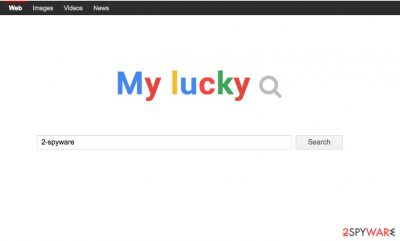
At the initial stages of the hijack, you may not even suspect there is something wrong with the site other than its unexpected emergence on your Internet browser. The website copies the style of a well-known search engine Google and offers exactly the same features as any other search provider would. However, since the experts insist on Mylucky123.com removal, there must be something wrong with the program. It all becomes clear as soon as you star using this website according to its purpose. As soon as you enter the search query, you see that its results are based on the Google Custom search. However, these results can be modified, adjusted and prioritized according to the needs of site’s creators. After using this hijacker for a while, it becomes evident that the main aim of Mylucky123 virus is affiliate advertising. In fact, the program creators seem to be more interested in gaining profit from the affiliate advertising than actually providing the users with the expected service. So, your search for relevant information on this site may take painstakingly long time or fail entirely.
Secondly, the sponsored links and advertisement may start appearing on random websites you visit as well. Unfortunately, this is how the advertising-based programs like Mylucky123.com make money. Be careful because these ads can send you to random web pages that are set to promote useless software or Tech Support Scam viruses. The worst part is that this useless search engine will cling to your browser with the help of batch files (C:\ProgramData\Google Chrome.lnk.bat and C:\ProgramData\Mozilla Firefox.lnk.bat) which it drops in the %AppData% directory. These files help the virus redirect your browsers to this site over and over again, whenever you initiate your browser. Even after you delete the extension and reset your browser’s settings, this suspicious search engine may continue to be reassigned to the positions every time you try to return to your regular Google, Bing or Yahoo. Nevertheless, it is possible to remove Mylucky123.com malware from the infected device. You only need reputable antivirus utilities to do that.
How can I avoid the virus?
To avoid MyLucky123, you need to be very careful during the installation process of free software. We highly recommend monitoring installation procedure of download managers, PDF creators and similar freeware. Unlike Trojans, worms, and other computer viruses, browser hijackers have been balancing on the verge of being legitimate, so that can be added to freeware packages and be introduced as optional downloads. Nevertheless, having in mind that there are still security-cautious users who would find this unfamiliar search engine suspicious and opt out its installation, the program creators have modified it to install as stealthy as possible. They hide the optional “Set Mylucky123.com as my homepage” checkbox in the “Advanced” installation settings. Then, they can only wait for the less careful users to carry out the “Basic” or “Quick” installation leaving this additional option undisclosed.
What are your options for the Mylucky123 removal?
There are a couple of Mylucky123 removal strategies that you can apply. First, and the most reliable one is the automatic virus elimination. Remember though that it takes a professional antivirus utility to eliminate the virus from the computer successfully. We suggest taking a look at some of the utilities presented below. As an alternative way to remove Mylucky123.com from your computer, you can check out the manual elimination guide provided below the article. This illustrated guide should help you fix your computer without experiencing unanticipated errors. Even if you opt for the manual removal method, we highly recommend obtaining an antivirus tool to protect you from similar malware attacks in the future.
You may remove virus damage with a help of FortectIntego. SpyHunter 5Combo Cleaner and Malwarebytes are recommended to detect potentially unwanted programs and viruses with all their files and registry entries that are related to them.
Getting rid of Mylucky123.com virus. Follow these steps
Uninstall from Windows
C:\ProgramData\Google Chrome.lnk.bat and C:\ProgramData\Mozilla Firefox.lnk.bat are the main batch files which are responsible for resetting this domain as your default search engine. If you want to get rod of this browser hijacker, make sure you remove these files from your computer. In addition, you should uninstall each of entries that are related to browser hijacker. Make sure you look for My Lucky Search, MyLucky123, MyLucky and similar entries in your task manager.
Instructions for Windows 10/8 machines:
- Enter Control Panel into Windows search box and hit Enter or click on the search result.
- Under Programs, select Uninstall a program.

- From the list, find the entry of the suspicious program.
- Right-click on the application and select Uninstall.
- If User Account Control shows up, click Yes.
- Wait till uninstallation process is complete and click OK.

If you are Windows 7/XP user, proceed with the following instructions:
- Click on Windows Start > Control Panel located on the right pane (if you are Windows XP user, click on Add/Remove Programs).
- In Control Panel, select Programs > Uninstall a program.

- Pick the unwanted application by clicking on it once.
- At the top, click Uninstall/Change.
- In the confirmation prompt, pick Yes.
- Click OK once the removal process is finished.
Delete from macOS
Remove items from Applications folder:
- From the menu bar, select Go > Applications.
- In the Applications folder, look for all related entries.
- Click on the app and drag it to Trash (or right-click and pick Move to Trash)

To fully remove an unwanted app, you need to access Application Support, LaunchAgents, and LaunchDaemons folders and delete relevant files:
- Select Go > Go to Folder.
- Enter /Library/Application Support and click Go or press Enter.
- In the Application Support folder, look for any dubious entries and then delete them.
- Now enter /Library/LaunchAgents and /Library/LaunchDaemons folders the same way and terminate all the related .plist files.

Remove from Microsoft Edge
Delete unwanted extensions from MS Edge:
- Select Menu (three horizontal dots at the top-right of the browser window) and pick Extensions.
- From the list, pick the extension and click on the Gear icon.
- Click on Uninstall at the bottom.

Clear cookies and other browser data:
- Click on the Menu (three horizontal dots at the top-right of the browser window) and select Privacy & security.
- Under Clear browsing data, pick Choose what to clear.
- Select everything (apart from passwords, although you might want to include Media licenses as well, if applicable) and click on Clear.

Restore new tab and homepage settings:
- Click the menu icon and choose Settings.
- Then find On startup section.
- Click Disable if you found any suspicious domain.
Reset MS Edge if the above steps did not work:
- Press on Ctrl + Shift + Esc to open Task Manager.
- Click on More details arrow at the bottom of the window.
- Select Details tab.
- Now scroll down and locate every entry with Microsoft Edge name in it. Right-click on each of them and select End Task to stop MS Edge from running.

If this solution failed to help you, you need to use an advanced Edge reset method. Note that you need to backup your data before proceeding.
- Find the following folder on your computer: C:\\Users\\%username%\\AppData\\Local\\Packages\\Microsoft.MicrosoftEdge_8wekyb3d8bbwe.
- Press Ctrl + A on your keyboard to select all folders.
- Right-click on them and pick Delete

- Now right-click on the Start button and pick Windows PowerShell (Admin).
- When the new window opens, copy and paste the following command, and then press Enter:
Get-AppXPackage -AllUsers -Name Microsoft.MicrosoftEdge | Foreach {Add-AppxPackage -DisableDevelopmentMode -Register “$($_.InstallLocation)\\AppXManifest.xml” -Verbose

Instructions for Chromium-based Edge
Delete extensions from MS Edge (Chromium):
- Open Edge and click select Settings > Extensions.
- Delete unwanted extensions by clicking Remove.

Clear cache and site data:
- Click on Menu and go to Settings.
- Select Privacy, search and services.
- Under Clear browsing data, pick Choose what to clear.
- Under Time range, pick All time.
- Select Clear now.

Reset Chromium-based MS Edge:
- Click on Menu and select Settings.
- On the left side, pick Reset settings.
- Select Restore settings to their default values.
- Confirm with Reset.

Remove from Mozilla Firefox (FF)
Remove dangerous extensions:
- Open Mozilla Firefox browser and click on the Menu (three horizontal lines at the top-right of the window).
- Select Add-ons.
- In here, select unwanted plugin and click Remove.

Reset the homepage:
- Click three horizontal lines at the top right corner to open the menu.
- Choose Options.
- Under Home options, enter your preferred site that will open every time you newly open the Mozilla Firefox.
Clear cookies and site data:
- Click Menu and pick Settings.
- Go to Privacy & Security section.
- Scroll down to locate Cookies and Site Data.
- Click on Clear Data…
- Select Cookies and Site Data, as well as Cached Web Content and press Clear.

Reset Mozilla Firefox
If clearing the browser as explained above did not help, reset Mozilla Firefox:
- Open Mozilla Firefox browser and click the Menu.
- Go to Help and then choose Troubleshooting Information.

- Under Give Firefox a tune up section, click on Refresh Firefox…
- Once the pop-up shows up, confirm the action by pressing on Refresh Firefox.

Remove from Google Chrome
You need to get rid of all suspicious add-ons that could be related to the virus. We highly recommend uninstalling My Lucky Search, MyLucky123, MyLucky and other add-ons.
Delete malicious extensions from Google Chrome:
- Open Google Chrome, click on the Menu (three vertical dots at the top-right corner) and select More tools > Extensions.
- In the newly opened window, you will see all the installed extensions. Uninstall all the suspicious plugins that might be related to the unwanted program by clicking Remove.

Clear cache and web data from Chrome:
- Click on Menu and pick Settings.
- Under Privacy and security, select Clear browsing data.
- Select Browsing history, Cookies and other site data, as well as Cached images and files.
- Click Clear data.

Change your homepage:
- Click menu and choose Settings.
- Look for a suspicious site in the On startup section.
- Click on Open a specific or set of pages and click on three dots to find the Remove option.
Reset Google Chrome:
If the previous methods did not help you, reset Google Chrome to eliminate all the unwanted components:
- Click on Menu and select Settings.
- In the Settings, scroll down and click Advanced.
- Scroll down and locate Reset and clean up section.
- Now click Restore settings to their original defaults.
- Confirm with Reset settings.

After uninstalling this potentially unwanted program (PUP) and fixing each of your web browsers, we recommend you to scan your PC system with a reputable anti-spyware. This will help you to get rid of Mylucky123.com registry traces and will also identify related parasites or possible malware infections on your computer. For that you can use our top-rated malware remover: FortectIntego, SpyHunter 5Combo Cleaner or Malwarebytes.
How to prevent from getting stealing programs
Choose a proper web browser and improve your safety with a VPN tool
Online spying has got momentum in recent years and people are getting more and more interested in how to protect their privacy online. One of the basic means to add a layer of security – choose the most private and secure web browser. Although web browsers can't grant full privacy protection and security, some of them are much better at sandboxing, HTTPS upgrading, active content blocking, tracking blocking, phishing protection, and similar privacy-oriented features. However, if you want true anonymity, we suggest you employ a powerful Private Internet Access VPN – it can encrypt all the traffic that comes and goes out of your computer, preventing tracking completely.
Lost your files? Use data recovery software
While some files located on any computer are replaceable or useless, others can be extremely valuable. Family photos, work documents, school projects – these are types of files that we don't want to lose. Unfortunately, there are many ways how unexpected data loss can occur: power cuts, Blue Screen of Death errors, hardware failures, crypto-malware attack, or even accidental deletion.
To ensure that all the files remain intact, you should prepare regular data backups. You can choose cloud-based or physical copies you could restore from later in case of a disaster. If your backups were lost as well or you never bothered to prepare any, Data Recovery Pro can be your only hope to retrieve your invaluable files.




















