Myluckypage123.com virus (Removal Guide) - Improved Instructions
Myluckypage123.com virus Removal Guide
What is Myluckypage123.com virus?
Do not use Myluckypage123.com search engine – it is not a secure one
Myluckypage123.com virus is a program that affects Firefox and Chrome web browsers in order to convince people to use a fake search engine. It is classified as a browser hijacker[1] that spies on user’s browsing sessions to collect search queries[2], the list of websites visited, IP addresses and similar information. Once the hijacker collects enough information, it starts pushing targeted advertisements to the computer user by inserting third-party links into search results[3]. There are many identical copies of this search engine, for instance, Mybeginning123.com, InitialSite123.com, and InitialPage123.com. All of them look the same and work the same way – instead of providing useful search results that are organic, they serve links that third-party companies want to promote. Unfortunately, not all sites promoted this way are secure and 100% legitimate, so we always recommend users to stay away from them[4]. Some of these websites might try to talk you into installing “extremely useful” programs that will actually appear to be dangerous or simply annoying, while others might ask you for some sensitive information such as name or email address just to clutter your inbox with spam. Spam[5] is often associated with a distribution of malicious programs, so be extremely careful when revealing your email to someone.
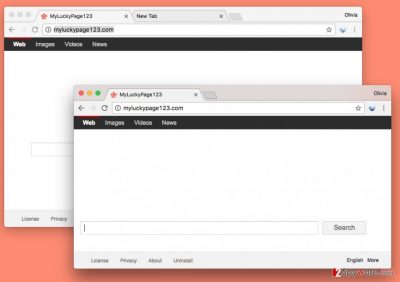
One of our grounds to recommend users to remove Myluckypage123.com redirect virus is that it sneaks into the computer system silently – it doesn’t clearly ask for user’s permission to be installed. If this shady search engine was presented to you without asking you for permission to set it as a default browser’s search engine and also homepage address, you should not tolerate it and put an end to its activity right away. The safest way to eliminate the potentially unwanted program is to use anti-malware software for its detection and removal, however, if you do not have such software, you can use Myluckypage123.com removal tutorial that is provided below and uninstall the potentially unwanted program by yourself. If you decide to download anti-malware software to clean your system from suspicious programs automatically, we suggest using FortectIntego or Malwarebytes program.
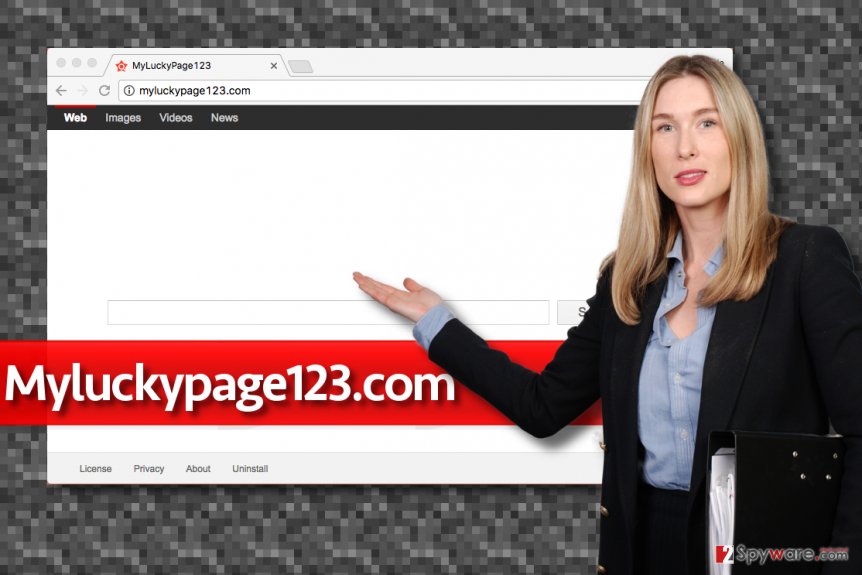
Distribution tricks used to proliferate the number of Myluckypage123’s users
Myluckypage123 hijacker is mostly distributed using software bundling technique. This trick allows software developers tuck several programs into one installer and present one of them as the main one. Typically, it is a game, a download manager, media player, file converter or another free program that frequently attracts computer users looking for free software. Although such programs are usually safe to use, most of them are ad-supported. However, what happens even more frequently is that such programs often indirectly suggest users to install “recommended” third-party programs such as adware or browser hijackers, and due to inattentive behavior during software installation, many users end up installing unwanted programs all of a sudden. This can be prevented with a simple trick:
- Do not install new software hastily. Read Privacy Policies and Terms of Use papers (these are commonly provided by software installation wizards) to be sure that you won’t be installing something you might not want to keep on your computer.
- Choose Custom or Advanced settings for software installation. Do not rely on Standard or Default ones because these are typically filled with permissions to add additional programs to your PC.
Carefully remove Myluckypage123.com to stop unwanted redirections in time
To stop unwanted redirects[6], remove Myluckypage123.com virus by eliminating its files from the computer system. What you want to do first is to find programs related to it and uninstall them. Next, you should check browser’s shortcuts for any hidden elements. Finally, you should clean your browsers from various add-ons and extensions that these browser hijackers added. If you carried out these instructions but redirects to the described search engine do not cease, we suggest you go for automatic Myluckypage123.com removal option and solve the problem expeditiously.
You may remove virus damage with a help of FortectIntego. SpyHunter 5Combo Cleaner and Malwarebytes are recommended to detect potentially unwanted programs and viruses with all their files and registry entries that are related to them.
Getting rid of Myluckypage123.com virus. Follow these steps
Uninstall from Windows
First things first, you have to take care of suspicious programs that sneaked into your computer without your consent. You will find them easily if you use the instructions we present.
Instructions for Windows 10/8 machines:
- Enter Control Panel into Windows search box and hit Enter or click on the search result.
- Under Programs, select Uninstall a program.

- From the list, find the entry of the suspicious program.
- Right-click on the application and select Uninstall.
- If User Account Control shows up, click Yes.
- Wait till uninstallation process is complete and click OK.

If you are Windows 7/XP user, proceed with the following instructions:
- Click on Windows Start > Control Panel located on the right pane (if you are Windows XP user, click on Add/Remove Programs).
- In Control Panel, select Programs > Uninstall a program.

- Pick the unwanted application by clicking on it once.
- At the top, click Uninstall/Change.
- In the confirmation prompt, pick Yes.
- Click OK once the removal process is finished.
Delete from macOS
Remove items from Applications folder:
- From the menu bar, select Go > Applications.
- In the Applications folder, look for all related entries.
- Click on the app and drag it to Trash (or right-click and pick Move to Trash)

To fully remove an unwanted app, you need to access Application Support, LaunchAgents, and LaunchDaemons folders and delete relevant files:
- Select Go > Go to Folder.
- Enter /Library/Application Support and click Go or press Enter.
- In the Application Support folder, look for any dubious entries and then delete them.
- Now enter /Library/LaunchAgents and /Library/LaunchDaemons folders the same way and terminate all the related .plist files.

Remove from Microsoft Edge
Delete unwanted extensions from MS Edge:
- Select Menu (three horizontal dots at the top-right of the browser window) and pick Extensions.
- From the list, pick the extension and click on the Gear icon.
- Click on Uninstall at the bottom.

Clear cookies and other browser data:
- Click on the Menu (three horizontal dots at the top-right of the browser window) and select Privacy & security.
- Under Clear browsing data, pick Choose what to clear.
- Select everything (apart from passwords, although you might want to include Media licenses as well, if applicable) and click on Clear.

Restore new tab and homepage settings:
- Click the menu icon and choose Settings.
- Then find On startup section.
- Click Disable if you found any suspicious domain.
Reset MS Edge if the above steps did not work:
- Press on Ctrl + Shift + Esc to open Task Manager.
- Click on More details arrow at the bottom of the window.
- Select Details tab.
- Now scroll down and locate every entry with Microsoft Edge name in it. Right-click on each of them and select End Task to stop MS Edge from running.

If this solution failed to help you, you need to use an advanced Edge reset method. Note that you need to backup your data before proceeding.
- Find the following folder on your computer: C:\\Users\\%username%\\AppData\\Local\\Packages\\Microsoft.MicrosoftEdge_8wekyb3d8bbwe.
- Press Ctrl + A on your keyboard to select all folders.
- Right-click on them and pick Delete

- Now right-click on the Start button and pick Windows PowerShell (Admin).
- When the new window opens, copy and paste the following command, and then press Enter:
Get-AppXPackage -AllUsers -Name Microsoft.MicrosoftEdge | Foreach {Add-AppxPackage -DisableDevelopmentMode -Register “$($_.InstallLocation)\\AppXManifest.xml” -Verbose

Instructions for Chromium-based Edge
Delete extensions from MS Edge (Chromium):
- Open Edge and click select Settings > Extensions.
- Delete unwanted extensions by clicking Remove.

Clear cache and site data:
- Click on Menu and go to Settings.
- Select Privacy, search and services.
- Under Clear browsing data, pick Choose what to clear.
- Under Time range, pick All time.
- Select Clear now.

Reset Chromium-based MS Edge:
- Click on Menu and select Settings.
- On the left side, pick Reset settings.
- Select Restore settings to their default values.
- Confirm with Reset.

Remove from Mozilla Firefox (FF)
Remove dangerous extensions:
- Open Mozilla Firefox browser and click on the Menu (three horizontal lines at the top-right of the window).
- Select Add-ons.
- In here, select unwanted plugin and click Remove.

Reset the homepage:
- Click three horizontal lines at the top right corner to open the menu.
- Choose Options.
- Under Home options, enter your preferred site that will open every time you newly open the Mozilla Firefox.
Clear cookies and site data:
- Click Menu and pick Settings.
- Go to Privacy & Security section.
- Scroll down to locate Cookies and Site Data.
- Click on Clear Data…
- Select Cookies and Site Data, as well as Cached Web Content and press Clear.

Reset Mozilla Firefox
If clearing the browser as explained above did not help, reset Mozilla Firefox:
- Open Mozilla Firefox browser and click the Menu.
- Go to Help and then choose Troubleshooting Information.

- Under Give Firefox a tune up section, click on Refresh Firefox…
- Once the pop-up shows up, confirm the action by pressing on Refresh Firefox.

Remove from Google Chrome
Search for questionable components in your Chrome browser. You should find some in “Extensions” section. Here’s a tutorial that explains how to find it.
Delete malicious extensions from Google Chrome:
- Open Google Chrome, click on the Menu (three vertical dots at the top-right corner) and select More tools > Extensions.
- In the newly opened window, you will see all the installed extensions. Uninstall all the suspicious plugins that might be related to the unwanted program by clicking Remove.

Clear cache and web data from Chrome:
- Click on Menu and pick Settings.
- Under Privacy and security, select Clear browsing data.
- Select Browsing history, Cookies and other site data, as well as Cached images and files.
- Click Clear data.

Change your homepage:
- Click menu and choose Settings.
- Look for a suspicious site in the On startup section.
- Click on Open a specific or set of pages and click on three dots to find the Remove option.
Reset Google Chrome:
If the previous methods did not help you, reset Google Chrome to eliminate all the unwanted components:
- Click on Menu and select Settings.
- In the Settings, scroll down and click Advanced.
- Scroll down and locate Reset and clean up section.
- Now click Restore settings to their original defaults.
- Confirm with Reset settings.

Delete from Safari
Remove unwanted extensions from Safari:
- Click Safari > Preferences…
- In the new window, pick Extensions.
- Select the unwanted extension and select Uninstall.

Clear cookies and other website data from Safari:
- Click Safari > Clear History…
- From the drop-down menu under Clear, pick all history.
- Confirm with Clear History.

Reset Safari if the above-mentioned steps did not help you:
- Click Safari > Preferences…
- Go to Advanced tab.
- Tick the Show Develop menu in menu bar.
- From the menu bar, click Develop, and then select Empty Caches.

After uninstalling this potentially unwanted program (PUP) and fixing each of your web browsers, we recommend you to scan your PC system with a reputable anti-spyware. This will help you to get rid of Myluckypage123.com registry traces and will also identify related parasites or possible malware infections on your computer. For that you can use our top-rated malware remover: FortectIntego, SpyHunter 5Combo Cleaner or Malwarebytes.
How to prevent from getting stealing programs
Choose a proper web browser and improve your safety with a VPN tool
Online spying has got momentum in recent years and people are getting more and more interested in how to protect their privacy online. One of the basic means to add a layer of security – choose the most private and secure web browser. Although web browsers can't grant full privacy protection and security, some of them are much better at sandboxing, HTTPS upgrading, active content blocking, tracking blocking, phishing protection, and similar privacy-oriented features. However, if you want true anonymity, we suggest you employ a powerful Private Internet Access VPN – it can encrypt all the traffic that comes and goes out of your computer, preventing tracking completely.
Lost your files? Use data recovery software
While some files located on any computer are replaceable or useless, others can be extremely valuable. Family photos, work documents, school projects – these are types of files that we don't want to lose. Unfortunately, there are many ways how unexpected data loss can occur: power cuts, Blue Screen of Death errors, hardware failures, crypto-malware attack, or even accidental deletion.
To ensure that all the files remain intact, you should prepare regular data backups. You can choose cloud-based or physical copies you could restore from later in case of a disaster. If your backups were lost as well or you never bothered to prepare any, Data Recovery Pro can be your only hope to retrieve your invaluable files.
- ^ The most dangerous browser hijackers of February. VirusActivity. Information about Latest Malware Activity & Trends.
- ^ Web search query. Wikipedia. The Free Encyclopedia.
- ^ Searching the web can be dangerous. 2-Spyware. Fighting Against Spyware.
- ^ How to Tell If A Website Is Dangerous. Gizmo's Freeware. Free Technical Support Site.
- ^ Darya Gudkova, Maria Vergelis, Nadezhda Demidova, Tatyana Shcherbakova. Spam and phishing in Q1 2016. Securelist. Information about Viruses, Hackers and Spam.
- ^ Yahoo Redirect virus. How to Remove? (Uninstall Guide). 2-Spyware. Fighting Against Spyware.























