MyNewsFree (Easy Removal Guide) - Chrome, Firefox, IE, Edge
MyNewsFree Removal Guide
What is MyNewsFree?
MyNewsFree – a potentially unwanted program that changes browser settings
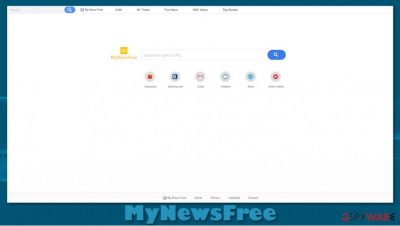
MyNewsFree is considered a browser hijacker due to the fact that it changes browser settings such as new tab and home page preferences, and alters the default search engine to search.mynewsfree.com. The search engine is fake because it doesn't generate any search results itself, it redirects them all to search.yahoo.com.
MyNewsFree is usually installed on devices without the knowledge of the everyday computer users, for this reason of its stealthy distribution and installation, it is categorized as a potentially unwanted program (PUP). Browser hijackers are usually spread by deceptive ads and software bundling.[1]
MyNewsFree browser hijackers, like all PUPs of this kind, might gather browsing and personal information, such as geolocations, IP addresses, most viewed websites, clicks, search queries, and other sensitive data, which then might be sold to unrelated third parties which intentions are unknown.
| name | MyNewsFree browser hijacker, MyNewsFree fake search engine |
|---|---|
| type | Browser hijacker |
| distribution | Deceptive ads, software bundles |
| symptoms | Browser settings changed. All search inquires, either typed in the new tab or URL bar, go through search.mynewsfree.com |
| Risks | Browser hijackers gather personal and browsing information and then might sell it to third-parties that might use this information for all sorts of cyberattacks |
| removal | PUP can be removed manually but to be sure that it's really gone users should use a professional anti-malware app |
| System fix | PUPs usually insert themselves into Registry and other core system settings. to undo that use a system repair tool like the FortectIntego app |
MyNewsFree browser extension is available at the Google Chrome Web and other popular web browser stores but we highly advise not to get it. This PUP can lead to an impeded browsing experience, installation of additional adware, or even severe malware infections.
As mentioned before, keeping browser hijackers, and PUPs alike is unsafe for more than one reason. That being said we suggest users remove MyNewsFree from their devices immediately. You can get rid of it manually (instructions are at the bottom of this article) or with the help of professional anti-malware software like SpyHunter 5Combo Cleaner or Malwarebytes.
After either manual or automatic MyNewsFree removal, experts[2] advise performing a full system scan with a system repair tool like the FortectIntego to fix the system registry and other system settings/files that might have been compromised by the browser hijacker.
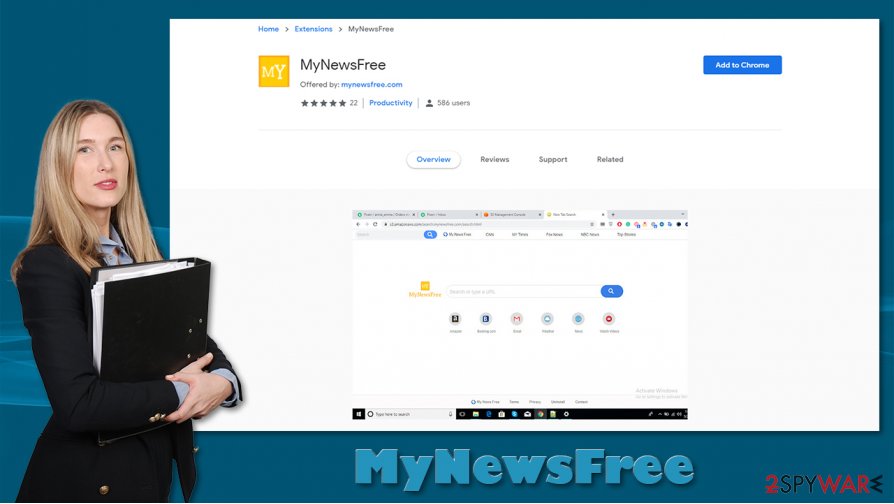
Distribution and installation techniques of browser hijackers
Browser hijackers are usually available at browser web stores until the certain monitoring parties find out about their mischievous ways and remove them so the customers won't be able to get acquire them so easily. Another popular method of potentially unwanted program[3] distribution is freeware bundles.
These either software or freeware bundles are offered by third-party distributors and usually contain at least one or two additional applications with the originally offered one. Since all installation boxes are pre-ticked if a computer user chooses Quick or Standard installation, all software in the bundle gets installed.
Everyday computer users should be aware of this PUP spread method and always choose the Advanced or Custom installation method and do it step by step, reading through what's really offered to them. Only by picking this mode will the users have the ability to unselect all the pre-ticked boxes from software that they didn't need and didn't know that it will be installed on their devices in the first place.
MyNewsFree browser hijacker removal and system tune-up
Having any kind of potentially unwanted program, like adware or browser hijacker is a risky thing because this kind of applications might collect and sell gathered browsing and personal information to unrelated third parties that can use this data for various cybercrimes that could lead to financial loss or even identity theft.
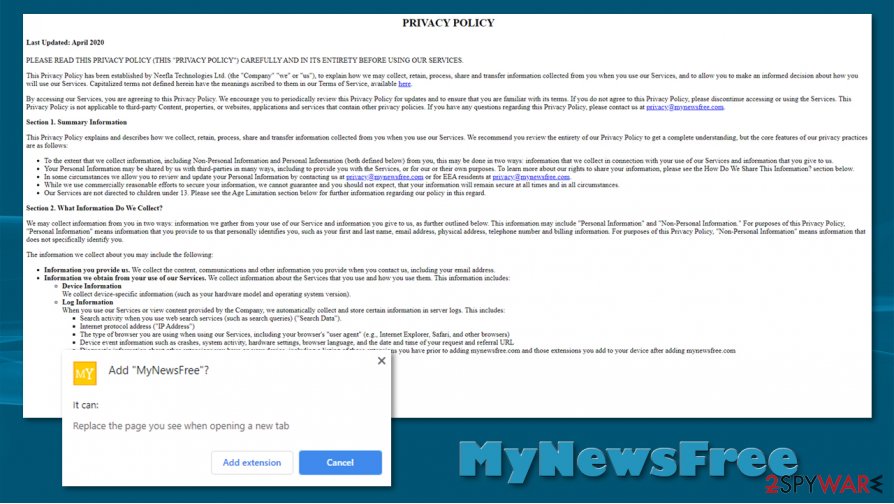
You should remove MyNewsFree as soon as you spot changes in your browser settings. You can either do it manually with our guides provided at the bottom of this article or with a trusty anti-malware application that would remove the browser hijacker with all of its allocated files.
When MyNewsFree is removed, users should use a system repair tool to check for any irregularities in the system registry and other essential system settings. If left unattended these changes caused by the PUP could lead to various abnormal device behavior, such as crashing, severe lag, and others.
You may remove virus damage with a help of FortectIntego. SpyHunter 5Combo Cleaner and Malwarebytes are recommended to detect potentially unwanted programs and viruses with all their files and registry entries that are related to them.
Getting rid of MyNewsFree. Follow these steps
Uninstall from Windows
You can uninstall applications from Windows by accessing Programs & Features section:
Instructions for Windows 10/8 machines:
- Enter Control Panel into Windows search box and hit Enter or click on the search result.
- Under Programs, select Uninstall a program.

- From the list, find the entry of the suspicious program.
- Right-click on the application and select Uninstall.
- If User Account Control shows up, click Yes.
- Wait till uninstallation process is complete and click OK.

If you are Windows 7/XP user, proceed with the following instructions:
- Click on Windows Start > Control Panel located on the right pane (if you are Windows XP user, click on Add/Remove Programs).
- In Control Panel, select Programs > Uninstall a program.

- Pick the unwanted application by clicking on it once.
- At the top, click Uninstall/Change.
- In the confirmation prompt, pick Yes.
- Click OK once the removal process is finished.
Delete from macOS
If you suffer from ads on macOS, proceed with these steps:
Remove items from Applications folder:
- From the menu bar, select Go > Applications.
- In the Applications folder, look for all related entries.
- Click on the app and drag it to Trash (or right-click and pick Move to Trash)

To fully remove an unwanted app, you need to access Application Support, LaunchAgents, and LaunchDaemons folders and delete relevant files:
- Select Go > Go to Folder.
- Enter /Library/Application Support and click Go or press Enter.
- In the Application Support folder, look for any dubious entries and then delete them.
- Now enter /Library/LaunchAgents and /Library/LaunchDaemons folders the same way and terminate all the related .plist files.

Remove from Microsoft Edge
Delete unwanted extensions from MS Edge:
- Select Menu (three horizontal dots at the top-right of the browser window) and pick Extensions.
- From the list, pick the extension and click on the Gear icon.
- Click on Uninstall at the bottom.

Clear cookies and other browser data:
- Click on the Menu (three horizontal dots at the top-right of the browser window) and select Privacy & security.
- Under Clear browsing data, pick Choose what to clear.
- Select everything (apart from passwords, although you might want to include Media licenses as well, if applicable) and click on Clear.

Restore new tab and homepage settings:
- Click the menu icon and choose Settings.
- Then find On startup section.
- Click Disable if you found any suspicious domain.
Reset MS Edge if the above steps did not work:
- Press on Ctrl + Shift + Esc to open Task Manager.
- Click on More details arrow at the bottom of the window.
- Select Details tab.
- Now scroll down and locate every entry with Microsoft Edge name in it. Right-click on each of them and select End Task to stop MS Edge from running.

If this solution failed to help you, you need to use an advanced Edge reset method. Note that you need to backup your data before proceeding.
- Find the following folder on your computer: C:\\Users\\%username%\\AppData\\Local\\Packages\\Microsoft.MicrosoftEdge_8wekyb3d8bbwe.
- Press Ctrl + A on your keyboard to select all folders.
- Right-click on them and pick Delete

- Now right-click on the Start button and pick Windows PowerShell (Admin).
- When the new window opens, copy and paste the following command, and then press Enter:
Get-AppXPackage -AllUsers -Name Microsoft.MicrosoftEdge | Foreach {Add-AppxPackage -DisableDevelopmentMode -Register “$($_.InstallLocation)\\AppXManifest.xml” -Verbose

Instructions for Chromium-based Edge
Delete extensions from MS Edge (Chromium):
- Open Edge and click select Settings > Extensions.
- Delete unwanted extensions by clicking Remove.

Clear cache and site data:
- Click on Menu and go to Settings.
- Select Privacy, search and services.
- Under Clear browsing data, pick Choose what to clear.
- Under Time range, pick All time.
- Select Clear now.

Reset Chromium-based MS Edge:
- Click on Menu and select Settings.
- On the left side, pick Reset settings.
- Select Restore settings to their default values.
- Confirm with Reset.

Remove from Mozilla Firefox (FF)
Remove dangerous extensions:
- Open Mozilla Firefox browser and click on the Menu (three horizontal lines at the top-right of the window).
- Select Add-ons.
- In here, select unwanted plugin and click Remove.

Reset the homepage:
- Click three horizontal lines at the top right corner to open the menu.
- Choose Options.
- Under Home options, enter your preferred site that will open every time you newly open the Mozilla Firefox.
Clear cookies and site data:
- Click Menu and pick Settings.
- Go to Privacy & Security section.
- Scroll down to locate Cookies and Site Data.
- Click on Clear Data…
- Select Cookies and Site Data, as well as Cached Web Content and press Clear.

Reset Mozilla Firefox
If clearing the browser as explained above did not help, reset Mozilla Firefox:
- Open Mozilla Firefox browser and click the Menu.
- Go to Help and then choose Troubleshooting Information.

- Under Give Firefox a tune up section, click on Refresh Firefox…
- Once the pop-up shows up, confirm the action by pressing on Refresh Firefox.

Remove from Google Chrome
To uninstall MyNewsFree extension from Chrome, you need to access browser's settings as explained below:
Delete malicious extensions from Google Chrome:
- Open Google Chrome, click on the Menu (three vertical dots at the top-right corner) and select More tools > Extensions.
- In the newly opened window, you will see all the installed extensions. Uninstall all the suspicious plugins that might be related to the unwanted program by clicking Remove.

Clear cache and web data from Chrome:
- Click on Menu and pick Settings.
- Under Privacy and security, select Clear browsing data.
- Select Browsing history, Cookies and other site data, as well as Cached images and files.
- Click Clear data.

Change your homepage:
- Click menu and choose Settings.
- Look for a suspicious site in the On startup section.
- Click on Open a specific or set of pages and click on three dots to find the Remove option.
Reset Google Chrome:
If the previous methods did not help you, reset Google Chrome to eliminate all the unwanted components:
- Click on Menu and select Settings.
- In the Settings, scroll down and click Advanced.
- Scroll down and locate Reset and clean up section.
- Now click Restore settings to their original defaults.
- Confirm with Reset settings.

Delete from Safari
Remove unwanted extensions from Safari:
- Click Safari > Preferences…
- In the new window, pick Extensions.
- Select the unwanted extension and select Uninstall.

Clear cookies and other website data from Safari:
- Click Safari > Clear History…
- From the drop-down menu under Clear, pick all history.
- Confirm with Clear History.

Reset Safari if the above-mentioned steps did not help you:
- Click Safari > Preferences…
- Go to Advanced tab.
- Tick the Show Develop menu in menu bar.
- From the menu bar, click Develop, and then select Empty Caches.

After uninstalling this potentially unwanted program (PUP) and fixing each of your web browsers, we recommend you to scan your PC system with a reputable anti-spyware. This will help you to get rid of MyNewsFree registry traces and will also identify related parasites or possible malware infections on your computer. For that you can use our top-rated malware remover: FortectIntego, SpyHunter 5Combo Cleaner or Malwarebytes.
How to prevent from getting browser hijacker
Protect your privacy – employ a VPN
There are several ways how to make your online time more private – you can access an incognito tab. However, there is no secret that even in this mode, you are tracked for advertising purposes. There is a way to add an extra layer of protection and create a completely anonymous web browsing practice with the help of Private Internet Access VPN. This software reroutes traffic through different servers, thus leaving your IP address and geolocation in disguise. Besides, it is based on a strict no-log policy, meaning that no data will be recorded, leaked, and available for both first and third parties. The combination of a secure web browser and Private Internet Access VPN will let you browse the Internet without a feeling of being spied or targeted by criminals.
No backups? No problem. Use a data recovery tool
If you wonder how data loss can occur, you should not look any further for answers – human errors, malware attacks, hardware failures, power cuts, natural disasters, or even simple negligence. In some cases, lost files are extremely important, and many straight out panic when such an unfortunate course of events happen. Due to this, you should always ensure that you prepare proper data backups on a regular basis.
If you were caught by surprise and did not have any backups to restore your files from, not everything is lost. Data Recovery Pro is one of the leading file recovery solutions you can find on the market – it is likely to restore even lost emails or data located on an external device.
- ^ Bundled Software. Techopedia. Go-to source for professional it insight.
- ^ Uirusu. Uirusu. Spyware and security news.
- ^ Margaret Rouse. PUP (potentially unwanted program). Searchsecurity. Security information, news and tips.























