Mystart.uninstallmaster.com virus (Improved Guide)
Mystart.uninstallmaster.com virus Removal Guide
What is Mystart.uninstallmaster.com virus?
Mystart.uninstallmaster.com is a browser hijacker that has been released quite a while ago. It is a suspicious program that you should protect your computer from before it enters your computer system unnoticed. It is described as a potentially unwanted program (PUP), so it goes without saying that you should not trust this program.
Should you remove Mystart.uninstallmaster.com virus from your computer?
In fact, you should, and the sooner, the better. This PUP is definitely not a trustworthy program. First of all, we would like to state a fact that this application can be installed completely without your knowledge. However, it happens because the majority of computer users act careless and rush when installing new programs on their computers. However, later on, we will explain how to avoid placing Mystart.uninstallmaster.com malware on your computer without an intention to do that. Now, let’s talk what does this program do once it is inside your computer and active.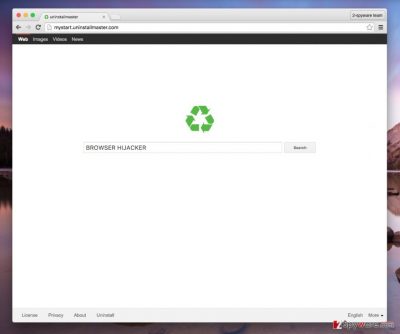
When Mystart.uninstallmaster.com hijacker slithers into a computer system, it finds Internet browsers that you use and adjusts settings of them. To be precise, it changes homepage address on all of them to Mystart.uninstallmaster.com, plus, it sets this search-providing website as your default web search provider. At the first glance, this web page looks like an entirely normal search engine, but you will notice how oddly it works once you start to use it. You shall notice that Mystart.uninstallmaster.com redirects you to suspicious third-party web sources once you click on search outcomes that it generates. We can explain why these redirects occur – it is believed that Mystart.uninstallmaster.com browser redirect virus gets pay-per-click profit by promoting third-party websites and driving web traffic to them. Unfortunately, some of the third-party sites can be insecure, and some of them might even try to persuade you to install bogus software updates that spread malware alongside them. On the whole, you should avoid installing ANY kind of apps, or files from untrustworthy web sources, especially ones that you enter in an involuntary manner. If you do not wish to experience such redirects, we strongly recommend you to uninstall Mystart.uninstallmaster.com virus using a powerful anti-spyware tool, for instance, FortectIntego. Such software can scan your PC, detect and eliminate dangerous computer parasites and threats from it for good.
How can Mystart.uninstallmaster.com hijack my computer?
It is hardly possible to download this rogue application by your choice. That is because this deceptive program always spreads bundled with free programs and due to this fact it has been categorized as a potentially unwanted software. To avoid downloading browser hijackers, adware and other potentially unwanted programs that are frequently attached to various free programs and sometimes are barely noticeable, you should be more attentive while installing new software on your system. Additional programs cannot be noticed before you launch an installer of the program that you plan to install. Instead of choosing Default or Standard installation method, opt for Custom or Advanced one. Then, you may notice suggestions to change your homepage, default search engine or to install various plug-ins, toolbars, add-ons or extensions. You should refuse to install such additions. Otherwise, you will agree to install Mystart.uninstallmaster.com PUP or other similar programs and later experience redirects, system slow downs, pop-up ads and other inconveniences during your browsing sessions. If you are already experiencing these issues, follow the Mystart.uninstallmaster.com removal guidelines that are provided on page 2.
How to remove Mystart.uninstallmaster.com virus?
We recommend using a reliable anti-spyware to remove this rogue program as this way all potentially unwanted applications and files related to them will be eliminated. Of course, you can try to delete this browser parasite manually, but make sure you do it carefully and thoroughly. You do not want to leave any remains of Mystart.uninstallmaster.com malware on your system; we strongly advise you to follow manual Mystart.uninstallmaster.com removal instructions that we have prepared for you. You can find these instructions below.
You may remove virus damage with a help of FortectIntego. SpyHunter 5Combo Cleaner and Malwarebytes are recommended to detect potentially unwanted programs and viruses with all their files and registry entries that are related to them.
Getting rid of Mystart.uninstallmaster.com virus. Follow these steps
Uninstall from Windows
Instructions for Windows 10/8 machines:
- Enter Control Panel into Windows search box and hit Enter or click on the search result.
- Under Programs, select Uninstall a program.

- From the list, find the entry of the suspicious program.
- Right-click on the application and select Uninstall.
- If User Account Control shows up, click Yes.
- Wait till uninstallation process is complete and click OK.

If you are Windows 7/XP user, proceed with the following instructions:
- Click on Windows Start > Control Panel located on the right pane (if you are Windows XP user, click on Add/Remove Programs).
- In Control Panel, select Programs > Uninstall a program.

- Pick the unwanted application by clicking on it once.
- At the top, click Uninstall/Change.
- In the confirmation prompt, pick Yes.
- Click OK once the removal process is finished.
Delete from macOS
Remove items from Applications folder:
- From the menu bar, select Go > Applications.
- In the Applications folder, look for all related entries.
- Click on the app and drag it to Trash (or right-click and pick Move to Trash)

To fully remove an unwanted app, you need to access Application Support, LaunchAgents, and LaunchDaemons folders and delete relevant files:
- Select Go > Go to Folder.
- Enter /Library/Application Support and click Go or press Enter.
- In the Application Support folder, look for any dubious entries and then delete them.
- Now enter /Library/LaunchAgents and /Library/LaunchDaemons folders the same way and terminate all the related .plist files.

Remove from Microsoft Edge
Delete unwanted extensions from MS Edge:
- Select Menu (three horizontal dots at the top-right of the browser window) and pick Extensions.
- From the list, pick the extension and click on the Gear icon.
- Click on Uninstall at the bottom.

Clear cookies and other browser data:
- Click on the Menu (three horizontal dots at the top-right of the browser window) and select Privacy & security.
- Under Clear browsing data, pick Choose what to clear.
- Select everything (apart from passwords, although you might want to include Media licenses as well, if applicable) and click on Clear.

Restore new tab and homepage settings:
- Click the menu icon and choose Settings.
- Then find On startup section.
- Click Disable if you found any suspicious domain.
Reset MS Edge if the above steps did not work:
- Press on Ctrl + Shift + Esc to open Task Manager.
- Click on More details arrow at the bottom of the window.
- Select Details tab.
- Now scroll down and locate every entry with Microsoft Edge name in it. Right-click on each of them and select End Task to stop MS Edge from running.

If this solution failed to help you, you need to use an advanced Edge reset method. Note that you need to backup your data before proceeding.
- Find the following folder on your computer: C:\\Users\\%username%\\AppData\\Local\\Packages\\Microsoft.MicrosoftEdge_8wekyb3d8bbwe.
- Press Ctrl + A on your keyboard to select all folders.
- Right-click on them and pick Delete

- Now right-click on the Start button and pick Windows PowerShell (Admin).
- When the new window opens, copy and paste the following command, and then press Enter:
Get-AppXPackage -AllUsers -Name Microsoft.MicrosoftEdge | Foreach {Add-AppxPackage -DisableDevelopmentMode -Register “$($_.InstallLocation)\\AppXManifest.xml” -Verbose

Instructions for Chromium-based Edge
Delete extensions from MS Edge (Chromium):
- Open Edge and click select Settings > Extensions.
- Delete unwanted extensions by clicking Remove.

Clear cache and site data:
- Click on Menu and go to Settings.
- Select Privacy, search and services.
- Under Clear browsing data, pick Choose what to clear.
- Under Time range, pick All time.
- Select Clear now.

Reset Chromium-based MS Edge:
- Click on Menu and select Settings.
- On the left side, pick Reset settings.
- Select Restore settings to their default values.
- Confirm with Reset.

Remove from Mozilla Firefox (FF)
Remove dangerous extensions:
- Open Mozilla Firefox browser and click on the Menu (three horizontal lines at the top-right of the window).
- Select Add-ons.
- In here, select unwanted plugin and click Remove.

Reset the homepage:
- Click three horizontal lines at the top right corner to open the menu.
- Choose Options.
- Under Home options, enter your preferred site that will open every time you newly open the Mozilla Firefox.
Clear cookies and site data:
- Click Menu and pick Settings.
- Go to Privacy & Security section.
- Scroll down to locate Cookies and Site Data.
- Click on Clear Data…
- Select Cookies and Site Data, as well as Cached Web Content and press Clear.

Reset Mozilla Firefox
If clearing the browser as explained above did not help, reset Mozilla Firefox:
- Open Mozilla Firefox browser and click the Menu.
- Go to Help and then choose Troubleshooting Information.

- Under Give Firefox a tune up section, click on Refresh Firefox…
- Once the pop-up shows up, confirm the action by pressing on Refresh Firefox.

Remove from Google Chrome
Delete malicious extensions from Google Chrome:
- Open Google Chrome, click on the Menu (three vertical dots at the top-right corner) and select More tools > Extensions.
- In the newly opened window, you will see all the installed extensions. Uninstall all the suspicious plugins that might be related to the unwanted program by clicking Remove.

Clear cache and web data from Chrome:
- Click on Menu and pick Settings.
- Under Privacy and security, select Clear browsing data.
- Select Browsing history, Cookies and other site data, as well as Cached images and files.
- Click Clear data.

Change your homepage:
- Click menu and choose Settings.
- Look for a suspicious site in the On startup section.
- Click on Open a specific or set of pages and click on three dots to find the Remove option.
Reset Google Chrome:
If the previous methods did not help you, reset Google Chrome to eliminate all the unwanted components:
- Click on Menu and select Settings.
- In the Settings, scroll down and click Advanced.
- Scroll down and locate Reset and clean up section.
- Now click Restore settings to their original defaults.
- Confirm with Reset settings.

Delete from Safari
Remove unwanted extensions from Safari:
- Click Safari > Preferences…
- In the new window, pick Extensions.
- Select the unwanted extension and select Uninstall.

Clear cookies and other website data from Safari:
- Click Safari > Clear History…
- From the drop-down menu under Clear, pick all history.
- Confirm with Clear History.

Reset Safari if the above-mentioned steps did not help you:
- Click Safari > Preferences…
- Go to Advanced tab.
- Tick the Show Develop menu in menu bar.
- From the menu bar, click Develop, and then select Empty Caches.

After uninstalling this potentially unwanted program (PUP) and fixing each of your web browsers, we recommend you to scan your PC system with a reputable anti-spyware. This will help you to get rid of Mystart.uninstallmaster.com registry traces and will also identify related parasites or possible malware infections on your computer. For that you can use our top-rated malware remover: FortectIntego, SpyHunter 5Combo Cleaner or Malwarebytes.
How to prevent from getting browser plugins
Do not let government spy on you
The government has many issues in regards to tracking users' data and spying on citizens, so you should take this into consideration and learn more about shady information gathering practices. Avoid any unwanted government tracking or spying by going totally anonymous on the internet.
You can choose a different location when you go online and access any material you want without particular content restrictions. You can easily enjoy internet connection without any risks of being hacked by using Private Internet Access VPN.
Control the information that can be accessed by government any other unwanted party and surf online without being spied on. Even if you are not involved in illegal activities or trust your selection of services, platforms, be suspicious for your own security and take precautionary measures by using the VPN service.
Backup files for the later use, in case of the malware attack
Computer users can suffer from data losses due to cyber infections or their own faulty doings. Ransomware can encrypt and hold files hostage, while unforeseen power cuts might cause a loss of important documents. If you have proper up-to-date backups, you can easily recover after such an incident and get back to work. It is also equally important to update backups on a regular basis so that the newest information remains intact – you can set this process to be performed automatically.
When you have the previous version of every important document or project you can avoid frustration and breakdowns. It comes in handy when malware strikes out of nowhere. Use Data Recovery Pro for the data restoration process.























