MySuperTab (Virus Removal Instructions) - Removal Guide
MySuperTab Removal Guide
What is MySuperTab?
Mysupertab is the fake search engine that changes preferences on your web browsing tools to affect the performance and control the traffic
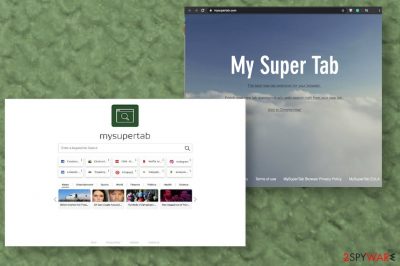
This cyber intruder is categorized as a potentially unwanted program because it mainly controls online searching functions, injects affiliated links, sponsored content on the search results list, and manages applications, themes, and browser extensions. The more time this PUP spends on the device, the more changes it can make.
The potentially unwanted application gets called a Mysupertab virus, often by the people who encounter this app on their devices out of nowhere. Even though it is intrusive and annoying, it is not considered malware because it exposes you to questionable pages or puts the machine at risk of more serious cyber infections, but it is not dangerous on its own.
| Name | Mysupertab |
|---|---|
| Type | Browser hijacker |
| Symptoms | The browser extension triggers changes in the browser settings. It sets a particular search engine as the default one, so all the results of attempts to find anything online get filled up with advertisements and other shady material. Due to all the redirects and pop-ups machine becomes slower and starts crashing from time to time |
| Danger | PUP is related to various advertisers and other third parties that can collect data[1] about your online browsing preferences and commonly searched items or even the location of the computer |
| Distribution | Freeware installations often lead to infiltration of the PUAs and other cyber threats because developers include them as additional parts of the install and once the user skips through some important steps, all the programs get downloaded and installed automatically[2] |
| Elimination | Removal should be performed using anti-malware tools or security programs, so all the parts of the system get checked for unwanted files |
| Repair | Get a program capable of checking for affected files. System optimizers like FortectIntego can even fix some of the corrupted functions and files on the machine for you |
MySuperTab is a questionable website that delivers misleading offers and promotes its search engine. Developers of this PUP claim to provide the best extension and enrich your experiences online with this web search site. However, there are no features that could be considered useful or valuable because users complain about their machines' shady behavior when the search engine is used.
Even when you install the browser tool on propose because you fall for all those claims, it redirects new tabs to suspicious websites and loads tons of advertisements on the screen that endanger the security of your device overall. It affects popular browsers like Google Chrome, Safari, Mozilla Firefox, and various operating systems, so you may encounter this hijacker no matter what device you use.
MySuperTab shows material related to other bogus sites and triggers other symptoms when unwanted commercial content fills up the screen and keeps you from accessing all the regular content. Ad-supported sites focus on getting more views and page visits, so you encounter many pop-ups and banners that lead to other sites. This is one of the more annoying browser hijacker features.
But experts[3] advise thinking about Mysupertab removal as soon as possible due to questionable sites and those redirects that expose you to possibly malicious pages. Anything you click on while browsing online, especially on those untrustworthy sites, can lead to malware infections or leaked information.
Remember that, even though the article's culprit Privacy Policy claims not collecting personal information, third-party actors can do that when you visit their promotional sites willingly or not.
For example, search terms that you enter when using search services as part of the Software & Services may include PII. In addition, IP address and other online identifiers such as cookies and similar web technologies are automatically transferred to us when you visit a publisher website that uses the Software & Services.
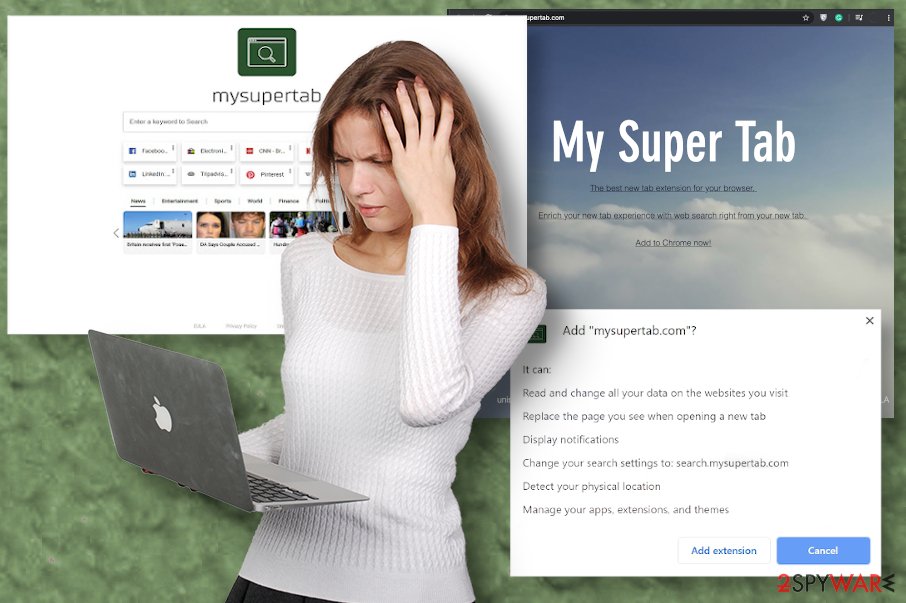
Unfortunately, you cannot remove the cyber threat itself easily too, because there are no applications that get installed on the machine directly and appear on the desktop. To entirely terminate this PUP, get a security program such as Malwarebytes or SpyHunter 5Combo Cleaner or a tool based on the AV detection engine and scan the machine thoroughly. By doing so, you ensure that all parts of the intruder and additionally installed threats get deleted.
Mysupertab gets on the computer and can run in the background before displaying any symptoms, so the quicker you react, the better. Your machine can still run slow and deliver suspicious material when you think that browser hijacker is eliminated due to additional installs and files left all over the system folders.
MySuperTab tends to renew its activities, so pay attention to the material added on the web browser without your permission or knowledge. If you find anything suspicious – remove it immediately. You can also reset browsing tools fully to default settings, so all the shady apps get deleted. Check the guide below for this. 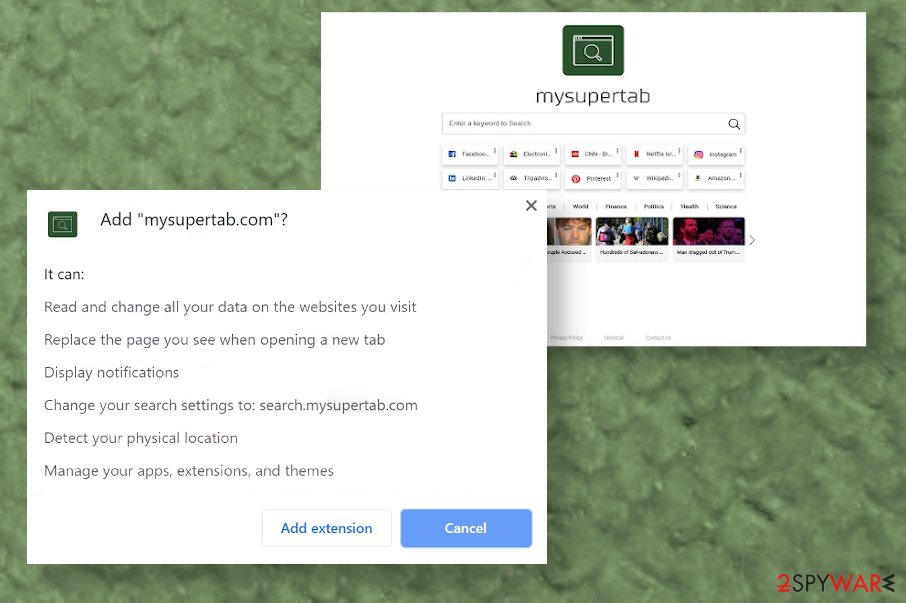
Redirects and pop-ups get caused by the PUP running in the background
You should pay attention to various details when browsing online because many shady businesses are working on generating views and page visits. It would be best if you didn't trust anything that appears on the screen out of nowhere because scripts can get injected on safe-looking sites.
The most used technique for PUP spreading is software bundling because this method relies on the users' habit of not paying enough attention. When the person skips through installation steps and depends on unreliable sources for the software, PUP developers can deliver their useless tools without requiring permission.
Choose Advanced or Custom options during any installations and pay attention to the list of included applications. If you rely on official providers and sources, you may not see anything suspicious. However, when you notice anything you don't want to get – deselect the checkbox.
Terminate Mysupertab hijacker and all the associated PUPs
Mysupertab virus is the common term that victims of this shady software use because of the intrusive and annoying features. There are many issues that redirects and commercial content delivery may cause because neither you nor the PUP developer can't control what is displayed when the screen when third-party redirects appear.
You should consider that the program is unwanted and possibly harmless and remove it as soon as possible. Its removal can seem difficult because the program that controls all the symptoms is not present on the desktop or other application folders. However, choosing the proper anti-malware program can help achieve the best results. AV detection tools can check various places on the PC and delete all the traces of the possibly harmful programs.
You may remove virus damage with a help of FortectIntego. SpyHunter 5Combo Cleaner and Malwarebytes are recommended to detect potentially unwanted programs and viruses with all their files and registry entries that are related to them.
Getting rid of MySuperTab. Follow these steps
Uninstall from Windows
Instructions for Windows 10/8 machines:
- Enter Control Panel into Windows search box and hit Enter or click on the search result.
- Under Programs, select Uninstall a program.

- From the list, find the entry of the suspicious program.
- Right-click on the application and select Uninstall.
- If User Account Control shows up, click Yes.
- Wait till uninstallation process is complete and click OK.

If you are Windows 7/XP user, proceed with the following instructions:
- Click on Windows Start > Control Panel located on the right pane (if you are Windows XP user, click on Add/Remove Programs).
- In Control Panel, select Programs > Uninstall a program.

- Pick the unwanted application by clicking on it once.
- At the top, click Uninstall/Change.
- In the confirmation prompt, pick Yes.
- Click OK once the removal process is finished.
Delete from macOS
Remove items from Applications folder:
- From the menu bar, select Go > Applications.
- In the Applications folder, look for all related entries.
- Click on the app and drag it to Trash (or right-click and pick Move to Trash)

To fully remove an unwanted app, you need to access Application Support, LaunchAgents, and LaunchDaemons folders and delete relevant files:
- Select Go > Go to Folder.
- Enter /Library/Application Support and click Go or press Enter.
- In the Application Support folder, look for any dubious entries and then delete them.
- Now enter /Library/LaunchAgents and /Library/LaunchDaemons folders the same way and terminate all the related .plist files.

Remove from Microsoft Edge
Delete unwanted extensions from MS Edge:
- Select Menu (three horizontal dots at the top-right of the browser window) and pick Extensions.
- From the list, pick the extension and click on the Gear icon.
- Click on Uninstall at the bottom.

Clear cookies and other browser data:
- Click on the Menu (three horizontal dots at the top-right of the browser window) and select Privacy & security.
- Under Clear browsing data, pick Choose what to clear.
- Select everything (apart from passwords, although you might want to include Media licenses as well, if applicable) and click on Clear.

Restore new tab and homepage settings:
- Click the menu icon and choose Settings.
- Then find On startup section.
- Click Disable if you found any suspicious domain.
Reset MS Edge if the above steps did not work:
- Press on Ctrl + Shift + Esc to open Task Manager.
- Click on More details arrow at the bottom of the window.
- Select Details tab.
- Now scroll down and locate every entry with Microsoft Edge name in it. Right-click on each of them and select End Task to stop MS Edge from running.

If this solution failed to help you, you need to use an advanced Edge reset method. Note that you need to backup your data before proceeding.
- Find the following folder on your computer: C:\\Users\\%username%\\AppData\\Local\\Packages\\Microsoft.MicrosoftEdge_8wekyb3d8bbwe.
- Press Ctrl + A on your keyboard to select all folders.
- Right-click on them and pick Delete

- Now right-click on the Start button and pick Windows PowerShell (Admin).
- When the new window opens, copy and paste the following command, and then press Enter:
Get-AppXPackage -AllUsers -Name Microsoft.MicrosoftEdge | Foreach {Add-AppxPackage -DisableDevelopmentMode -Register “$($_.InstallLocation)\\AppXManifest.xml” -Verbose

Instructions for Chromium-based Edge
Delete extensions from MS Edge (Chromium):
- Open Edge and click select Settings > Extensions.
- Delete unwanted extensions by clicking Remove.

Clear cache and site data:
- Click on Menu and go to Settings.
- Select Privacy, search and services.
- Under Clear browsing data, pick Choose what to clear.
- Under Time range, pick All time.
- Select Clear now.

Reset Chromium-based MS Edge:
- Click on Menu and select Settings.
- On the left side, pick Reset settings.
- Select Restore settings to their default values.
- Confirm with Reset.

Remove from Mozilla Firefox (FF)
Remove dangerous extensions:
- Open Mozilla Firefox browser and click on the Menu (three horizontal lines at the top-right of the window).
- Select Add-ons.
- In here, select unwanted plugin and click Remove.

Reset the homepage:
- Click three horizontal lines at the top right corner to open the menu.
- Choose Options.
- Under Home options, enter your preferred site that will open every time you newly open the Mozilla Firefox.
Clear cookies and site data:
- Click Menu and pick Settings.
- Go to Privacy & Security section.
- Scroll down to locate Cookies and Site Data.
- Click on Clear Data…
- Select Cookies and Site Data, as well as Cached Web Content and press Clear.

Reset Mozilla Firefox
If clearing the browser as explained above did not help, reset Mozilla Firefox:
- Open Mozilla Firefox browser and click the Menu.
- Go to Help and then choose Troubleshooting Information.

- Under Give Firefox a tune up section, click on Refresh Firefox…
- Once the pop-up shows up, confirm the action by pressing on Refresh Firefox.

Remove from Google Chrome
Delete malicious extensions from Google Chrome:
- Open Google Chrome, click on the Menu (three vertical dots at the top-right corner) and select More tools > Extensions.
- In the newly opened window, you will see all the installed extensions. Uninstall all the suspicious plugins that might be related to the unwanted program by clicking Remove.

Clear cache and web data from Chrome:
- Click on Menu and pick Settings.
- Under Privacy and security, select Clear browsing data.
- Select Browsing history, Cookies and other site data, as well as Cached images and files.
- Click Clear data.

Change your homepage:
- Click menu and choose Settings.
- Look for a suspicious site in the On startup section.
- Click on Open a specific or set of pages and click on three dots to find the Remove option.
Reset Google Chrome:
If the previous methods did not help you, reset Google Chrome to eliminate all the unwanted components:
- Click on Menu and select Settings.
- In the Settings, scroll down and click Advanced.
- Scroll down and locate Reset and clean up section.
- Now click Restore settings to their original defaults.
- Confirm with Reset settings.

Delete from Safari
Remove unwanted extensions from Safari:
- Click Safari > Preferences…
- In the new window, pick Extensions.
- Select the unwanted extension and select Uninstall.

Clear cookies and other website data from Safari:
- Click Safari > Clear History…
- From the drop-down menu under Clear, pick all history.
- Confirm with Clear History.

Reset Safari if the above-mentioned steps did not help you:
- Click Safari > Preferences…
- Go to Advanced tab.
- Tick the Show Develop menu in menu bar.
- From the menu bar, click Develop, and then select Empty Caches.

After uninstalling this potentially unwanted program (PUP) and fixing each of your web browsers, we recommend you to scan your PC system with a reputable anti-spyware. This will help you to get rid of MySuperTab registry traces and will also identify related parasites or possible malware infections on your computer. For that you can use our top-rated malware remover: FortectIntego, SpyHunter 5Combo Cleaner or Malwarebytes.
How to prevent from getting browser hijacker
Choose a proper web browser and improve your safety with a VPN tool
Online spying has got momentum in recent years and people are getting more and more interested in how to protect their privacy online. One of the basic means to add a layer of security – choose the most private and secure web browser. Although web browsers can't grant full privacy protection and security, some of them are much better at sandboxing, HTTPS upgrading, active content blocking, tracking blocking, phishing protection, and similar privacy-oriented features. However, if you want true anonymity, we suggest you employ a powerful Private Internet Access VPN – it can encrypt all the traffic that comes and goes out of your computer, preventing tracking completely.
Lost your files? Use data recovery software
While some files located on any computer are replaceable or useless, others can be extremely valuable. Family photos, work documents, school projects – these are types of files that we don't want to lose. Unfortunately, there are many ways how unexpected data loss can occur: power cuts, Blue Screen of Death errors, hardware failures, crypto-malware attack, or even accidental deletion.
To ensure that all the files remain intact, you should prepare regular data backups. You can choose cloud-based or physical copies you could restore from later in case of a disaster. If your backups were lost as well or you never bothered to prepare any, Data Recovery Pro can be your only hope to retrieve your invaluable files.
- ^ Ad tracking. Wikipedia. The free encyclopedia.
- ^ Bundled software. Techopedia. Web terminology and definitions.
- ^ Virusai. Virusai. Spyware related news.























