NationalSpecial virus (Virus Removal Instructions) - Free Instructions
NationalSpecial virus Removal Guide
What is NationalSpecial virus?
NationalSpecial is an ad-supported application that is classified as Mac malware
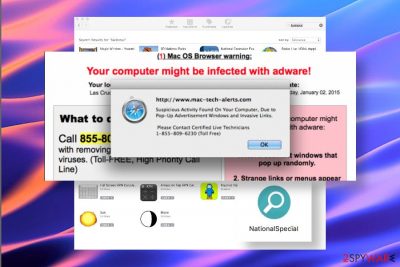
NationalSpecial is a questionable application for Mac OS that manages to bypass Mac anti-malware shield and start exhibiting intrusive behavior on a web browser. There are many users’ complaints about this application on cybersecurity forums, though the application itself does not seem to be present on legitimate download websites, like Google Play[1]. This fact proves evidence that NationalSpecial is malware that is being installed on Macs without users' consent. Based on the research, it is not malicious. NationalSpecial works as an advertising platform, which may initiate Safari or Chrome redirects to potentially dangerous domains or generate rogue software update messages and downloads.
Despite being a non-malicious cyber infection, the NationalSpecial virus may be involved in shady advertising campaigns. Experts warn that it may be associated with the Safe Finder, search.safefinder.biz, search.safefinder.info, search.safefinderformac.com, and other browser hijackers stemming from Safe Finder family. Open the backdoor to this and other potentially unwanted programs (PUP) may be one of the main tasks assigned to this adware.
This unwanted program may initiate a diverse advertising campaign to promote its partner's websites or applications. NationalSpecial virus brings an excessive amount of advertising material, the most widely used banner ads, popups, interstitial ads, auto-play ads, or hyperlinks. NationalSpecial ads may redirect to third-party download websites never seen before, which, despite the neat look, may promote bundled software or dangerous programs.
| Name | NationalSpecial |
| Type | Adware, potentially unwanted program (PUP) |
| Compatibility | Mac OS-based |
| Targeted web browser | The adware is compatible with Safari, Google Chrome, Mozilla Firefox, and other web browsers widely used on Macs |
| Related malware | NationalSpecial may try to promote Safe Finder, search.safefinder.biz, search.safefinder.info, search.safefinderformac.com, and other hijackers |
| Risk | The adware is a low-risk infection. However, it's a potential threat due to the content that it may display. There are many examples when people experienced browser redirects to pages filled with malicious downloads |
| Removal | Anti-malware tools designed for Macs can eliminate malware efficiently. However, if the adware managed to bypass anti-malware checks, it may be difficult to eliminate automatically. Therefore, manual removal should work. |
| Optimization | For a full system repair, use FortectIntego |
Keeping NationalSpecial adware on the system may have various side effects. As pointed out, a significant rise of ads and popups on a web browser is the most prominent, but the adware may also be related to the changes on browser’s start page, search provider, and new tab URL.
NationalSpecial ads may be extremely intrusive as they cannot be turned off easily. Since they are generated with a sole purpose – to collect clicks and increase traffic to affiliate sites, an aggressive form of advertising becomes understandable. At least from the perspective of the adware developers. Unfortunately, the ads won’t stop from showing for as long as NationalSpecial removal won’t be performed.
Adware removal on Mac may sometimes be a tough nut to crack. Mac systems have a whole pack of inbuilt security tools and initiate multiple security checks before software installation. If, however, unwanted software is not recognized as malware and the system allows installing it, it may bypass further check quite easily.
If NationalSpecial ads keep showing on the system, it's advisable to open the Applications folder and check whether it contains this app illustrated as a question mark in a green circle. If detected, delete it by dragging and dropping to trash. In some cases, this might help. However, more often adware spreads bundled with additional programs that can keep your web browser filled with ads and other intrusive content. Therefore, a full system scan with SpyHunter 5Combo Cleaner may be needed.
The general tendency of malware dissemination reveals a sad truth that Mac malware is outpacing Windows malware and the rise of unwanted applications on Mac devices is significant[2]. In comparison to Windows, Mac infections are relatively harmless and the majority of them are related to adware like the NationalSpecial virus.
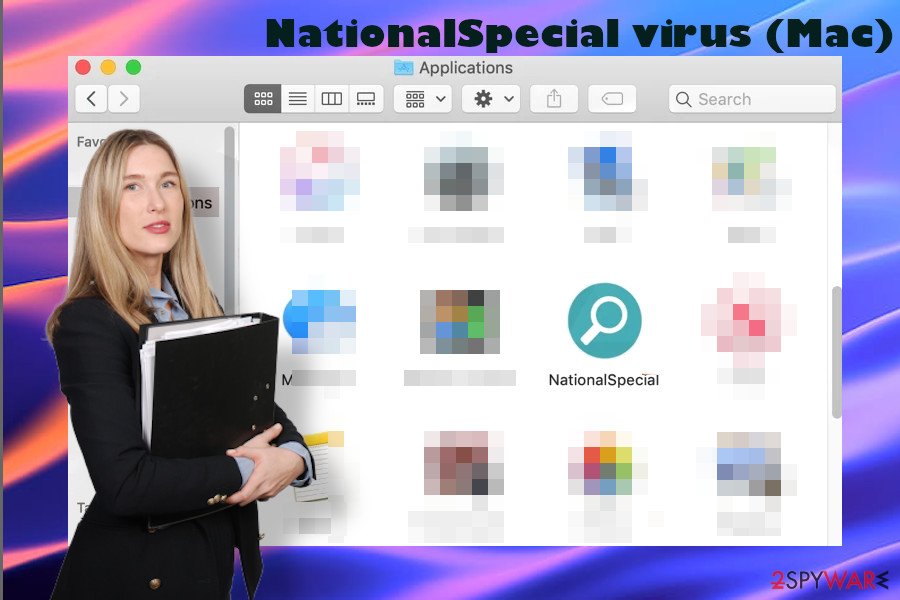
The problem is that developers of malware tend to programs them in such a way that they can easily be distributed via Google play or Mac app store. The only way to stay protected is to stay away from apps that you are not familiar with. Skip the ones that have no developer disclosed or the ones that have many negative users’ comments and reviews.
To sum up, NationalSpecial virus removal is what you need if you see this app installed and noticed an abnormal web browser’s behavior. One of the removal options is a full system scan with a reliable anti-malware tool. However, you can give a manual removal a try. The full guide on how to remove NationalSpecial malware from Mac is given at the end of this article.
Avoid downloading new apps – that's the only way to stay away from malware
Even though Macs are more secure if compared to PCs, they're still vulnerable to viruses, especially malware like adware or browser hijackers. The rise of malware infections has been noticed since 2016[3]. In general, Macs don't need anti-virus due to the multiplicity of integrated security systems. However, cybercriminals seem to be a step forward as they are bypassing virus and malware definitions that Mac developers consider to be appropriate for many years.
As a consequence, malware developers manage to invade App Store, Google Play, and other reputable app providers. Most of the users believe that they are going to download and install a trusted application, for example, an ad-blocker, while it later turns out to be the source for ads itself.
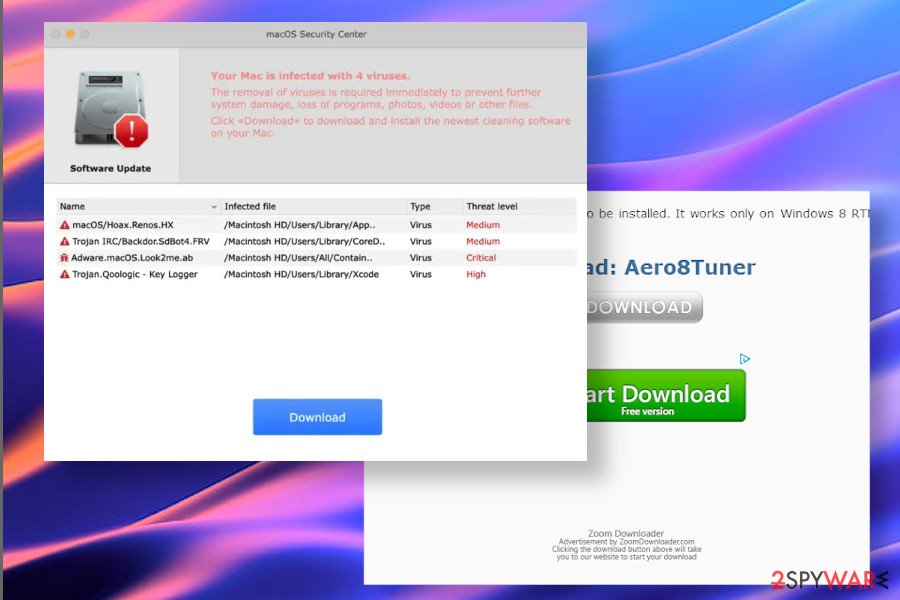
In addition to the legitimate distribution of Mac adware, these intrusive applications can get installed from various third-party download websites. Even though Mac devices tend to warn users that the application comes from the untrusted installer and is not recommended, many people have the wrong belief that Macs are not vulnerable and will not accept malware. Such thinking might lead to common adware infections.
Another trickery criminals use for spreading Mac malware is fake software update alerts on scam websites. Users may be urged to download the latest update for a particular application or warn about a critical Mac's state due to a virus infection. Such and similar messages are not genuine. Online scanners and AV warnings are a way to make people download scareware and rogue tools.
NationalSpecial virus removal methods
There may be many programs related to NationalSpecial ads. If the popups that you see have a postscript saying Powered by NationalSpecial, there are no doubts that this adware is installed. If no postscript is given, the removal of malware may be a little bit more confusing since any unknow app on the Apps list may be related. Therefore, try to remove the NationalSpecial virus with a professional Mac anti-malware tool in the first place. Please be very careful with anti-malware programs, especially those offered on Google Play because you can run into scareware. Read reviews carefully and download the software from first hands. We recommend using SpyHunter 5Combo Cleaner.
In case anti-malware failed to detect any malware on the system, the only way to perform NationalSpecial removal is a thorough investigation of Apps manually. You will find more details on the adware elimination process down below.
You may remove virus damage with a help of FortectIntego. SpyHunter 5Combo Cleaner and Malwarebytes are recommended to detect potentially unwanted programs and viruses with all their files and registry entries that are related to them.
Getting rid of NationalSpecial virus. Follow these steps
Delete from macOS
Macs are not adware resistant. If one of the intrusive programs got installed on your device, perform the steps provided below to get rid of it immediately.
Remove items from Applications folder:
- From the menu bar, select Go > Applications.
- In the Applications folder, look for all related entries.
- Click on the app and drag it to Trash (or right-click and pick Move to Trash)

To fully remove an unwanted app, you need to access Application Support, LaunchAgents, and LaunchDaemons folders and delete relevant files:
- Select Go > Go to Folder.
- Enter /Library/Application Support and click Go or press Enter.
- In the Application Support folder, look for any dubious entries and then delete them.
- Now enter /Library/LaunchAgents and /Library/LaunchDaemons folders the same way and terminate all the related .plist files.

Remove from Mozilla Firefox (FF)
Remove dangerous extensions:
- Open Mozilla Firefox browser and click on the Menu (three horizontal lines at the top-right of the window).
- Select Add-ons.
- In here, select unwanted plugin and click Remove.

Reset the homepage:
- Click three horizontal lines at the top right corner to open the menu.
- Choose Options.
- Under Home options, enter your preferred site that will open every time you newly open the Mozilla Firefox.
Clear cookies and site data:
- Click Menu and pick Settings.
- Go to Privacy & Security section.
- Scroll down to locate Cookies and Site Data.
- Click on Clear Data…
- Select Cookies and Site Data, as well as Cached Web Content and press Clear.

Reset Mozilla Firefox
If clearing the browser as explained above did not help, reset Mozilla Firefox:
- Open Mozilla Firefox browser and click the Menu.
- Go to Help and then choose Troubleshooting Information.

- Under Give Firefox a tune up section, click on Refresh Firefox…
- Once the pop-up shows up, confirm the action by pressing on Refresh Firefox.

Remove from Google Chrome
Once you remove the NationalSpecial virus, make sure to restore the web browser's settings. Otherwise, intrusive ads may not go away.
Delete malicious extensions from Google Chrome:
- Open Google Chrome, click on the Menu (three vertical dots at the top-right corner) and select More tools > Extensions.
- In the newly opened window, you will see all the installed extensions. Uninstall all the suspicious plugins that might be related to the unwanted program by clicking Remove.

Clear cache and web data from Chrome:
- Click on Menu and pick Settings.
- Under Privacy and security, select Clear browsing data.
- Select Browsing history, Cookies and other site data, as well as Cached images and files.
- Click Clear data.

Change your homepage:
- Click menu and choose Settings.
- Look for a suspicious site in the On startup section.
- Click on Open a specific or set of pages and click on three dots to find the Remove option.
Reset Google Chrome:
If the previous methods did not help you, reset Google Chrome to eliminate all the unwanted components:
- Click on Menu and select Settings.
- In the Settings, scroll down and click Advanced.
- Scroll down and locate Reset and clean up section.
- Now click Restore settings to their original defaults.
- Confirm with Reset settings.

Delete from Safari
Safari may not stop displaying NationalSpecial ads even after malware removal because some of the related items were left within the browser. To eliminate the remnants, you should perform these steps:
Remove unwanted extensions from Safari:
- Click Safari > Preferences…
- In the new window, pick Extensions.
- Select the unwanted extension and select Uninstall.

Clear cookies and other website data from Safari:
- Click Safari > Clear History…
- From the drop-down menu under Clear, pick all history.
- Confirm with Clear History.

Reset Safari if the above-mentioned steps did not help you:
- Click Safari > Preferences…
- Go to Advanced tab.
- Tick the Show Develop menu in menu bar.
- From the menu bar, click Develop, and then select Empty Caches.

After uninstalling this potentially unwanted program (PUP) and fixing each of your web browsers, we recommend you to scan your PC system with a reputable anti-spyware. This will help you to get rid of NationalSpecial registry traces and will also identify related parasites or possible malware infections on your computer. For that you can use our top-rated malware remover: FortectIntego, SpyHunter 5Combo Cleaner or Malwarebytes.
How to prevent from getting adware
Do not let government spy on you
The government has many issues in regards to tracking users' data and spying on citizens, so you should take this into consideration and learn more about shady information gathering practices. Avoid any unwanted government tracking or spying by going totally anonymous on the internet.
You can choose a different location when you go online and access any material you want without particular content restrictions. You can easily enjoy internet connection without any risks of being hacked by using Private Internet Access VPN.
Control the information that can be accessed by government any other unwanted party and surf online without being spied on. Even if you are not involved in illegal activities or trust your selection of services, platforms, be suspicious for your own security and take precautionary measures by using the VPN service.
Backup files for the later use, in case of the malware attack
Computer users can suffer from data losses due to cyber infections or their own faulty doings. Ransomware can encrypt and hold files hostage, while unforeseen power cuts might cause a loss of important documents. If you have proper up-to-date backups, you can easily recover after such an incident and get back to work. It is also equally important to update backups on a regular basis so that the newest information remains intact – you can set this process to be performed automatically.
When you have the previous version of every important document or project you can avoid frustration and breakdowns. It comes in handy when malware strikes out of nowhere. Use Data Recovery Pro for the data restoration process.
- ^ How 18 Malware Apps Snuck Into Apple's App Store. Wired. A monthly American magazine.
- ^ Thomas Reed. The state of Mac malware. Malwarebytes Lab.
- ^ Danny Palmer. Mac malware threats are now outpacing attacks on Windows PCs. ZDNet. 24/7 news coverage on IT news.












