Nedassium.com ads (scam) - Free Guide
Nedassium.com ads Removal Guide
What is Nedassium.com ads?
Nedassium.com is a malicious website designed to scam users
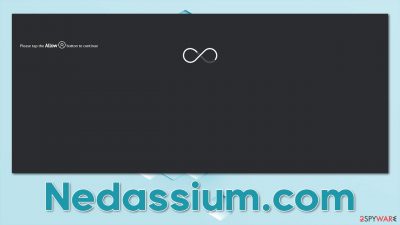
Nedassium.com ads might start showing up on your screen all of a sudden when you don't expect them at all. There are also plenty of other users who deal with the exact same issue, and they have little knowledge of how these annoying pop-ups managed to enter their systems. It is not surprising, however, considering how the website uses all sorts of phishing[1] techniques in order to make users subscribe to push notifications.
In most cases, users do not access websites like Nedassium.com on purpose but are instead redirected to them. This usually happens when a malicious link is clicked on a high-risk website (illegal software, gambling, crack, and similar); alternatively, embedded scripts might lead to redirects to scam sites. Adware could also be the primary reason for browser redirects, the system affected by the ad problem should always be checked for it.
As soon as people enter the website, they are presented with two elements that might look relatively ordinary:
- A push notification prompt which asks if notifications should be enabled
- A correlating picture and a message in the background, encouraging to press the “Allow” button.
There are plenty of variations of the Nedassium.com scan that one could see. On the one hand, the push notification prompt is likely not to be something new, as many websites are using it – it is commonly shown upon website entry. However, according to Mozilla's findings,[2] most users do not accept the request in the first place, hence users rarely have any experience with the feature.
However, one of the primary reasons people get tricked is because the push notification prompt is presented as something different. To make it believable, crooks create fake scenarios where the “Allow” button within the prompt would represent some type of different functionality – here's one example:
Click Allow if you are not a robot
This example is one of the most common messages used by crooks to confuse users. Here, it is implied that by pressing the “Allow” button, users would comply with the verification feature, which is very similar to captcha or similar verification methods (websites commonly use these to prevent dangerous DDoS[3] attacks). There are plenty of other similar requests, such as pressing the button to play a video or access some type of 18+ content.
Nedassium.com is not unique in regards to these scamming methods. Websites like Kexvideo.ru or Worldcoolfeed.com use identical techniques and even copy the template of the scam entirely. There are thousands of such websites created by crooks regularly, so it is important to be aware of the scam to avoid the intrusive ads that show up on the screen regularly as a result. Fortunately, it is not difficult to remove them – just follow the tips below.
| Name | Nedassium.com |
|---|---|
| Type | Push notifications, ads, pop-ups, scam |
| Distribution | Desktop notifications start showing up in particular time intervals after clicking on the “Allow” button upon the site entry |
| Symptoms | Push notifications show on the desktop at random time intervals. These popups show fake notices and push scams. Links can also lead to malware-laden sites |
| Risks | If you click on links provided by the website, you might end up infecting your system with malware/PUPs, disclosing your personal information to cybercriminals, or losing money for useless services |
| REmoval | Notifications can be disabled via the browser settings; in case you experience more ads and redirects to suspicious sites, you should also get rid of adware – use SpyHunter 5Combo Cleaner antivirus for quick elimination |
| Other tips | Make sure you clean your browsers after you delete PUPs from the system. To do that automatically, you can use FortectIntego |
Remediation
When it comes to Nedassium.com notification removal, the process itself is not difficult. The problem is that many people are getting tricked into accepting push notifications, and the activity almost never starts straight away. Thus, many forget about what happened and continue with their daily routines, only later to be surprised by unexpected pop-ups. This makes it difficult for them to connect the dops, and they get stuck with the intrusive push notifications. As long as you don't click on ads that the site promotes, you should be safe.
1. Remove the unwanted push notifications
It is important to note that push notifications are not directly related to any virus or infection. Instead, it is the permission given to the site to send information through the feature. You need to access web browser settings and withdraw the permission you have provided to the website initially:
Google Chrome (desktop):
- Open Google Chrome browser and go to Menu > Settings.
- Scroll down and click on Advanced.
- Locate the Privacy and security section and pick Site Settings > Notifications.
- Look at the Allow section and look for a suspicious URL.
- Click the three vertical dots next to it and choose Block. This should remove unwanted notifications from Google Chrome.
![Stop notifications on Chrome PC 2 Stop notifications on Chrome PC 2]()
Google Chrome (Android):
- Open Google Chrome and tap on Settings (three vertical dots).
- Select Notifications.
- Scroll down to the Sites section.
- Locate the unwanted URL and toggle the button to the left (Off setting).
![Stop notifications on Chrome Android Stop notifications on Chrome Android]()
Mozilla Firefox:
- Open Mozilla Firefox and go to Menu > Options.
- Click on Privacy & Security section.
- Under Permissions, you should be able to see Notifications. Click the Settings button.
- In the Settings – Notification Permissions window, click on the drop-down menu by the URL in question.
- Select Block and then click on Save Changes. This should remove unwanted notifications from Mozilla Firefox.
![Stop notifications on Mozilla Firefox 2 Stop notifications on Mozilla Firefox 2]()
MS Edge (Chromium):
- Open Microsoft Edge, and go to Settings.
- Select Site permissions.
- Go to Notifications on the right.
- Under Allow, you will find the unwanted entry.
- Click on More actions and select Block.
![Stop notifications on Edge Chromium Stop notifications on Edge Chromium]()
Safari:
- Click on Safari > Preferences…
- Go to the Websites tab and, under General, select Notifications.
- Select the web address in question, click the drop-down menu and select Deny.
![Stop notifications on Safari Stop notifications on Safari]()
MS Edge (legacy):
- Open Microsoft Edge, and click the Settings and more button (three horizontal dots) at the top-right of the window.
- Select Settings and then go to Advanced.
- Under Website permissions, pick Manage permissions and select the URL in question.
- Toggle the switch to the left to turn notifications off on Microsoft Edge.
![Stop notifications on Edge 2 Stop notifications on Edge 2]()
Internet Explorer:
- Open Internet Explorer, and click on the Gear icon at the top-right of the window.
- Select Internet options and go to the Privacy tab.
- In the Pop-up Blocker section, click on Settings.
- Locate web address in question under Allowed sites and pick Remove.
![Stop notifications on Internet Explorer Stop notifications on Internet Explorer]()
2. Removal of adware and other unwanted software
It is important to check for adware and malware whenever you spot any activity that seems to be out of the ordinary. It includes suspicious and intrusive ads, system crashes, new programs found to be installed on the device, strange mouse movements, high resource usage, suspicious processes running in the background, etc.
Another important note here is that adware could be the primary reason why one might end up on a scam website in the first place. These potentially unwanted programs are distributed in various deceptive ways, so many might not even be aware they are installed and running in the background.
The easiest way to do so is by running a full system scan with SpyHunter 5Combo Cleaner, Malwarebytes, or another powerful security tool. Likewise, after the elimination of all threats, you should use FortectIntego repair and maintenance utility for best results. It can clean your web browsers from PUP leftovers to prevent tracking and fix any damage caused by infections.
The dangers of push notification scams
Push notifications are rather mysterious to many people, and many people mistakenly believe they are the same as ads. However, they are not triggered by any user actions whatsoever and can show up at any time, as long as the browser is in operation or is running in the background. This means that users might be disturbed whenever they are streaming a video online, browsing their favorite social network, or have a browser opened while playing a video game, which might also take them out of the full-screen mode.
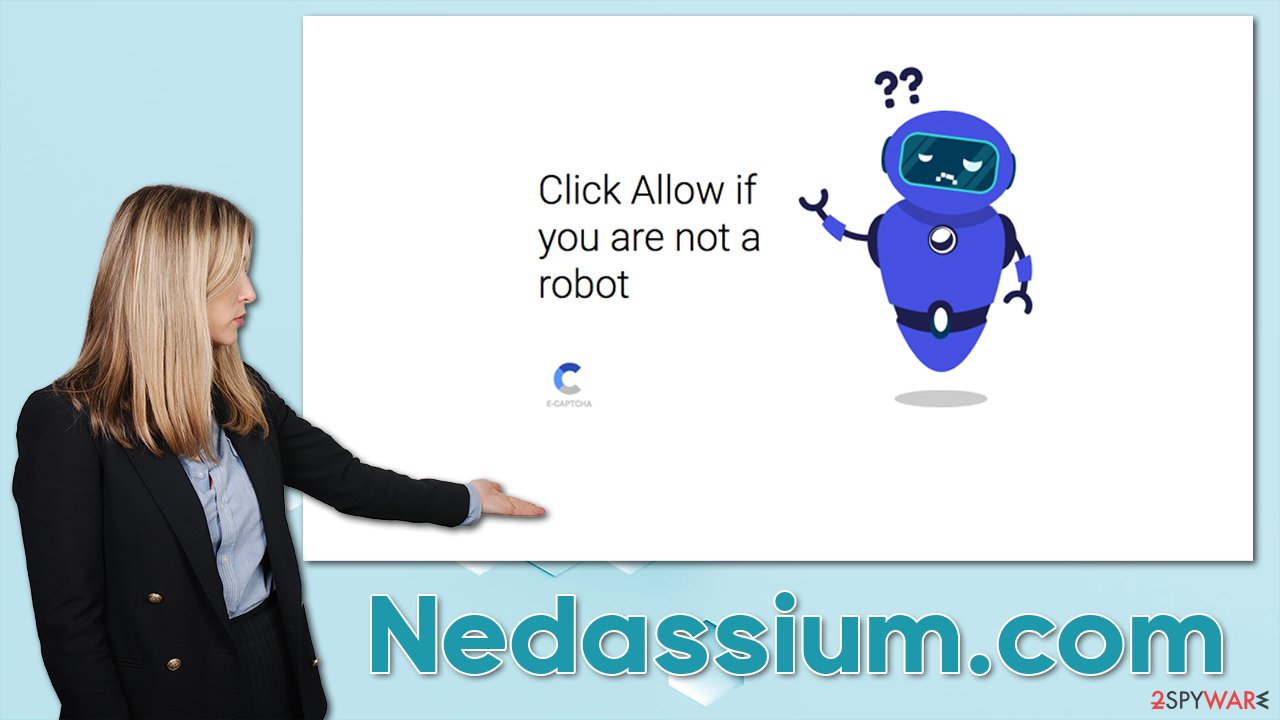
The disruptiveness of these ads is not the only thing that is problematic, however. Contents of the push notifications are the primary reason why Nedassium.com ads can be dangerous, as they commonly include links to other fake and malicious websites. The pop-ups can also embed fake warnings about computer security status, claiming that viruses have been detected or that security software has expired and the machine is in danger.
Thus, it is vital to stay away from the links that are shown within these notifications; otherwise, you might be tricked into installing dangerous software or spending money on fake services, where your credit card would be charged each month.
How to prevent from getting adware
Do not let government spy on you
The government has many issues in regards to tracking users' data and spying on citizens, so you should take this into consideration and learn more about shady information gathering practices. Avoid any unwanted government tracking or spying by going totally anonymous on the internet.
You can choose a different location when you go online and access any material you want without particular content restrictions. You can easily enjoy internet connection without any risks of being hacked by using Private Internet Access VPN.
Control the information that can be accessed by government any other unwanted party and surf online without being spied on. Even if you are not involved in illegal activities or trust your selection of services, platforms, be suspicious for your own security and take precautionary measures by using the VPN service.
Backup files for the later use, in case of the malware attack
Computer users can suffer from data losses due to cyber infections or their own faulty doings. Ransomware can encrypt and hold files hostage, while unforeseen power cuts might cause a loss of important documents. If you have proper up-to-date backups, you can easily recover after such an incident and get back to work. It is also equally important to update backups on a regular basis so that the newest information remains intact – you can set this process to be performed automatically.
When you have the previous version of every important document or project you can avoid frustration and breakdowns. It comes in handy when malware strikes out of nowhere. Use Data Recovery Pro for the data restoration process.
- ^ Phishing attacks. Imperva. Data and information protection.
- ^ M.J. Kelly. Say goodbye to annoying notification requests (unless you want them). Mozilla Official blog.
- ^ What is a DDoS attack?. Cloudflare. Web Performance & Security Company.







