Neptun Tab browser hijacker (fake) - Free Guide
Neptun Tab browser hijacker Removal Guide
What is Neptun Tab browser hijacker?
Neptun Tab targets people who seek to improve their productivity and hijacks their browsers

Neptun Tab is classified as a browser hijacker because it changes the main settings, like the homepage, new tab address, and search engine. It is promoted as a useful plugin that customizes the new tab appearance, provides beautiful backgrounds, etc. In reality, it does not provide anything that a default browser cannot.
The true purpose of this application is to generate revenue[1] for its creators. They can do it by injecting promotional links in the search results, showing pop-ups, banners, and causing redirects. What is more, the app may use rogue advertising networks that embed links leading to dangerous websites.
As a result, people can get tricked into providing their personal information, downloading PUPs (potentially unwanted programs),[2] and even malware.[3] Crooks can also monitor your daily activities and store that data to target you with ads or sell that information to third parties for a profit.
It is recommended to get rid of such an intruder as soon as possible, as some hijackers have been known to cause redirects to adult, gambling, and scam websites. Removing the uninvited guest should be your number 1 priority especially if you have children using the affected machine as they can be exposed to inappropriate content.
| NAME | Neptun Tab |
| TYPE | Browser hijacker; potentially unwanted program |
| SYMPTOMS | The appearance of the browser gets changed, along with the homepage, new tab address, and search engine |
| DISTRIBUTION | Shady websites, deceptive ads, redirects, freeware installations |
| DANGERS | Users might be led to misinformation, and shown deceptive ads; the app can track user activity which raises privacy and security concerns |
| ELIMINATION | Go to your browser settings to remove the extension responsible for unwanted behavior |
| FURTHER STEPS | Use a repair tool FortectIntego to fix any damage left after the intruder and to optimize the machine |
Security concerns
When you add plugins to your browser, you should always read about their functions and what data they will collect. Neptun Tab changes the homepage to neptuntab.com and it forces people to use it for searching. It redirects users' queries to an unknown search engine which could lead to misinformation, dangerous sites, and so on.
Usually, hijackers do not have their own search engines; they use already existing ones to make them functional and that often includes fake engines. Their only purpose is to make money from your clicks on ads and information gathering. They can later sell your information to advertising networks that use it to target you with ads.
Extensions that hijack browsers often try to cater to security and privacy or work. They try to create an illusion that they can increase user productivity by changing the background. But that is entirely false. All it does is redirect your searches to another search engine. There is no point in having the plugin installed, as it only wastes your time and requires getting used to the new layout.
Web-based applications can also monetize user activity. Browsing data is collected with the help of cookies that are small files stored on your hard drive. This includes your IP address, geolocation, links you click on, and things you purchase online. If you visit a lot of untrustworthy sites, your information may not be safe.
The good thing is that you can stop them. The best option is to use a maintenance tool like FortectIntego that can do this automatically, so you do not have to worry about it. Besides that, you can notice an improvement in performance after using it as it optimizes the machine.
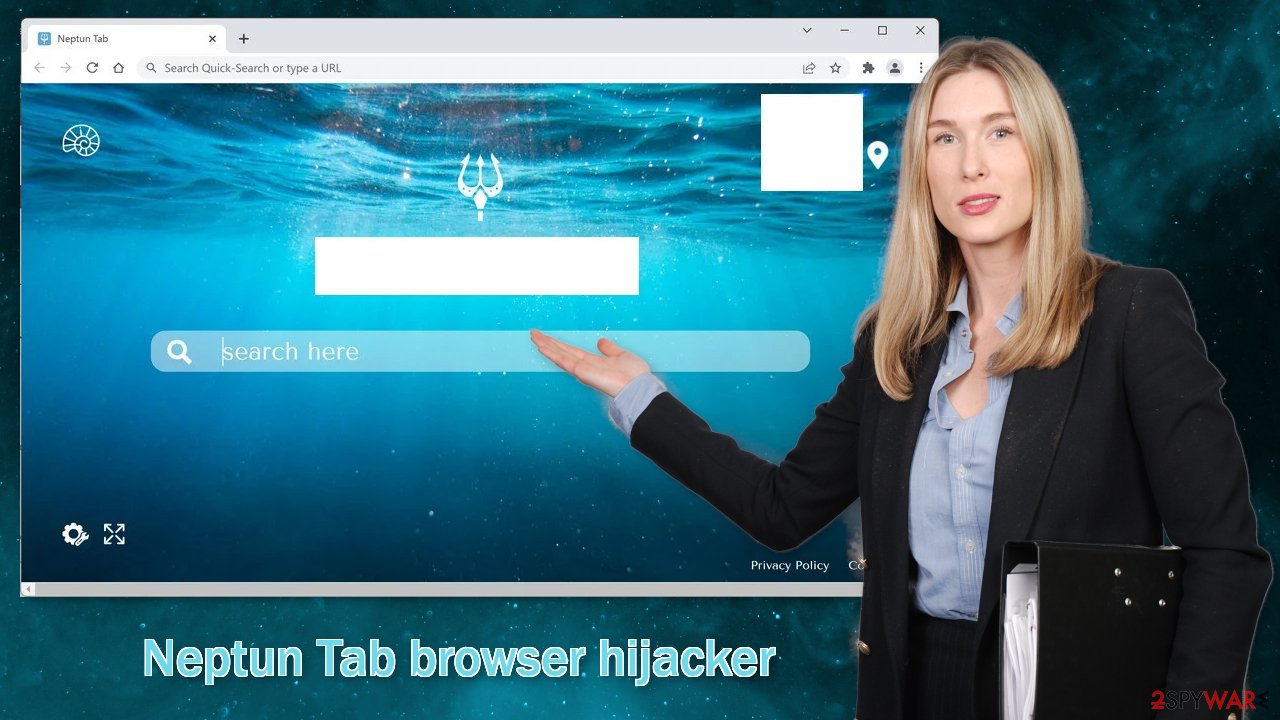
Remove the hijacker
You should first try to locate Neptun Tab in your browser settings and remove it from the extensions' list:
Google Chrome
- Open Google Chrome, click on the Menu (three vertical dots at the top-right corner) and select More tools > Extensions.
- In the newly opened window, you will see all the installed extensions. Uninstall all the suspicious plugins that might be related to the unwanted program by clicking Remove.
![Remove extensions from Chrome Remove extensions from Chrome]()
MS Edge:
- Select Menu (three horizontal dots at the top-right of the browser window) and pick Extensions.
- From the list, pick the extension and click on the Gear icon.
- Click on Uninstall at the bottom.
![Remove extensions from Edge Remove extensions from Edge]()
MS Edge (Chromium)
- Open Edge and click select Settings > Extensions.
- Delete unwanted extensions by clicking Remove.
![Remove extensions from Chromium Edge Remove extensions from Chromium Edge]()
Mozilla Firefox
- Open Mozilla Firefox browser and click on the Menu (three horizontal lines at the top-right of the window).
- Select Add-ons.
- In here, select the unwanted plugin and click Remove.
![Remove extensions from Firefox Remove extensions from Firefox]()
Safari
- Click Safari > Preferences…
- In the new window, pick Extensions.
- Select the unwanted extension and select Uninstall.
![Remove extensions from Safari Remove extensions from Safari]()
A PUP might be the root of your problems
The first method may not have gotten rid of the symptoms completely. That is because there might be a PUA hiding in your system. The application can keep messing up your browser until you remove it from your PC. Identifying the program responsible for the browser issues might be difficult if you have never done this before.
The program could be disguised as antivirus, system optimizer, image editing software, or anything else because they are most often disguised as “handy” tools. PUPs usually get installed from freeware distribution sites. They include additional programs in the installers without disclosing it on their page and hope that most people will not notice. Unfortunately, that is exactly what happens most of the time as people skip through the installation steps.
If you want to avoid this from happening in the future, you should always choose the “Custom” or “Advanced” installation method, read the Privacy Policy and Terms of Use. The most important part is to inspect the file list and uncheck the boxes next to any unrelated programs that you do not need.
We suggest using SpyHunter 5Combo Cleaner or Malwarebytes professional security tools that will scan your machine, eliminate the hijacker, and prevent such infections in the future by giving you a warning before a PUP can make any changes. If you prefer manual removal we have instructions for Windows and Mac machines. Keep in mind that manual elimination can result in the renewal of infection as users often fail to delete every related file and entry.
Windows 10/8:
- Enter Control Panel into Windows search box and hit Enter or click on the search result.
- Under Programs, select Uninstall a program.
![Uninstall from Windows 1 Uninstall from Windows 1]()
- From the list, find the entry of the suspicious program.
- Right-click on the application and select Uninstall.
- If User Account Control shows up, click Yes.
- Wait till the uninstallation process is complete and click OK.
![Uninstall from Windows 2 Uninstall from Windows 2]()
Windows 7/XP:
- Click on Windows Start > Control Panel located on the right pane (if you are a Windows XP user, click on Add/Remove Programs).
- In Control Panel, select Programs > Uninstall a program.
![Uninstall from Windows 7/XP Uninstall from Windows 7/XP]()
- Pick the unwanted application by clicking on it once.
- At the top, click Uninstall/Change.
- In the confirmation prompt, pick Yes.
- Click OK once the removal process is finished.
Mac:
- From the menu bar, select Go > Applications.
- In the Applications folder, look for all related entries.
- Click on the app and drag it to Trash (or right-click and pick Move to Trash)
![Uninstall from Mac 1 Uninstall from Mac 1]()
To fully remove an unwanted app, you need to access Application Support, LaunchAgents, and LaunchDaemons folders and delete relevant files:
- Select Go > Go to Folder.
- Enter /Library/Application Support and click Go or press Enter.
- In the Application Support folder, look for any dubious entries and then delete them.
- Now enter /Library/LaunchAgents and /Library/LaunchDaemons folders the same way and terminate all the related .plist files.
![Uninstall from Mac 2 Uninstall from Mac 2]()
How to prevent from getting browser hijacker
Access your website securely from any location
When you work on the domain, site, blog, or different project that requires constant management, content creation, or coding, you may need to connect to the server and content management service more often. The best solution for creating a tighter network could be a dedicated/fixed IP address.
If you make your IP address static and set to your device, you can connect to the CMS from any location and do not create any additional issues for the server or network manager that needs to monitor connections and activities. VPN software providers like Private Internet Access can help you with such settings and offer the option to control the online reputation and manage projects easily from any part of the world.
Recover files after data-affecting malware attacks
While much of the data can be accidentally deleted due to various reasons, malware is one of the main culprits that can cause loss of pictures, documents, videos, and other important files. More serious malware infections lead to significant data loss when your documents, system files, and images get encrypted. In particular, ransomware is is a type of malware that focuses on such functions, so your files become useless without an ability to access them.
Even though there is little to no possibility to recover after file-locking threats, some applications have features for data recovery in the system. In some cases, Data Recovery Pro can also help to recover at least some portion of your data after data-locking virus infection or general cyber infection.
- ^ What Is PPC? Learn the Basics of Pay-Per-Click (PPC) Marketing. WordStream. Advertising Solutions.
- ^ Potentially unwanted program. Wikipedia. The Free Encyclopedia.
- ^ Beware of new malware that steal browser cookies, allow hackers remotely control your web activity. CISO. From the Economic Times.










