Never Forget Tab browser hijacker (virus) - Free Instructions
Never Forget Tab browser hijacker Removal Guide
What is Never Forget Tab browser hijacker?
Never Forget Tab is a useless browser plugin that may put your privacy and security at risk
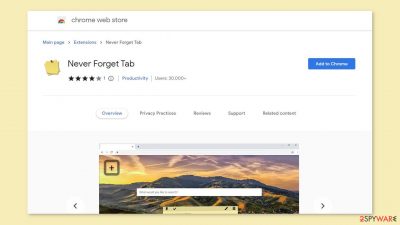
Never Forget Tab is a browser hijacker that advertises two bogus search engines: find.eonenavigate.com and neverforgettab.com. This app promotes them by altering the settings of the web browser. It is strongly advised not to trust the Never Forget Tab app or the fake search engines promoted by it.
This application's primary goal is to generate revenue for its creators. They can accomplish this by inserting promotional links into search results, displaying pop-ups and banners, and causing redirects. Furthermore, the app may make use of rogue advertising networks that embed links to dangerous websites.
As a result, people can get tricked into providing their personal information, downloading PUPs (potentially unwanted programs),[1] and even malware. Crooks can also track[2] your daily activities and store that information in order to target you with ads or sell it to third parties for a profit.
It is best to remove such an intruder as soon as possible because some hijackers have been known to cause redirects to adult, gambling, and scam websites. Removing the unwanted visitor should be your top priority, especially if you have children who are using the affected machine and may be exposed to inappropriate content.
| NAME | Never Forget Tab |
| TYPE | Browser hijacker; potentially unwanted program |
| SYMPTOMS | The appearance of the browser gets changed, along with the homepage, new tab address, and search engine |
| DISTRIBUTION | Shady websites, deceptive ads, redirects, freeware installations |
| DANGERS | Users might be led to misinformation, and shown deceptive ads; the app can track user activity which raises privacy and security concerns |
| ELIMINATION | Go to your browser settings to remove the extension responsible for unwanted behavior |
| FURTHER STEPS | Use a repair tool FortectIntego to fix any damage left after the intruder and to optimize the machine |
Your browsing privacy is important
When installing plugins for your browser, always read about their functions and the data they will collect. Extensions that hijack browsers frequently attempt to cater to security, privacy, or work. They try to create the illusion that changing the background will increase user productivity.
But that is completely false. It simply redirects your searches to a different search engine. It is pointless to have the plugin installed because it wastes your time and requires you to adjust to the new layout.
User activity can also be monetized through web-based applications. Cookies, which are small files stored on your hard drive, are used to collect browsing data. This includes your IP address, geolocation, links you click on, and things you purchase online. Your information may be compromised if you visit a large number of untrustworthy websites.
The good news is that you can put a stop to it. The best option is to use a maintenance tool like FortectIntego, which can do this automatically so you don't have to. Furthermore, as it optimizes the machine, you will notice an improvement in performance after using it.
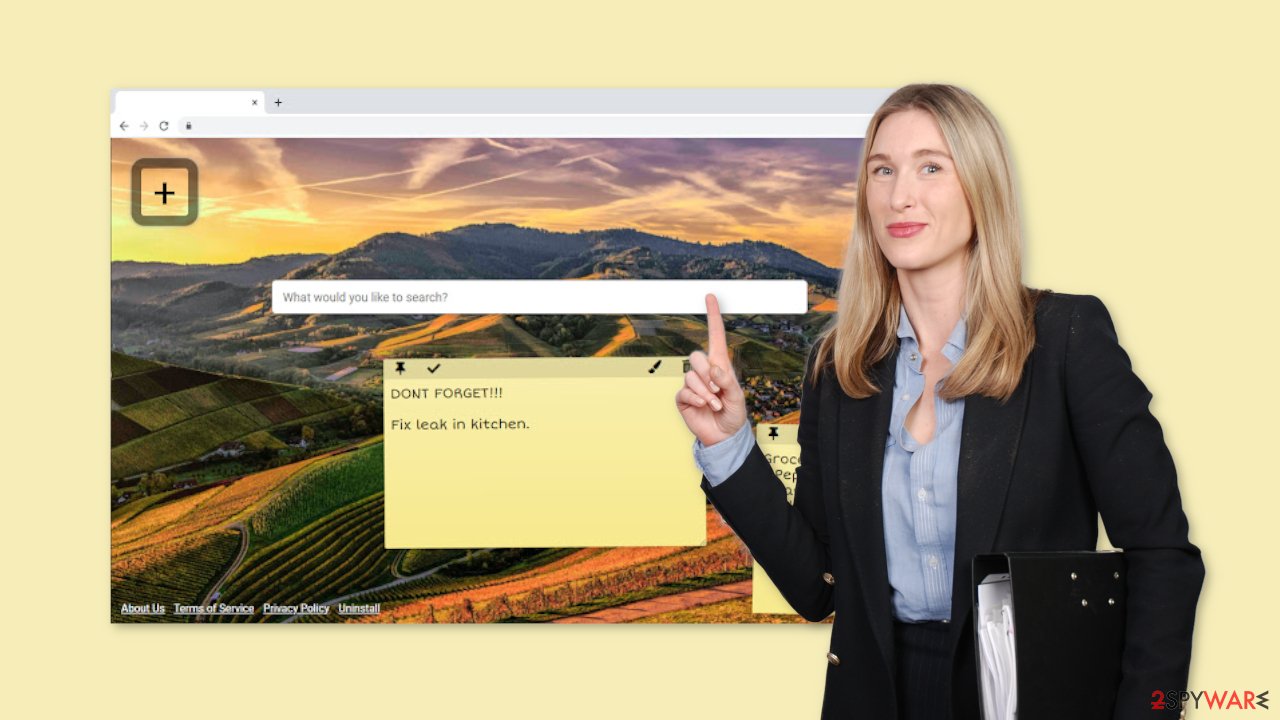
How to remove a hijacker?
You should first try to locate Never Forget Tab in your browser settings and remove it from the extensions' list:
Google Chrome
- Open Google Chrome, click on the Menu (three vertical dots at the top-right corner) and select More tools > Extensions.
- In the newly opened window, you will see all the installed extensions. Uninstall all the suspicious plugins that might be related to the unwanted program by clicking Remove.
![Remove extensions from Chrome Remove extensions from Chrome]()
MS Edge:
- Select Menu (three horizontal dots at the top-right of the browser window) and pick Extensions.
- From the list, pick the extension and click on the Gear icon.
- Click on Uninstall at the bottom.
![Remove extensions from Edge Remove extensions from Edge]()
MS Edge (Chromium)
- Open Edge and click select Settings > Extensions.
- Delete unwanted extensions by clicking Remove.
![Remove extensions from Chromium Edge Remove extensions from Chromium Edge]()
Mozilla Firefox
- Open Mozilla Firefox browser and click on the Menu (three horizontal lines at the top-right of the window).
- Select Add-ons.
- In here, select the unwanted plugin and click Remove.
![Remove extensions from Firefox Remove extensions from Firefox]()
Safari
- Click Safari > Preferences…
- In the new window, pick Extensions.
- Select the unwanted extension and select Uninstall.
![Remove extensions from Safari Remove extensions from Safari]()
Check your system for PUPs
The first method may not have completely eliminated the symptoms. This is due to the possibility of a PUA lurking in your system. The application may continue to wreak havoc on your browser until you uninstall it. If you have never done this before, identifying the program responsible for the browser issues may be difficult.
Because they are most often disguised as “useful” tools, the program could be disguised as an antivirus, system optimizer, image editing software, or anything else. PUPs are typically downloaded from freeware[3] distribution sites. They include additional programs in the installers without disclosing it on their website, hoping that the majority of people will not notice. Unfortunately, that is exactly what most people do when they skip through the installation steps.
To avoid this happening in the future, always use the “Custom” or “Advanced” installation method, and read the Privacy Policy and Terms of Use. The most important step is to go through the file list and uncheck the boxes next to any unrelated programs that you do not require.
We suggest using SpyHunter 5Combo Cleaner or Malwarebytes professional security tools that will scan your machine, eliminate the hijacker, and prevent such infections in the future by giving you a warning before a PUP can make any changes. If you prefer manual removal we have instructions for Windows and Mac machines. Keep in mind that manual elimination can result in the renewal of infection as users often fail to delete every related file and entry.
Windows 10/8:
- Enter Control Panel into Windows search box and hit Enter or click on the search result.
- Under Programs, select Uninstall a program.
![Uninstall from Windows 1 Uninstall from Windows 1]()
- From the list, find the entry of the suspicious program.
- Right-click on the application and select Uninstall.
- If User Account Control shows up, click Yes.
- Wait till the uninstallation process is complete and click OK.
![Uninstall from Windows 2 Uninstall from Windows 2]()
Windows 7/XP:
- Click on Windows Start > Control Panel located on the right pane (if you are a Windows XP user, click on Add/Remove Programs).
- In Control Panel, select Programs > Uninstall a program.
![Uninstall from Windows 7/XP Uninstall from Windows 7/XP]()
- Pick the unwanted application by clicking on it once.
- At the top, click Uninstall/Change.
- In the confirmation prompt, pick Yes.
- Click OK once the removal process is finished.
Mac:
- From the menu bar, select Go > Applications.
- In the Applications folder, look for all related entries.
- Click on the app and drag it to Trash (or right-click and pick Move to Trash)
![Uninstall from Mac 1 Uninstall from Mac 1]()
To fully remove an unwanted app, you need to access Application Support, LaunchAgents, and LaunchDaemons folders and delete relevant files:
- Select Go > Go to Folder.
- Enter /Library/Application Support and click Go or press Enter.
- In the Application Support folder, look for any dubious entries and then delete them.
- Now enter /Library/LaunchAgents and /Library/LaunchDaemons folders the same way and terminate all the related .plist files.
![Uninstall from Mac 2 Uninstall from Mac 2]()
How to prevent from getting browser hijacker
Stream videos without limitations, no matter where you are
There are multiple parties that could find out almost anything about you by checking your online activity. While this is highly unlikely, advertisers and tech companies are constantly tracking you online. The first step to privacy should be a secure browser that focuses on tracker reduction to a minimum.
Even if you employ a secure browser, you will not be able to access websites that are restricted due to local government laws or other reasons. In other words, you may not be able to stream Disney+ or US-based Netflix in some countries. To bypass these restrictions, you can employ a powerful Private Internet Access VPN, which provides dedicated servers for torrenting and streaming, not slowing you down in the process.
Data backups are important – recover your lost files
Ransomware is one of the biggest threats to personal data. Once it is executed on a machine, it launches a sophisticated encryption algorithm that locks all your files, although it does not destroy them. The most common misconception is that anti-malware software can return files to their previous states. This is not true, however, and data remains locked after the malicious payload is deleted.
While regular data backups are the only secure method to recover your files after a ransomware attack, tools such as Data Recovery Pro can also be effective and restore at least some of your lost data.
- ^ Max Roberts. What is a PUA (Potentially Unwanted Application) or PUP (Potentially Unwanted Program)?. GoIncognito. Security Solutions.
- ^ The good, the bad and the ugly sides of data tracking. Internethealthreport. Privacy and security reports.
- ^ Sage Driskell. The Danger of Free Proprietary Software. The20. IT Service.










