NewProduct ads (Free Instructions)
NewProduct ads Removal Guide
What is NewProduct ads?
NewProduct messes with your browser settings and spams you with advertisements
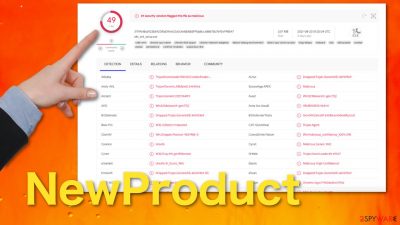
NewProduct is a potentially unwanted program that has adware[1] and browser hijacker[2] traits. When infected with the program, users experience an increase in commercial content, and some settings changed like the browsers' homepage or new tab address.
Users might have accidentally downloaded this app while browsing through shady websites or during a freeware[3] installation from an unofficial source. The program then started performing tasks in the background without the users' knowledge. Although NewProduct is not considered to be malware, it seems more aggressive than typical adware because it causes more symptoms and engages in less visible background activities.
Additionally to spamming users with ads, the program can also track users' browsing behavior, interests, purchases made, IP addresses, and other data. The app should not be kept and should be removed immediately as it is a potential user privacy threat, among other unwelcome behavior.
| NAME | NewProduct |
| TYPE | Adware; browser hijacker |
| SYMPTOMS | Pop-up ads, banners, changed homepage, and new tab address; slower device speed |
| DISTRIBUTION | Freeware installations, deceptive ads |
| DANGERS | Ads shown by the PUP can lead to suspicious websites and more virus infections |
| ELIMINATION | Remove adware by accessing the program section in your system or by deploying professional security software |
| FURTHER STEPS | Use a maintenance tool like FortectIntego to fix any damage left to your files and operating system |
It is not completely clear what NewProduct's purpose is, but it was flagged as a malicious program by 49 security vendors. As far as we know, it is a browser-based, potentially unwanted program that inserts ads, banners in your search engine and causes redirects to questionable websites. It has hijacking abilities, too, as it changes the browser's settings, such as the homepage and new tab address. A fake search engine placed by the program can alter your search results and inject ads into them.
Ads and redirects caused by NewProduct can lead to dangerous websites that could trick people into giving away their personal information or downloading more malicious programs with the help of social engineering tactics.
Social engineering preys on human vulnerabilities to manipulate people. These can be scare tactics used by creating fake errors, warning messages. Users can also be tricked into installing PUAs by fake software updates. Even fun announcements about prize winnings are not real unless you actually entered a lottery of some kind. These are created for the purpose of luring out users' private information, which can be used for identity theft or fraud.
The malicious application can also perform stealthy installations of other unwanted programs, which can further deepen the problem. This could make the removal process much more complicated as you would have to find all the apps that appeared without your consent.
You should not waste any time and remove this application as soon as possible to prevent further damage.
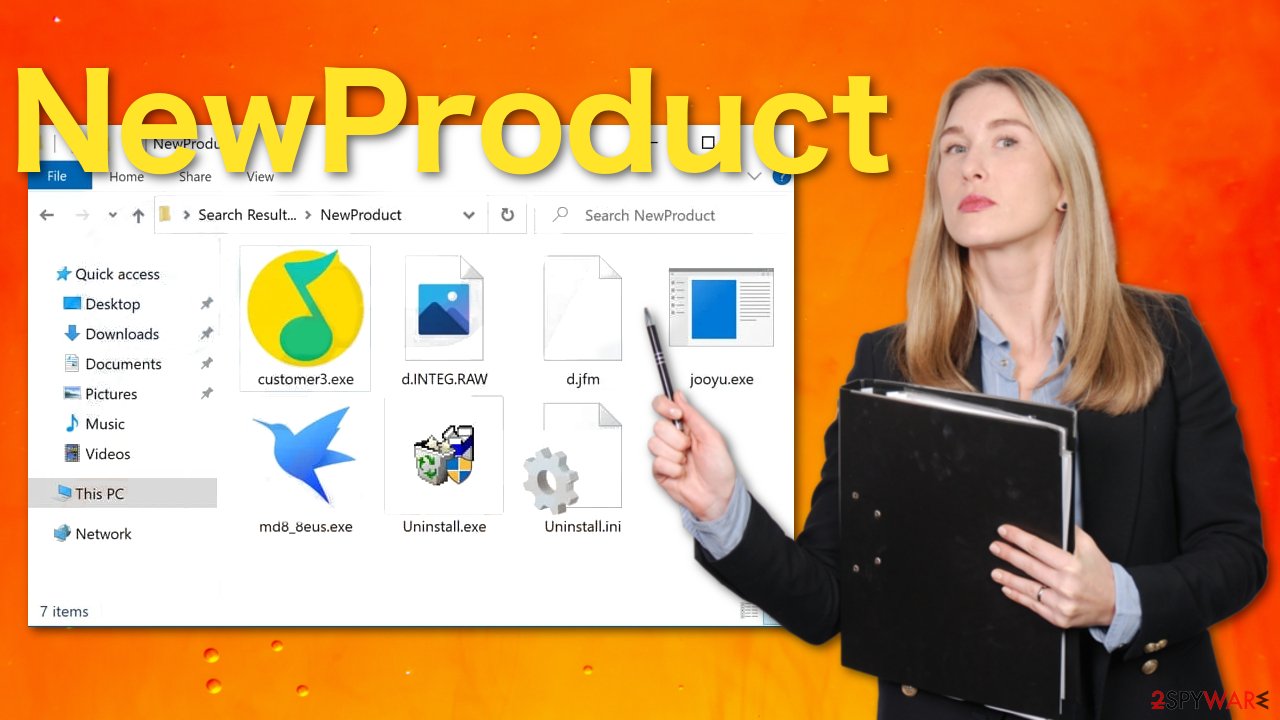
There are a couple of different ways you could have installed this program in the first place. The most common method used to distribute PUPs is software bundling. They come from downloads provided by unofficial sources. Next time you want to install something provided for free on the secondary market, choose the “Advanced” or “Custom” installation method and uncheck the boxes next to unnecessary items.
To remove adware from your system, you will have to do it manually via Control Panel on Windows or the Applications folder on Mac. If you are unsure if you can do this yourself, we recommend using SpyHunter 5Combo Cleaner or Malwarebytes anti-malware tools to scan your machine and eliminate the intruder automatically. They can also prevent infections in the future by giving you a warning about a suspicious program.
Instructions for Windows 10/8 machines:
- Enter Control Panel into Windows search box and hit Enter or click on the search result.
- Under Programs, select Uninstall a program.
![Uninstall from Windows 1 Uninstall from Windows 1]()
- From the list, find the entry of the suspicious program.
- Right-click on the application and select Uninstall.
- If User Account Control shows up, click Yes.
- Wait till uninstallation process is complete and click OK.
![Uninstall from Windows 2 Uninstall from Windows 2]()
If you are Windows 7/XP user, proceed with the following instructions:
- Click on Windows Start > Control Panel located on the right pane (if you are Windows XP user, click on Add/Remove Programs).
- In Control Panel, select Programs > Uninstall a program.
![Uninstall from Windows 7/XP Uninstall from Windows 7/XP]()
- Pick the unwanted application by clicking on it once.
- At the top, click Uninstall/Change.
- In the confirmation prompt, pick Yes.
- Click OK once the removal process is finished.
Remove items from Applications folder:
- From the menu bar, select Go > Applications.
- In the Applications folder, look for all related entries.
- Click on the app and drag it to Trash (or right-click and pick Move to Trash)
![Uninstall from Mac 1 Uninstall from Mac 1]()
To fully remove an unwanted app, you need to access Application Support, LaunchAgents, and LaunchDaemons folders and delete relevant files:
- Select Go > Go to Folder.
- Enter /Library/Application Support and click Go or press Enter.
- In the Application Support folder, look for any dubious entries and then delete them.
- Now enter /Library/LaunchAgents and /Library/LaunchDaemons folders the same way and terminate all the related .plist files.
![Uninstall from Mac 2 Uninstall from Mac 2]()
User security threats
A very worrying thing is the collection of data. Many security vendors flagged it as a cookie stealer. This means that NewProduct can potentially log into a website protected with a user's username and password by stealing session data in real-time. The possibilities are endless of what this program could do. It is possible that it can steal your credit card information too.
If you have successfully removed NewProduct from your system, the next best thing to do would be to use a maintenance tool like FortectIntego to fix any damage and clear your browsers completely. This will eliminate any information collected with the help of cookies and clear cache, which should improve the device's performance.
If you want to clean your browsers yourself, you can do so by following our step-by-step instructions for the most popular browsers:
Clear cache and web data from Chrome:
- Click on Menu and pick Settings.
- Under Privacy and security, select Clear browsing data.
- Select Browsing history, Cookies, and other site data, as well as Cached images and files.
- Click Clear data.
![Clear cache and web data from Chrome Clear cache and web data from Chrome]()
Safari:
- Click Safari > Clear History…
- From the drop-down menu under Clear, pick all history.
- Confirm with Clear History.
![Clear cookies and website data from Safari Clear cookies and website data from Safari]()
Mozilla Firefox:
- Click Menu and pick Options.
- Go to Privacy & Security section.
- Scroll down to locate Cookies and Site Data.
- Click on Clear Data…
- Select Cookies and Site Data, as well as Cached Web Content, and press Clear.
![Clear cookies and site data from Firefox Clear cookies and site data from Firefox]()
MS Edge:
- Click on the Menu (three horizontal dots at the top-right of the browser window) and select Privacy & security.
- Under Clear browsing data, pick Choose what to clear.
- Select everything (apart from passwords, although you might want to include Media licenses as well, if applicable) and click on Clear.
![Clear Edge browsing data Clear Edge browsing data]()
Chromium:
- Click on Menu and go to Settings.
- Select Privacy and services.
- Under Clear browsing data, pick Choose what to clear.
- Under Time range, pick All time.
- Select Clear now.
![Clear browser data from Chroum Edge Clear browser data from Chroum Edge]()
Internet Explorer:
- Press on the Gear icon and select Internet Options.
- Under Browsing history, click Delete…
- Select relevant fields and press Delete.
![Clear temporary files from Internet Explorer Clear temporary files from Internet Explorer]()
How to prevent from getting adware
Protect your privacy – employ a VPN
There are several ways how to make your online time more private – you can access an incognito tab. However, there is no secret that even in this mode, you are tracked for advertising purposes. There is a way to add an extra layer of protection and create a completely anonymous web browsing practice with the help of Private Internet Access VPN. This software reroutes traffic through different servers, thus leaving your IP address and geolocation in disguise. Besides, it is based on a strict no-log policy, meaning that no data will be recorded, leaked, and available for both first and third parties. The combination of a secure web browser and Private Internet Access VPN will let you browse the Internet without a feeling of being spied or targeted by criminals.
No backups? No problem. Use a data recovery tool
If you wonder how data loss can occur, you should not look any further for answers – human errors, malware attacks, hardware failures, power cuts, natural disasters, or even simple negligence. In some cases, lost files are extremely important, and many straight out panic when such an unfortunate course of events happen. Due to this, you should always ensure that you prepare proper data backups on a regular basis.
If you were caught by surprise and did not have any backups to restore your files from, not everything is lost. Data Recovery Pro is one of the leading file recovery solutions you can find on the market – it is likely to restore even lost emails or data located on an external device.
- ^ Adware Attacks: One of the Most Underrated and Overlooked Threats. Cyware. Hacker News.
- ^ What Is Browser Hijacking?. Kaspersky. Home Security.
- ^ Jason Carreiro. The Hidden Dangers of Freeware and How You Can Avoid Them. Vircom. Blog.











