News-fiyame.com ads (Survey Scam)
News-fiyame.com ads Removal Guide
What is News-fiyame.com ads?
News-fiyame.com is a deceptive website created by crooks to spam users with pop-ups
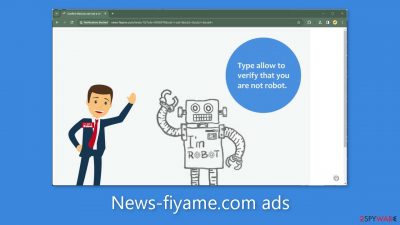
A bogus website called News-fiyame.com asks visitors to click “Allow” in order to confirm that they are not robots. However, this move unintentionally signs users up for push notifications, which causes a flood of bothersome pop-up adverts to appear even when the browser is closed.
Beyond its misleading message and visuals, the website offers no genuine content. The perpetrators may even utilize rogue ad networks[1] to send users to risky websites. As a result, people could end up on fraudulent pages that use social engineering techniques.[2]
Users who are careless run the danger of disclosing personal information, installing malware, or both. The impacted system could be flooded with pop-up ads for sexually explicit material, fake antivirus software, software deals, surveys, giveaways, and more. It's critical to get rid of this spam right away, especially if other people are using the same device.
| NAME | News-fiyame.com |
| TYPE | Push notification spam; adware |
| SYMPTOMS | Pop-up ads start appearing in the corner of the screen after the “Allow” button is pressed |
| DISTRIBUTION | Shady websites, deceptive ads, redirects, freeware installations |
| DANGERS | The push notifications can lead to dangerous websites where users can be tricked into providing their personal information, downloading PUPs and malware |
| ELIMINATION | Users can block push notifications via browser settings |
| FURTHER STEPS | It is recommended to use a repair tool like FortectIntego after the removal to fix any remaining damage |
Distribution methods
Search results for push notification spam websites like News-fiyame.com are frequently difficult to find. They mostly hide out on shady websites, frequently peer-to-peer file-sharing networks, pirate sites, illegal streaming platforms, and other similar domains.
These websites regularly participate in illegal activities, which leads to an increase in deceptive adverts and sneaky redirects. It's important to restrict your internet activity to well-known and reputable websites. Even if they seem to recommend trustworthy goods or services, stay away from clicking on random links or commercials.
Adware is software that is supported by advertising and can result in an increase in commercial material such as pop-ups, banners, and redirects. This possibility must also be taken into account. It is advised to carry out a full system scan for adware using reliable security solutions to address this issue.
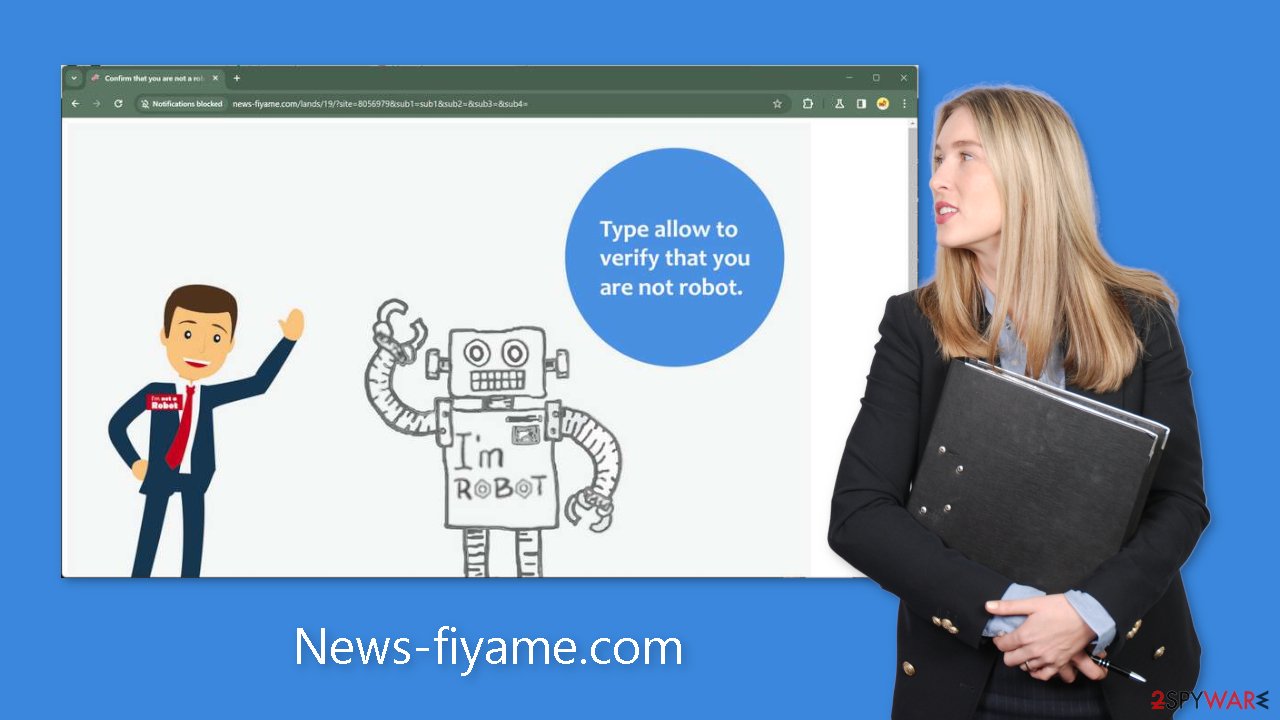
Block notifications from News-fiyame.com
Because push notifications are subscription-based, they can be turned on and off only manually. We have a detailed guide on how to do this for the most popular browsers below:
Google Chrome (desktop):
- Open Google Chrome browser and go to Menu > Settings.
- Scroll down and click on Advanced.
- Locate the Privacy and security section and pick Site Settings > Notifications.
![Stop notifications on Chrome PC 1 Stop notifications on Chrome PC 1]()
- Look at the Allow section and look for a suspicious URL.
- Click the three vertical dots next to it and pick Block. This should remove unwanted notifications from Google Chrome.
![Stop notifications on Chrome PC 2 Stop notifications on Chrome PC 2]()
Google Chrome (Android):
- Open Google Chrome and tap on Settings (three vertical dots).
- Select Notifications.
- Scroll down to Sites section.
- Locate the unwanted URL and toggle the button to the left (Off setting).
![Stop notifications on Chrome Android Stop notifications on Chrome Android]()
Mozilla Firefox:
- Open Mozilla Firefox and go to Menu > Options.
- Click on Privacy & Security section.
- Under Permissions, you should be able to see Notifications. Click Settings button next to it.
![Stop notifications on Mozilla Firefox 1 Stop notifications on Mozilla Firefox 1]()
- In the Settings – Notification Permissions window, click on the drop-down menu by the URL in question.
- Select Block and then click on Save Changes. This should remove unwanted notifications from Mozilla Firefox.
![Stop notifications on Mozilla Firefox 2 Stop notifications on Mozilla Firefox 2]()
Safari:
- Click on Safari > Preferences…
- Go to Websites tab and, under General, select Notifications.
- Select the web address in question, click the drop-down menu and select Deny.
![Stop notifications on Safari Stop notifications on Safari]()
MS Edge:
- Open Microsoft Edge, and click the Settings and more button (three horizontal dots) at the top-right of the window.
- Select Settings and then go to Advanced.
- Under Website permissions, pick Manage permissions and select the URL in question.
- Toggle the switch to the left to turn notifications off on Microsoft Edge.
![Stop notifications on Edge 2 Stop notifications on Edge 2]()
MS Edge (Chromium):
- Open Microsoft Edge, and go to Settings.
- Select Site permissions.
- Go to Notifications on the right.
- Under Allow, you will find the unwanted entry.
- Click on More actions and select Block.
![Stop notifications on Edge Chromium Stop notifications on Edge Chromium]()
Additional safety measures
After encountering such a threat, it is highly advisable to clear your web browsers. Websites and web-based applications employ diverse tracking technologies to gather information, including your IP address, geolocation, visited websites, clicked links, and online purchases. This data collection primarily relies on the use of cookies and cache.
These small data files are not inherently malicious. Legitimate websites employ them to enhance the user experience by providing tailored results and more. However, they can also be exploited to generate revenue through their sale to advertising networks and other third parties. Fortunately, there is an automated solution to address this issue – FortectIntego. This robust software can halt tracking activities and erase existing data, while also rectifying significant system errors with a single click.
Scan your system for adware
Undesirable browser behavior may also stem from potentially unwanted programs (PUPs).[3] Occasionally, pages like News-fiyame.com materialize without any user initiation, often due to the presence of adware. Adware is a type of software capable of generating commercial content on a computer without the user's awareness. Many of these programs are camouflaged as “useful” tools, making them challenging for the average user to identify.
This underscores the importance of employing professional security tools like SpyHunter 5Combo Cleaner and Malwarebytes. Operating a computer without antivirus protection is akin to having a home without a door. Anti-malware solutions can systematically inspect the system, identifying suspicious processes operating in the background. Furthermore, they can proactively thwart such infections by alerting users to perilous files attempting to infiltrate the system.
However, if you know what you are doing and which program should be eliminated, you can follow our step-by-step instructions for Windows and Mac machines:
Windows 10/8:
- Enter Control Panel into Windows search box and hit Enter or click on the search result.
- Under Programs, select Uninstall a program.
![Uninstall from Windows 1 Uninstall from Windows 1]()
- From the list, find the entry of the suspicious program.
- Right-click on the application and select Uninstall.
- If User Account Control shows up, click Yes.
- Wait till uninstallation process is complete and click OK.
![Uninstall from Windows 2 Uninstall from Windows 2]()
Windows 7/XP:
- Click on Windows Start > Control Panel located on the right pane (if you are Windows XP user, click on Add/Remove Programs).
- In Control Panel, select Programs > Uninstall a program.
![Uninstall from Windows 7/XP Uninstall from Windows 7/XP]()
- Pick the unwanted application by clicking on it once.
- At the top, click Uninstall/Change.
- In the confirmation prompt, pick Yes.
- Click OK once the removal process is finished.
Mac:
- From the menu bar, select Go > Applications.
- In the Applications folder, look for all related entries.
- Click on the app and drag it to Trash (or right-click and pick Move to Trash)
![Uninstall from Mac 1 Uninstall from Mac 1]()
To fully remove an unwanted app, you need to access Application Support, LaunchAgents, and LaunchDaemons folders and delete relevant files:
- Select Go > Go to Folder.
- Enter /Library/Application Support and click Go or press Enter.
- In the Application Support folder, look for any dubious entries and then delete them.
- Now enter /Library/LaunchAgents and /Library/LaunchDaemons folders the same way and terminate all the related .plist files.
![Uninstall from Mac 2 Uninstall from Mac 2]()
How to prevent from getting adware
Choose a proper web browser and improve your safety with a VPN tool
Online spying has got momentum in recent years and people are getting more and more interested in how to protect their privacy online. One of the basic means to add a layer of security – choose the most private and secure web browser. Although web browsers can't grant full privacy protection and security, some of them are much better at sandboxing, HTTPS upgrading, active content blocking, tracking blocking, phishing protection, and similar privacy-oriented features. However, if you want true anonymity, we suggest you employ a powerful Private Internet Access VPN – it can encrypt all the traffic that comes and goes out of your computer, preventing tracking completely.
Lost your files? Use data recovery software
While some files located on any computer are replaceable or useless, others can be extremely valuable. Family photos, work documents, school projects – these are types of files that we don't want to lose. Unfortunately, there are many ways how unexpected data loss can occur: power cuts, Blue Screen of Death errors, hardware failures, crypto-malware attack, or even accidental deletion.
To ensure that all the files remain intact, you should prepare regular data backups. You can choose cloud-based or physical copies you could restore from later in case of a disaster. If your backups were lost as well or you never bothered to prepare any, Data Recovery Pro can be your only hope to retrieve your invaluable files.
- ^ Zeljka Zorz. How does a rogue ad network function?. Helpnetsecurity. Cybercrime News.
- ^ Social Engineering. Imperva. Learning Center.
- ^ Potentially unwanted program. Wikipedia. The Free Encyclopedia.













