News-jarowu.cc ads (scam) - Free Guide
News-jarowu.cc ads Removal Guide
What is News-jarowu.cc ads?
News-jarowu.cc is a misleading website designed by scammers to trick people into subscribing to push notifications
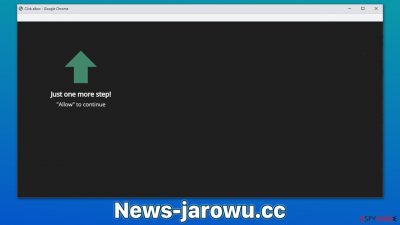
News-jarowu.cc is yet another suspicious website designed to mislead people into doing something they otherwise wouldn't. Users typically get redirected here whenever they browse websites of insecure origins, including peer-to-peer networks,[1] illegal video streaming, YouTube video converters, and similar. In rarer cases, encounters with phishing and other material online can be an indication of adware infection.
Once on the site, users can be shown many predetermined scam messages that are meant to convince them to press the “Allow” button within the prompt – crooks use various social engineering[2] tricks for that. For example, users might be told that they need to confirm they aren't robots or that their browser is stopping the video from being played. Those who get convinced to enable notifications are later spammed with ads that show up directly on the desktop.
| Name | News-jarowu.cc |
| Type | Push notifications, ads, pop-ups, scam |
| Distribution | The unwanted activity starts at some point after the Allow button is pressed within the notification prompt |
| Symptoms | You may start seeing intrusive pop-ups on your desktop – clicking these may lead to insecure or even malicious websites |
| Risks | Push notifications sent by the site might result in you visiting dangerous websites; consequently, you might suffer from malware infections, financial losses, or personal data disclosure to malicious parties |
| Elimination | Access browser settings to stop intrusive push notifications. After that, make sure that your system is not infected with adware or malware – scan it with SpyHunter 5Combo Cleaner |
| Security tips | After PUP removal, make sure you clean your browser caches, clean junk files, and repair system damage with FortectIntego maintenance utility |
How to avoid malicious content online
One of the first reasons why one would end up on a News-jarowu.cc scam site is due to visits to dangerous websites in the first place. Downloading torrents or other illegal materials should not be done in the first place, as it is illegal. Cybercriminals often create the websites hosting these files, or access to such individuals is allowed.
Therefore, you might get redirected to various phishing websites while browsing these and get your system infected with ransomware or other malware. Also, we recommend using an effective ad-blocker that could block the execution of malicious scripts which could be hosted on hacked websites.
Another important step when trying to be more careful online is ensuring that no potentially unwanted programs enter your system – they could cause unwanted and intrusive ads. To do that, make sure you don't install software carelessly – always read the installation instructions, remove the ticks from pre-ticked checkboxes, read the fine print, and watch out for misleading button placements.
To check whether your system is already infected, you should use powerful security solutions, such as SpyHunter 5Combo Cleaner or Malwarebytes. Alternatively, you can try removing the unwanted apps yourself, although we recommend using anti-malware regardless. To check for apps installed on the system level, follow these steps:
Windows
- Enter Control Panel into the Windows search box and hit Enter or click on the search result.
- Under Programs, select Uninstall a program.
![Uninstall from Windows 1 Uninstall from Windows 1]()
- From the list, find the entry of the suspicious program.
- Right-click on the application and select Uninstall.
- If User Account Control shows up, click Yes.
- Wait till uninstallation process is complete and click OK.
![Uninstall from Windows 2 Uninstall from Windows 2]()
Mac
- From the menu bar, select Go > Applications.
- In the Applications folder, look for all related entries.
- Click on the app and drag it to Trash (or right-click and pick Move to Trash)
![Uninstall from Mac 1 Uninstall from Mac 1]()
To fully remove an unwanted app, you need to access Application Support, LaunchAgents, and LaunchDaemons folders and delete relevant files:
- Select Go > Go to Folder.
- Enter /Library/Application Support and click Go or press Enter.
- In the Application Support folder, look for any dubious entries and then delete them.
- Now enter /Library/LaunchAgents and /Library/LaunchDaemons folders the same way and terminate all the related .plist files.
![Uninstall from Mac 2 Uninstall from Mac 2]()
Your next task is to remove unwanted extensions – these can be found by clicking the “Extensions” button next to the settings menu of the browser. Finally, you should also clean your browser caches and junk files and repair any system damage if such occurs. We recommend using FortectIntego repair and maintenance utility to make this easier.
Dangers of News-jarowu.cc ads
Push notifications from malicious websites can show up unexpectedly, and since users are scammed into accepting them, they believe that they showed up seemingly out of nowhere. However, if you have noticed the presence of strange News-jarowu.cc pop-ups, you must have agreed to it, be it willingly or accidentally.
Pop-ups might show up at any point whenever the browser is operational – it doesn't matter if it's actively being used or is only running in the background. Users might be disturbed by this activity regardless of which website they are visiting and which other apps are running at the time – push notifications would show up on top, in the bottom or top-right corner.
The worst part is that News-jarowu.cc ads can bring all sorts of malicious material to users. For example, they might encounter a get-rich-quick scam[3] message which claims that it is possible to earn thousands of dollars working from home, although users are required to put in a small investment beforehand. This results in people losing the invested money, as no work offers later come in.
Among other ads, users may also encounter messages which claim that their systems have been infected and that security software needs to be installed in order to remediate the situation. This results in people getting infected with adware or other potentially unwanted/malicious software.
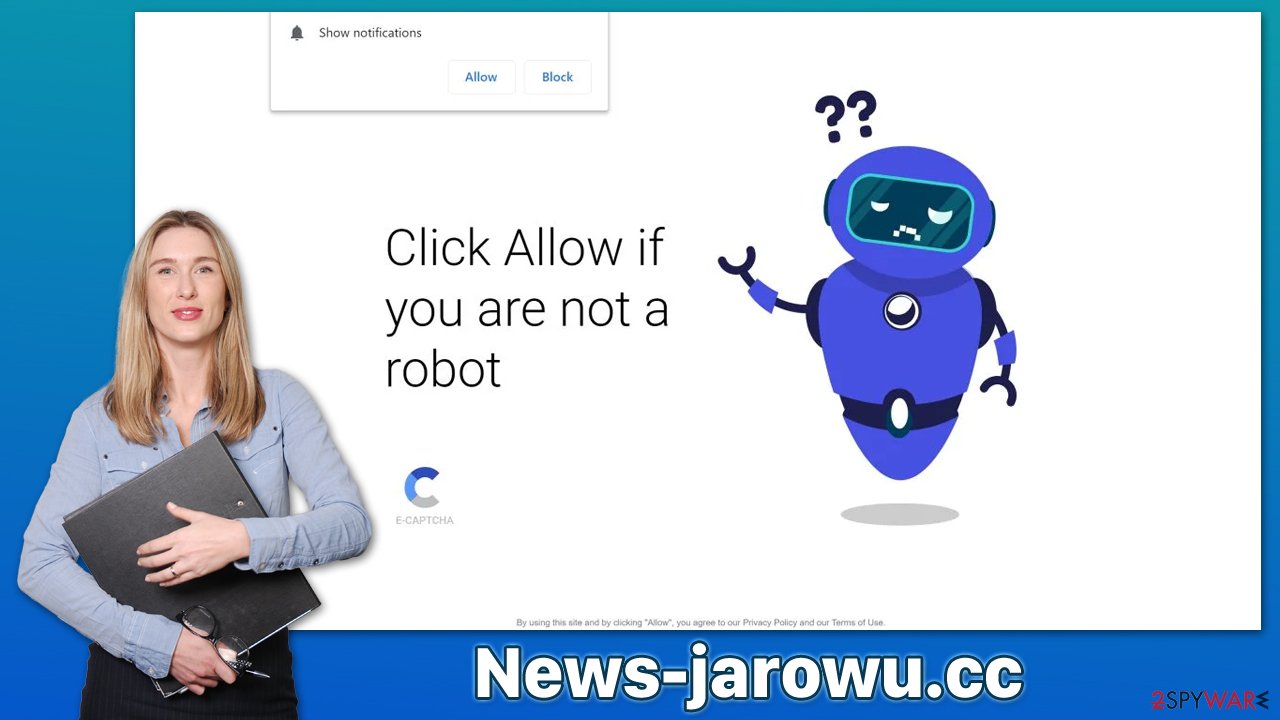
Since these ads can be clicked on by accident due to their unpredictable nature, you should make sure that they are eliminated from your desktop as soon as possible.
News-jarowu.cc ads removal
The push notification feature is a relatively old concept, although it did get to desktop browsers quite recently. Besides, users are not that familiar with it since they are bound to not interact with the push notification prompt in the first place. Whenever they are tricked into subscribing, they can hardly understand what is causing the unwanted pop-ups.
At that point, many users attempt to scan their computers with security software, believing that they have been infected. These efforts are in vain, however, as those affected need to manually block the website's access to show notifications on the system level. If you need help with that, please check out these instructions:
Google Chrome
- Open the Google Chrome browser and go to Menu > Settings.
- Scroll down and click on Advanced.
- Locate the Privacy and security section and pick Site Settings > Notifications.
- Look at the Allow section and look for a suspicious URL.
- Click the three vertical dots next to it and pick Block. This should remove unwanted notifications from Google Chrome.
![Stop notifications on Chrome PC 2 Stop notifications on Chrome PC 2]()
Mozilla Firefox
- Open Mozilla Firefox and go to Menu > Options.
- Click on Privacy & Security section.
- Under Permissions, you should be able to see Notifications. Click the Settings button next to it.
- In the Settings – Notification Permissions window, click on the drop-down menu by the URL in question.
- Select Block and then click on Save Changes. This should remove unwanted notifications from Mozilla Firefox.
![Stop notifications on Mozilla Firefox 2 Stop notifications on Mozilla Firefox 2]()
Safari
- Click on Safari > Preferences…
- Go to the Websites tab and, under General, select Notifications.
- Select the web address in question, click the drop-down menu and select Deny.
![Stop notifications on Safari Stop notifications on Safari]()
MS Edge (Chromium)
- Open Microsoft Edge, and go to Settings.
- Select Site permissions.
- Go to Notifications on the right.
- Under Allow, you will find the unwanted entry.
- Click on More actions and select Block.
![Stop notifications on Edge Chromium Stop notifications on Edge Chromium]()
Internet Explorer
- Open Internet Explorer, and click on the Gear icon at the top-right of the window.
- Select Internet options and go to the Privacy tab.
- In the Pop-up Blocker section, click on Settings.
- Locate web address in question under Allowed sites and pick Remove.
![Stop notifications on Internet Explorer Stop notifications on Internet Explorer]()
How to prevent from getting adware
Protect your privacy – employ a VPN
There are several ways how to make your online time more private – you can access an incognito tab. However, there is no secret that even in this mode, you are tracked for advertising purposes. There is a way to add an extra layer of protection and create a completely anonymous web browsing practice with the help of Private Internet Access VPN. This software reroutes traffic through different servers, thus leaving your IP address and geolocation in disguise. Besides, it is based on a strict no-log policy, meaning that no data will be recorded, leaked, and available for both first and third parties. The combination of a secure web browser and Private Internet Access VPN will let you browse the Internet without a feeling of being spied or targeted by criminals.
No backups? No problem. Use a data recovery tool
If you wonder how data loss can occur, you should not look any further for answers – human errors, malware attacks, hardware failures, power cuts, natural disasters, or even simple negligence. In some cases, lost files are extremely important, and many straight out panic when such an unfortunate course of events happen. Due to this, you should always ensure that you prepare proper data backups on a regular basis.
If you were caught by surprise and did not have any backups to restore your files from, not everything is lost. Data Recovery Pro is one of the leading file recovery solutions you can find on the market – it is likely to restore even lost emails or data located on an external device.
- ^ Adam Hayes. Peer-to-Peer (P2P) Service. Investopedia. Financial website.
- ^ What is Social Engineering?. Webroot. Cybersecurity & Threat Intelligence Services.
- ^ Get-rich-quick scheme. Wikipedia. The free encyclopedia.









