News-rolewa.cc ads (spam) - Free Instructions
News-rolewa.cc ads Removal Guide
What is News-rolewa.cc ads?
News-rolewa.cc is a bogus site designed to trick people into subscribing to pop-up ads
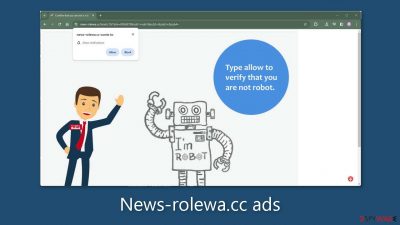
News-rolewa.cc is an untrustworthy website operated by individuals with malicious intent. Its main goal is to make money by using pay-per-click advertising. Social engineering techniques are used by perpetrators to trick people into signing up for push notifications. In an attempt to verify that they are not robots, users are asked to click the “Allow” button.
Despite its stated human verification process, this action starts a constant stream of invasive pop-up advertisements that continue to show up even when the browser is closed. Crooks may post advertisements that steer viewers to risky websites by using rogue ad networks.[1]
As a result, people could inadvertently end up on bogus websites that aim to steal personal information or force them to install malware and potentially unwanted programs (PUPs).[2] Many users have reported seeing advertisements for websites with explicit content, fake antivirus software, surveys, freebies, and other similar scams.
| NAME | News-rolewa.cc |
| TYPE | Push notification spam; adware |
| SYMPTOMS | Pop-up ads start appearing in the corner of the screen after the “Allow” button is pressed |
| DISTRIBUTION | Shady websites, deceptive ads, redirects, freeware installations |
| DANGERS | Links embedded in the push notifications can lead to dangerous websites where users can be tricked into providing their personal information and suffer from monetary losses |
| ELIMINATION | Users can block push notifications via browser settings |
| FURTHER STEPS | It is recommended to use a repair tool like FortectIntego after the removal to fix any remaining damage |
Distribution methods
Scam sites like News-rolewa.cc are frequently hidden inside untrustworthy and uncontrolled internet domains. The frequency of these scams on unofficial streaming services, where deceptive advertisements and sneaky redirects are common, is a prime example. These websites might craftily display fake “Download” and “Play” buttons, tricking users into visiting fraudulent websites.
It's important to understand that adware,[3] a type of software that supports advertisements, can also be blamed for the appearance of suspicious pages. Users may be overloaded with pop-ups, advertisements, and redirection, among other commercial content, by this kind of software. Adware typically propagates via sites that provide freeware, frequently attached to program installers.
You should always choose “Custom” or “Advanced” installation methods in order to avoid these unwanted programs. Spend some time carefully reading the Terms of Use and Privacy Policy as well. Examining the file list and deselecting any irrelevant apps by unchecking the corresponding boxes is an important first step. This proactive strategy aids in preventing the penetration of unwanted software.
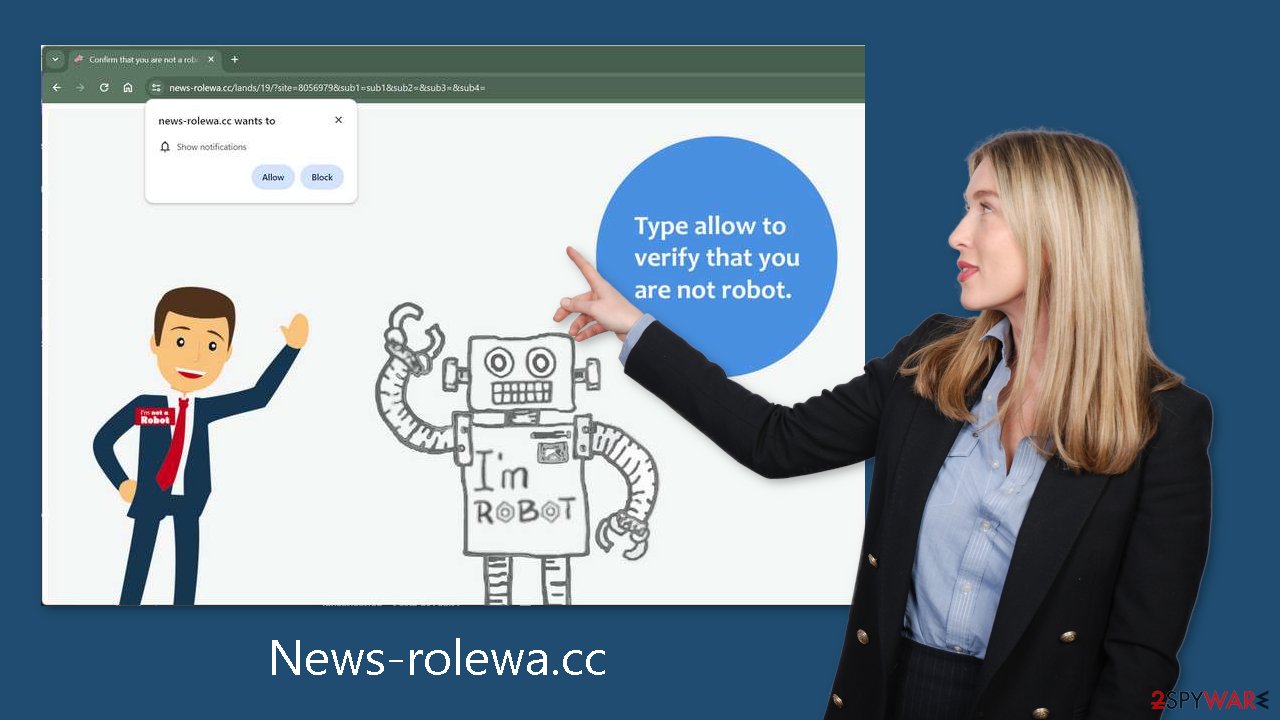
How to protect your privacy
After interacting with such a website, you should definitely wipe your web browsers. Websites use a variety of tracking technologies to collect information about you, such as your IP address, location, websites you visit, links you click, and online transactions.
Although cookies are frequently used to improve user experiences by delivering customized results, they can also be used to make money by selling user data to advertising networks and other third parties. To speed up this process, we advise using an automatic maintenance tool such as FortectIntego. A more private and secure surfing experience can be ensured by using this program, which can automatically clear cookies and cache.
Block notifications from News-rolewa.cc
Because push notifications are subscription-based, they can be turned on and off only manually. We have a detailed guide for the most popular browsers below:
Google Chrome (desktop):
- Open Google Chrome browser and go to Menu > Settings.
- Scroll down and click on Advanced.
- Locate the Privacy and security section and pick Site Settings > Notifications.
![Stop notifications on Chrome PC 1 Stop notifications on Chrome PC 1]()
- Look at the Allow section and look for a suspicious URL.
- Click the three vertical dots next to it and pick Block. This should remove unwanted notifications from Google Chrome.
![Stop notifications on Chrome PC 2 Stop notifications on Chrome PC 2]()
Google Chrome (Android):
- Open Google Chrome and tap on Settings (three vertical dots).
- Select Notifications.
- Scroll down to Sites section.
- Locate the unwanted URL and toggle the button to the left (Off setting).
![Stop notifications on Chrome Android Stop notifications on Chrome Android]()
Mozilla Firefox:
- Open Mozilla Firefox and go to Menu > Options.
- Click on Privacy & Security section.
- Under Permissions, you should be able to see Notifications. Click Settings button next to it.
![Stop notifications on Mozilla Firefox 1 Stop notifications on Mozilla Firefox 1]()
- In the Settings – Notification Permissions window, click on the drop-down menu by the URL in question.
- Select Block and then click on Save Changes. This should remove unwanted notifications from Mozilla Firefox.
![Stop notifications on Mozilla Firefox 2 Stop notifications on Mozilla Firefox 2]()
Safari:
- Click on Safari > Preferences…
- Go to Websites tab and, under General, select Notifications.
- Select the web address in question, click the drop-down menu and select Deny.
![Stop notifications on Safari Stop notifications on Safari]()
MS Edge:
- Open Microsoft Edge, and click the Settings and more button (three horizontal dots) at the top-right of the window.
- Select Settings and then go to Advanced.
- Under Website permissions, pick Manage permissions and select the URL in question.
- Toggle the switch to the left to turn notifications off on Microsoft Edge.
![Stop notifications on Edge 2 Stop notifications on Edge 2]()
MS Edge (Chromium):
- Open Microsoft Edge, and go to Settings.
- Select Site permissions.
- Go to Notifications on the right.
- Under Allow, you will find the unwanted entry.
- Click on More actions and select Block.
![Stop notifications on Edge Chromium Stop notifications on Edge Chromium]()
Scan your system for adware
Undesirable browser behavior may also stem from adware. Occasionally, pages like News-rolewa.cc may appear without any user initiation. If you've completed the previous steps and continue to face an influx of commercial content such as pop-ups, banners, and redirects, proceed with the following measures.
Many potentially unwanted programs (PUPs) disguise themselves as seemingly “useful” tools to evade detection by average users. This underscores the importance of employing professional security tools like SpyHunter 5Combo Cleaner and Malwarebytes. Having a PC without antivirus protection is akin to having a home without a door. Anti-malware solutions conduct thorough scans of the system, identifying suspicious processes running in the background.
Moreover, they act as a preventive measure by alerting users to potential threats, such as dangerous files attempting to infiltrate the system. Alternatively, if you prefer a hands-on approach, you can follow our detailed, step-by-step instructions tailored for both Windows and Mac machines:
Windows 10/8:
- Enter Control Panel into Windows search box and hit Enter or click on the search result.
- Under Programs, select Uninstall a program.
![Uninstall from Windows 1 Uninstall from Windows 1]()
- From the list, find the entry of the suspicious program.
- Right-click on the application and select Uninstall.
- If User Account Control shows up, click Yes.
- Wait till uninstallation process is complete and click OK.
![Uninstall from Windows 2 Uninstall from Windows 2]()
Windows 7/XP:
- Click on Windows Start > Control Panel located on the right pane (if you are Windows XP user, click on Add/Remove Programs).
- In Control Panel, select Programs > Uninstall a program.
![Uninstall from Windows 7/XP Uninstall from Windows 7/XP]()
- Pick the unwanted application by clicking on it once.
- At the top, click Uninstall/Change.
- In the confirmation prompt, pick Yes.
- Click OK once the removal process is finished.
Mac:
- From the menu bar, select Go > Applications.
- In the Applications folder, look for all related entries.
- Click on the app and drag it to Trash (or right-click and pick Move to Trash)
![Uninstall from Mac 1 Uninstall from Mac 1]()
To fully remove an unwanted app, you need to access Application Support, LaunchAgents, and LaunchDaemons folders and delete relevant files:
- Select Go > Go to Folder.
- Enter /Library/Application Support and click Go or press Enter.
- In the Application Support folder, look for any dubious entries and then delete them.
- Now enter /Library/LaunchAgents and /Library/LaunchDaemons folders the same way and terminate all the related .plist files.
![Uninstall from Mac 2 Uninstall from Mac 2]()
How to prevent from getting adware
Access your website securely from any location
When you work on the domain, site, blog, or different project that requires constant management, content creation, or coding, you may need to connect to the server and content management service more often. The best solution for creating a tighter network could be a dedicated/fixed IP address.
If you make your IP address static and set to your device, you can connect to the CMS from any location and do not create any additional issues for the server or network manager that needs to monitor connections and activities. VPN software providers like Private Internet Access can help you with such settings and offer the option to control the online reputation and manage projects easily from any part of the world.
Recover files after data-affecting malware attacks
While much of the data can be accidentally deleted due to various reasons, malware is one of the main culprits that can cause loss of pictures, documents, videos, and other important files. More serious malware infections lead to significant data loss when your documents, system files, and images get encrypted. In particular, ransomware is is a type of malware that focuses on such functions, so your files become useless without an ability to access them.
Even though there is little to no possibility to recover after file-locking threats, some applications have features for data recovery in the system. In some cases, Data Recovery Pro can also help to recover at least some portion of your data after data-locking virus infection or general cyber infection.
- ^ Zeljka Zorz. How does a rogue ad network function?. Helpnetsecurity. Information Security.
- ^ Chris Hoffman. PUPs Explained: What is a “Potentially Unwanted Program”?. Howtogeek. Technology Magazine.
- ^ Adware. Malwarebytes. Cybersecurity Basics.













