News-wemipo.cc ads (Free Guide) - Chrome, Firefox, IE, Edge
News-wemipo.cc ads Removal Guide
What is News-wemipo.cc ads?
News-wemipo.cc is yet another push notification scam site you should not get tricked by
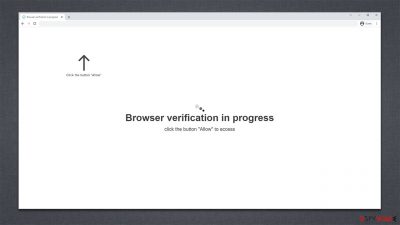
News-wemipo.cc is a dubious website that was created for illegitimate purposes and run by scammers, with the primary purpose of getting people to subscribe to their push notifications in order to send any kind of data via pop-ups (which show up unexpectedly at any time on users' desktops) primarily deceptive ads such as false virus alerts, fraudulent giveaways, get-rich-quick schemes[1], and other phishing content.
We strongly suggest avoiding interactions with News-wemipo.cc pop-ups, as it could lead to financial losses or malicious software being installed on your system without your knowledge. To help you avoid these unpleasant scenarios, we will provide easy steps on how you can protect yourself and check for existing infections below.
| Name | News-wemipo.cc |
| Type | Push notifications, ads, pop-ups, scam |
| Distribution | The only way the ads would start being shown is by users pressing the “Allow” button within the notification prompt |
| Symptoms | Push notifications show on the desktop at random time intervals – they show fake notices and push scams. Links can also lead to malware-laden sites |
| Dangers | Links from the site might cause you to go to harmful websites, which may result in malware infections, financial losses, or personal data exposure. |
| Removal | You may turn off notifications in your browser settings. If you notice more ads and redirects to suspicious sites, run SpyHunter 5Combo Cleaner anti-malware on your computer to check for adware infection |
| Tips | You should remove caches and other web data after the elimination of adware to prevent data tracking with the FortectIntego repair and maintenance tool. You can also repair damaged system components with it |
What are push notifications? Are they dangerous?
Many people still do not fully understand push notifications, even though they are frequently asked to enable them. This may be because the feature was first introduced on desktop browsers in 2015, which is different from the notifications that people are used to seeing on their mobile devices, and because a 2019 study by Mozilla found that over 99% of users do not interact with the request to enable push notifications when it is presented to them on a website.[2]
Push notifications allow website authors to send any type of information to users' desktops through the browser's API[3] as long as the users' browsers are running, even if they are not actively using them at the time.
While this feature can be useful for websites to promote their content and for users to access the latest information from the site immediately, it is often misused to send users monetized ads. News-wemipo.cc is just one example of a website that abuses this feature by showing misleading messages to users in order to get them to enable push notifications.
How do users get tricked?
Online fraud is a pervasive problem – some forms are more damaging than others. For instance, spoofing websites can be particularly harmful as it enables criminals to craftily deceive people into handing over login credentials without raising any suspicion.
Don't underestimate the importance of push notification scams even though they are not as severe as the previous example. Generally, these scams derive from insecure advertising networks that can easily lead to users encountering additional phishing attempts. It is crucial for us all to remain vigilant against such threats and protect our personal data from falling into malicious hands.
Scammers are looking to make money off of ad exposure, with clicks being their main focus. Unfortunately for users, who aren't usually familiar with push notifications and don’t know how to remove them, this can be very tempting – and profitable – for the crooks. To try to get more people on board, they come up with elaborate false reasons like these:
- Click Allow to confirm that you are not a robot
- Click “Allow” to win the prize and get it in our shop!
- If you are 18+, click Allow
- Click Allow to start downloading
- Press “Allow” to watch the video, etc.
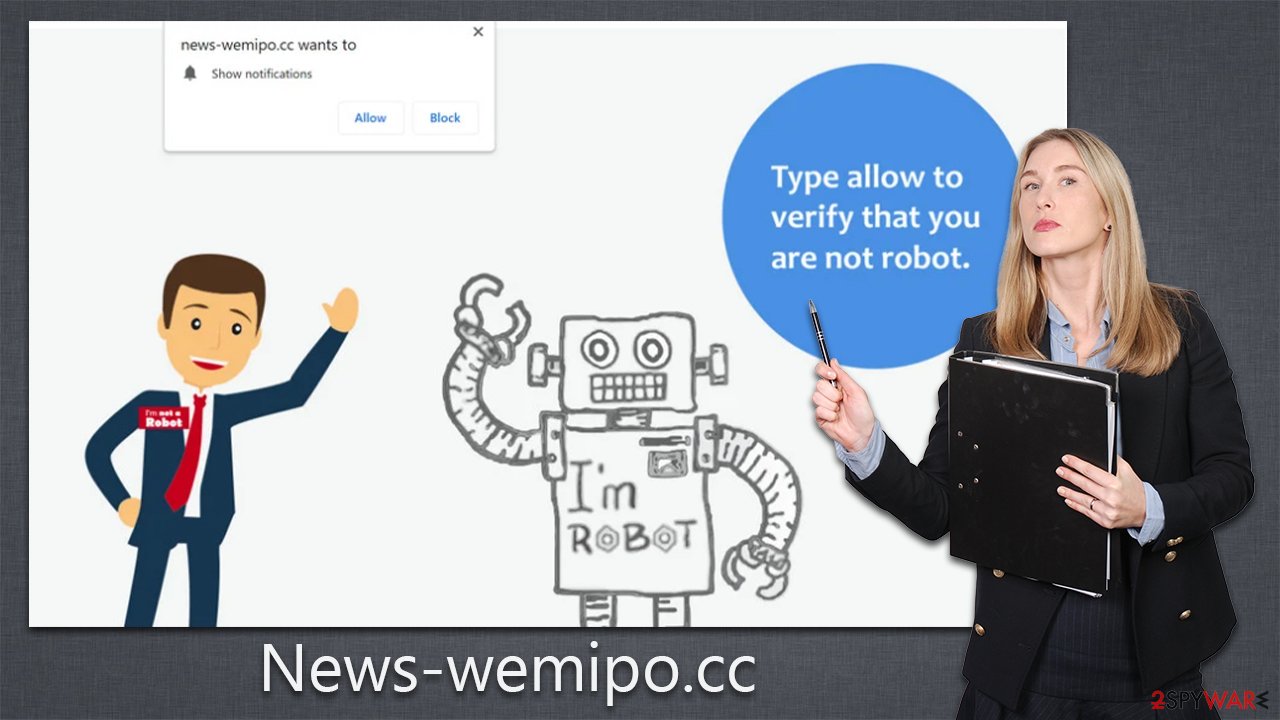
It's easy to understand why some users might be fooled into clicking the “Allow” button within a notification prompt. But, even if you have permitted notifications from an untrustworthy site such as News-wemipo.cc, it is not a cause for alarm as long as don't engage with its promoted content – they can easily be removed.
Remove the unwanted push notifications and check for adware
Before you eliminate those troublesome notifications, run a few basic system checks. Push notifications won't harm you unless you respond to them, however, malicious infections can wreak havoc and result in continual data theft, financial loss, or even identity fraud. So don't risk it – make sure your systems are secure before getting rid of those alerts.
The most effective way to prevent malicious software from taking hold of your device is by doing a full system scan with advanced anti-malware security apps, like SpyHunter 5Combo Cleaner or Malwarebytes. These tools detect and remove any harmful files or programs found on the system. Additionally, we recommend utilizing browser cleaning applications such as FortectIntego, which help keep adware's data trackers from running.
To eradicate News-wemipo.cc ads, all you need to do is access the settings in your browser and block the website's URL. To begin, select your preferred browser and embark on these steps:
Google Chrome (desktop)
- Open the Google Chrome browser and go to Menu > Settings.
- Scroll down and click on Advanced.
- Locate the Privacy and security section and pick Site Settings > Notifications.
- Look at the Allow section and look for a suspicious URL.
- Click the three vertical dots next to it and pick Block. This should remove unwanted notifications from Google Chrome.
![Stop notifications on Chrome PC 2 Stop notifications on Chrome PC 2]()
Google Chrome (Android)
- Open Google Chrome and tap on Settings (three vertical dots).
- Select Notifications.
- Scroll down to the Sites section.
- Locate the unwanted URL and toggle the button to the left (Off setting).
![Stop notifications on Chrome Android Stop notifications on Chrome Android]()
Mozilla Firefox
- Open Mozilla Firefox and go to Menu > Options.
- Click on Privacy & Security section.
- Under Permissions, you should be able to see Notifications. Click the Settings button next to it.
- In the Settings – Notification Permissions window, click on the drop-down menu by the URL in question.
- Select Block and then click on Save Changes. This should remove unwanted notifications from Mozilla Firefox.
![Stop notifications on Mozilla Firefox 2 Stop notifications on Mozilla Firefox 2]()
MS Edge (Chromium)
- Open Microsoft Edge, and go to Settings.
- Select Site permissions.
- Go to Notifications on the right.
- Under Allow, you will find the unwanted entry.
- Click on More actions and select Block.
![Stop notifications on Edge Chromium Stop notifications on Edge Chromium]()
Safari
- Click on Safari > Preferences…
- Go to the Websites tab and, under General, select Notifications.
- Select the web address in question, click the drop-down menu and select Deny.
![Stop notifications on Safari Stop notifications on Safari]()
Internet Explorer
- Open Internet Explorer, and click on the Gear icon at the top-right of the window.
- Select Internet options and go to the Privacy tab.
- In the Pop-up Blocker section, click on Settings.
![Stop notifications on Internet Explorer Stop notifications on Internet Explorer]()
- Locate the web address in question under Allowed sites and pick Remove.
How to prevent from getting adware
Do not let government spy on you
The government has many issues in regards to tracking users' data and spying on citizens, so you should take this into consideration and learn more about shady information gathering practices. Avoid any unwanted government tracking or spying by going totally anonymous on the internet.
You can choose a different location when you go online and access any material you want without particular content restrictions. You can easily enjoy internet connection without any risks of being hacked by using Private Internet Access VPN.
Control the information that can be accessed by government any other unwanted party and surf online without being spied on. Even if you are not involved in illegal activities or trust your selection of services, platforms, be suspicious for your own security and take precautionary measures by using the VPN service.
Backup files for the later use, in case of the malware attack
Computer users can suffer from data losses due to cyber infections or their own faulty doings. Ransomware can encrypt and hold files hostage, while unforeseen power cuts might cause a loss of important documents. If you have proper up-to-date backups, you can easily recover after such an incident and get back to work. It is also equally important to update backups on a regular basis so that the newest information remains intact – you can set this process to be performed automatically.
When you have the previous version of every important document or project you can avoid frustration and breakdowns. It comes in handy when malware strikes out of nowhere. Use Data Recovery Pro for the data restoration process.
- ^ Get rich quick scams. SRA. Solicitors Regulation Authority.
- ^ M.J. Kelly. Say goodbye to annoying notification requests (unless you want them). Mozilla. Distilled blog.
- ^ Application Programming Interface (API). IBM. Cloud Learn Hub.






