News-wuzima.cc ads (fake) - Free Guide
News-wuzima.cc ads Removal Guide
What is News-wuzima.cc ads?
News-wuzima.cc generates revenue with push notifications using deceptive tactics
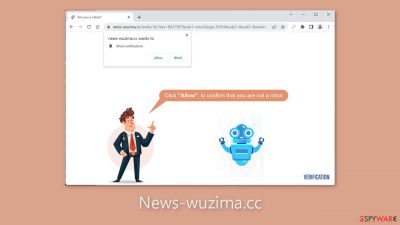
News-wuzima.cc is a fraudulent website set up by crooks to generate revenue through pay-per-click advertising. The site uses social engineering techniques[1] to trick users into subscribing to push notifications, prompting them to click the “Allow” button to confirm they are human. Unfortunately, doing so results in annoying pop-up advertisements that persist even after the browser is closed.
Furthermore, the perpetrators may use rogue advertising networks[2] to display ads that direct users to dangerous websites. Individuals may unknowingly disclose sensitive information or unintentionally download PUPs (potentially unwanted programs)[3] and even malware by clicking on the provided links. Some users have reported seeing advertisements for adult content, fake antivirus software, software deals, surveys, and freebies.
| NAME | News-wuzima.cc |
| TYPE | Push notification spam; adware |
| SYMPTOMS | Annoying pop-up ads start appearing in the corner of the screen, sometimes even when the browser is closed |
| DISTRIBUTION | Shady websites, deceptive ads, freeware bundling |
| DANGERS | Links embedded in the pop-ups may lead to dangerous pages where people can get tricked into providing their personal information or downloading PUPs and malware |
| ELIMINATION | Disable push notifications via browser settings |
| FURTHER STEPS | Use a maintenance tool like FortectIntego to clear your browsers from cookies and cache |
Distribution methods
Pages like News-wuzima.cc typically do not appear in search engine results, instead remaining hidden on shady pages with little regulation. Illegal streaming websites, for example, are riddled with deceptive advertisements and shady redirects. Such websites may also have fake “Download” and “Play” buttons that open new tabs.
It is best to only visit well-known and trustworthy websites. Avoid clicking on random links and advertisements, even if they appear to endorse legitimate products or services. Instead, use legitimate streaming services such as Netflix or Hulu. Users can watch a large amount of content on these platforms for a small monthly subscription fee.
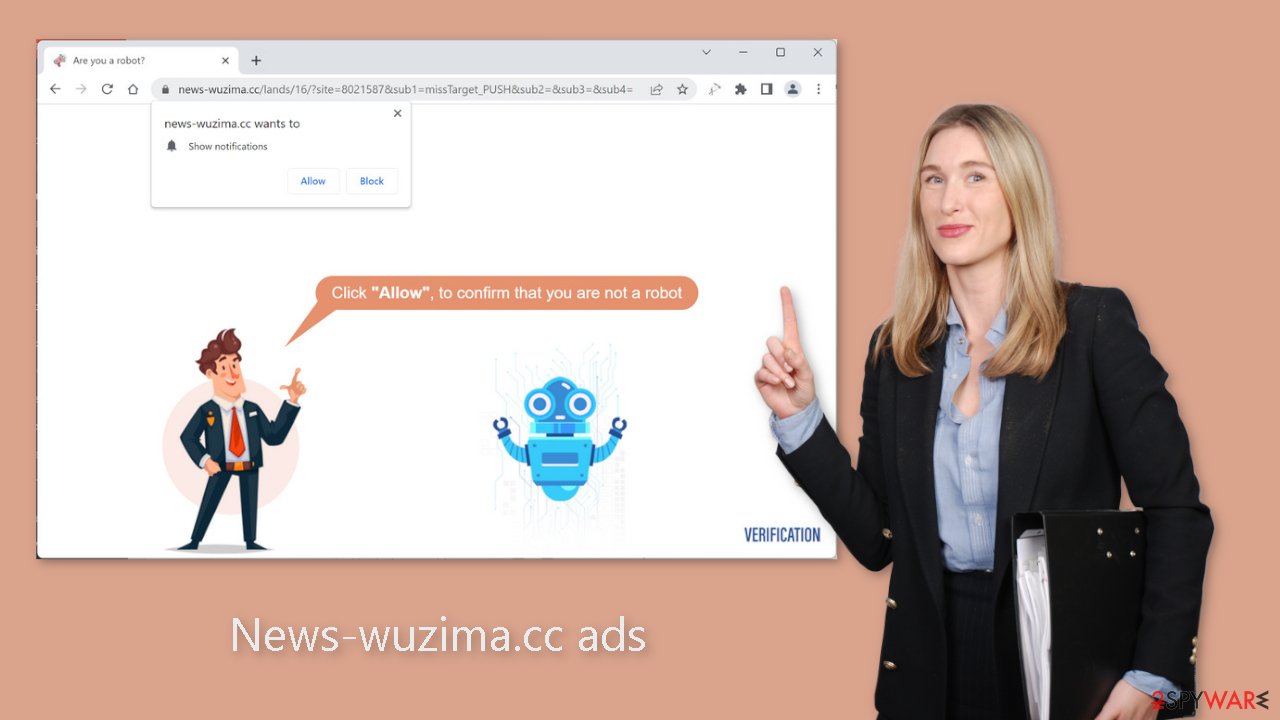
Protect your privacy
When browsing the internet, nearly every website you encounter will prompt you to “Allow” cookies. These small data files can keep track of a variety of things, including your IP address, geolocation, browsing history, links clicked, and online purchases. Cookies, in general, help websites personalize the user experience.
Unfortunately, malicious actors can profit from this information. Cookies can be sold to ad networks or other third-party companies. Cookies can be hijacked and used for malicious purposes if the websites you visit lack strong security measures. As a result, it is critical to clear your browser's cache and cookies on a regular basis.
There are maintenance tools, such as FortectIntego, that can perform this task automatically with a single click. This tool can also repair system damage caused by viruses, such as errors, corrupted files, BSODs, and registry problems, making it especially useful following a malware infection.
How to disable pop-ups?
The first thing you should do is go to your browser settings and see if you can disable the push notifications from there:
Google Chrome (desktop):
- Open Google Chrome browser and go to Menu > Settings.
- Scroll down and click on Advanced.
- Locate Privacy and security section and pick Site Settings > Notifications.
![Stop notifications on Chrome PC 1 Stop notifications on Chrome PC 1]()
- Look at the Allow section and look for a suspicious URL.
- Click the three vertical dots next to it and pick Block. This should remove unwanted notifications from Google Chrome.
![Stop notifications on Chrome PC 2 Stop notifications on Chrome PC 2]()
Google Chrome (Android):
- Open Google Chrome and tap on Settings (three vertical dots).
- Select Notifications.
- Scroll down to the Sites section.
- Locate the unwanted URL and toggle the button to the left (Off setting).
![Stop notifications on Chrome Android Stop notifications on Chrome Android]()
Mozilla Firefox:
- Open Mozilla Firefox and go to Menu > Options.
- Click on Privacy & Security section.
- Under Permissions, you should be able to see Notifications. Click the Settings button next to it.
![Stop notifications on Mozilla Firefox 1 Stop notifications on Mozilla Firefox 1]()
- In the Settings – Notification Permissions window, click on the drop-down menu by the URL in question.
- Select Block and then click on Save Changes. This should remove unwanted notifications from Mozilla Firefox.
![Stop notifications on Mozilla Firefox 2 Stop notifications on Mozilla Firefox 2]()
Safari:
- Click on Safari > Preferences…
- Go to the Websites tab and, under General, select Notifications.
- Select the web address in question, click the drop-down menu and select Deny.
![Stop notifications on Safari Stop notifications on Safari]()
MS Edge:
- Open Microsoft Edge, and click the Settings and more button (three horizontal dots) at the top-right of the window.
- Select Settings and then go to Advanced.
- Under Website permissions, pick Manage permissions and select the URL in question.
![Stop notifications on Edge 1 Stop notifications on Edge 1]()
- Toggle the switch to the left to turn notifications off on Microsoft Edge.
MS Edge (Chromium):
- Open Microsoft Edge, and go to Settings.
- Select Site permissions.
- Go to Notifications on the right.
- Under Allow, you will find the unwanted entry.
- Click on More actions and select Block.
Adware removal
Even after you disable push notifications, your system may still be infected with adware. If you are experiencing an influx of commercial content such as pop-ups, redirects, surveys, and banners, it is best to scan your device with professional security tools such as SpyHunter 5Combo Cleaner or Malwarebytes.
Antivirus software can detect and remove suspicious processes on your computer, as well as associated files. Furthermore, it can deter future infections by alerting you to potential threats during downloads. While it is possible to remove programs manually, it can be difficult to identify PUPs because they frequently masquerade as “useful” everyday tools such as antivirus software, system optimizers, or media players.
Besides, manual removal can sometimes result in a renewal of the infection, as people fail to eliminate all the related files and entries. Otherwise, if you want to perform manual removal, you can follow the instructions posted below for Windows and Mac systems:
Windows 10/8:
- Enter Control Panel into Windows search box and hit Enter or click on the search result.
- Under Programs, select Uninstall a program.
![Uninstall from Windows 1 Uninstall from Windows 1]()
- From the list, find the entry of the suspicious program.
- Right-click on the application and select Uninstall.
- If User Account Control shows up, click Yes.
- Wait till uninstallation process is complete and click OK.
![Uninstall from Windows 2 Uninstall from Windows 2]()
Windows 7/XP:
- Click on Windows Start > Control Panel located on the right pane (if you are Windows XP user, click on Add/Remove Programs).
- In Control Panel, select Programs > Uninstall a program.
![Uninstall from Windows 7/XP Uninstall from Windows 7/XP]()
- Pick the unwanted application by clicking on it once.
- At the top, click Uninstall/Change.
- In the confirmation prompt, pick Yes.
- Click OK once the removal process is finished.
Mac:
- From the menu bar, select Go > Applications.
- In the Applications folder, look for all related entries.
- Click on the app and drag it to Trash (or right-click and pick Move to Trash)
![Uninstall from Mac 1 Uninstall from Mac 1]()
To fully remove an unwanted app, you need to access Application Support, LaunchAgents, and LaunchDaemons folders and delete relevant files:
- Select Go > Go to Folder.
- Enter /Library/Application Support and click Go or press Enter.
- In the Application Support folder, look for any dubious entries and then delete them.
- Now enter /Library/LaunchAgents and /Library/LaunchDaemons folders the same way and terminate all the related .plist files.
![Uninstall from Mac 2 Uninstall from Mac 2]()
How to prevent from getting adware
Choose a proper web browser and improve your safety with a VPN tool
Online spying has got momentum in recent years and people are getting more and more interested in how to protect their privacy online. One of the basic means to add a layer of security – choose the most private and secure web browser. Although web browsers can't grant full privacy protection and security, some of them are much better at sandboxing, HTTPS upgrading, active content blocking, tracking blocking, phishing protection, and similar privacy-oriented features. However, if you want true anonymity, we suggest you employ a powerful Private Internet Access VPN – it can encrypt all the traffic that comes and goes out of your computer, preventing tracking completely.
Lost your files? Use data recovery software
While some files located on any computer are replaceable or useless, others can be extremely valuable. Family photos, work documents, school projects – these are types of files that we don't want to lose. Unfortunately, there are many ways how unexpected data loss can occur: power cuts, Blue Screen of Death errors, hardware failures, crypto-malware attack, or even accidental deletion.
To ensure that all the files remain intact, you should prepare regular data backups. You can choose cloud-based or physical copies you could restore from later in case of a disaster. If your backups were lost as well or you never bothered to prepare any, Data Recovery Pro can be your only hope to retrieve your invaluable files.
- ^ Social Engineering. Imperva. Learning Center.
- ^ Zeljka Zorz. How does a rogue ad network function?. Helpnetsecurity. Information Security Blog.
- ^ Chris Hoffman. PUPs Explained: What is a “Potentially Unwanted Program”?. Howtogeek. Technology Magazine.












