Newsbreak.com (Virus Removal Instructions) - Free Guide
Newsbreak.com Removal Guide
What is Newsbreak.com?
Newsbreak.com – adware that pretends to be an interesting news source to draw people's attention
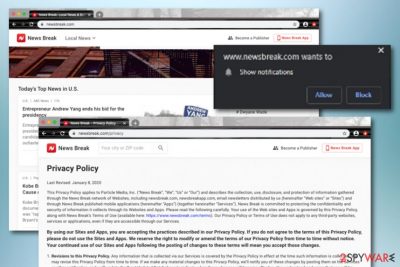
Newsbreak.com is an ad-supported domain providing various news posts about the recent events. It might look like a simple and harmless website from the first view but it truly does initiate some unwanted activities even though it cannot be considered as malware.[1] Various cybersecurity researchers describe this app as a potentially unwanted program as it aims to throw intrusive advertisements on the user's computer screen while surfing the web via the infected web browser. Newsbreak.com virus most of the time arrives through a deceptive marketing technique called “software bundling”[2] and places itself on one or a few web browsers. Afterward, you are likely to spot frequent pop-up ads and experience constant redirecting to affiliate domains. Beware that these activities can put you in some indirect danger.
| Name | Newsbreak.com |
|---|---|
| Type | Adware/potentially unwanted program |
| Targets | This suspicious app can appear on web browsers such as Google Chrome, Mozilla Firefox, Internet Explorer, Microsoft Edge, and Safari. It also does not mind what type of operating system the person is using (Windows or Mac) |
| Tasks | The main goal of this adware is to collect pay-per-click income that comes from the clicks that are initiated on the provided ads. Also, the app is likely to forcibly land you on sponsored web pages and collect information that is related to your web browsing sessions |
| Spreading | “Software bundling” is the main technique used for the distribution of such adware. The product comes together with freeware or shareware that is usually downloaded from sources such as cnet.com, download.com, softonic.om, and soft32.com |
| Removal | You can successfully eliminate the adware with the help of automatical software or by employing the manual instructing steps that are included at the end of this article |
| Fix | If you have found any altered areas on your Windows or Mac computer system, try repairing them with FortectIntego |
Newsbreak.com is a questionable app that might produce misleading news just to attract a bigger number of users. There are many other trustable news sources that you can read online, so you should consider not using this one as it can easily start operating as an adware program, i.e. loading you with intrusive notifications.
The ads from Newsbreak.com can come in various forms such as pop-ups, pop-unders, banner ads, sales coupons, in-text ads, and so on. The users are likely to get spammed with bogus offers and receive suggestions to purchase rogue security software, subscribe to useless services, or win some type of electronic prize.
If Newsbreak.com provides you with search queries that encourage you to enter private information, contact details, or credentials, you should not do that as there can be some unexpected consequences waiting ahead. For example, you might get spammed with more offers via email or mobile phone, personal details can be misused in identity theft by various hackers, and credit card information might be used for swindling money from you by subscribing you to odd services.
Newsbreak.com can initiate unwanted changes on your web browser's homepage and new tab page settings. These directions can be reversed back to their previous states only after full elimination of the adware. Besides, the PUP might fill your browser apps with questionable-looking extensions, toolbars, plug-ins,[3] cookies.

Another misleading activity of Newsbreak.com is redirecting to sponsored sources where you are likely to be provided with more unusual offers. This type of session might be initiated through an advertisement that you step on or redirecting can be caused if you click somewhere where the adware has made changes, e.g. browser homepage.
Besides this, Newsbreak.com might be capable of recording your browsing details such as recently visited websites, hyperlinks and adverts accessed, saved bookmarks, your web browser type, IP. Later on, such data might get passed to other parties for more income or get involved in targeted advertising campaigns.
If you want to get rid of all these unwanted activities and be able to perform web browsing sessions normally again, you should remove Newsbreak.com as soon as you see advertisements that come marked as “Newsbreak.com ads”, “Provided by Newsbreak.com”, “Newsbreak.com advertisements”, “Brought to you by Newsbreak.com”, and similar.
For completing a safe and effective Newsbreak.com removal, we recommend downloading and installing reliable antimalware software. If the adware has brought other products to the computer system and initiated any suspicious alterings, you can try repairing the performed compromisation with the help of software such as FortectIntego.
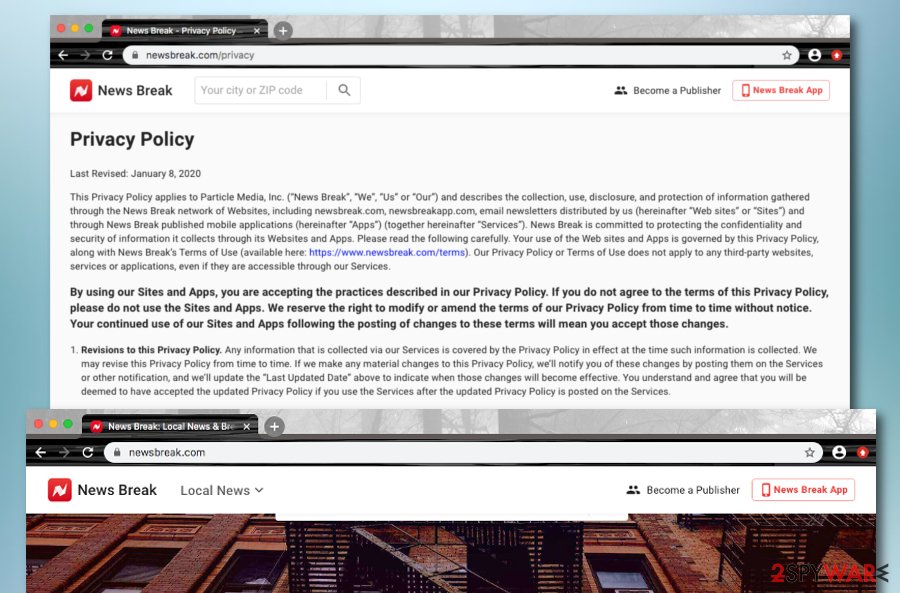
Know about adware delivery and precautionary measures
Some adware programs might be provided as browser add-ons on specific pages but this is rather a rare occasion regarding the fact that many PUPs are delivered through bundled software. Developers inject the adware program into bundles of other products such as download managers, pdf converters, and various players. You should be aware not to download any apps from sources such as cnet.com, download.com, softonic.com, and soft32.com as there is a big chance that you will end up with adware on your computer system.
Furthermore, you should always pay attention to the downloading/installing process that you are completing. Never skip any steps and uncheck all boxes that offer downloading some additional unknown products. This can be done via the Custom/Advanced settings. Never go for the Recommended or Quick option.
In addition, adware-related products can infiltrate the system through unsecured websites that are filled with bogus ads, links, and update offers. Avoid stepping on every component that you meet across the web and pay attention to the warning alerts that your antivirus provides you with before entering certain websites.
The advanced removal guide for Newsbreak.com adware
If Newsbreak.com virus has been initiating unwanted activities on your web browser recently, you should take action to terminate the potentially unwanted app immediately. We say immediately because the longer you keep this adware on your computer and web browsers, the more it might do. Security experts from Virusai.lt[4] claim that advertising which comes from adware domains increasing during time and can cause serious browser and system crash downs.
Newsbreak.com removal can be initiated with the help of trustworthy antivirus products. You can find some to download from official sources or pick a tool from our suggested list down below. Activate the software and initiate a full system scan to find all the locations that have been impacted by the adware. This type of method is better than the manual one as it allows you to remove Newsbreak.com by wasting less time and putting less effort into the process.
However, if you are likely to get rid of Newsbreak.com by completing manual steps, you can do it also. Below we have provided some instructing guides on cleaning your OS and web browsers such as Google Chrome, Mozilla Firefox, Internet Explorer, Microsoft Edge, and Safari.
You may remove virus damage with a help of FortectIntego. SpyHunter 5Combo Cleaner and Malwarebytes are recommended to detect potentially unwanted programs and viruses with all their files and registry entries that are related to them.
Getting rid of Newsbreak.com. Follow these steps
Uninstall from Windows
To permanently eliminate Newsbreak adware from Windows and terminate all the additional products that it has brought, employ the following guiding steps
Instructions for Windows 10/8 machines:
- Enter Control Panel into Windows search box and hit Enter or click on the search result.
- Under Programs, select Uninstall a program.

- From the list, find the entry of the suspicious program.
- Right-click on the application and select Uninstall.
- If User Account Control shows up, click Yes.
- Wait till uninstallation process is complete and click OK.

If you are Windows 7/XP user, proceed with the following instructions:
- Click on Windows Start > Control Panel located on the right pane (if you are Windows XP user, click on Add/Remove Programs).
- In Control Panel, select Programs > Uninstall a program.

- Pick the unwanted application by clicking on it once.
- At the top, click Uninstall/Change.
- In the confirmation prompt, pick Yes.
- Click OK once the removal process is finished.
Delete from macOS
Remove items from Applications folder:
- From the menu bar, select Go > Applications.
- In the Applications folder, look for all related entries.
- Click on the app and drag it to Trash (or right-click and pick Move to Trash)

To fully remove an unwanted app, you need to access Application Support, LaunchAgents, and LaunchDaemons folders and delete relevant files:
- Select Go > Go to Folder.
- Enter /Library/Application Support and click Go or press Enter.
- In the Application Support folder, look for any dubious entries and then delete them.
- Now enter /Library/LaunchAgents and /Library/LaunchDaemons folders the same way and terminate all the related .plist files.

Remove from Microsoft Edge
Delete unwanted extensions from MS Edge:
- Select Menu (three horizontal dots at the top-right of the browser window) and pick Extensions.
- From the list, pick the extension and click on the Gear icon.
- Click on Uninstall at the bottom.

Clear cookies and other browser data:
- Click on the Menu (three horizontal dots at the top-right of the browser window) and select Privacy & security.
- Under Clear browsing data, pick Choose what to clear.
- Select everything (apart from passwords, although you might want to include Media licenses as well, if applicable) and click on Clear.

Restore new tab and homepage settings:
- Click the menu icon and choose Settings.
- Then find On startup section.
- Click Disable if you found any suspicious domain.
Reset MS Edge if the above steps did not work:
- Press on Ctrl + Shift + Esc to open Task Manager.
- Click on More details arrow at the bottom of the window.
- Select Details tab.
- Now scroll down and locate every entry with Microsoft Edge name in it. Right-click on each of them and select End Task to stop MS Edge from running.

If this solution failed to help you, you need to use an advanced Edge reset method. Note that you need to backup your data before proceeding.
- Find the following folder on your computer: C:\\Users\\%username%\\AppData\\Local\\Packages\\Microsoft.MicrosoftEdge_8wekyb3d8bbwe.
- Press Ctrl + A on your keyboard to select all folders.
- Right-click on them and pick Delete

- Now right-click on the Start button and pick Windows PowerShell (Admin).
- When the new window opens, copy and paste the following command, and then press Enter:
Get-AppXPackage -AllUsers -Name Microsoft.MicrosoftEdge | Foreach {Add-AppxPackage -DisableDevelopmentMode -Register “$($_.InstallLocation)\\AppXManifest.xml” -Verbose

Instructions for Chromium-based Edge
Delete extensions from MS Edge (Chromium):
- Open Edge and click select Settings > Extensions.
- Delete unwanted extensions by clicking Remove.

Clear cache and site data:
- Click on Menu and go to Settings.
- Select Privacy, search and services.
- Under Clear browsing data, pick Choose what to clear.
- Under Time range, pick All time.
- Select Clear now.

Reset Chromium-based MS Edge:
- Click on Menu and select Settings.
- On the left side, pick Reset settings.
- Select Restore settings to their default values.
- Confirm with Reset.

Remove from Mozilla Firefox (FF)
To bring Mozilla Firefox back to its primary position and get rid of all adware-related components, complete the following guide
Remove dangerous extensions:
- Open Mozilla Firefox browser and click on the Menu (three horizontal lines at the top-right of the window).
- Select Add-ons.
- In here, select unwanted plugin and click Remove.

Reset the homepage:
- Click three horizontal lines at the top right corner to open the menu.
- Choose Options.
- Under Home options, enter your preferred site that will open every time you newly open the Mozilla Firefox.
Clear cookies and site data:
- Click Menu and pick Settings.
- Go to Privacy & Security section.
- Scroll down to locate Cookies and Site Data.
- Click on Clear Data…
- Select Cookies and Site Data, as well as Cached Web Content and press Clear.

Reset Mozilla Firefox
If clearing the browser as explained above did not help, reset Mozilla Firefox:
- Open Mozilla Firefox browser and click the Menu.
- Go to Help and then choose Troubleshooting Information.

- Under Give Firefox a tune up section, click on Refresh Firefox…
- Once the pop-up shows up, confirm the action by pressing on Refresh Firefox.

Remove from Google Chrome
To get rid of suspicious changes that the adware filled Google Chrome and refresh all settings, try using the below-provided step-by-step guidelines
Delete malicious extensions from Google Chrome:
- Open Google Chrome, click on the Menu (three vertical dots at the top-right corner) and select More tools > Extensions.
- In the newly opened window, you will see all the installed extensions. Uninstall all the suspicious plugins that might be related to the unwanted program by clicking Remove.

Clear cache and web data from Chrome:
- Click on Menu and pick Settings.
- Under Privacy and security, select Clear browsing data.
- Select Browsing history, Cookies and other site data, as well as Cached images and files.
- Click Clear data.

Change your homepage:
- Click menu and choose Settings.
- Look for a suspicious site in the On startup section.
- Click on Open a specific or set of pages and click on three dots to find the Remove option.
Reset Google Chrome:
If the previous methods did not help you, reset Google Chrome to eliminate all the unwanted components:
- Click on Menu and select Settings.
- In the Settings, scroll down and click Advanced.
- Scroll down and locate Reset and clean up section.
- Now click Restore settings to their original defaults.
- Confirm with Reset settings.

Delete from Safari
Remove unwanted extensions from Safari:
- Click Safari > Preferences…
- In the new window, pick Extensions.
- Select the unwanted extension and select Uninstall.

Clear cookies and other website data from Safari:
- Click Safari > Clear History…
- From the drop-down menu under Clear, pick all history.
- Confirm with Clear History.

Reset Safari if the above-mentioned steps did not help you:
- Click Safari > Preferences…
- Go to Advanced tab.
- Tick the Show Develop menu in menu bar.
- From the menu bar, click Develop, and then select Empty Caches.

After uninstalling this potentially unwanted program (PUP) and fixing each of your web browsers, we recommend you to scan your PC system with a reputable anti-spyware. This will help you to get rid of Newsbreak.com registry traces and will also identify related parasites or possible malware infections on your computer. For that you can use our top-rated malware remover: FortectIntego, SpyHunter 5Combo Cleaner or Malwarebytes.
How to prevent from getting adware
Stream videos without limitations, no matter where you are
There are multiple parties that could find out almost anything about you by checking your online activity. While this is highly unlikely, advertisers and tech companies are constantly tracking you online. The first step to privacy should be a secure browser that focuses on tracker reduction to a minimum.
Even if you employ a secure browser, you will not be able to access websites that are restricted due to local government laws or other reasons. In other words, you may not be able to stream Disney+ or US-based Netflix in some countries. To bypass these restrictions, you can employ a powerful Private Internet Access VPN, which provides dedicated servers for torrenting and streaming, not slowing you down in the process.
Data backups are important – recover your lost files
Ransomware is one of the biggest threats to personal data. Once it is executed on a machine, it launches a sophisticated encryption algorithm that locks all your files, although it does not destroy them. The most common misconception is that anti-malware software can return files to their previous states. This is not true, however, and data remains locked after the malicious payload is deleted.
While regular data backups are the only secure method to recover your files after a ransomware attack, tools such as Data Recovery Pro can also be effective and restore at least some of your lost data.
- ^ Malware. Malwarebytes. Technology information.
- ^ Bundled software. Computer hope. Free computer help since 1998.
- ^ Anita George. What Are Plugins And How Do They Work?. Lifewire.com. An independent news source.
- ^ Virusai.lt. Virusai. Security and spyware news source.























