Newsredir.com (Tutorial) - Easy Removal Guide
Newsredir.com Removal Guide
What is Newsredir.com?
Newsredir.com – a push notifications virus that targets vulnerable computers
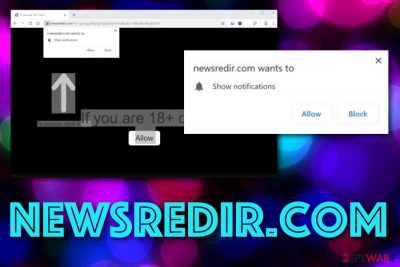
Newsredir.com is a push notifications virus that gets into computers and browsers that lack proper protection. The adware is known for its sneaky capabilities and hijacking purposes that can be spotted in the browser's homepage and new tab section. Newsredir.com virus is not the potentially unwanted program[1] you want to deal with if your goal is positive browsing experience and computer security. Not only that the PUP displays intrusive adverts, manages browser functions, collects browsing/technical data, but it also can provoke redirects to bogus web pages that are unsafe for visiting and might contain malware that might sneak in without any interaction in some cases.
| Name | Newsredir.com |
|---|---|
| Threat type | Ad-supported application |
| Category | Potentially unwanted program |
| Purpose | To collect pay-per-click income from adverts |
| Found on | You can expect this adware to appear on any kind of web browser app, including Google Chrome, Mozilla Firefox, Internet Explorer, Microsoft Edge, and Safari |
| Prevention | Avoid secret infiltration of adware by opting for the Advanced configuration mode, keeping a distance from unsecured networks, and always using antimalware protection |
| Detection/elimination | Download FortectIntego for locating all bogus content on your PC. Afterward, continue with the elimination manually or automatically (view instructions as the end of the article) |
Newsredir.com redirects are the main thing that can bring danger to you and your machine. If you are forced to land on a potentially infectious website, you might easily end up with a malicious piece of software on your system. The harm that might be caused later can vary from data theft to personal file corruption.
However, the main goal of Newsredir.com is to collect income from all sources possible. Advertisements appear to be the most successful technique as a big number of users gets attracted to fake offers easily. By the way, developers try to gather as many subscribers as possible by displaying messages like this on the advertising website:
Newsredir.com wants to Show notifications
If you are 18+ click Allow. To access the website content, click Allow!
Our suggestion would be NOT to allow the incoming notifications as if you do so, you will supposedly be overloaded with annoying pop-ups from Newsredir.com domain. Frequent advertising activities can relate to many changes to your computer. For example, carrying out a big number of ads requires using a big percent of system resource power.
What is more, if the CPU[2] power rises over 90%, your computer might overheat causing permanent destruction of the machine. Also, if the power is very high, you will not be capable to carry out intense tasks on your computer or they might crash during the process. All of this might be the consequence of frequent advertising from Newsredir.com.
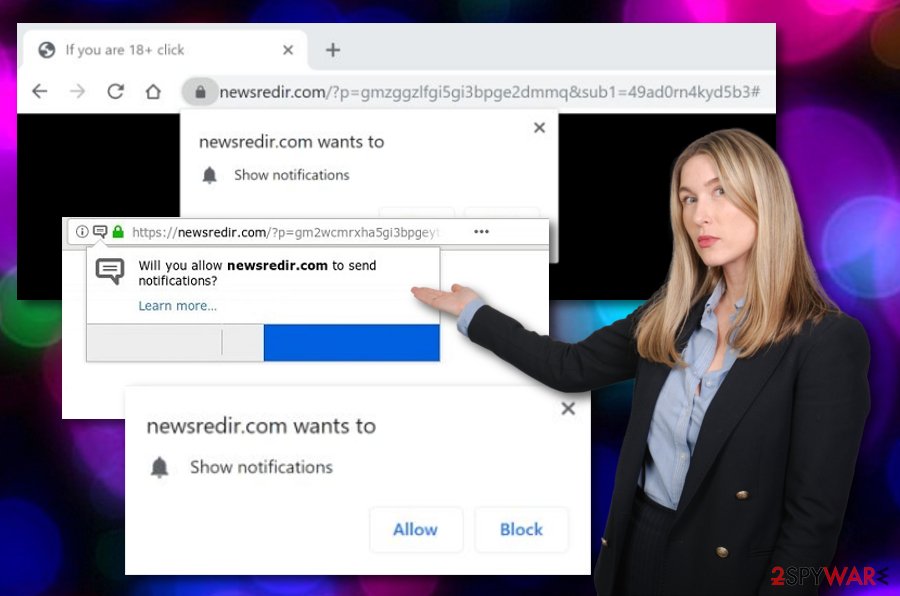
Furthermore, Newsredir.com is a program that is capable of launching more than one activity at a time. Developers might also plant browsing cookies,[3] pixels, or beacons for tracking your browsing sessions and collecting technical information about the machine/device that you are currently using.
Later on, creators of Newsredir.com use the collected information for generating beneficial-looking offers and deals. However, the ads often appear to be misleading and suggest purchasing completely useless products. Besides, some hackers might urge to enter personal details into surveys that might put your privacy in danger.
Now that you have read all about the intrusive and potentially dangerous activities that are promoted by this ad-supported application, we guess that you have decided to remove Newsredir.com from your computer system permanently. Also, note that this is the only way to reverse bogus changes on your browsers.
To lengthen the Newsredir.com removal process, use a program such as FortectIntego. This software will perform a full system check-up and point out locations in which something wrong has been going on. Also, there are some manual instructions placed at the end of this writing that will allow cleaning and refreshing all web browsers on your own.
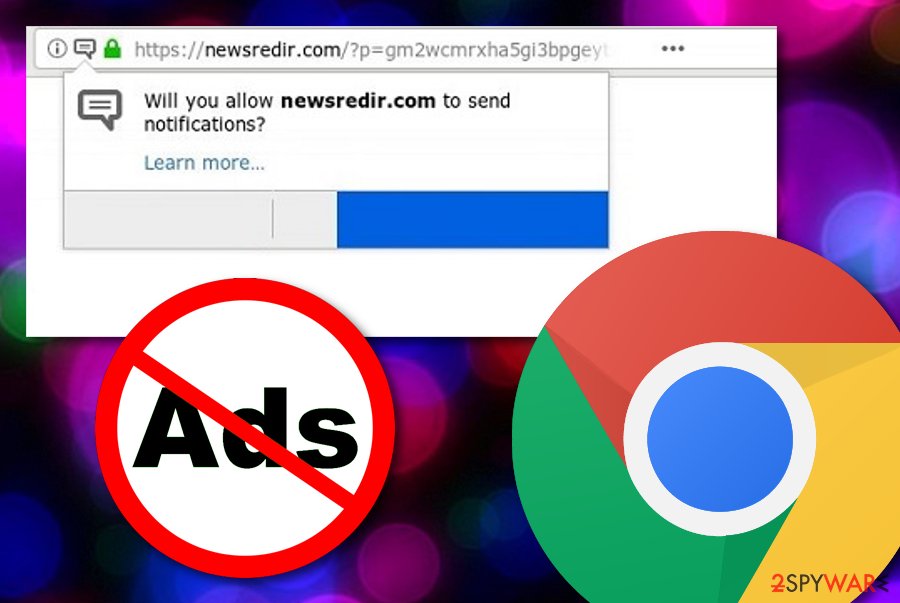
Prevent PUP infiltration. Know about their distribution principles
Virus experts from LosVirus.es[4] claim that adware and other potentially unwanted programs are very likely to appear on your computer system if you are in use of third-party downloading sources. Besides, leaving the Quick or Recommended installation mode does not do any good either.
What you have to do here is try to perform your downloads only from original developers' websites and other TRUSTED sources. In addition, you should change your configuration to Advanced or Custom where you will be able to gain full control of your incoming downloads.
Despite the fact that the most popular adware distribution source is “bundling”, these potentially unwanted applications can also travel through unprotected networks. Note that pages such as piracy-related, porn websites, gambling sources need to be avoided if your goal is to ensure full system protection.
Continuously, taking care of your computer safety manually is great and necessary but you should not forget downloading/installing automatical software too. Choose a reputable tool that includes a secure browsing feature and can protect you from potential threats 24/7.
Adware removal guide: get rid of Newsredir.com within a few clicks
If Newsredir.com virus has been bothering you with its activities intensively lately, you should get rid of the cyber threat to prevent the actions from occurring. Gladly, if you have been searching for ways to accomplish such a process, you have come to the right location.
Our team has provided an advanced Newsredir.com removal guide that includes two different methods. One of the techniques is known as “automatical”. This refers to eliminating the adware by using reputable tools only. Such software can be really handy do to its quick functioning.
However, having proper skills in the virus elimination field also allows some users to remove Newsredir.com manually. We have provided a more accurate guide on this technique which you will find below. It works for different types of browsers, including Chrome, Firefox, Explorer, Edge, Safari, etc.
You may remove virus damage with a help of FortectIntego. SpyHunter 5Combo Cleaner and Malwarebytes are recommended to detect potentially unwanted programs and viruses with all their files and registry entries that are related to them.
Getting rid of Newsredir.com. Follow these steps
Uninstall from Windows
If the adware program has shown any signs of infection on your Windows computer system, eliminate any suspicious files or process by performing the steps displayed below:
Instructions for Windows 10/8 machines:
- Enter Control Panel into Windows search box and hit Enter or click on the search result.
- Under Programs, select Uninstall a program.

- From the list, find the entry of the suspicious program.
- Right-click on the application and select Uninstall.
- If User Account Control shows up, click Yes.
- Wait till uninstallation process is complete and click OK.

If you are Windows 7/XP user, proceed with the following instructions:
- Click on Windows Start > Control Panel located on the right pane (if you are Windows XP user, click on Add/Remove Programs).
- In Control Panel, select Programs > Uninstall a program.

- Pick the unwanted application by clicking on it once.
- At the top, click Uninstall/Change.
- In the confirmation prompt, pick Yes.
- Click OK once the removal process is finished.
Delete from macOS
Remove items from Applications folder:
- From the menu bar, select Go > Applications.
- In the Applications folder, look for all related entries.
- Click on the app and drag it to Trash (or right-click and pick Move to Trash)

To fully remove an unwanted app, you need to access Application Support, LaunchAgents, and LaunchDaemons folders and delete relevant files:
- Select Go > Go to Folder.
- Enter /Library/Application Support and click Go or press Enter.
- In the Application Support folder, look for any dubious entries and then delete them.
- Now enter /Library/LaunchAgents and /Library/LaunchDaemons folders the same way and terminate all the related .plist files.

Remove from Microsoft Edge
Delete unwanted extensions from MS Edge:
- Select Menu (three horizontal dots at the top-right of the browser window) and pick Extensions.
- From the list, pick the extension and click on the Gear icon.
- Click on Uninstall at the bottom.

Clear cookies and other browser data:
- Click on the Menu (three horizontal dots at the top-right of the browser window) and select Privacy & security.
- Under Clear browsing data, pick Choose what to clear.
- Select everything (apart from passwords, although you might want to include Media licenses as well, if applicable) and click on Clear.

Restore new tab and homepage settings:
- Click the menu icon and choose Settings.
- Then find On startup section.
- Click Disable if you found any suspicious domain.
Reset MS Edge if the above steps did not work:
- Press on Ctrl + Shift + Esc to open Task Manager.
- Click on More details arrow at the bottom of the window.
- Select Details tab.
- Now scroll down and locate every entry with Microsoft Edge name in it. Right-click on each of them and select End Task to stop MS Edge from running.

If this solution failed to help you, you need to use an advanced Edge reset method. Note that you need to backup your data before proceeding.
- Find the following folder on your computer: C:\\Users\\%username%\\AppData\\Local\\Packages\\Microsoft.MicrosoftEdge_8wekyb3d8bbwe.
- Press Ctrl + A on your keyboard to select all folders.
- Right-click on them and pick Delete

- Now right-click on the Start button and pick Windows PowerShell (Admin).
- When the new window opens, copy and paste the following command, and then press Enter:
Get-AppXPackage -AllUsers -Name Microsoft.MicrosoftEdge | Foreach {Add-AppxPackage -DisableDevelopmentMode -Register “$($_.InstallLocation)\\AppXManifest.xml” -Verbose

Instructions for Chromium-based Edge
Delete extensions from MS Edge (Chromium):
- Open Edge and click select Settings > Extensions.
- Delete unwanted extensions by clicking Remove.

Clear cache and site data:
- Click on Menu and go to Settings.
- Select Privacy, search and services.
- Under Clear browsing data, pick Choose what to clear.
- Under Time range, pick All time.
- Select Clear now.

Reset Chromium-based MS Edge:
- Click on Menu and select Settings.
- On the left side, pick Reset settings.
- Select Restore settings to their default values.
- Confirm with Reset.

Remove from Mozilla Firefox (FF)
Mozilla Firefox can be completely cleaned and reversed back to its previous state if you remove all components brought during the adware attack:
Remove dangerous extensions:
- Open Mozilla Firefox browser and click on the Menu (three horizontal lines at the top-right of the window).
- Select Add-ons.
- In here, select unwanted plugin and click Remove.

Reset the homepage:
- Click three horizontal lines at the top right corner to open the menu.
- Choose Options.
- Under Home options, enter your preferred site that will open every time you newly open the Mozilla Firefox.
Clear cookies and site data:
- Click Menu and pick Settings.
- Go to Privacy & Security section.
- Scroll down to locate Cookies and Site Data.
- Click on Clear Data…
- Select Cookies and Site Data, as well as Cached Web Content and press Clear.

Reset Mozilla Firefox
If clearing the browser as explained above did not help, reset Mozilla Firefox:
- Open Mozilla Firefox browser and click the Menu.
- Go to Help and then choose Troubleshooting Information.

- Under Give Firefox a tune up section, click on Refresh Firefox…
- Once the pop-up shows up, confirm the action by pressing on Refresh Firefox.

Remove from Google Chrome
Delete all suspicious-looking products (e.g. extensions, plug-ins, add-ons) from Google Chrome. You can easily carry out the process by using these instructing steps:
Delete malicious extensions from Google Chrome:
- Open Google Chrome, click on the Menu (three vertical dots at the top-right corner) and select More tools > Extensions.
- In the newly opened window, you will see all the installed extensions. Uninstall all the suspicious plugins that might be related to the unwanted program by clicking Remove.

Clear cache and web data from Chrome:
- Click on Menu and pick Settings.
- Under Privacy and security, select Clear browsing data.
- Select Browsing history, Cookies and other site data, as well as Cached images and files.
- Click Clear data.

Change your homepage:
- Click menu and choose Settings.
- Look for a suspicious site in the On startup section.
- Click on Open a specific or set of pages and click on three dots to find the Remove option.
Reset Google Chrome:
If the previous methods did not help you, reset Google Chrome to eliminate all the unwanted components:
- Click on Menu and select Settings.
- In the Settings, scroll down and click Advanced.
- Scroll down and locate Reset and clean up section.
- Now click Restore settings to their original defaults.
- Confirm with Reset settings.

Delete from Safari
Remove unwanted extensions from Safari:
- Click Safari > Preferences…
- In the new window, pick Extensions.
- Select the unwanted extension and select Uninstall.

Clear cookies and other website data from Safari:
- Click Safari > Clear History…
- From the drop-down menu under Clear, pick all history.
- Confirm with Clear History.

Reset Safari if the above-mentioned steps did not help you:
- Click Safari > Preferences…
- Go to Advanced tab.
- Tick the Show Develop menu in menu bar.
- From the menu bar, click Develop, and then select Empty Caches.

After uninstalling this potentially unwanted program (PUP) and fixing each of your web browsers, we recommend you to scan your PC system with a reputable anti-spyware. This will help you to get rid of Newsredir.com registry traces and will also identify related parasites or possible malware infections on your computer. For that you can use our top-rated malware remover: FortectIntego, SpyHunter 5Combo Cleaner or Malwarebytes.
How to prevent from getting adware
Access your website securely from any location
When you work on the domain, site, blog, or different project that requires constant management, content creation, or coding, you may need to connect to the server and content management service more often. The best solution for creating a tighter network could be a dedicated/fixed IP address.
If you make your IP address static and set to your device, you can connect to the CMS from any location and do not create any additional issues for the server or network manager that needs to monitor connections and activities. VPN software providers like Private Internet Access can help you with such settings and offer the option to control the online reputation and manage projects easily from any part of the world.
Recover files after data-affecting malware attacks
While much of the data can be accidentally deleted due to various reasons, malware is one of the main culprits that can cause loss of pictures, documents, videos, and other important files. More serious malware infections lead to significant data loss when your documents, system files, and images get encrypted. In particular, ransomware is is a type of malware that focuses on such functions, so your files become useless without an ability to access them.
Even though there is little to no possibility to recover after file-locking threats, some applications have features for data recovery in the system. In some cases, Data Recovery Pro can also help to recover at least some portion of your data after data-locking virus infection or general cyber infection.
- ^ Potentially Unwanted Program (PUP). Techopedia. Tech terms and definitions.
- ^ CPU. Computer hope. Free computer help since 1998.
- ^ Chris Hoffmann. What Is a Browser Cookie?. How To Geek.
- ^ LosVirus.es. Spyware and security news articles.























