Newssci.com virus (Virus Removal Instructions) - Chrome, Firefox, IE, Edge
Newssci.com virus Removal Guide
What is Newssci.com virus?
Should you trust Newssci.com?
If you have been looking for a new recipe, you might have run into Newssci.com virus. This Russian website may look quite “delicious.” Despite its appealing veneer, it is not recommended to visit it. When you access it, additional pop-ups emerge in the background. Usually, they are pop-ups offering to visit gambling websites or fake notifications about the won prize in a lottery. Note that such messages are customized according to your own region. It suggests that the website automatically identifies your location. Another disadvantage of the web page is that it does not contain any privacy policy. Find out why visiting such domain might lead to security issues and privacy violation. It is wiser to remove Newssci.com from the browser rather than keep it.
According to the content of such website, it targets female audience or, more specifically, any user who enjoys cooking. Photos of various dishes and snacks are surely tempting. Due to such outlook, netizens may forget that alluring exterior often hides shady content[1]. In comparison with other potentially unwanted programs, Newssci is not a virus but more specifically a potentially unwanted program. The key flaw of this web page is that it does not contain a privacy policy. As a result, its absence sparks speculations whether the website does not spy on users. Even if it does, it is important to determine what information is collected and whether it is not sold to advertising companies[2].
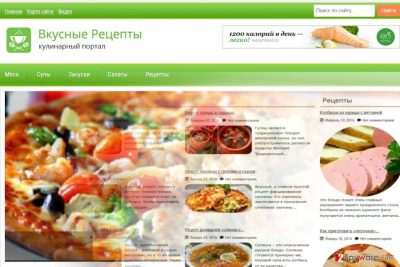
Such act might spike the number of customized spam emails[3]. The latter often serve as the disguise for destructive crypto-malware. What is more, you might notice Newssci.com ads even in other domains. It is likely due to the injected scripts[4] on your browser or retargeting technique. What is more, additional pop-ups appear every time you open this website. Note that such website support technique benefits the owners of this website, but it may have a negative impact on daily. Finally, due to Newssci.com redirect tendency, your browser becomes sluggish as well. These are main arguments why you should hurry up with Newssci.com removal. FortectIntego will assist in this procedure.
Distributing the adware
You might be wondering why you have run into this program. The answer is simple: newssci.com hijack occurred when you installed it adware add-ons along with the main program. Users make a fatal mistake when they chose “Recommended” settings. As a result, the members of a virtual community often overlook pre-marked optional programs. In order not to make the same mistake again, opt for “Advanced” settings. Note that even such legitimate programs as Skype or Java might bear corrupted add-ons[5].
Quick Newssci.com elimination steps
If you are looking for effective but at the same time quick solution, let malware removal program take care of Newssci.com removal. There is also an alternative method to get rid of the hijacker. Remove Newssci.com virus by following the manual guide. Check every step carefully. It is crucial not to miss any detail. Otherwise, it may lead to the re-hijack again. Check whether there are no additional shady programs residing on the computer. Delete all browser add-ons which might be related to this adware in any way.
You may remove virus damage with a help of FortectIntego. SpyHunter 5Combo Cleaner and Malwarebytes are recommended to detect potentially unwanted programs and viruses with all their files and registry entries that are related to them.
Getting rid of Newssci.com virus. Follow these steps
Uninstall from Windows
Instructions for Windows 10/8 machines:
- Enter Control Panel into Windows search box and hit Enter or click on the search result.
- Under Programs, select Uninstall a program.

- From the list, find the entry of the suspicious program.
- Right-click on the application and select Uninstall.
- If User Account Control shows up, click Yes.
- Wait till uninstallation process is complete and click OK.

If you are Windows 7/XP user, proceed with the following instructions:
- Click on Windows Start > Control Panel located on the right pane (if you are Windows XP user, click on Add/Remove Programs).
- In Control Panel, select Programs > Uninstall a program.

- Pick the unwanted application by clicking on it once.
- At the top, click Uninstall/Change.
- In the confirmation prompt, pick Yes.
- Click OK once the removal process is finished.
Delete from macOS
Remove items from Applications folder:
- From the menu bar, select Go > Applications.
- In the Applications folder, look for all related entries.
- Click on the app and drag it to Trash (or right-click and pick Move to Trash)

To fully remove an unwanted app, you need to access Application Support, LaunchAgents, and LaunchDaemons folders and delete relevant files:
- Select Go > Go to Folder.
- Enter /Library/Application Support and click Go or press Enter.
- In the Application Support folder, look for any dubious entries and then delete them.
- Now enter /Library/LaunchAgents and /Library/LaunchDaemons folders the same way and terminate all the related .plist files.

Remove from Microsoft Edge
Delete unwanted extensions from MS Edge:
- Select Menu (three horizontal dots at the top-right of the browser window) and pick Extensions.
- From the list, pick the extension and click on the Gear icon.
- Click on Uninstall at the bottom.

Clear cookies and other browser data:
- Click on the Menu (three horizontal dots at the top-right of the browser window) and select Privacy & security.
- Under Clear browsing data, pick Choose what to clear.
- Select everything (apart from passwords, although you might want to include Media licenses as well, if applicable) and click on Clear.

Restore new tab and homepage settings:
- Click the menu icon and choose Settings.
- Then find On startup section.
- Click Disable if you found any suspicious domain.
Reset MS Edge if the above steps did not work:
- Press on Ctrl + Shift + Esc to open Task Manager.
- Click on More details arrow at the bottom of the window.
- Select Details tab.
- Now scroll down and locate every entry with Microsoft Edge name in it. Right-click on each of them and select End Task to stop MS Edge from running.

If this solution failed to help you, you need to use an advanced Edge reset method. Note that you need to backup your data before proceeding.
- Find the following folder on your computer: C:\\Users\\%username%\\AppData\\Local\\Packages\\Microsoft.MicrosoftEdge_8wekyb3d8bbwe.
- Press Ctrl + A on your keyboard to select all folders.
- Right-click on them and pick Delete

- Now right-click on the Start button and pick Windows PowerShell (Admin).
- When the new window opens, copy and paste the following command, and then press Enter:
Get-AppXPackage -AllUsers -Name Microsoft.MicrosoftEdge | Foreach {Add-AppxPackage -DisableDevelopmentMode -Register “$($_.InstallLocation)\\AppXManifest.xml” -Verbose

Instructions for Chromium-based Edge
Delete extensions from MS Edge (Chromium):
- Open Edge and click select Settings > Extensions.
- Delete unwanted extensions by clicking Remove.

Clear cache and site data:
- Click on Menu and go to Settings.
- Select Privacy, search and services.
- Under Clear browsing data, pick Choose what to clear.
- Under Time range, pick All time.
- Select Clear now.

Reset Chromium-based MS Edge:
- Click on Menu and select Settings.
- On the left side, pick Reset settings.
- Select Restore settings to their default values.
- Confirm with Reset.

Remove from Mozilla Firefox (FF)
If you notice strange appended toolbars or plug-ins, remove all of them. It is recommended to reset the browser to fully eradicate all scripts and elements implanted by Newssci.com.
Remove dangerous extensions:
- Open Mozilla Firefox browser and click on the Menu (three horizontal lines at the top-right of the window).
- Select Add-ons.
- In here, select unwanted plugin and click Remove.

Reset the homepage:
- Click three horizontal lines at the top right corner to open the menu.
- Choose Options.
- Under Home options, enter your preferred site that will open every time you newly open the Mozilla Firefox.
Clear cookies and site data:
- Click Menu and pick Settings.
- Go to Privacy & Security section.
- Scroll down to locate Cookies and Site Data.
- Click on Clear Data…
- Select Cookies and Site Data, as well as Cached Web Content and press Clear.

Reset Mozilla Firefox
If clearing the browser as explained above did not help, reset Mozilla Firefox:
- Open Mozilla Firefox browser and click the Menu.
- Go to Help and then choose Troubleshooting Information.

- Under Give Firefox a tune up section, click on Refresh Firefox…
- Once the pop-up shows up, confirm the action by pressing on Refresh Firefox.

Remove from Google Chrome
Delete malicious extensions from Google Chrome:
- Open Google Chrome, click on the Menu (three vertical dots at the top-right corner) and select More tools > Extensions.
- In the newly opened window, you will see all the installed extensions. Uninstall all the suspicious plugins that might be related to the unwanted program by clicking Remove.

Clear cache and web data from Chrome:
- Click on Menu and pick Settings.
- Under Privacy and security, select Clear browsing data.
- Select Browsing history, Cookies and other site data, as well as Cached images and files.
- Click Clear data.

Change your homepage:
- Click menu and choose Settings.
- Look for a suspicious site in the On startup section.
- Click on Open a specific or set of pages and click on three dots to find the Remove option.
Reset Google Chrome:
If the previous methods did not help you, reset Google Chrome to eliminate all the unwanted components:
- Click on Menu and select Settings.
- In the Settings, scroll down and click Advanced.
- Scroll down and locate Reset and clean up section.
- Now click Restore settings to their original defaults.
- Confirm with Reset settings.

Delete from Safari
Remove unwanted extensions from Safari:
- Click Safari > Preferences…
- In the new window, pick Extensions.
- Select the unwanted extension and select Uninstall.

Clear cookies and other website data from Safari:
- Click Safari > Clear History…
- From the drop-down menu under Clear, pick all history.
- Confirm with Clear History.

Reset Safari if the above-mentioned steps did not help you:
- Click Safari > Preferences…
- Go to Advanced tab.
- Tick the Show Develop menu in menu bar.
- From the menu bar, click Develop, and then select Empty Caches.

After uninstalling this potentially unwanted program (PUP) and fixing each of your web browsers, we recommend you to scan your PC system with a reputable anti-spyware. This will help you to get rid of Newssci.com registry traces and will also identify related parasites or possible malware infections on your computer. For that you can use our top-rated malware remover: FortectIntego, SpyHunter 5Combo Cleaner or Malwarebytes.
How to prevent from getting adware
Choose a proper web browser and improve your safety with a VPN tool
Online spying has got momentum in recent years and people are getting more and more interested in how to protect their privacy online. One of the basic means to add a layer of security – choose the most private and secure web browser. Although web browsers can't grant full privacy protection and security, some of them are much better at sandboxing, HTTPS upgrading, active content blocking, tracking blocking, phishing protection, and similar privacy-oriented features. However, if you want true anonymity, we suggest you employ a powerful Private Internet Access VPN – it can encrypt all the traffic that comes and goes out of your computer, preventing tracking completely.
Lost your files? Use data recovery software
While some files located on any computer are replaceable or useless, others can be extremely valuable. Family photos, work documents, school projects – these are types of files that we don't want to lose. Unfortunately, there are many ways how unexpected data loss can occur: power cuts, Blue Screen of Death errors, hardware failures, crypto-malware attack, or even accidental deletion.
To ensure that all the files remain intact, you should prepare regular data backups. You can choose cloud-based or physical copies you could restore from later in case of a disaster. If your backups were lost as well or you never bothered to prepare any, Data Recovery Pro can be your only hope to retrieve your invaluable files.
- ^ David Bisson . Android adware abusing plugin frameworks to promote potentially malicious apps. Graham Cluley. Latest computer security news, opinion, and advice.
- ^ Neema Singh Guliani and Nathaniel Turner. The Senate Just Sold Out Your Privacy Online to Corporations Like Comcast. ACLU. American Civil Libertarian Union News.
- ^ Mark Jones. Spam emails posing as TV providers to spread file-shredding malware. KImKomando. Tech news, tips, security alerts.
- ^ Andrew Dalton. Brave browser now blocks scripts and ads on the desktop. Engadget. Technology news, advice, and features.
- ^ Barrie Barber. Five things to know: Are you at risk for a cyber attack?. Dayton Daily News. Latest news for dayton and Miami valleys.























