NewTabWallpapers.com (Free Guide) - Virus Removal Instructions
NewTabWallpapers.com Removal Guide
What is NewTabWallpapers.com?
NewTabWallpapers.com is the browser component that creates frustration for users when the search attempts lead to commercial content redirects
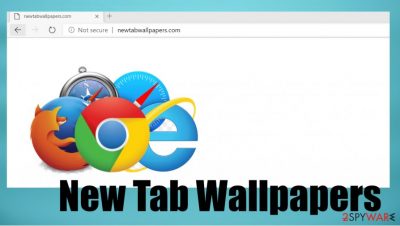
NewTabWallpapers.com is the hijacking page that adds tools, applications, extensions on Google Chrome, Mozilla Firefox, Safari, Internet Explorer, and other browsers. This is why the PUP is considered annoying and intrusive,[1] and is extremely difficult to delete from the machine. It is not malicious or damaging to the computer, but there are many features that the intruder has, so it can affect the performance significantly, or even lead to issues with privacy and identity theft.[2]
New Tab Wallpapers can appear as your homepage, default search engine, new tab, and start page preferences because the initial potentially unwanted program or a browser hijacker triggers those setting changes. You do not need to permit these alterations, cyber infection runs automatically on the system. You need to consider these issues as a reason for the proper elimination of the hijack. It does not provide any positive functions or outcomes, so you can terminate the program freely.
| Name | New Tab Wallpapers |
|---|---|
| Type | Browser hijacker, potentially unwanted program |
| Distribution | Software bundle packages, deceptive ads, fake update prompts, other PUPs, and insecure sites promoting browser-based tools and apps |
| Symptoms | Homepage and new tab address are set to a customized search engine, the website gets appended to the homepage; search results are filled with sponsored links and ads, banners. All the material triggers more commercial content redirects |
| Risks | Installation of other potentially unwanted programs, privacy risks due to information gathering practices, financial losses |
| Removal | You can uninstall potentially unwanted programs by following the manual guide below or by scanning the computer with powerful anti-malware. The latter is better because you can remove New Tab Wallpapers and other programs |
| Optional steps | Computer infections can cause significant damage to system files or disrupt normal settings. To repair damage on the PC, perform a full system scan with FortectIntego repair software |
NewTabWallpapers.com is the site that appears set as the main search engine on the browser out of nowhere. It happens mainly after the PUP infection that is not controlled by users themselves. You can't spot when the browser hijacker or any other PUP/ cyber infections gets on the machine.
New Tab Wallpapers virus is not a correct term to describe the browser hijacker because it is not affecting the machine in such a significant way, but users use this name for the intruder. PUP creates issues with the performance, internet speed and can lead to issues regarding the third-party material.
NewTabWallpapers.com focuses on redirects and online traffic reroutes to sponsored material, sites with promotional content, possibly malicious ads. You nor the PUP developer or the distributor can control the secureness of material on the internet or the third-party activities.
You should remove NewTabWallpapers.com as soon as you notice those changes in settings or the speed issues, machine problems triggered by the PUP. If you cannot find any installed application or browser-based content, the best way to eliminate the PUP would be anti-malware tools.
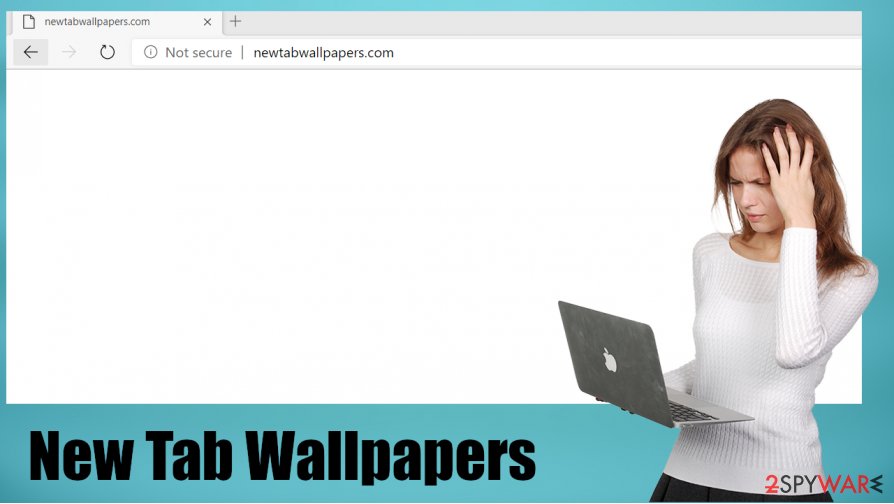
NewTabWallpapers.com removal using applications like SpyHunter 5Combo Cleaner or Malwarebytes can provide the best results because a full system scan using such software ensures that all the components related to the intruder and any possible threats running on the computer besides that can be detected and removed.
Many experts[3] note about the data tracking issue and privacy risks that New Tab Wallpapers PUP and similar infections can lead to. You should make sure to clean the machine properly. Also, rely on tools like FortectIntego that can find and indicate file damage, system issues caused by the intruder.
The installation of PUP happens during insecure downloads or while browsing shady sites
You can control what you download and what you visit online, but many users pay attention to a few details only and cannot avoid free PUPs and other intruders when installing tools, programs that might not give the positive value at all. Even when such components get promoted as useful, PUPs are not good for the computer.
Your machine gets infected during the freeware installation process that includes software bundling too. If you choose Advanced or Custom options during such installs, you can see the list and decide which applications can come to the machine which ones are not. It is not difficult, but pay close attention to every suspicion.
Remove New Tab Wallpapers and clear the machine properly with AV tools
NewTabWallpapers.com virus is the program that triggers various changes on the machine and in the system itself, so you can't terminate the infection that easy. Make sure to rely on proper tools like the anti-malware app or the system security program. This is how you can clear all traces of this or even additional threats.
You need proper New Tab Wallpapers removal, so the computer is free of viruses and any potentially unwanted or malicious programs. Do not forget about settings on the browser, you might need to revert those back to normal/ default manually, so rely on the guide below for that.
You may remove virus damage with a help of FortectIntego. SpyHunter 5Combo Cleaner and Malwarebytes are recommended to detect potentially unwanted programs and viruses with all their files and registry entries that are related to them.
Getting rid of NewTabWallpapers.com. Follow these steps
Uninstall from Windows
Eliminate New Tab Wallpapers properly with AV tools
Instructions for Windows 10/8 machines:
- Enter Control Panel into Windows search box and hit Enter or click on the search result.
- Under Programs, select Uninstall a program.

- From the list, find the entry of the suspicious program.
- Right-click on the application and select Uninstall.
- If User Account Control shows up, click Yes.
- Wait till uninstallation process is complete and click OK.

If you are Windows 7/XP user, proceed with the following instructions:
- Click on Windows Start > Control Panel located on the right pane (if you are Windows XP user, click on Add/Remove Programs).
- In Control Panel, select Programs > Uninstall a program.

- Pick the unwanted application by clicking on it once.
- At the top, click Uninstall/Change.
- In the confirmation prompt, pick Yes.
- Click OK once the removal process is finished.
Delete from macOS
Make sure to clear the system from traces of the PUP
Remove items from Applications folder:
- From the menu bar, select Go > Applications.
- In the Applications folder, look for all related entries.
- Click on the app and drag it to Trash (or right-click and pick Move to Trash)

To fully remove an unwanted app, you need to access Application Support, LaunchAgents, and LaunchDaemons folders and delete relevant files:
- Select Go > Go to Folder.
- Enter /Library/Application Support and click Go or press Enter.
- In the Application Support folder, look for any dubious entries and then delete them.
- Now enter /Library/LaunchAgents and /Library/LaunchDaemons folders the same way and terminate all the related .plist files.

Remove from Microsoft Edge
Delete unwanted extensions from MS Edge:
- Select Menu (three horizontal dots at the top-right of the browser window) and pick Extensions.
- From the list, pick the extension and click on the Gear icon.
- Click on Uninstall at the bottom.

Clear cookies and other browser data:
- Click on the Menu (three horizontal dots at the top-right of the browser window) and select Privacy & security.
- Under Clear browsing data, pick Choose what to clear.
- Select everything (apart from passwords, although you might want to include Media licenses as well, if applicable) and click on Clear.

Restore new tab and homepage settings:
- Click the menu icon and choose Settings.
- Then find On startup section.
- Click Disable if you found any suspicious domain.
Reset MS Edge if the above steps did not work:
- Press on Ctrl + Shift + Esc to open Task Manager.
- Click on More details arrow at the bottom of the window.
- Select Details tab.
- Now scroll down and locate every entry with Microsoft Edge name in it. Right-click on each of them and select End Task to stop MS Edge from running.

If this solution failed to help you, you need to use an advanced Edge reset method. Note that you need to backup your data before proceeding.
- Find the following folder on your computer: C:\\Users\\%username%\\AppData\\Local\\Packages\\Microsoft.MicrosoftEdge_8wekyb3d8bbwe.
- Press Ctrl + A on your keyboard to select all folders.
- Right-click on them and pick Delete

- Now right-click on the Start button and pick Windows PowerShell (Admin).
- When the new window opens, copy and paste the following command, and then press Enter:
Get-AppXPackage -AllUsers -Name Microsoft.MicrosoftEdge | Foreach {Add-AppxPackage -DisableDevelopmentMode -Register “$($_.InstallLocation)\\AppXManifest.xml” -Verbose

Instructions for Chromium-based Edge
Delete extensions from MS Edge (Chromium):
- Open Edge and click select Settings > Extensions.
- Delete unwanted extensions by clicking Remove.

Clear cache and site data:
- Click on Menu and go to Settings.
- Select Privacy, search and services.
- Under Clear browsing data, pick Choose what to clear.
- Under Time range, pick All time.
- Select Clear now.

Reset Chromium-based MS Edge:
- Click on Menu and select Settings.
- On the left side, pick Reset settings.
- Select Restore settings to their default values.
- Confirm with Reset.

Remove from Mozilla Firefox (FF)
Remove dangerous extensions:
- Open Mozilla Firefox browser and click on the Menu (three horizontal lines at the top-right of the window).
- Select Add-ons.
- In here, select unwanted plugin and click Remove.

Reset the homepage:
- Click three horizontal lines at the top right corner to open the menu.
- Choose Options.
- Under Home options, enter your preferred site that will open every time you newly open the Mozilla Firefox.
Clear cookies and site data:
- Click Menu and pick Settings.
- Go to Privacy & Security section.
- Scroll down to locate Cookies and Site Data.
- Click on Clear Data…
- Select Cookies and Site Data, as well as Cached Web Content and press Clear.

Reset Mozilla Firefox
If clearing the browser as explained above did not help, reset Mozilla Firefox:
- Open Mozilla Firefox browser and click the Menu.
- Go to Help and then choose Troubleshooting Information.

- Under Give Firefox a tune up section, click on Refresh Firefox…
- Once the pop-up shows up, confirm the action by pressing on Refresh Firefox.

Remove from Google Chrome
Follow these steps and eliminate New Tab Wallpapers from the browser directly
Delete malicious extensions from Google Chrome:
- Open Google Chrome, click on the Menu (three vertical dots at the top-right corner) and select More tools > Extensions.
- In the newly opened window, you will see all the installed extensions. Uninstall all the suspicious plugins that might be related to the unwanted program by clicking Remove.

Clear cache and web data from Chrome:
- Click on Menu and pick Settings.
- Under Privacy and security, select Clear browsing data.
- Select Browsing history, Cookies and other site data, as well as Cached images and files.
- Click Clear data.

Change your homepage:
- Click menu and choose Settings.
- Look for a suspicious site in the On startup section.
- Click on Open a specific or set of pages and click on three dots to find the Remove option.
Reset Google Chrome:
If the previous methods did not help you, reset Google Chrome to eliminate all the unwanted components:
- Click on Menu and select Settings.
- In the Settings, scroll down and click Advanced.
- Scroll down and locate Reset and clean up section.
- Now click Restore settings to their original defaults.
- Confirm with Reset settings.

Delete from Safari
Remove unwanted extensions from Safari:
- Click Safari > Preferences…
- In the new window, pick Extensions.
- Select the unwanted extension and select Uninstall.

Clear cookies and other website data from Safari:
- Click Safari > Clear History…
- From the drop-down menu under Clear, pick all history.
- Confirm with Clear History.

Reset Safari if the above-mentioned steps did not help you:
- Click Safari > Preferences…
- Go to Advanced tab.
- Tick the Show Develop menu in menu bar.
- From the menu bar, click Develop, and then select Empty Caches.

After uninstalling this potentially unwanted program (PUP) and fixing each of your web browsers, we recommend you to scan your PC system with a reputable anti-spyware. This will help you to get rid of NewTabWallpapers.com registry traces and will also identify related parasites or possible malware infections on your computer. For that you can use our top-rated malware remover: FortectIntego, SpyHunter 5Combo Cleaner or Malwarebytes.
How to prevent from getting browser hijacker
Access your website securely from any location
When you work on the domain, site, blog, or different project that requires constant management, content creation, or coding, you may need to connect to the server and content management service more often. The best solution for creating a tighter network could be a dedicated/fixed IP address.
If you make your IP address static and set to your device, you can connect to the CMS from any location and do not create any additional issues for the server or network manager that needs to monitor connections and activities. VPN software providers like Private Internet Access can help you with such settings and offer the option to control the online reputation and manage projects easily from any part of the world.
Recover files after data-affecting malware attacks
While much of the data can be accidentally deleted due to various reasons, malware is one of the main culprits that can cause loss of pictures, documents, videos, and other important files. More serious malware infections lead to significant data loss when your documents, system files, and images get encrypted. In particular, ransomware is is a type of malware that focuses on such functions, so your files become useless without an ability to access them.
Even though there is little to no possibility to recover after file-locking threats, some applications have features for data recovery in the system. In some cases, Data Recovery Pro can also help to recover at least some portion of your data after data-locking virus infection or general cyber infection.
- ^ "NewTabWallpapers.com" and "Cloudflare" error, crashing browser. URGENT!. Reddit. Online community forum.
- ^ Identity theft. Wikipedia. The free encyclopedia.
- ^ Vitrusai. Virusai. Spyware related news.























