Nostopped.net ads (Removal Instructions) - Chrome, Firefox, IE, Edge
Nostopped.net ads Removal Guide
What is Nostopped.net ads?
Nostopped.net offers VPN services accompanied by intrusive ads
Nostopped.net virus is yet another free VPN (virtual private network) tool [1] which may not be an innately malicious application but definitely a program that goes way beyond its promised functionalities. VPN tools are typically used to establish a secure connection to public or private networks. It is no secret that VPN technology is often applied when accessing area-restricted websites [2] or pages. And this is exactly what Nostopped.net is offering. “Bypass blocked services with no geo-restrictions,” “enjoy safe and fast browsing experience anywhere you go” are just a few slogans that Nostopped creators preach to attract more users into obtaining this application. It is interesting that while most programs providing similar services offer paid subscriptions, Nostopped.net does everything completely free of charge. It naturally gets us thinking that there should be some other way its creators are raising money [3] for software maintenance and development purposes. It all becomes clear after the program is set up on the computer. Slowly but steadily, the web browser becomes overflown with ads, banners and all kinds of commercial offers which often overlay the original content of the visited pages, slowing down the web browsing or making it completely impossible. If you find yourself in a situation like this, you should not hesitate with Nostopped.net removal because there are other VPN service providers that do their job without bothering users with tons of intrusive ads [4]. Keep in mind that FortectIntego or similar anti-malware programs may not be able to stop this adware because according to the primary investigation, the program does not deploy any additional content on the computer and works exclusively online. Nevertheless, it is recommended that you scan your device with a professional antivirus software just to be sure the device is malware-free. We recommend FortectIntego for a quick system scan.
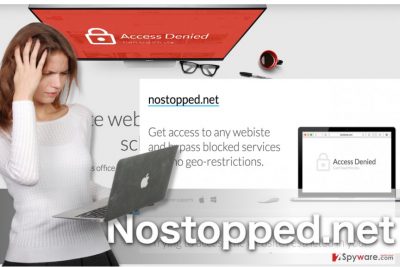
As we have already mentioned, a major problem related to the Nostopped.net hijack is the extensive scope of ads it delivers to the user browser. Some of the Nostopped.net ads may be completely legitimate and offer bargain deals, but there might also be links that lead to questionable pages as well. Since both, the legitimate and the shady parties pay the same, the advertisers do not make a major distinction between the two. In other words, Nostopped will do whatever rocks their boat. So, it is best to be careful around ads by Nostopped.net or avoid them entirely, if possible. Beware that by clicking on the suspicious links you cannot control where they are going to take you next. This means that you may land on potentially dangerous sites against your will and become a subject to malicious drive-by download or technical support scam [5]. We hope these arguments are enough for you to hurry and remove Nostopped.net from your computer.
How did I get infected with adware without realizing?
Nostopped.net is not a typical software. It is an adware program which is probably the reason why it finds it easier for it to sneak into your computer unnoticed. On the other hand, you must approve them entering your computer, so, in a sense, they appear on the system legally. Mostly, they travel bundled together with freeware as “recommended” installs which should supposedly benefit your computer usage experience. Unfortunately, undesirable programs like Nostopped.net can arrive to your computer this way too. Remember that when installing new software and opt for the “Advanced” installation mode to disclose and opt out undesirable software package components.
Nostopped.net elimination guide:
Nostopped.net virus may not cause serious issues on the computer, but the program is not recommended to keep installed either. Keep in mind that you will not find the Nostopped program as such installed on your computer. It will most likely be brought into the system by another potentially unwanted program, so when you are looking through the list of recently installed programs, search for entries that you do not remember installing. Destroying these suspicious entries is not the end of Nostopped.net removal yet. The virus now has to be removed from your browsers. The best way to do it is reset all the infected web engines to their default settings. The instructions how to do it are presented below the article. Please follow them carefully to remove Nostopped.net from your computer once and for all.
You may remove virus damage with a help of FortectIntego. SpyHunter 5Combo Cleaner and Malwarebytes are recommended to detect potentially unwanted programs and viruses with all their files and registry entries that are related to them.
Getting rid of Nostopped.net ads. Follow these steps
Uninstall from Windows
Antivirus software may tackle the malicious files or browser helper objects that Nostopped.net installs on the computer, but it will not stop this service from operating on your browser. That is why after eliminating suspicious applications from the Add/Remove Programs panel, you should reset your web browsers too.
Instructions for Windows 10/8 machines:
- Enter Control Panel into Windows search box and hit Enter or click on the search result.
- Under Programs, select Uninstall a program.

- From the list, find the entry of the suspicious program.
- Right-click on the application and select Uninstall.
- If User Account Control shows up, click Yes.
- Wait till uninstallation process is complete and click OK.

If you are Windows 7/XP user, proceed with the following instructions:
- Click on Windows Start > Control Panel located on the right pane (if you are Windows XP user, click on Add/Remove Programs).
- In Control Panel, select Programs > Uninstall a program.

- Pick the unwanted application by clicking on it once.
- At the top, click Uninstall/Change.
- In the confirmation prompt, pick Yes.
- Click OK once the removal process is finished.
Delete from macOS
Remove items from Applications folder:
- From the menu bar, select Go > Applications.
- In the Applications folder, look for all related entries.
- Click on the app and drag it to Trash (or right-click and pick Move to Trash)

To fully remove an unwanted app, you need to access Application Support, LaunchAgents, and LaunchDaemons folders and delete relevant files:
- Select Go > Go to Folder.
- Enter /Library/Application Support and click Go or press Enter.
- In the Application Support folder, look for any dubious entries and then delete them.
- Now enter /Library/LaunchAgents and /Library/LaunchDaemons folders the same way and terminate all the related .plist files.

Remove from Microsoft Edge
Remove Nostopped.net from your Microsoft Edge and stop the annoying ads by following the instructions given below:
Delete unwanted extensions from MS Edge:
- Select Menu (three horizontal dots at the top-right of the browser window) and pick Extensions.
- From the list, pick the extension and click on the Gear icon.
- Click on Uninstall at the bottom.

Clear cookies and other browser data:
- Click on the Menu (three horizontal dots at the top-right of the browser window) and select Privacy & security.
- Under Clear browsing data, pick Choose what to clear.
- Select everything (apart from passwords, although you might want to include Media licenses as well, if applicable) and click on Clear.

Restore new tab and homepage settings:
- Click the menu icon and choose Settings.
- Then find On startup section.
- Click Disable if you found any suspicious domain.
Reset MS Edge if the above steps did not work:
- Press on Ctrl + Shift + Esc to open Task Manager.
- Click on More details arrow at the bottom of the window.
- Select Details tab.
- Now scroll down and locate every entry with Microsoft Edge name in it. Right-click on each of them and select End Task to stop MS Edge from running.

If this solution failed to help you, you need to use an advanced Edge reset method. Note that you need to backup your data before proceeding.
- Find the following folder on your computer: C:\\Users\\%username%\\AppData\\Local\\Packages\\Microsoft.MicrosoftEdge_8wekyb3d8bbwe.
- Press Ctrl + A on your keyboard to select all folders.
- Right-click on them and pick Delete

- Now right-click on the Start button and pick Windows PowerShell (Admin).
- When the new window opens, copy and paste the following command, and then press Enter:
Get-AppXPackage -AllUsers -Name Microsoft.MicrosoftEdge | Foreach {Add-AppxPackage -DisableDevelopmentMode -Register “$($_.InstallLocation)\\AppXManifest.xml” -Verbose

Instructions for Chromium-based Edge
Delete extensions from MS Edge (Chromium):
- Open Edge and click select Settings > Extensions.
- Delete unwanted extensions by clicking Remove.

Clear cache and site data:
- Click on Menu and go to Settings.
- Select Privacy, search and services.
- Under Clear browsing data, pick Choose what to clear.
- Under Time range, pick All time.
- Select Clear now.

Reset Chromium-based MS Edge:
- Click on Menu and select Settings.
- On the left side, pick Reset settings.
- Select Restore settings to their default values.
- Confirm with Reset.

Remove from Mozilla Firefox (FF)
To banish Nostopped.net from your Firefox browser, check out the tutorial below:
Remove dangerous extensions:
- Open Mozilla Firefox browser and click on the Menu (three horizontal lines at the top-right of the window).
- Select Add-ons.
- In here, select unwanted plugin and click Remove.

Reset the homepage:
- Click three horizontal lines at the top right corner to open the menu.
- Choose Options.
- Under Home options, enter your preferred site that will open every time you newly open the Mozilla Firefox.
Clear cookies and site data:
- Click Menu and pick Settings.
- Go to Privacy & Security section.
- Scroll down to locate Cookies and Site Data.
- Click on Clear Data…
- Select Cookies and Site Data, as well as Cached Web Content and press Clear.

Reset Mozilla Firefox
If clearing the browser as explained above did not help, reset Mozilla Firefox:
- Open Mozilla Firefox browser and click the Menu.
- Go to Help and then choose Troubleshooting Information.

- Under Give Firefox a tune up section, click on Refresh Firefox…
- Once the pop-up shows up, confirm the action by pressing on Refresh Firefox.

Remove from Google Chrome
To be able to use Nostopped.net properly, you should delete all unfamiliar components from the extension and add-on list and then reset the browser.
Delete malicious extensions from Google Chrome:
- Open Google Chrome, click on the Menu (three vertical dots at the top-right corner) and select More tools > Extensions.
- In the newly opened window, you will see all the installed extensions. Uninstall all the suspicious plugins that might be related to the unwanted program by clicking Remove.

Clear cache and web data from Chrome:
- Click on Menu and pick Settings.
- Under Privacy and security, select Clear browsing data.
- Select Browsing history, Cookies and other site data, as well as Cached images and files.
- Click Clear data.

Change your homepage:
- Click menu and choose Settings.
- Look for a suspicious site in the On startup section.
- Click on Open a specific or set of pages and click on three dots to find the Remove option.
Reset Google Chrome:
If the previous methods did not help you, reset Google Chrome to eliminate all the unwanted components:
- Click on Menu and select Settings.
- In the Settings, scroll down and click Advanced.
- Scroll down and locate Reset and clean up section.
- Now click Restore settings to their original defaults.
- Confirm with Reset settings.

Delete from Safari
Remove unwanted extensions from Safari:
- Click Safari > Preferences…
- In the new window, pick Extensions.
- Select the unwanted extension and select Uninstall.

Clear cookies and other website data from Safari:
- Click Safari > Clear History…
- From the drop-down menu under Clear, pick all history.
- Confirm with Clear History.

Reset Safari if the above-mentioned steps did not help you:
- Click Safari > Preferences…
- Go to Advanced tab.
- Tick the Show Develop menu in menu bar.
- From the menu bar, click Develop, and then select Empty Caches.

After uninstalling this potentially unwanted program (PUP) and fixing each of your web browsers, we recommend you to scan your PC system with a reputable anti-spyware. This will help you to get rid of Nostopped.net registry traces and will also identify related parasites or possible malware infections on your computer. For that you can use our top-rated malware remover: FortectIntego, SpyHunter 5Combo Cleaner or Malwarebytes.
How to prevent from getting adware
Choose a proper web browser and improve your safety with a VPN tool
Online spying has got momentum in recent years and people are getting more and more interested in how to protect their privacy online. One of the basic means to add a layer of security – choose the most private and secure web browser. Although web browsers can't grant full privacy protection and security, some of them are much better at sandboxing, HTTPS upgrading, active content blocking, tracking blocking, phishing protection, and similar privacy-oriented features. However, if you want true anonymity, we suggest you employ a powerful Private Internet Access VPN – it can encrypt all the traffic that comes and goes out of your computer, preventing tracking completely.
Lost your files? Use data recovery software
While some files located on any computer are replaceable or useless, others can be extremely valuable. Family photos, work documents, school projects – these are types of files that we don't want to lose. Unfortunately, there are many ways how unexpected data loss can occur: power cuts, Blue Screen of Death errors, hardware failures, crypto-malware attack, or even accidental deletion.
To ensure that all the files remain intact, you should prepare regular data backups. You can choose cloud-based or physical copies you could restore from later in case of a disaster. If your backups were lost as well or you never bothered to prepare any, Data Recovery Pro can be your only hope to retrieve your invaluable files.
- ^ VPNs for beginners – what you need to know. Bestvpn. Find the Best VPNs, Expert Reviews, Comparisons.
- ^ List of restricted websites to everyone other than US citizens. Cactusvpn. CactusVPN news site.
- ^ Software monetization. Wikipedia. The free encyclopedia.
- ^ Darin Berntson. Why the future of intrusive advertising is bleak. Berncomedia. Inbound Marketing Agency in Salt Lake City, Utah.
- ^ Latest update lets Tech support scams act like ransomware. Virusactivity. Latest virus activity news.























