NotAHero ransomware (Virus Removal Instructions) - Jul 2018 update
NotAHero virus Removal Guide
What is NotAHero ransomware?
NotAHero ransomware is a cryptovirus that puts victims' data in a zip file and makes them inaccessible
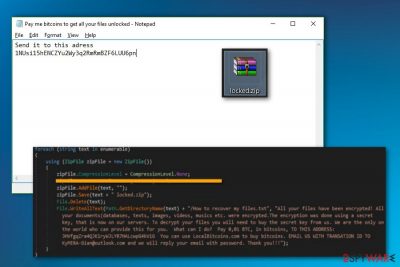
NotAHero ransomware is not an ordinary file-encrypting threat[1] as it locks target data in a .zip file. Despite its extremely plain design, it should not be underestimated. This virus is still capable of making victim's files useless and demanding a ransom for their recovery. At the moment, NotAHero is using locked.zip file extension to mark encrypted data. Alternatively known as KyMERA, it requires using KyMERA-Gian@outlook.com contact email to reach its developers. After locking the files, ransomware drops a file “Pay me bitcoins to get all your files unlocked.txt” which contains information about payment.
| Name | NotAHero |
|---|---|
| Type | Ransomware |
| Extension | locked.zip |
| Ransom note | Pay me bitcoins to get all your files unlocked.txt |
| Symptoms | Files locked in Read only zip file with a password. Ransom demanded |
| Distribution | Spam email attachments |
| Elimination | FortectIntego is a tool for ransomware removal |
Ransom note contains not much. Usually, this message states all details about ransomware attack and payment methods. This time virus only gives you the wallet address where you need to pay for data to be unlocked. File decryption is not available and merely possible when dealing with this type of file locking. Nonetheless, time might be a crucial matter when dealing with this threat. Let FortectIntego deal with Not a Hero removal.
Ransom note contains:
'Send it to this adress
1NUsi15hENCZYu2Wy3q2RmRmBZF6LUU6pn'
Locked files in a created archive placed on a drive with the largest amount of free space. This archive locked with a password. Cybercriminals allegedly have this password and can give it to you if you pay them the demanded amount, which is not known. NotAHero ransomware virus developers are scammers, and they should not be trusted.
Researchers[2] advise you not even think about paying the ransom. It might be the case that after sending several bitcoins, the hackers will pose more conditions and demand more money. There is a low probability that you will receive the files back. Instead, we suggest concentrating on options to remove NotaHero ransomware.
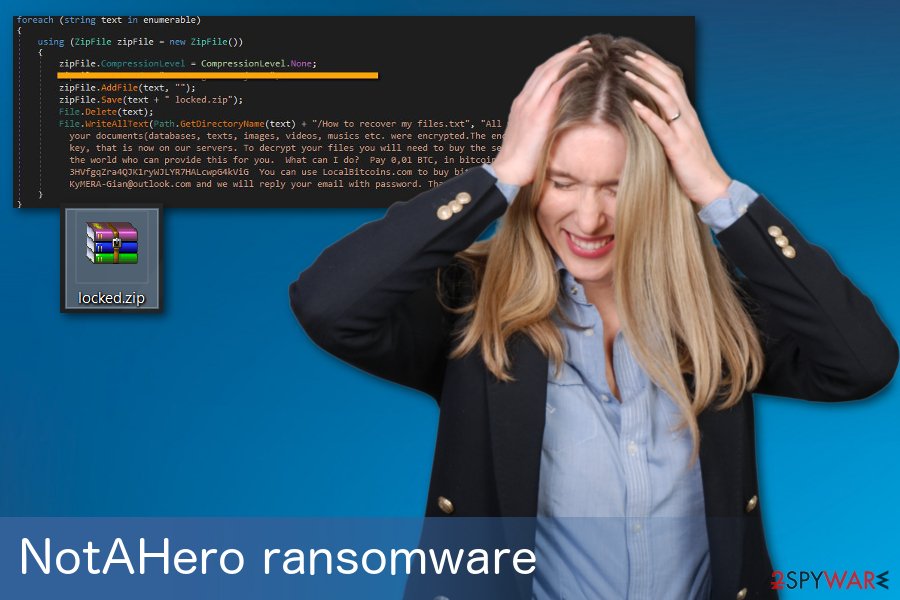
Ransomware infiltrates your PC via spam emails
Mainly this virus targets users via spam emails. They are entitled as urgent tax refund messages which might contain the infected file. It seems that malware gets on your system when a document with macro-virus[3] downloaded and opened.
In relation to this, it is likely that the crooks may employ other deception techniques. For example, to reveal the content, the file might suggest enabling a specific add-on. In any case, restrain from any reckless actions and avoid opening any attachments received from shady senders.
It is often quite easy to notice the emails which disguise a menace: in most cases, the credentials are incomplete, and the content contains grammar mistakes as well as typos. A significant amount of commercial content should also bring awareness.
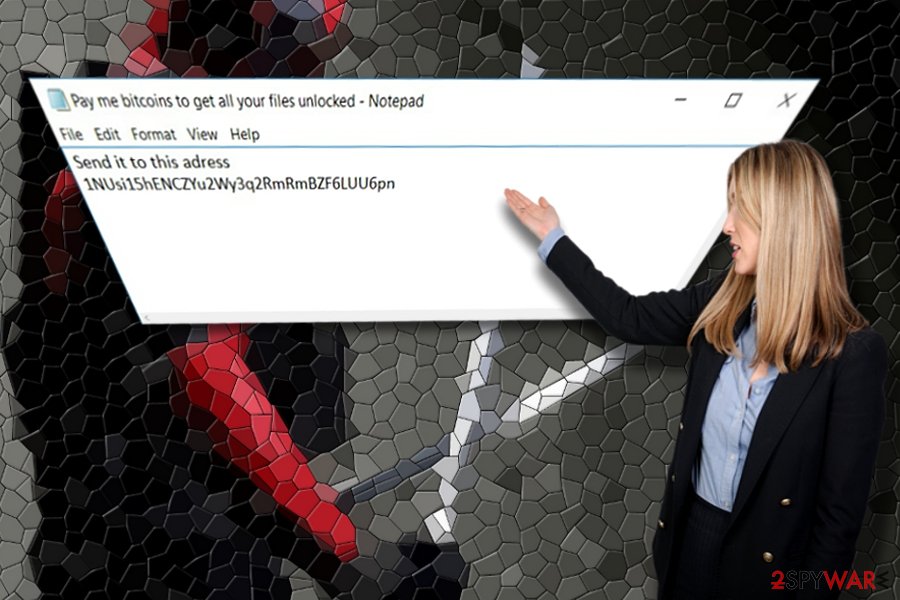
NotAHero ransomware can be completely terminated
If you look for automatic NotaHero removal, the process using FortectIntego, SpyHunter 5Combo Cleaner or Malwarebytes should go smoothly. The majority of ransomware threats modify startup and system registry files which corrupt effective performance of anti-virus and malware elimination utilities.
In that case, recover the access and continue the elimination. You will learn how to do with the assistance of below-indicated guidelines. Only when you completely remove NotAHero ransomware data recovery procedure should be performed. There is no official Not a Hero Decrypter released yet so be careful not to download the software promoted by the hackers.
Getting rid of NotAHero virus. Follow these steps
Manual removal using Safe Mode
Safe Mode with networking will grant you limited access to vital system functions. Then, you will be able to remove Not A Hero virus:
Important! →
Manual removal guide might be too complicated for regular computer users. It requires advanced IT knowledge to be performed correctly (if vital system files are removed or damaged, it might result in full Windows compromise), and it also might take hours to complete. Therefore, we highly advise using the automatic method provided above instead.
Step 1. Access Safe Mode with Networking
Manual malware removal should be best performed in the Safe Mode environment.
Windows 7 / Vista / XP
- Click Start > Shutdown > Restart > OK.
- When your computer becomes active, start pressing F8 button (if that does not work, try F2, F12, Del, etc. – it all depends on your motherboard model) multiple times until you see the Advanced Boot Options window.
- Select Safe Mode with Networking from the list.

Windows 10 / Windows 8
- Right-click on Start button and select Settings.

- Scroll down to pick Update & Security.

- On the left side of the window, pick Recovery.
- Now scroll down to find Advanced Startup section.
- Click Restart now.

- Select Troubleshoot.

- Go to Advanced options.

- Select Startup Settings.

- Press Restart.
- Now press 5 or click 5) Enable Safe Mode with Networking.

Step 2. Shut down suspicious processes
Windows Task Manager is a useful tool that shows all the processes running in the background. If malware is running a process, you need to shut it down:
- Press Ctrl + Shift + Esc on your keyboard to open Windows Task Manager.
- Click on More details.

- Scroll down to Background processes section, and look for anything suspicious.
- Right-click and select Open file location.

- Go back to the process, right-click and pick End Task.

- Delete the contents of the malicious folder.
Step 3. Check program Startup
- Press Ctrl + Shift + Esc on your keyboard to open Windows Task Manager.
- Go to Startup tab.
- Right-click on the suspicious program and pick Disable.

Step 4. Delete virus files
Malware-related files can be found in various places within your computer. Here are instructions that could help you find them:
- Type in Disk Cleanup in Windows search and press Enter.

- Select the drive you want to clean (C: is your main drive by default and is likely to be the one that has malicious files in).
- Scroll through the Files to delete list and select the following:
Temporary Internet Files
Downloads
Recycle Bin
Temporary files - Pick Clean up system files.

- You can also look for other malicious files hidden in the following folders (type these entries in Windows Search and press Enter):
%AppData%
%LocalAppData%
%ProgramData%
%WinDir%
After you are finished, reboot the PC in normal mode.
Remove NotAHero using System Restore
System Restore is a feature that can help when dealing with malware:
-
Step 1: Reboot your computer to Safe Mode with Command Prompt
Windows 7 / Vista / XP- Click Start → Shutdown → Restart → OK.
- When your computer becomes active, start pressing F8 multiple times until you see the Advanced Boot Options window.
-
Select Command Prompt from the list

Windows 10 / Windows 8- Press the Power button at the Windows login screen. Now press and hold Shift, which is on your keyboard, and click Restart..
- Now select Troubleshoot → Advanced options → Startup Settings and finally press Restart.
-
Once your computer becomes active, select Enable Safe Mode with Command Prompt in Startup Settings window.

-
Step 2: Restore your system files and settings
-
Once the Command Prompt window shows up, enter cd restore and click Enter.

-
Now type rstrui.exe and press Enter again..

-
When a new window shows up, click Next and select your restore point that is prior the infiltration of NotAHero. After doing that, click Next.


-
Now click Yes to start system restore.

-
Once the Command Prompt window shows up, enter cd restore and click Enter.
Bonus: Recover your data
Guide which is presented above is supposed to help you remove NotAHero from your computer. To recover your encrypted files, we recommend using a detailed guide prepared by 2-spyware.com security experts.If your files are encrypted by NotAHero, you can use several methods to restore them:
File restoring tool Data Recovery Pro can be used when you need to recover files
This program was designed to restore the files lost during an unexpected system crash. It is also able to restore deleted emails as well. This is helpful when you accidentally deleted your files:
- Download Data Recovery Pro;
- Follow the steps of Data Recovery Setup and install the program on your computer;
- Launch it and scan your computer for files encrypted by NotAHero ransomware;
- Restore them.
Windows Previous Versions feature can recover your most important files
This feature can recover individual files if System Restore was enabled before the initial ransomware attack:
- Find an encrypted file you need to restore and right-click on it;
- Select “Properties” and go to “Previous versions” tab;
- Here, check each of available copies of the file in “Folder versions”. You should select the version you want to recover and click “Restore”.
Shadow Explorer is a great method for encrypted file recovery
This program restores the files according to shadow volume copies. There is a chance that ransomware did not delete them. If so, try to use this tool:
- Download Shadow Explorer (http://shadowexplorer.com/);
- Follow a Shadow Explorer Setup Wizard and install this application on your computer;
- Launch the program and go through the drop down menu on the top left corner to select the disk of your encrypted data. Check what folders are there;
- Right-click on the folder you want to restore and select “Export”. You can also select where you want it to be stored.
Decryption tool for NotAHero ransomware is not released yet
Finally, you should always think about the protection of crypto-ransomwares. In order to protect your computer from NotAHero and other ransomwares, use a reputable anti-spyware, such as FortectIntego, SpyHunter 5Combo Cleaner or Malwarebytes
How to prevent from getting ransomware
Do not let government spy on you
The government has many issues in regards to tracking users' data and spying on citizens, so you should take this into consideration and learn more about shady information gathering practices. Avoid any unwanted government tracking or spying by going totally anonymous on the internet.
You can choose a different location when you go online and access any material you want without particular content restrictions. You can easily enjoy internet connection without any risks of being hacked by using Private Internet Access VPN.
Control the information that can be accessed by government any other unwanted party and surf online without being spied on. Even if you are not involved in illegal activities or trust your selection of services, platforms, be suspicious for your own security and take precautionary measures by using the VPN service.
Backup files for the later use, in case of the malware attack
Computer users can suffer from data losses due to cyber infections or their own faulty doings. Ransomware can encrypt and hold files hostage, while unforeseen power cuts might cause a loss of important documents. If you have proper up-to-date backups, you can easily recover after such an incident and get back to work. It is also equally important to update backups on a regular basis so that the newest information remains intact – you can set this process to be performed automatically.
When you have the previous version of every important document or project you can avoid frustration and breakdowns. It comes in handy when malware strikes out of nowhere. Use Data Recovery Pro for the data restoration process.
- ^ My Say. Ransomware: The 7 Stages Of Grief And How Companies Should Cope. Forbes. Security, Entertainment, Lifestyle.
- ^ Losvirus. Losvirus.
- ^ Margaret Rouse. What is macro virus?. Tech target. Search security.





















