Notblocked.biz ads (Chrome, Firefox, IE, Edge) - Virus Removal Guide
Notblocked.biz ads Removal Guide
What is Notblocked.biz ads?
Why do I see so many Notblocked.biz ads?
Seeing an excessive amount of ads might be the sign of Notblocked.biz virus. This computer infection is an adware[1] program which is designed to deliver lots of pop-ups, banners, in-text, and other types of online ads. Notblocked.biz website promotes an application which is supposed to allow users to visit various sites or social networks banned in particular countries, work or educational institutions. Thus, this app might seem useful; however, we suggest staying away from it. Once you install it, the adware might start tracking the information about you and deliver personalized ads.[2] What is more, Notblocked.biz adware might enter the system unnoticed; thus, you should be careful when downloading freeware and shareware[3] if you want to avoid this suspicious application. On the affected computer, the program aims at Mozilla Firefox and Internet Explorer web browsers. It might install third-party applications or alter their settings in order to deliver online ads or initiate redirects to the promotional websites. You should be aware of worrying Notblocked.biz redirect tendencies. Some of the ads might lead to the infected sites.[4] Hence, within one click you might end up on phishing or tech support scam website. In the Terms of Use, developers reveal that they do not take any responsibility for the direct or indirect damage that you might experience using their service. Thus, we do not recommend risking and using it.
The adware program uses a “virtual layer” that allows delivering online advertisements on every visited website. They might cover necessary content, do not have “close” button and try to get your click in the aggressive ways. It happens because developers generate pay-per-click revenue. If you do not want to be used as a money making tool, you should remove Notblocked.biz without hesitation. What is more, these ads might look appealing because this application collects information about users and allows third-parties to install their tracking cookies as well. Thus, when using this service, you can expect that all your steps online are spied, analyzed and used against you. Indeed, it’s better to remove Notblocked.biz than dealing with bothersome activities. If this sneaky infection got inside the computer unnoticed, you should run a full system scan with an anti-malware program and get rid of it automatically. This adware may not be the only one component installed on your PC. Thus, professional tools, such as FortectIntego or SpyHunter 5Combo Cleaner assures that all suspicious applications, as well as Notblocked.biz virus, are eliminated from the system entirely.
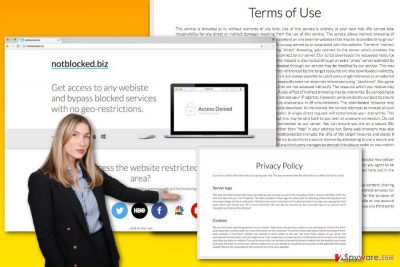
How does adware programs spread and infiltrate computers?
Adware program, which is responsible for Notblocked.biz ads is suspected of spreading similarly to other potentially unwanted programs – in the software bundle. Developers of PUPs use this technique to sneak inside the computers unnoticed. The program is attached as an optional component to other software that can be downloaded from the Internet for free. When users install freeware and shareware under Standard or Quick settings, they risk encountering Notblocked.biz hijack but other PUPs as well. These settings do not disclose about additional downloads and install them by default. Hence, if you want to avoid unwanted applications[5], always opt for Advanced/Custom installation and carefully follow each step. When you see the list of offered third-party apps, deselect them and continue the installation without no worries.
How to wipe out Notblocked.biz virus from the system?
If this ad-supported program got inside the computer bundled with other software, we suggest opting for automatic Notblocked.biz removal. As we already mentioned, this method allows detecting and deleting other PUPs that might have been installed without your knowledge as well. Thus, install anti-malware/anti-spyware program and run a full system scan. Within several minutes, your computer will be adware-free, and you will be able to browse the Internet normally again. Additionally, you can remove Notblocked.biz manually. Please, carefully follow our prepared guidelines below.
You may remove virus damage with a help of FortectIntego. SpyHunter 5Combo Cleaner and Malwarebytes are recommended to detect potentially unwanted programs and viruses with all their files and registry entries that are related to them.
Getting rid of Notblocked.biz ads. Follow these steps
Uninstall from Windows
Please follow the steps below to eliminate Notblocked.biz virus from the Windows. Make sure you complete each step correctly. Remove all adware-related components in order to get rid of these annoying ads. If you leave something, they might continue popping up on the browser. Besides, the adware seems to attack Mozilla Firefox and Internet Explorer web browsers only; though, we recommend checking other browsers installed on your PC as well.
Instructions for Windows 10/8 machines:
- Enter Control Panel into Windows search box and hit Enter or click on the search result.
- Under Programs, select Uninstall a program.

- From the list, find the entry of the suspicious program.
- Right-click on the application and select Uninstall.
- If User Account Control shows up, click Yes.
- Wait till uninstallation process is complete and click OK.

If you are Windows 7/XP user, proceed with the following instructions:
- Click on Windows Start > Control Panel located on the right pane (if you are Windows XP user, click on Add/Remove Programs).
- In Control Panel, select Programs > Uninstall a program.

- Pick the unwanted application by clicking on it once.
- At the top, click Uninstall/Change.
- In the confirmation prompt, pick Yes.
- Click OK once the removal process is finished.
Delete from macOS
After Notblocked.biz hijack, you should delete adware-related components from the Mac and check web browsers installed on your machine. You may find unknown third-party applications installed on your device.
Remove items from Applications folder:
- From the menu bar, select Go > Applications.
- In the Applications folder, look for all related entries.
- Click on the app and drag it to Trash (or right-click and pick Move to Trash)

To fully remove an unwanted app, you need to access Application Support, LaunchAgents, and LaunchDaemons folders and delete relevant files:
- Select Go > Go to Folder.
- Enter /Library/Application Support and click Go or press Enter.
- In the Application Support folder, look for any dubious entries and then delete them.
- Now enter /Library/LaunchAgents and /Library/LaunchDaemons folders the same way and terminate all the related .plist files.

Remove from Microsoft Edge
Delete unwanted extensions from MS Edge:
- Select Menu (three horizontal dots at the top-right of the browser window) and pick Extensions.
- From the list, pick the extension and click on the Gear icon.
- Click on Uninstall at the bottom.

Clear cookies and other browser data:
- Click on the Menu (three horizontal dots at the top-right of the browser window) and select Privacy & security.
- Under Clear browsing data, pick Choose what to clear.
- Select everything (apart from passwords, although you might want to include Media licenses as well, if applicable) and click on Clear.

Restore new tab and homepage settings:
- Click the menu icon and choose Settings.
- Then find On startup section.
- Click Disable if you found any suspicious domain.
Reset MS Edge if the above steps did not work:
- Press on Ctrl + Shift + Esc to open Task Manager.
- Click on More details arrow at the bottom of the window.
- Select Details tab.
- Now scroll down and locate every entry with Microsoft Edge name in it. Right-click on each of them and select End Task to stop MS Edge from running.

If this solution failed to help you, you need to use an advanced Edge reset method. Note that you need to backup your data before proceeding.
- Find the following folder on your computer: C:\\Users\\%username%\\AppData\\Local\\Packages\\Microsoft.MicrosoftEdge_8wekyb3d8bbwe.
- Press Ctrl + A on your keyboard to select all folders.
- Right-click on them and pick Delete

- Now right-click on the Start button and pick Windows PowerShell (Admin).
- When the new window opens, copy and paste the following command, and then press Enter:
Get-AppXPackage -AllUsers -Name Microsoft.MicrosoftEdge | Foreach {Add-AppxPackage -DisableDevelopmentMode -Register “$($_.InstallLocation)\\AppXManifest.xml” -Verbose

Instructions for Chromium-based Edge
Delete extensions from MS Edge (Chromium):
- Open Edge and click select Settings > Extensions.
- Delete unwanted extensions by clicking Remove.

Clear cache and site data:
- Click on Menu and go to Settings.
- Select Privacy, search and services.
- Under Clear browsing data, pick Choose what to clear.
- Under Time range, pick All time.
- Select Clear now.

Reset Chromium-based MS Edge:
- Click on Menu and select Settings.
- On the left side, pick Reset settings.
- Select Restore settings to their default values.
- Confirm with Reset.

Remove from Mozilla Firefox (FF)
Check the list of Extensions. Here you may find suspicious add-ons, plugins, toolbars or other entries that might be responsible for delivering ads by Notblocked.biz. Uninstall them from Mozilla Firefox as shown below.
Remove dangerous extensions:
- Open Mozilla Firefox browser and click on the Menu (three horizontal lines at the top-right of the window).
- Select Add-ons.
- In here, select unwanted plugin and click Remove.

Reset the homepage:
- Click three horizontal lines at the top right corner to open the menu.
- Choose Options.
- Under Home options, enter your preferred site that will open every time you newly open the Mozilla Firefox.
Clear cookies and site data:
- Click Menu and pick Settings.
- Go to Privacy & Security section.
- Scroll down to locate Cookies and Site Data.
- Click on Clear Data…
- Select Cookies and Site Data, as well as Cached Web Content and press Clear.

Reset Mozilla Firefox
If clearing the browser as explained above did not help, reset Mozilla Firefox:
- Open Mozilla Firefox browser and click the Menu.
- Go to Help and then choose Troubleshooting Information.

- Under Give Firefox a tune up section, click on Refresh Firefox…
- Once the pop-up shows up, confirm the action by pressing on Refresh Firefox.

Remove from Google Chrome
Delete malicious extensions from Google Chrome:
- Open Google Chrome, click on the Menu (three vertical dots at the top-right corner) and select More tools > Extensions.
- In the newly opened window, you will see all the installed extensions. Uninstall all the suspicious plugins that might be related to the unwanted program by clicking Remove.

Clear cache and web data from Chrome:
- Click on Menu and pick Settings.
- Under Privacy and security, select Clear browsing data.
- Select Browsing history, Cookies and other site data, as well as Cached images and files.
- Click Clear data.

Change your homepage:
- Click menu and choose Settings.
- Look for a suspicious site in the On startup section.
- Click on Open a specific or set of pages and click on three dots to find the Remove option.
Reset Google Chrome:
If the previous methods did not help you, reset Google Chrome to eliminate all the unwanted components:
- Click on Menu and select Settings.
- In the Settings, scroll down and click Advanced.
- Scroll down and locate Reset and clean up section.
- Now click Restore settings to their original defaults.
- Confirm with Reset settings.

Delete from Safari
Remove unwanted extensions from Safari:
- Click Safari > Preferences…
- In the new window, pick Extensions.
- Select the unwanted extension and select Uninstall.

Clear cookies and other website data from Safari:
- Click Safari > Clear History…
- From the drop-down menu under Clear, pick all history.
- Confirm with Clear History.

Reset Safari if the above-mentioned steps did not help you:
- Click Safari > Preferences…
- Go to Advanced tab.
- Tick the Show Develop menu in menu bar.
- From the menu bar, click Develop, and then select Empty Caches.

After uninstalling this potentially unwanted program (PUP) and fixing each of your web browsers, we recommend you to scan your PC system with a reputable anti-spyware. This will help you to get rid of Notblocked.biz registry traces and will also identify related parasites or possible malware infections on your computer. For that you can use our top-rated malware remover: FortectIntego, SpyHunter 5Combo Cleaner or Malwarebytes.
How to prevent from getting adware
Access your website securely from any location
When you work on the domain, site, blog, or different project that requires constant management, content creation, or coding, you may need to connect to the server and content management service more often. The best solution for creating a tighter network could be a dedicated/fixed IP address.
If you make your IP address static and set to your device, you can connect to the CMS from any location and do not create any additional issues for the server or network manager that needs to monitor connections and activities. VPN software providers like Private Internet Access can help you with such settings and offer the option to control the online reputation and manage projects easily from any part of the world.
Recover files after data-affecting malware attacks
While much of the data can be accidentally deleted due to various reasons, malware is one of the main culprits that can cause loss of pictures, documents, videos, and other important files. More serious malware infections lead to significant data loss when your documents, system files, and images get encrypted. In particular, ransomware is is a type of malware that focuses on such functions, so your files become useless without an ability to access them.
Even though there is little to no possibility to recover after file-locking threats, some applications have features for data recovery in the system. In some cases, Data Recovery Pro can also help to recover at least some portion of your data after data-locking virus infection or general cyber infection.
- ^ Adware. Techopedia. Where IT and Business Meet.
- ^ Arthur Baxter. The Truth About Data Mining: How Online Trackers Gather Your Info and What They See. Observer. The Website About News, Politics, Culture, Art, Style, Real Estate, Movies, and more.
- ^ Matthew. The Dangers of Peer-to-Peer File Sharing. New River Computing. IT Services for Business.
- ^ Michael Kan. Malicious online ads expose millions to possible hack. ComputerWorld. IT news, careers, business technology, reviews.
- ^ Wendy Zamora. How to avoid potentially unwanted programs. Malwarebytes Labs. The Security Blog From Malwarebytes.























