Notcomp.com ads (spam) - Free Guide
Notcomp.com ads Removal Guide
What is Notcomp.com ads?
Notcomp.com is disguised to look like a CAPTCHA verification step that requires pressing “Allow”
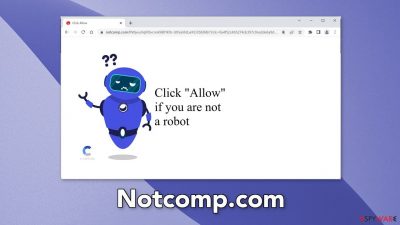
Notcomp.com is a bogus website created to generate revenue from PPC advertising.[1] Crooks use push notifications to spam users with annoying pop-ups ads. The most worrying thing is that they may use rogue advertising networks[2] that place ads leading to dangerous websites.
People can end up on phishing[3] sites that try to trick them into providing personal information, downloading PUPs (potentially unwanted programs),[4] and even malware. Pop-ups might also promote adult, gambling websites, fake giveaways, surveys, and software deals, so you should take care of the threat immediately, especially if there are other people using the affected machine.
| NAME | Notcomp.com |
| TYPE | Push notification spam; adware |
| SYMPTOMS | Intrusive pop-up ads start appearing in the corner of the screen |
| DISTRIBUTION | Shady websites, misleading advertisements, bundled software |
| DANGERS | The website could be using unsafe advertising networks that place ads leading to dangerous websites where people can get tricked into providing their personal information or installing PUPs and malware |
| ELIMINATION | Go to your browser settings and disable push notifications |
| FURTHER STEPS | Use a repair tool FortectIntego to fix any remaining damage and clear your browsers |
Social engineering
Social engineering uses manipulation tactics to make people perform specific actions desired by fraudsters. It makes it easy to exploit less IT-savvy users. Nowadays, scammers do not need to have any hacking skills. All they have to do is just come up with a convincing message and image to get what they want.
Notcomp.com is disguised as a CAPTCHA[5] verification step. It asks users to press “Allow” to confirm that they are not robots. In reality, when people press the button, they give permission for the site to show push notifications. There are many other messages you can come across while browsing the web:
Press Allow to verify that you are 18+
Click Allow to watch the video
Download is ready. Click Allow to download your file
Press Allow to verify that you are not a robot
A legitimate website should never ask you to choose between “Block” and “Allow” on a browser prompt. A real CAPTCHA verification process usually asks users to identify certain objects in pictures, like bicycles, or crosswalks. It can also ask to type in the letters shown in the picture, or simply check a box.
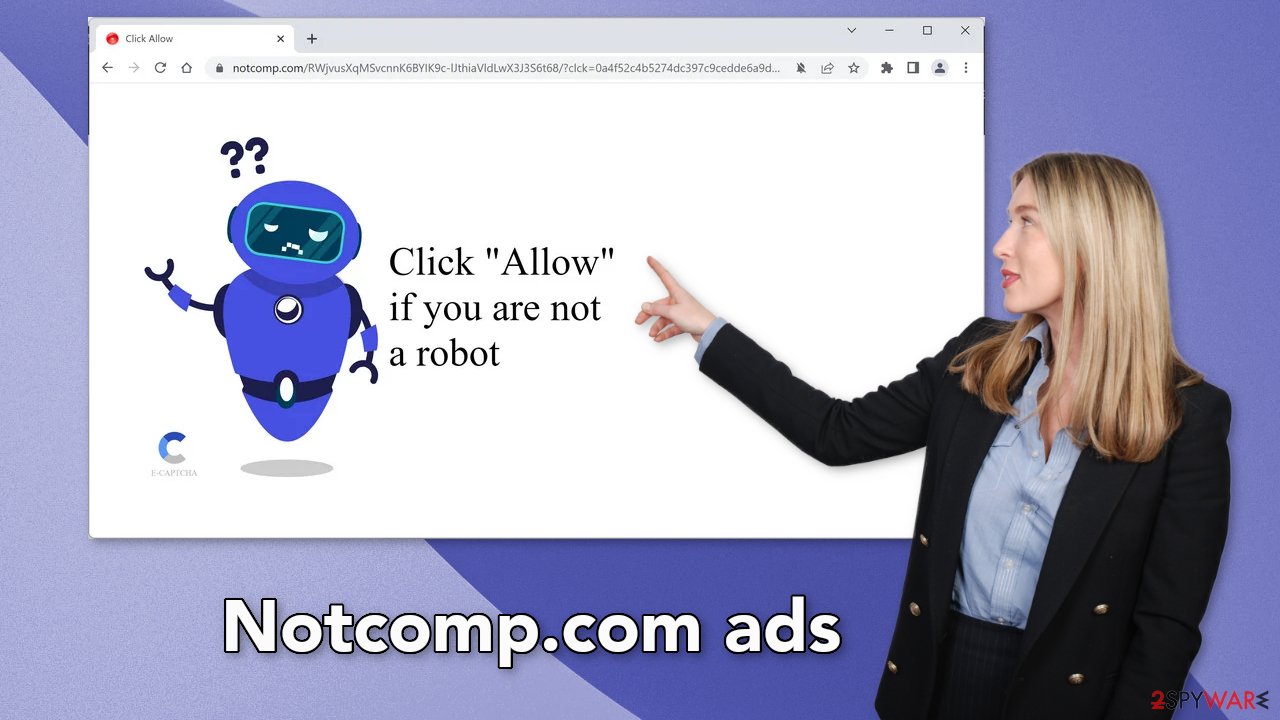
The truth about Internet cookies
Cookies are simple text files that a website can store on your browser. The main purpose of a cookie is to identify users, save site login details or customize web pages according to the individual’s preferences. Most websites will install cookies to personalize the user experience. Cookies will track each time a user visits a site, what they search for, what they buy, and more.
Unfortunately, not all websites can be trusted with data gathering. If you browse a lot, you most likely accepted the usage of cookies on many websites, and they are likely not all trustworthy. You should consider deleting cookies on your browsers because they can be sold to advertising networks and other third parties.
The good news is because they are stored on your device, they are quite easy to get rid of but can still take quite a lot of time if you use more than one browser. You can use FortectIntego maintenance tool that can take care of this automatically. This software can also fix various system errors and corrupted files which is especially helpful after a virus infection.
Stop pop-up ads from appearing
Push notifications work on a subscription-based model, so if you request to receive them, you will have to block them manually. You can do this easily by following our step-by-step instructions:
Google Chrome (desktop):
- Open Google Chrome browser and go to Menu > Settings.
- Scroll down and click on Advanced.
- Locate the Privacy and security section and pick Site Settings > Notifications.
![Stop notifications on Chrome PC 1 Stop notifications on Chrome PC 1]()
- Look at the Allow section and look for a suspicious URL.
- Click the three vertical dots next to it and pick Block. This should remove unwanted notifications from Google Chrome.
![Stop notifications on Chrome PC 2 Stop notifications on Chrome PC 2]()
Google Chrome (Android):
- Open Google Chrome and tap on Settings (three vertical dots).
- Select Notifications.
- Scroll down to Sites section.
- Locate the unwanted URL and toggle the button to the left (Off setting).
![Stop notifications on Chrome Android Stop notifications on Chrome Android]()
Mozilla Firefox:
- Open Mozilla Firefox and go to Menu > Options.
- Click on Privacy & Security section.
- Under Permissions, you should be able to see Notifications. Click Settings button next to it.
![Stop notifications on Mozilla Firefox 1 Stop notifications on Mozilla Firefox 1]()
- In the Settings – Notification Permissions window, click on the drop-down menu by the URL in question.
- Select Block and then click on Save Changes. This should remove unwanted notifications from Mozilla Firefox.
![Stop notifications on Mozilla Firefox 2 Stop notifications on Mozilla Firefox 2]()
Safari:
- Click on Safari > Preferences…
- Go to Websites tab and, under General, select Notifications.
- Select the web address in question, click the drop-down menu and select Deny.
![Stop notifications on Safari Stop notifications on Safari]()
MS Edge:
- Open Microsoft Edge, and click the Settings and more button (three horizontal dots) at the top-right of the window.
- Select Settings and then go to Advanced.
- Under Website permissions, pick Manage permissions and select the URL in question.
- Toggle the switch to the left to turn notifications off on Microsoft Edge.
![Stop notifications on Edge 2 Stop notifications on Edge 2]()
MS Edge (Chromium):
- Open Microsoft Edge, and go to Settings.
- Select Site permissions.
- Go to Notifications on the right.
- Under Allow, you will find the unwanted entry.
- Click on More actions and select Block.
![Stop notifications on Edge Chromium Stop notifications on Edge Chromium]()
Scan your system
If blocking the site permissions in your browser settings did not get rid of unwanted symptoms, that might mean that you have a potentially unwanted program installed in your system that is generating ads in the background without your consent. In this case, you can use anti-malware tools like SpyHunter 5Combo Cleaner or Malwarebytes and scan your system. Security software can also prevent such infections in the future by giving you a warning about suspicious programs.
Adware and other types of PUPs usually infiltrate the system from freeware[6] distribution platforms. They include additional programs in the installers that monetize user activity. It is best to use official web stores and developer websites for software installations. Even though it might get costly, you may save in the long run by having a secure and healthy system. If you want to try to remove the intruder yourself, you can follow the instructions for Windows and macOS:
Windows
- Enter Control Panel into Windows search box and hit Enter or click on the search result.
- Under Programs, select Uninstall a program.
![Uninstall from Windows 1 Uninstall from Windows 1]()
- From the list, find the entry of the suspicious program.
- Right-click on the application and select Uninstall.
- If User Account Control shows up, click Yes.
- Wait till the uninstallation process is complete and click OK.
![Uninstall from Windows 2 Uninstall from Windows 2]()
macOS
- From the menu bar, select Go > Applications.
- In the Applications folder, look for all related entries.
- Click on the app and drag it to Trash (or right-click and pick Move to Trash)
![Uninstall from Mac 1 Uninstall from Mac 1]()
To fully remove an unwanted app, you need to access Application Support, LaunchAgents, and LaunchDaemons folders and delete relevant files:
- Select Go > Go to Folder.
- Enter /Library/Application Support and click Go or press Enter.
- In the Application Support folder, look for any dubious entries and then delete them.
- Now enter /Library/LaunchAgents and /Library/LaunchDaemons folders the same way and terminate all the related .plist files.
![Uninstall from Mac 2 Uninstall from Mac 2]()
How to prevent from getting adware
Protect your privacy – employ a VPN
There are several ways how to make your online time more private – you can access an incognito tab. However, there is no secret that even in this mode, you are tracked for advertising purposes. There is a way to add an extra layer of protection and create a completely anonymous web browsing practice with the help of Private Internet Access VPN. This software reroutes traffic through different servers, thus leaving your IP address and geolocation in disguise. Besides, it is based on a strict no-log policy, meaning that no data will be recorded, leaked, and available for both first and third parties. The combination of a secure web browser and Private Internet Access VPN will let you browse the Internet without a feeling of being spied or targeted by criminals.
No backups? No problem. Use a data recovery tool
If you wonder how data loss can occur, you should not look any further for answers – human errors, malware attacks, hardware failures, power cuts, natural disasters, or even simple negligence. In some cases, lost files are extremely important, and many straight out panic when such an unfortunate course of events happen. Due to this, you should always ensure that you prepare proper data backups on a regular basis.
If you were caught by surprise and did not have any backups to restore your files from, not everything is lost. Data Recovery Pro is one of the leading file recovery solutions you can find on the market – it is likely to restore even lost emails or data located on an external device.
- ^ What Is PPC? Learn the Basics of Pay-Per-Click (PPC) Marketing. Wordstream. Advertising Solutions.
- ^ Zeljka Zorz. How does a rogue ad network function?. Helpnetsecurity. Cybercrime News.
- ^ Phishing. Wikipedia, the free encyclopedia.
- ^ Wendy Zamora. What is a PUP? – How to avoid potentially unwanted programs. Malwarebytes. Security Tricks, Tips, and How-Tos.
- ^ What is CAPTCHA?. Google. Help Center.
- ^ Tim Fisher. What Is Freeware?. Lifewire. Internet, Networking, and Security.












