Notification-centar.com (Removal Guide) - Tutorial
Notification-centar.com Removal Guide
What is Notification-centar.com?
Notification-centar.com – adware that is promoting highly questionable domains for monetising
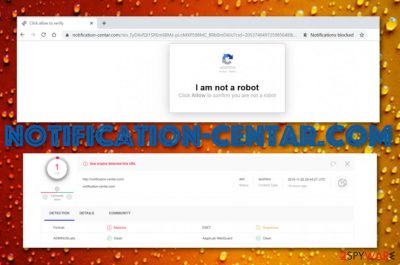
Notification-centar.com is an adware domain that is related to other URLs such as www1.notification-centar.com and www2.notification-centar.com. These third-party websites are responsible for displaying an entire load of ads and forcing redirects during browsing sessions. Serving from the 3.224.16.189 IP address, Notification-centar.com virus might get you involved in intrusive advertising campaigns that provide users with suspicious surveys, questionnaires, and fake reward claims. Be careful not to reveal any personally-identifiable information or credentials, otherwise, you might have to experience the loss of personal data or even huge monetary losses straight from your bank account.
| Name | Notification-centar.com |
|---|---|
| Type | Potentially unwanted program/adware |
| IP | 3.224.16.189 |
| Affiliates | www1.notification-centar.com and www2.notification-centar.com are two URL addresses that are related to this adware and also might be responsible for a constant ad flow on your computer |
| Danger | Even though adware programs are not dangerous malware strings themselves, these apps can still cause indirect damage. For example, intrusive redirecting can take you to infected locations and bogus surveys might try to swindle your personal data |
| Removal | Delete the potentially unwanted application with the help of antimalware software or step-by-step guidelines that have been added to the end of this article |
| Repair | If you have been looking for a tool to repair some compromised system files, you can try employing FortectIntego |
Technically, Notification-centar.com is not considered to be malware, however, this app still has a negative reputation and can cause big damage indirectly. First of all, the adware might force you to land on a malicious website during its redirects where ransomware, trojan viruses, worms, and other computer parasites might be hiding.
Continuously, Notification-centar.com pop-up ads might try to lure you in various scams and convince you to download and install completely useless security software for an inadequate price. Do not take any offers from this adware program[1] as none of them will be built to suit your needs and be directed only towards the developers' income.
To add, Notification-centar.com might start recording non-personal information of yours that includes browsing history, habits, and experience. However, sometimes, the adware program might be able to get hold of your email addresses or mobile phone number that can result in receiving bogus offers via these sources/devices.
Later on, the adware developers can use the collected information for getting you involved in targeted advertising campaigns. You might start receiving deals from Notification-centar.com that relate to your recent search results, however, do not get too excited as these are possibly false too.
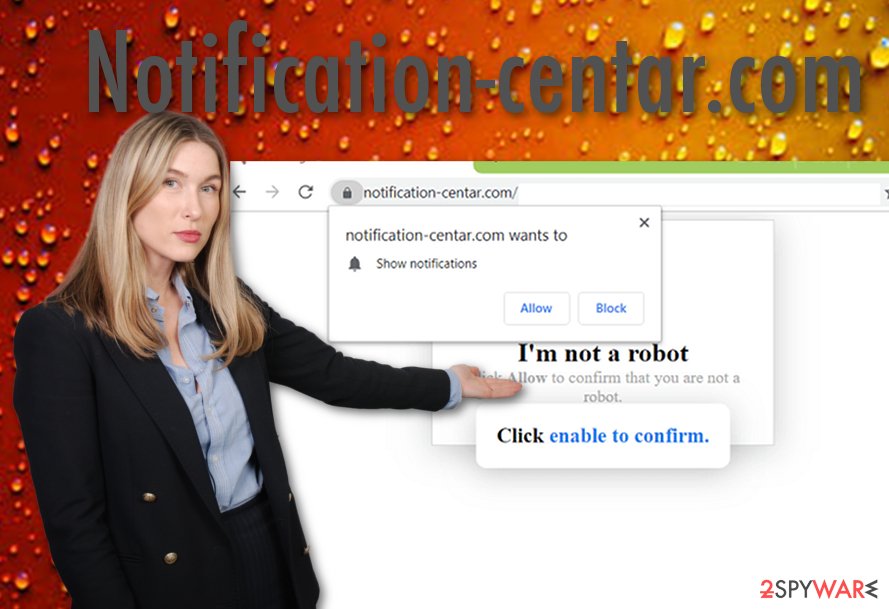
Additionally, you might find that Notification-centar.com has managed to touch your web browser apps such as Google Chrome, Mozilla Firefox, Internet Explorer, Microsoft Edge, or Safari. As a result, you might see certain modifications in the browser's homepage and new tab URL.
Also, the adware might fill you hijacked web browsers with unwanted extensions, plug-ins, and other browser helper objects, also known as BHOs. Keep in mind that once you are performing Notification-centar.com removal, you need to eliminate all suspicious products from your web browsers too.
If you do not get rid of these components from your browser apps, the adware program might repeatedly show up again after a short period of time. After you remove Notification-centar.com from your machine and browsers (that can be done automatically or manually), you should look for compromised files.
If you find out that Notification-centar.com has made a negative effect on some of your system components such as files, entries, processes, and similar, you can try repairing them with a system repair tool such as FortectIntego. There is no 100% guarantee that the product will work but you can definitely give it a try.
One more thing you should keep in mind is that Notification-centar.com pop-ups and redirects might not always be a sign of a rooted adware infection. In some cases, you can simply start experiencing advertising while visiting unsecured third-party sources only and prevent it from continuation by using Adblock Plu[2] or a similar adblocker.
Also, if you are looking forward to finding a manual technique from stopping the notification flow from Notification-centar.com domain, you can enter your web browser and go to Settings > Advanced > Notifications. Scroll down the list, find all rogue URL addresses and eliminate them from the menu.
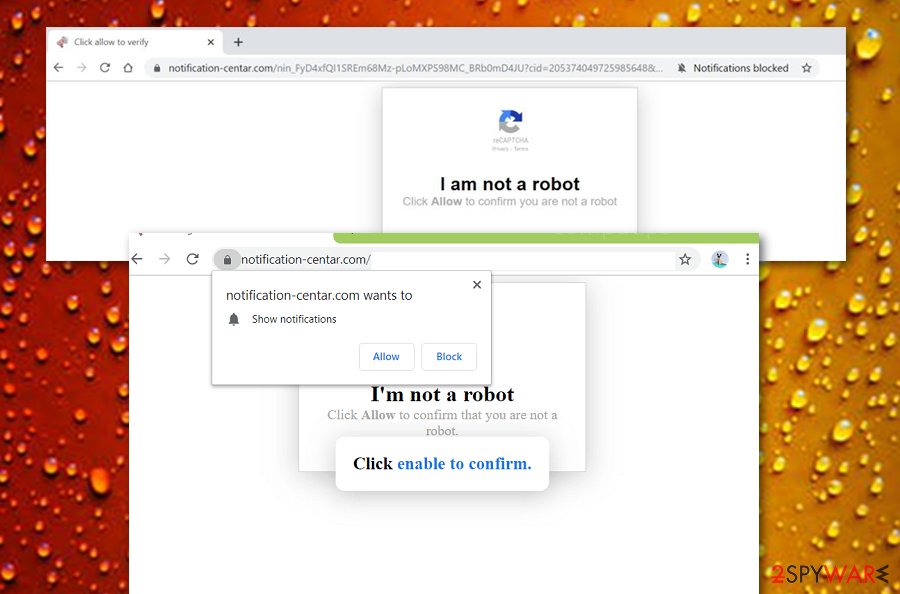
“Software bundling” is known to be the most popular adware spreading source
Ad-supported applications come together with other programs that can be downloaded from the Internet for free. This deceptive method is known as “bundling” and has been promoted by various adware developers worldwide.
You can decrease the risk of adware infections by preventing visiting pages such as download.com, softonic.com, and other third-party downloading sources. Also, make sure that you have chosen the Advanced downloading mode instead of the Recommended one as the first option gives you full control of your installations.
Continuously, do not open any links or click on adverts that look understandable or concerning to you. Close any suspicious websites that you might have been redirected to, avoid installing updates that you are not sure, and keep your antivirus software and all other programs regularly updated to prevent possible flaws.
Note that manual protection is not the only kind of safety to improve. You should also get reliable antimalware software and do not be afraid to invest in it as the human eye is not capable of spotting everything exactly like automatical products are.
Removing Notification-centar.com within a few steps
Remove Notification-centar.com with the help of antivirus software or by using step-by-step guidelines that are placed at the end of this article. The option you are going to take is all upon you, however, we recommend employing automatical software at least for performing a full computer check-up process.
Once you find the adware's main location and all other affected places that have been filled with suspicious components during the PUP's infiltration process, you can start the elimination process. Make sure that Notification-centar.com removal includes all suspicious content, otherwise, the adware might return again easily.
Security experts from LesVirus.fr[3] remind that web browsers need to be perfectly managed while dealing with the adware elimination process. The same is valid for Notification-centar.com virus deletion task.
You may remove virus damage with a help of FortectIntego. SpyHunter 5Combo Cleaner and Malwarebytes are recommended to detect potentially unwanted programs and viruses with all their files and registry entries that are related to them.
Getting rid of Notification-centar.com. Follow these steps
Uninstall from Windows
To clean your Windows PC from third-party apps and unwanted procedure, complete the following guiding steps:
Instructions for Windows 10/8 machines:
- Enter Control Panel into Windows search box and hit Enter or click on the search result.
- Under Programs, select Uninstall a program.

- From the list, find the entry of the suspicious program.
- Right-click on the application and select Uninstall.
- If User Account Control shows up, click Yes.
- Wait till uninstallation process is complete and click OK.

If you are Windows 7/XP user, proceed with the following instructions:
- Click on Windows Start > Control Panel located on the right pane (if you are Windows XP user, click on Add/Remove Programs).
- In Control Panel, select Programs > Uninstall a program.

- Pick the unwanted application by clicking on it once.
- At the top, click Uninstall/Change.
- In the confirmation prompt, pick Yes.
- Click OK once the removal process is finished.
Delete from macOS
Remove items from Applications folder:
- From the menu bar, select Go > Applications.
- In the Applications folder, look for all related entries.
- Click on the app and drag it to Trash (or right-click and pick Move to Trash)

To fully remove an unwanted app, you need to access Application Support, LaunchAgents, and LaunchDaemons folders and delete relevant files:
- Select Go > Go to Folder.
- Enter /Library/Application Support and click Go or press Enter.
- In the Application Support folder, look for any dubious entries and then delete them.
- Now enter /Library/LaunchAgents and /Library/LaunchDaemons folders the same way and terminate all the related .plist files.

Remove from Microsoft Edge
Delete unwanted extensions from MS Edge:
- Select Menu (three horizontal dots at the top-right of the browser window) and pick Extensions.
- From the list, pick the extension and click on the Gear icon.
- Click on Uninstall at the bottom.

Clear cookies and other browser data:
- Click on the Menu (three horizontal dots at the top-right of the browser window) and select Privacy & security.
- Under Clear browsing data, pick Choose what to clear.
- Select everything (apart from passwords, although you might want to include Media licenses as well, if applicable) and click on Clear.

Restore new tab and homepage settings:
- Click the menu icon and choose Settings.
- Then find On startup section.
- Click Disable if you found any suspicious domain.
Reset MS Edge if the above steps did not work:
- Press on Ctrl + Shift + Esc to open Task Manager.
- Click on More details arrow at the bottom of the window.
- Select Details tab.
- Now scroll down and locate every entry with Microsoft Edge name in it. Right-click on each of them and select End Task to stop MS Edge from running.

If this solution failed to help you, you need to use an advanced Edge reset method. Note that you need to backup your data before proceeding.
- Find the following folder on your computer: C:\\Users\\%username%\\AppData\\Local\\Packages\\Microsoft.MicrosoftEdge_8wekyb3d8bbwe.
- Press Ctrl + A on your keyboard to select all folders.
- Right-click on them and pick Delete

- Now right-click on the Start button and pick Windows PowerShell (Admin).
- When the new window opens, copy and paste the following command, and then press Enter:
Get-AppXPackage -AllUsers -Name Microsoft.MicrosoftEdge | Foreach {Add-AppxPackage -DisableDevelopmentMode -Register “$($_.InstallLocation)\\AppXManifest.xml” -Verbose

Instructions for Chromium-based Edge
Delete extensions from MS Edge (Chromium):
- Open Edge and click select Settings > Extensions.
- Delete unwanted extensions by clicking Remove.

Clear cache and site data:
- Click on Menu and go to Settings.
- Select Privacy, search and services.
- Under Clear browsing data, pick Choose what to clear.
- Under Time range, pick All time.
- Select Clear now.

Reset Chromium-based MS Edge:
- Click on Menu and select Settings.
- On the left side, pick Reset settings.
- Select Restore settings to their default values.
- Confirm with Reset.

Remove from Mozilla Firefox (FF)
To eliminate suspicious products from your Mozilla Firefox web browser, carry out the instructing steps provided below:
Remove dangerous extensions:
- Open Mozilla Firefox browser and click on the Menu (three horizontal lines at the top-right of the window).
- Select Add-ons.
- In here, select unwanted plugin and click Remove.

Reset the homepage:
- Click three horizontal lines at the top right corner to open the menu.
- Choose Options.
- Under Home options, enter your preferred site that will open every time you newly open the Mozilla Firefox.
Clear cookies and site data:
- Click Menu and pick Settings.
- Go to Privacy & Security section.
- Scroll down to locate Cookies and Site Data.
- Click on Clear Data…
- Select Cookies and Site Data, as well as Cached Web Content and press Clear.

Reset Mozilla Firefox
If clearing the browser as explained above did not help, reset Mozilla Firefox:
- Open Mozilla Firefox browser and click the Menu.
- Go to Help and then choose Troubleshooting Information.

- Under Give Firefox a tune up section, click on Refresh Firefox…
- Once the pop-up shows up, confirm the action by pressing on Refresh Firefox.

Remove from Google Chrome
To delete bogus products from Google Chrome, opt for the following guidelines:
Delete malicious extensions from Google Chrome:
- Open Google Chrome, click on the Menu (three vertical dots at the top-right corner) and select More tools > Extensions.
- In the newly opened window, you will see all the installed extensions. Uninstall all the suspicious plugins that might be related to the unwanted program by clicking Remove.

Clear cache and web data from Chrome:
- Click on Menu and pick Settings.
- Under Privacy and security, select Clear browsing data.
- Select Browsing history, Cookies and other site data, as well as Cached images and files.
- Click Clear data.

Change your homepage:
- Click menu and choose Settings.
- Look for a suspicious site in the On startup section.
- Click on Open a specific or set of pages and click on three dots to find the Remove option.
Reset Google Chrome:
If the previous methods did not help you, reset Google Chrome to eliminate all the unwanted components:
- Click on Menu and select Settings.
- In the Settings, scroll down and click Advanced.
- Scroll down and locate Reset and clean up section.
- Now click Restore settings to their original defaults.
- Confirm with Reset settings.

Delete from Safari
Remove unwanted extensions from Safari:
- Click Safari > Preferences…
- In the new window, pick Extensions.
- Select the unwanted extension and select Uninstall.

Clear cookies and other website data from Safari:
- Click Safari > Clear History…
- From the drop-down menu under Clear, pick all history.
- Confirm with Clear History.

Reset Safari if the above-mentioned steps did not help you:
- Click Safari > Preferences…
- Go to Advanced tab.
- Tick the Show Develop menu in menu bar.
- From the menu bar, click Develop, and then select Empty Caches.

After uninstalling this potentially unwanted program (PUP) and fixing each of your web browsers, we recommend you to scan your PC system with a reputable anti-spyware. This will help you to get rid of Notification-centar.com registry traces and will also identify related parasites or possible malware infections on your computer. For that you can use our top-rated malware remover: FortectIntego, SpyHunter 5Combo Cleaner or Malwarebytes.
How to prevent from getting adware
Do not let government spy on you
The government has many issues in regards to tracking users' data and spying on citizens, so you should take this into consideration and learn more about shady information gathering practices. Avoid any unwanted government tracking or spying by going totally anonymous on the internet.
You can choose a different location when you go online and access any material you want without particular content restrictions. You can easily enjoy internet connection without any risks of being hacked by using Private Internet Access VPN.
Control the information that can be accessed by government any other unwanted party and surf online without being spied on. Even if you are not involved in illegal activities or trust your selection of services, platforms, be suspicious for your own security and take precautionary measures by using the VPN service.
Backup files for the later use, in case of the malware attack
Computer users can suffer from data losses due to cyber infections or their own faulty doings. Ransomware can encrypt and hold files hostage, while unforeseen power cuts might cause a loss of important documents. If you have proper up-to-date backups, you can easily recover after such an incident and get back to work. It is also equally important to update backups on a regular basis so that the newest information remains intact – you can set this process to be performed automatically.
When you have the previous version of every important document or project you can avoid frustration and breakdowns. It comes in handy when malware strikes out of nowhere. Use Data Recovery Pro for the data restoration process.
- ^ What is Adware?. Kaspersky.com. Resource center.
- ^ Adblock Plus. Wikipedia. The free encyclopedia.
- ^ LesVirus.fr. LesVirus. Cybersecurity news source.























