Notification Manager adware (fake) - Free Instructions
Notification Manager adware Removal Guide
What is Notification Manager adware?
The Notification Manager plugin can cause unwanted advertisements in the form of pop-ups or redirects
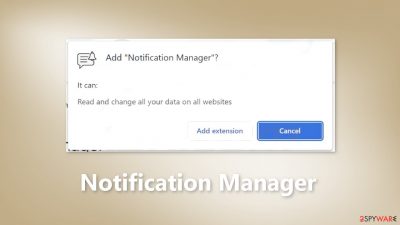
Notification Manager is promoted as an app that allows users to create custom notifications for themselves. However, it should be noted that this app may also display advertisements, which can potentially lead to phishing pages, technical support scam sites, and websites promoting untrustworthy apps.
Additionally, Notification Manager has the ability to read and change data on all websites, which could potentially be misused for marketing purposes or sold to third parties, raising concerns about online privacy. Therefore, it is recommended to exercise caution when using this app or remove it completely because it acts as adware.[1]
| NAME | Notification Manager |
| TYPE | Adware |
| SYMPTOMS | Annoying pop-ups and other types of advertisements start appearing on the screen |
| DISTRIBUTION | Shady websites, deceptive ads, freeware installations |
| DANGERS | Links embedded in the ads might lead to dangerous websites |
| ELIMINATION | Eliminate the extension through your browser settings; scanning the machine with anti-malware tools is recommended |
| FURTHER STEPS | Use FortectIntego to get rid of any remaining damage and optimize the machine |
The dangers of adware
Browser plug-ins that act as adware can pose several dangers to users, including:
- Unwanted pop-up ads: Adware can flood a user's browser with unwanted pop-up ads, making it difficult to navigate and use the internet.
- Privacy concerns: Adware can collect personal information such as browsing history, search queries, and login credentials without the user's knowledge or consent.
- Security risks: Adware can open the door for malware infections and other security threats, such as phishing scams and ransomware.
- Performance issues: Adware can slow down a user's computer or browser, causing programs to crash or freeze.
- Redirection: Adware can redirect a user's browser to unwanted or malicious websites, which can be used to spread malware or phishing scams.
- Changing browser settings: Adware can change the user's browser settings such as the homepage, search engine, and new tab page, without the user's consent.
How did Notification Manager install on my computer?
One website promoting Notification Manager claims that a free extension might be required. However, it is important to note that Notification Manager can also be installed through other methods, such as adware that is bundled with other software or through fake installers distributed on deceptive pages.
Adware can be found in freeware installers and is often bundled with other software. Users may unknowingly install adware alongside other software when they finish installations without deselecting the adware. This can usually be avoided by changing the “Advanced”, “Custom”, or other settings during the installation process.
Fake installers are also used to distribute adware and other unwanted software. These installers are distributed on deceptive pages and can lead to unwanted downloads and installations. To avoid adware, it is important to download apps from official web pages and verified stores and not use other sources such as P2P networks, unofficial sites, or third-party stores. Always check downloaders and installers for unwanted apps and deselect them using the provided settings before completing installations.
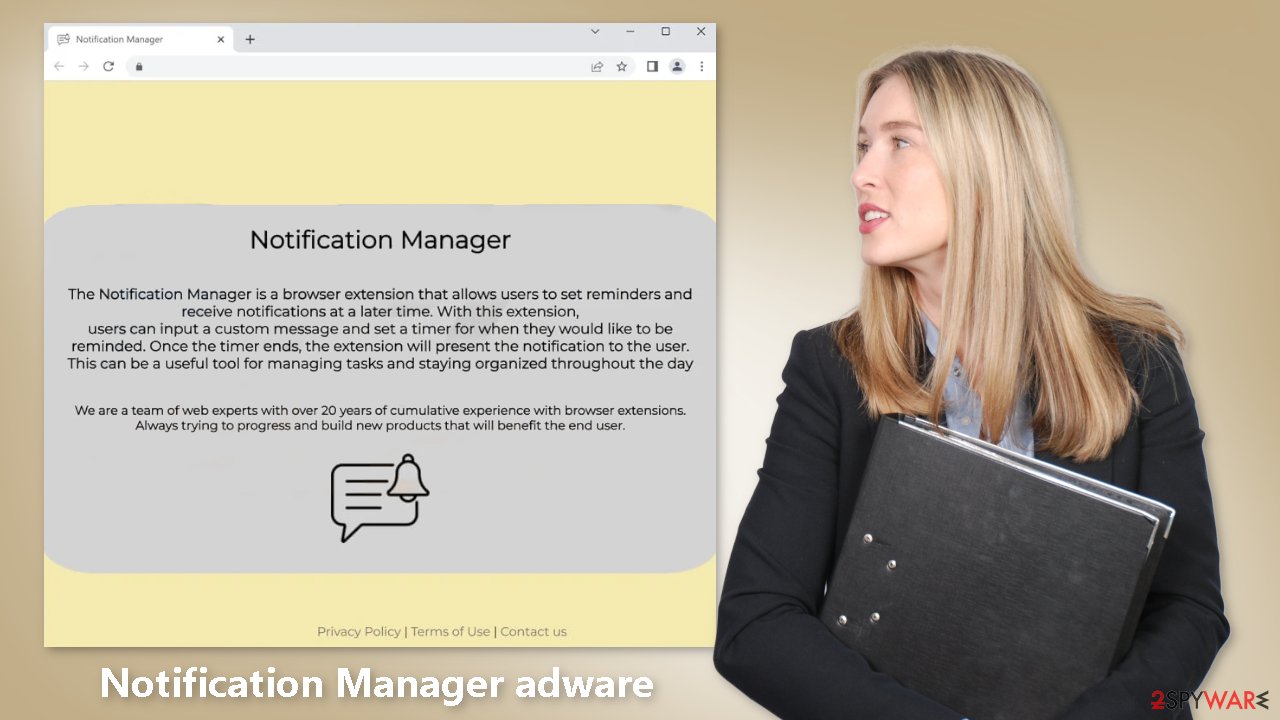
Remove Notification Manager adware
Notification Manager adware can be removed by going to the browser settings and looking at the extension list. We recommend removing plugins one by one to see if you notice any changes.
How to prevent from getting adware
Do not let government spy on you
The government has many issues in regards to tracking users' data and spying on citizens, so you should take this into consideration and learn more about shady information gathering practices. Avoid any unwanted government tracking or spying by going totally anonymous on the internet.
You can choose a different location when you go online and access any material you want without particular content restrictions. You can easily enjoy internet connection without any risks of being hacked by using Private Internet Access VPN.
Control the information that can be accessed by government any other unwanted party and surf online without being spied on. Even if you are not involved in illegal activities or trust your selection of services, platforms, be suspicious for your own security and take precautionary measures by using the VPN service.
Backup files for the later use, in case of the malware attack
Computer users can suffer from data losses due to cyber infections or their own faulty doings. Ransomware can encrypt and hold files hostage, while unforeseen power cuts might cause a loss of important documents. If you have proper up-to-date backups, you can easily recover after such an incident and get back to work. It is also equally important to update backups on a regular basis so that the newest information remains intact – you can set this process to be performed automatically.
When you have the previous version of every important document or project you can avoid frustration and breakdowns. It comes in handy when malware strikes out of nowhere. Use Data Recovery Pro for the data restoration process.
- ^ Adware. Malwarebytes. Cybersecurity Basics.
- ^ Dusan Vasic. What Are Cookies? The Good and the Bad of Browser Cookies. Dataprot. Security Solutions.
- ^ Potentially unwanted program. Wikipedia, the free encyclopedia.










