Notifinfoback.com ads (fake) - Free Guide
Notifinfoback.com ads Removal Guide
What is Notifinfoback.com ads?
Notifinfoback.com is a fake website designed to make people subscribe to push notifications
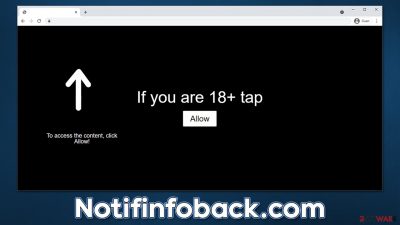
Notifinfoback.com is a suspicious webpage you might come across whenever you browse less than secure websites, for example, torrent networks or illegal video streaming services. After being redirected, you would be quickly presented with a misleading statement, which would highly encourage pressing the “Allow” button within the notification prompt.
If you oblige, you will allow the push notifications from Notifinfoback.com to be delivered to you anytime, for as long as the browser is idling or being used. One of the main problems with this activity is that the promoted material by this website might be dangerous, not to mention that it can't be described as anything else but spam that disturbs users.
People reported that they were shown messages claiming virus infections, and clicking on links led them to malicious websites where they were asked to download potentially unwanted software. In other cases, the site might promote fake giveaways, get-rich-quick[1] schemes, and similar phishing content.[2]
You should not interact with any of the pop-ups you see and instead use the guide below to stop the annoying Notifinfoback.com ads. We also recommend checking the system for infections of adware and other malware because those affected are more likely to encounter the website in the first place.
| Name | Notifinfoback.com |
| Type | Push notifications, pop-ups, ads, scam |
| Distribution | The website gains access to deliver any information as soon as the “Allow” button is pressed within the push notification prompt |
| Symptoms | Pop-ups show up regularly on the screen – these ads often include inappropriate, scam, phishing, or other similar content |
| Risks | Various security problems due to exposure to scams, monetary losses, system infections, etc. |
| Removal | Access browser settings to stop intrusive push notifications. After that, make sure that your system is not infected with adware or malware – scan it with SpyHunter 5Combo Cleaner |
| Other checks | Potentially unwanted applications often leave traces within web browsers – cookies, for example, are used for tracking. You should get rid of these leftovers with FortectIntego or employ our manual guide |
Adware issues and how to deal with them
While mostly, users end up on phishing websites after being redirected from other places, it is not always the case. Adware, which is a type of potentially unwanted application, can also be the reason why users encounter various ads and redirects to suspicious sites frequently. To make matters worse, PUPs are being spread via freeware[3] bundles or similar misleading techniques, which prevents some users from even knowing they have it running on their systems.
Therefore, we recommend you scan your device with powerful anti-malware software, such as Malwarebytes or SpyHunter 5Combo Cleaner. Before you do so, please make sure that the app is running with the latest definitions, which can be achieved by making sure it is updated. Once all adware and malware are removed, we advise using FortectIntego to clean browsers from cookies and other trackers, as well as fixing damage that could have occurred due to the infection.
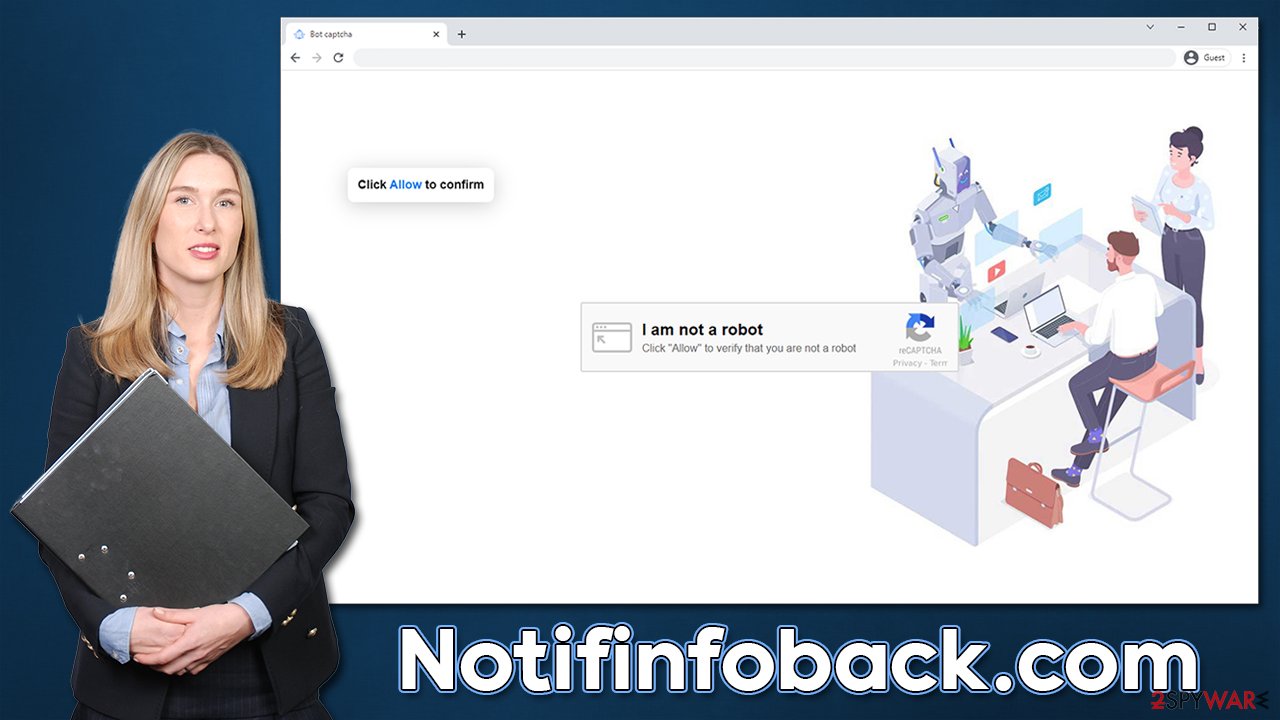
Fake messages used in the scam
The way you see the Notifinfoback.com site might differ from somebody else's experiences. This is because push notification scam websites use templates that are actually similar to one another. We have already discussed numerous scam sites that use exact same fake messages, including Trusted-stream.life, Now-scan.com, Adsandcomputer.com, and many others. These are the fake statements you might encounter:
- “Click Allow to confirm you are not a robot” is one of the most common sentences used in push notification scam schemes. Users have previously encountered human verification entry barriers such as captcha, which makes the request rather familiar. Crooks are aware of that, so they attempt to use it in a completely different setting.
- “If you are 18+, click Allow” is often used to make people believe that there's adult-oriented content behind it, so some might get curious and click the “Allow” button.
- “To access this video, click Allow” is presented as a request to continue further to watch a video. Typically, users are shown a fake YouTube player or even an intro to some of the popular movies.
- “Click “Allow” to win a prize and get it in our shop!” uses a simple scam technique where users are promised a fake gift or prize. Of course, they never receive it, but the goal of crooks is reached effectively.
You should not trust any of these messages, as all of them are fake. They all attempt to misguide users in an attempt to make them click the “Allow” button, which would later result in intrusive ads shown directly on desktops.
Notifinfoback.com removal steps
In order to stop the unwanted pop-up ads, you will have to enter the settings section of your web browser. Push notifications themselves are not malicious; they might carry malicious links, depending on the website they are coming from. Thus, anti-malware software would not find and remove them for you, so you have to do it yourself.
Google Chrome
- Open the Google Chrome browser and go to Menu > Settings.
- Scroll down and click on Advanced.
- Locate the Privacy and security section and pick Site Settings > Notifications.
- Look at the Allow section and look for a suspicious URL.
- Click the three vertical dots next to it and pick Block. This should remove unwanted notifications from Google Chrome.
![Stop notifications on Chrome PC 2 Stop notifications on Chrome PC 2]()
Google Chrome (Android)
- Open Google Chrome and tap on Settings (three vertical dots).
- Select Notifications.
- Scroll down to the Sites section.
- Locate the unwanted URL and toggle the button to the left (Off position).
![Stop notifications on Chrome Android Stop notifications on Chrome Android]()
Mozilla Firefox
- Open Mozilla Firefox and go to Menu > Options.
- Click on Privacy & Security section.
- Under Permissions, you should be able to see Notifications. Click the Settings button next to it.
- In the Settings – Notification Permissions window, click on the drop-down menu by the URL in question.
- Select Block and then click on Save Changes. This should remove unwanted notifications from Mozilla Firefox.
![Stop notifications on Mozilla Firefox 2 Stop notifications on Mozilla Firefox 2]()
Safari
- Click on Safari > Preferences…
- Go to the Websites tab and, under General, select Notifications.
- Select the web address in question, click the drop-down menu and select Deny.
![Stop notifications on Safari Stop notifications on Safari]()
MS Edge
- Open Microsoft Edge, and go to Settings.
- Select Site permissions.
- Go to Notifications on the right.
- Under Allow, you will find the unwanted entry.
- Click on More actions and select Block.
![Stop notifications on Edge Chromium Stop notifications on Edge Chromium]()
Internet Explorer
- Open Internet Explorer, and click on the Gear icon at the top-right of the window.
- Select Internet options and go to the Privacy tab.
- In the Pop-up Blocker section, click on Settings.
![Stop notifications on Internet Explorer Stop notifications on Internet Explorer]()
- Locate the web address in question under Allowed sites and pick Remove.
How to prevent from getting adware
Access your website securely from any location
When you work on the domain, site, blog, or different project that requires constant management, content creation, or coding, you may need to connect to the server and content management service more often. The best solution for creating a tighter network could be a dedicated/fixed IP address.
If you make your IP address static and set to your device, you can connect to the CMS from any location and do not create any additional issues for the server or network manager that needs to monitor connections and activities. VPN software providers like Private Internet Access can help you with such settings and offer the option to control the online reputation and manage projects easily from any part of the world.
Recover files after data-affecting malware attacks
While much of the data can be accidentally deleted due to various reasons, malware is one of the main culprits that can cause loss of pictures, documents, videos, and other important files. More serious malware infections lead to significant data loss when your documents, system files, and images get encrypted. In particular, ransomware is is a type of malware that focuses on such functions, so your files become useless without an ability to access them.
Even though there is little to no possibility to recover after file-locking threats, some applications have features for data recovery in the system. In some cases, Data Recovery Pro can also help to recover at least some portion of your data after data-locking virus infection or general cyber infection.
- ^ Get rich quick scams. SRA. Solicitors Regulation Authority.
- ^ Phishing attacks. Imperva. Application and data security.
- ^ What Is Freeware?. Lifewire. Tech News, Reviews, Help & How-Tos.






