Notifsystems.com ads (spam) - Free Guide
Notifsystems.com ads Removal Guide
What is Notifsystems.com ads?
Notifsystems.com can cause annoying pop-up ads to start appearing on the screen
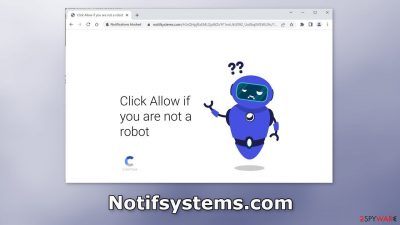
Notifsystems.com is a spam page created by crooks. It uses social engineering methods[1] to trick people into subscribing to push notifications. Users are asked to press the “Allow” button to confirm that they are not robots. However, what ends up happening instead is spam.
Annoying pop-up ads start showing up on the screen even when the browser is closed. Unfortunately, crooks may use rogue advertising networks that place ads leading to dangerous websites. People can end up on pages that try to lure out personal information, trick them into downloading PUPs (potentially unwanted programs),[2] and malware.
Typically, users describe seeing ads promoting adult pages, fake antivirus deals, software offers, surveys, and giveaways. That is why it is so important to disable the ads as soon as possible, especially if there are other people using the affected machine.
| NAME | Notifsystems.com |
| TYPE | Push notification spam; adware |
| SYMPTOMS | Pop-up ads start appearing in the corner of the screen sometimes even when the browser is closed |
| DISTRIBUTION | Shady websites; deceptive ads; bundled software |
| DANGERS | Links embedded in the pop-ups can lead to dangerous websites where people might get tricked into providing their personal information or downloading PUPs and malware |
| ELIMINATION | To disable push notifications go to your browser settings |
| FURTHER STEPS | Use FortectIntego to clear your browsers and fix performance issues |
Distribution methods
Push notification spam pages created by fraudsters can rarely be found in the search results. Generally, they are hidden on other shady sites that are unregulated. Such pages are full of deceptive ads and sneaky redirects. For example, illegal streaming sites may display fake “Download” and “Play” buttons which are actually ads that open new pages.
That is why it is best to only visit websites that you know and trust. Do not click on random links and ads even if they seem to be promoting legitimate products. Crooks could be using social engineering to lure you in. It is always best to go to the source directly.
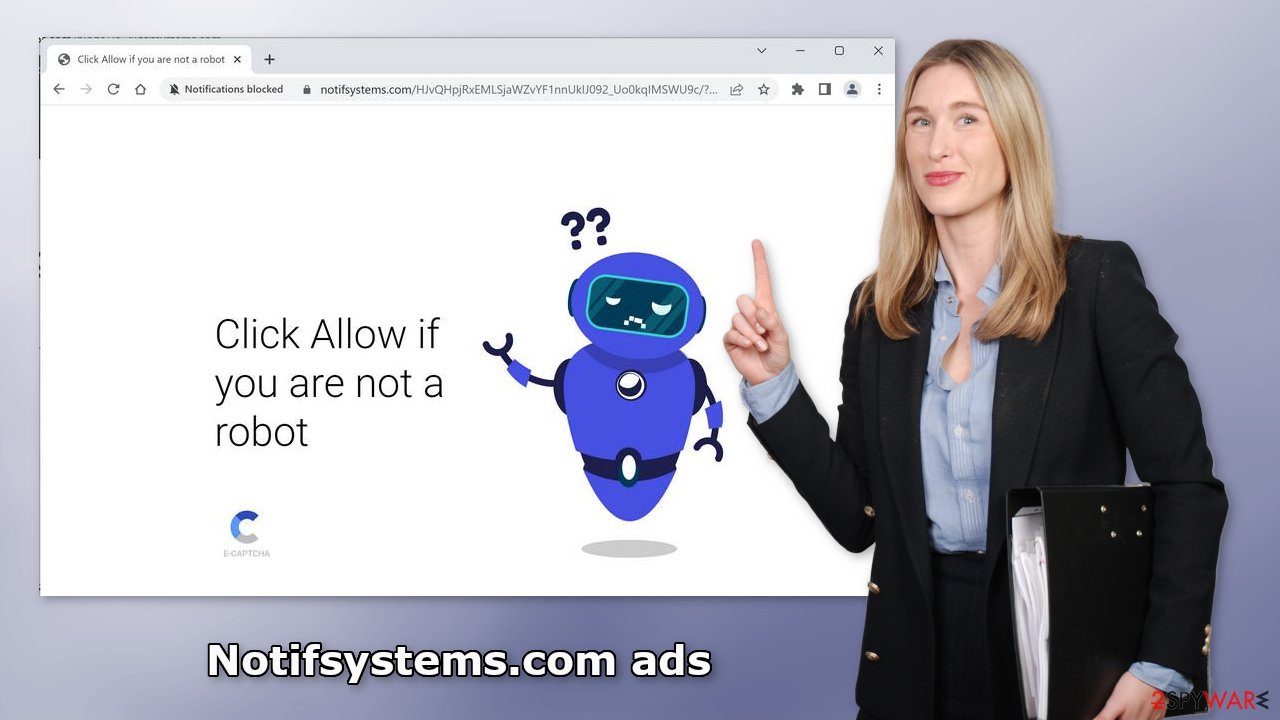
Adware infections
In some cases, the ads may not be caused by a single rogue website. It can be a result of an adware[3] infection. It is advertising-supported software that causes an increased amount of commercial content, like pop-ups, banners, and redirects on the machine.
PUPs like this, are most often spread through freeware distribution platforms. We recommend only using official web stores and developer sites for software installations. You should also always choose the “Custom” or “Advanced” installation methods, and check the file list. Untick the boxes next to any unrelated applications.
Block push notifications
Because push notifications are based on a subscription model, users need to disable them manually. If you do not know how, here are the instructions for Google Chrome, Mozilla Firefox, Safari, MS Edge:
Google Chrome (desktop):
- Open Google Chrome browser and go to Menu > Settings.
- Scroll down and click on Advanced.
- Locate the Privacy and security section and pick Site Settings > Notifications.
![Stop notifications on Chrome PC 1 Stop notifications on Chrome PC 1]()
- Look at the Allow section and look for a suspicious URL.
- Click the three vertical dots next to it and pick Block. This should remove unwanted notifications from Google Chrome.
![Stop notifications on Chrome PC 2 Stop notifications on Chrome PC 2]()
Google Chrome (Android):
- Open Google Chrome and tap on Settings (three vertical dots).
- Select Notifications.
- Scroll down to Sites section.
- Locate the unwanted URL and toggle the button to the left (Off setting).
![Stop notifications on Chrome Android Stop notifications on Chrome Android]()
Mozilla Firefox:
- Open Mozilla Firefox and go to Menu > Options.
- Click on Privacy & Security section.
- Under Permissions, you should be able to see Notifications. Click Settings button next to it.
![Stop notifications on Mozilla Firefox 1 Stop notifications on Mozilla Firefox 1]()
- In the Settings – Notification Permissions window, click on the drop-down menu by the URL in question.
- Select Block and then click on Save Changes. This should remove unwanted notifications from Mozilla Firefox.
![Stop notifications on Mozilla Firefox 2 Stop notifications on Mozilla Firefox 2]()
Safari:
- Click on Safari > Preferences…
- Go to Websites tab and, under General, select Notifications.
- Select the web address in question, click the drop-down menu and select Deny.
![Stop notifications on Safari Stop notifications on Safari]()
MS Edge:
- Open Microsoft Edge, and click the Settings and more button (three horizontal dots) at the top-right of the window.
- Select Settings and then go to Advanced.
- Under Website permissions, pick Manage permissions and select the URL in question.
- Toggle the switch to the left to turn notifications off on Microsoft Edge.
![Stop notifications on Edge 2 Stop notifications on Edge 2]()
MS Edge (Chromium):
- Open Microsoft Edge, and go to Settings.
- Select Site permissions.
- Go to Notifications on the right.
- Under Allow, you will find the unwanted entry.
- Click on More actions and select Block.
![Stop notifications on Edge Chromium Stop notifications on Edge Chromium]()
Cookies and cache
Almost all websites nowadays require you to accept cookie[4] usage. Because you experienced pop-up spam caused by a fake site, there is a big chance you were browsing through questionable pages that could still be tracking your browsing activity.
Cookies can store data such as the websites you visit, links you click on, things you search for, and what you purchase online. It can later be sold to advertising networks or other third parties. We recommend using a repair tool like FortectIntego, which can automatically clear your browsers from cookies and cache, clear up space, fix corrupted files, system errors and optimize the performance of the device.
Scan your system for adware
There may be a possibility that you are infected with adware and that is why you are constantly bombarded with ads. Because there is no way of knowing which specific app is causing this annoying behavior, we always suggest our readers use professional security tools like SpyHunter 5Combo Cleaner or Malwarebytes to scan their PCs.
Anti-malware tools can detect suspicious programs that are active in the background and eliminate them completely with all the related files. Manual removal may result in the renewal of infection as people often fail to eliminate all the related files and entries, however, if you still want to do this yourself, you can follow the guide below for Windows and Mac machines.
Windows 10/8:
- Enter Control Panel into Windows search box and hit Enter or click on the search result.
- Under Programs, select Uninstall a program.
![Uninstall from Windows 1 Uninstall from Windows 1]()
- From the list, find the entry of the suspicious program.
- Right-click on the application and select Uninstall.
- If User Account Control shows up, click Yes.
- Wait till uninstallation process is complete and click OK.
![Uninstall from Windows 2 Uninstall from Windows 2]()
Windows 7/XP:
- Click on Windows Start > Control Panel located on the right pane (if you are Windows XP user, click on Add/Remove Programs).
- In Control Panel, select Programs > Uninstall a program.
![Uninstall from Windows 7/XP Uninstall from Windows 7/XP]()
- Pick the unwanted application by clicking on it once.
- At the top, click Uninstall/Change.
- In the confirmation prompt, pick Yes.
- Click OK once the removal process is finished.
Mac:
- From the menu bar, select Go > Applications.
- In the Applications folder, look for all related entries.
- Click on the app and drag it to Trash (or right-click and pick Move to Trash)
![Uninstall from Mac 1 Uninstall from Mac 1]()
To fully remove an unwanted app, you need to access Application Support, LaunchAgents, and LaunchDaemons folders and delete relevant files:
- Select Go > Go to Folder.
- Enter /Library/Application Support and click Go or press Enter.
- In the Application Support folder, look for any dubious entries and then delete them.
- Now enter /Library/LaunchAgents and /Library/LaunchDaemons folders the same way and terminate all the related .plist files.
![Uninstall from Mac 2 Uninstall from Mac 2]()
How to prevent from getting adware
Protect your privacy – employ a VPN
There are several ways how to make your online time more private – you can access an incognito tab. However, there is no secret that even in this mode, you are tracked for advertising purposes. There is a way to add an extra layer of protection and create a completely anonymous web browsing practice with the help of Private Internet Access VPN. This software reroutes traffic through different servers, thus leaving your IP address and geolocation in disguise. Besides, it is based on a strict no-log policy, meaning that no data will be recorded, leaked, and available for both first and third parties. The combination of a secure web browser and Private Internet Access VPN will let you browse the Internet without a feeling of being spied or targeted by criminals.
No backups? No problem. Use a data recovery tool
If you wonder how data loss can occur, you should not look any further for answers – human errors, malware attacks, hardware failures, power cuts, natural disasters, or even simple negligence. In some cases, lost files are extremely important, and many straight out panic when such an unfortunate course of events happen. Due to this, you should always ensure that you prepare proper data backups on a regular basis.
If you were caught by surprise and did not have any backups to restore your files from, not everything is lost. Data Recovery Pro is one of the leading file recovery solutions you can find on the market – it is likely to restore even lost emails or data located on an external device.
- ^ Cynthia Gonzalez. Top 8 Social Engineering Techniques and How to Prevent Them [2022]. Exabeam. Information Security.
- ^ Potentially unwanted program. Wikipedia, the free encyclopedia.
- ^ Adware. Malwarebytes. Cybersecurity Basics.
- ^ Dusan Vasic. What Are Cookies? The Good and the Bad of Browser Cookies. Dataprot. Security Solutions.













