Novelcamp.net (Easy Removal Guide) - Free Instructions
Novelcamp.net Removal Guide
What is Novelcamp.net?
Novelcamp.net a suspicious website that promotes allegedly free books, but is closely associated with adware
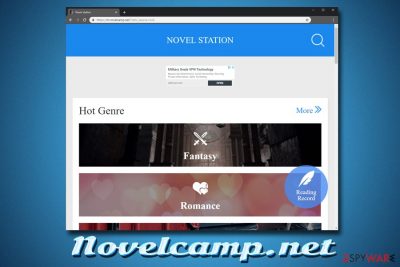
Novelcamp.net is an adware[1] application that continually spams users' browsers with pop-up ads, redirects, displays sponsored links, and initiates other unwanted activity on the targeted computer. The infection of adware typically occurs when users download shareware or freeware from the internet, and not notice the optional offers that generally are disguised. After the infiltration, Novelcamp.net might modify the settings Google Chrome, Internet Explorer, Mozilla Firefox, Safari in order to perform its suspicious activity. Furthermore, once redirected to the site which pretends to be a database for online novels, users will be exposed to countless ads, which might be unsafe on itself. Therefore, in case you can not get rid of m.novelcamp.net pop-ups on Windows or Android device, you should check out this article.
| Name | Novelcamp.net |
| Type | Adware/PUP |
| Associated sites | m.novelcamp.net |
| Infiltration | Software bundling, insecure websites |
| Symptoms | Intrusive ads, pop-ups, redirects, etc. |
| Main dangers | Malware infection |
| Elimination | Either use security software or check our manual guide below |
| Recovery | Scan your PC with FortectIntego to restore it to a working state |
Because the potentially unwanted application usually is installed stealthy, users are often baffled where all these annoying redirects and pop-up ads come from. Due to this, they often refer to the activity as Novelcamp.net virus, although it is not necessarily malware, as the host site is safe (it is even verified by Amazon valid certificate).[2]
However, adware and other PUPs can expose users to online dangers that otherwise would not be present. While the internet safety and security was drastically improved over the years, it is still not that secure of a place, and viruses can be lurking anywhere – especially if Novelcamp.net or similar adware is present on the machine.
For that reason, Novelcamp.net removal should be performed to secure the device to avoid malware infections or such consequences like data leak. As a general rule, potentially unwanted programs collect web browsing details from users for monetizing purposes. Evidently, all the accumulated data might be misused and end up in the hands of bad actors.
In some cases, it might be not that easy to remove Novelcamp.net pop-ups and other unwanted activity. This is because it can be associated with any adware program installed on the device. Some most aggressive types of adware don't even have an entry in a Control Panel or Apps installed folder.
For that reason, we recommend scanning the PC with security software that specializes in PUP detection and removal, although manual elimination should not hard to perform if the unwanted app is found easily. Additionally, experts[3] recommend using FortectIntego to recover from adware infection.
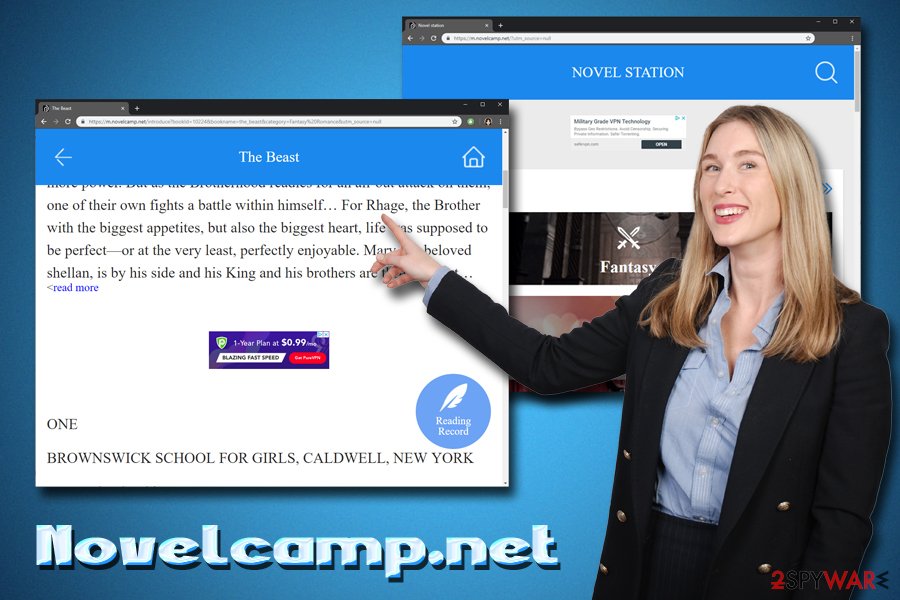
Stay away from app bundles – they often install bloatware on the PC
As we already mentioned, adware application usually enters without much warning, so users are often surprised where are all those pop-ups, redirects and other unwanted activity is coming from. The answer is simple: those infected should check the applications they have recently installed. Installers, especially those which come from third-parties, often bundle additional applications for monetization purposes.
Unfortunately, users are then stuck with infected browsers which often redirect them to unwanted websites, block the content of legitimate sites and spawn multiple banners, pop-up windows, etc. Additionally, those who interact with the intrusive elements might expose themselves to malware infection or even personal data theft.
For that reason, don't get tricked by freeware developers. You should pick a reliable source for software downloads and avoid such programs like driver updaters, registry cleaners, compressors, file converters and similar. Do not stuff your PC with useless applications – not only will it slow down your device but you are more likely to have adware installed.
When dealing with the installation wizard, pay attention to each step. Developers often hide the optional elements under pre-ticked boxes, grayed out buttons, and similar tricks. Additionally, picking Advanced or Custom installation settings is mandatory, as this will ensure the installation of only desired software.
Get rid of Novelcamp.net pop-up ads
To remove Novelcamp.net virus from your device, you will have to perform several steps. First of all, you should try identifying the unwanted app yourself, as per our instructions below. However, sometimes it might be hard to determine which application is the culprit, especially if you have plenty installed on your PC.
For that reason, we suggest you try Novelcamp.net removal with the help of security software that specializes in PUP detection since most anti-virus engines focus on more severe infections like ransomware of trojans.
Once you complete Novelcamp.net adware elimination, you should reset each of the installed browsers to make sure the altered settings do not initiate more unwanted activity after the threat is gone.
If your Android device affected perform these steps:
- Turn off your Android phone
- Press the Power button to start the device again
- Once the animation starts showing, press and hold Volume Up and Volume Down buttons
- When in Safe Mode, go to Settings and find the Applications folder
- Once there, you should look for any unknown applications and uninstall them
TIP: never install apps from third-party sites or apps that ask for Admin privileges.
You may remove virus damage with a help of FortectIntego. SpyHunter 5Combo Cleaner and Malwarebytes are recommended to detect potentially unwanted programs and viruses with all their files and registry entries that are related to them.
Getting rid of Novelcamp.net. Follow these steps
Uninstall from Windows
To get rid of Novelcamp.net ads and pop-ups, perform these simple steps on Windows PC:
Instructions for Windows 10/8 machines:
- Enter Control Panel into Windows search box and hit Enter or click on the search result.
- Under Programs, select Uninstall a program.

- From the list, find the entry of the suspicious program.
- Right-click on the application and select Uninstall.
- If User Account Control shows up, click Yes.
- Wait till uninstallation process is complete and click OK.

If you are Windows 7/XP user, proceed with the following instructions:
- Click on Windows Start > Control Panel located on the right pane (if you are Windows XP user, click on Add/Remove Programs).
- In Control Panel, select Programs > Uninstall a program.

- Pick the unwanted application by clicking on it once.
- At the top, click Uninstall/Change.
- In the confirmation prompt, pick Yes.
- Click OK once the removal process is finished.
Delete from macOS
If your macOS is affected by persistent ads and redirects, use these instructions to get rid of the unwanted application:
Remove items from Applications folder:
- From the menu bar, select Go > Applications.
- In the Applications folder, look for all related entries.
- Click on the app and drag it to Trash (or right-click and pick Move to Trash)

To fully remove an unwanted app, you need to access Application Support, LaunchAgents, and LaunchDaemons folders and delete relevant files:
- Select Go > Go to Folder.
- Enter /Library/Application Support and click Go or press Enter.
- In the Application Support folder, look for any dubious entries and then delete them.
- Now enter /Library/LaunchAgents and /Library/LaunchDaemons folders the same way and terminate all the related .plist files.

Remove from Microsoft Edge
Delete unwanted extensions from MS Edge:
- Select Menu (three horizontal dots at the top-right of the browser window) and pick Extensions.
- From the list, pick the extension and click on the Gear icon.
- Click on Uninstall at the bottom.

Clear cookies and other browser data:
- Click on the Menu (three horizontal dots at the top-right of the browser window) and select Privacy & security.
- Under Clear browsing data, pick Choose what to clear.
- Select everything (apart from passwords, although you might want to include Media licenses as well, if applicable) and click on Clear.

Restore new tab and homepage settings:
- Click the menu icon and choose Settings.
- Then find On startup section.
- Click Disable if you found any suspicious domain.
Reset MS Edge if the above steps did not work:
- Press on Ctrl + Shift + Esc to open Task Manager.
- Click on More details arrow at the bottom of the window.
- Select Details tab.
- Now scroll down and locate every entry with Microsoft Edge name in it. Right-click on each of them and select End Task to stop MS Edge from running.

If this solution failed to help you, you need to use an advanced Edge reset method. Note that you need to backup your data before proceeding.
- Find the following folder on your computer: C:\\Users\\%username%\\AppData\\Local\\Packages\\Microsoft.MicrosoftEdge_8wekyb3d8bbwe.
- Press Ctrl + A on your keyboard to select all folders.
- Right-click on them and pick Delete

- Now right-click on the Start button and pick Windows PowerShell (Admin).
- When the new window opens, copy and paste the following command, and then press Enter:
Get-AppXPackage -AllUsers -Name Microsoft.MicrosoftEdge | Foreach {Add-AppxPackage -DisableDevelopmentMode -Register “$($_.InstallLocation)\\AppXManifest.xml” -Verbose

Instructions for Chromium-based Edge
Delete extensions from MS Edge (Chromium):
- Open Edge and click select Settings > Extensions.
- Delete unwanted extensions by clicking Remove.

Clear cache and site data:
- Click on Menu and go to Settings.
- Select Privacy, search and services.
- Under Clear browsing data, pick Choose what to clear.
- Under Time range, pick All time.
- Select Clear now.

Reset Chromium-based MS Edge:
- Click on Menu and select Settings.
- On the left side, pick Reset settings.
- Select Restore settings to their default values.
- Confirm with Reset.

Remove from Mozilla Firefox (FF)
Remove dangerous extensions:
- Open Mozilla Firefox browser and click on the Menu (three horizontal lines at the top-right of the window).
- Select Add-ons.
- In here, select unwanted plugin and click Remove.

Reset the homepage:
- Click three horizontal lines at the top right corner to open the menu.
- Choose Options.
- Under Home options, enter your preferred site that will open every time you newly open the Mozilla Firefox.
Clear cookies and site data:
- Click Menu and pick Settings.
- Go to Privacy & Security section.
- Scroll down to locate Cookies and Site Data.
- Click on Clear Data…
- Select Cookies and Site Data, as well as Cached Web Content and press Clear.

Reset Mozilla Firefox
If clearing the browser as explained above did not help, reset Mozilla Firefox:
- Open Mozilla Firefox browser and click the Menu.
- Go to Help and then choose Troubleshooting Information.

- Under Give Firefox a tune up section, click on Refresh Firefox…
- Once the pop-up shows up, confirm the action by pressing on Refresh Firefox.

Remove from Google Chrome
Once you are sure that the PUP is removed, you should reset Google Chrome as follows:
Delete malicious extensions from Google Chrome:
- Open Google Chrome, click on the Menu (three vertical dots at the top-right corner) and select More tools > Extensions.
- In the newly opened window, you will see all the installed extensions. Uninstall all the suspicious plugins that might be related to the unwanted program by clicking Remove.

Clear cache and web data from Chrome:
- Click on Menu and pick Settings.
- Under Privacy and security, select Clear browsing data.
- Select Browsing history, Cookies and other site data, as well as Cached images and files.
- Click Clear data.

Change your homepage:
- Click menu and choose Settings.
- Look for a suspicious site in the On startup section.
- Click on Open a specific or set of pages and click on three dots to find the Remove option.
Reset Google Chrome:
If the previous methods did not help you, reset Google Chrome to eliminate all the unwanted components:
- Click on Menu and select Settings.
- In the Settings, scroll down and click Advanced.
- Scroll down and locate Reset and clean up section.
- Now click Restore settings to their original defaults.
- Confirm with Reset settings.

Delete from Safari
Remove unwanted extensions from Safari:
- Click Safari > Preferences…
- In the new window, pick Extensions.
- Select the unwanted extension and select Uninstall.

Clear cookies and other website data from Safari:
- Click Safari > Clear History…
- From the drop-down menu under Clear, pick all history.
- Confirm with Clear History.

Reset Safari if the above-mentioned steps did not help you:
- Click Safari > Preferences…
- Go to Advanced tab.
- Tick the Show Develop menu in menu bar.
- From the menu bar, click Develop, and then select Empty Caches.

After uninstalling this potentially unwanted program (PUP) and fixing each of your web browsers, we recommend you to scan your PC system with a reputable anti-spyware. This will help you to get rid of Novelcamp.net registry traces and will also identify related parasites or possible malware infections on your computer. For that you can use our top-rated malware remover: FortectIntego, SpyHunter 5Combo Cleaner or Malwarebytes.
How to prevent from getting adware
Access your website securely from any location
When you work on the domain, site, blog, or different project that requires constant management, content creation, or coding, you may need to connect to the server and content management service more often. The best solution for creating a tighter network could be a dedicated/fixed IP address.
If you make your IP address static and set to your device, you can connect to the CMS from any location and do not create any additional issues for the server or network manager that needs to monitor connections and activities. VPN software providers like Private Internet Access can help you with such settings and offer the option to control the online reputation and manage projects easily from any part of the world.
Recover files after data-affecting malware attacks
While much of the data can be accidentally deleted due to various reasons, malware is one of the main culprits that can cause loss of pictures, documents, videos, and other important files. More serious malware infections lead to significant data loss when your documents, system files, and images get encrypted. In particular, ransomware is is a type of malware that focuses on such functions, so your files become useless without an ability to access them.
Even though there is little to no possibility to recover after file-locking threats, some applications have features for data recovery in the system. In some cases, Data Recovery Pro can also help to recover at least some portion of your data after data-locking virus infection or general cyber infection.























