Nsbacking.com (Removal Instructions) - Improved Guide
Nsbacking.com Removal Guide
What is Nsbacking.com?
Nsbacking.com – an adware application that modifies the browser's homepage and produces numerous ads
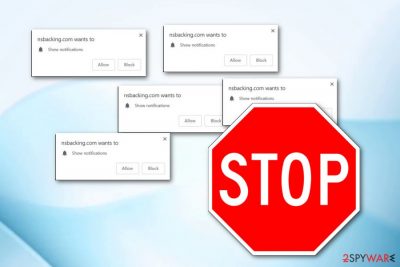
Nsbacking.com is an ad-supported program[1] which changes web browser's settings such as the homepage and new tab URL. This potentially unwanted application can perform rogue activities after infecting commonly used browsers such as Google Chrome, Mozilla Firefox, Microsoft Edge, or Internet Explorer. After secret infiltration, Nsbacking.com pop-up ads start covering your desktop and intruding you each time you access the browser icon and start surfing. However, this adware program can provide misleading advertisements which might try to convince users to purchase completely useless software. Nevertheless, these PUPs are capable of taking their victims to other websites and even collecting browsing-related data.
| Name | Nsbacking.com |
|---|---|
| Type | Adware program |
| Possible dangers | Redirects can take you to harmful malware-laden pages |
| Affected browsers | Chrome, Firefox, Edge, Explorer |
| Symptoms | Frequent advertising, dubious redirecting, browser sluggishness |
| Distribution source | Other applications, questionable websites, and their links |
| Elimination process | Get rid of the threat easily. Use FortectIntego to detect all unwanted components |
Nsbacking.com virus might show these symptoms:
- frequent advertising and redirecting;
- browser changes (e.g. the homepage, URL section);
- browser slowdowns.
Adware programs such as Nsbacking.com seek to gain benefit from users who decide not to remove the PUP and click on its provided adverts. Developers use a marketing technique known as cost-per-click[2] which lets them easily gain advertising revenue. Nevertheless, the owners collect information that relates to the user's browsing sessions and use it to create attractive-looking ads.
In some cases, you might get easily tricked and decide to purchase the product that is promoted by Nsbacking.com. Such components can be a fake system optimization tool which does not truly perform any fixing on your computer. As you can see, you need to be very careful with adware-related notifications. Nevertheless, once clicked such advertisement can take you to a potentially dangerous website where you can install malware in the system by accident.
Remove Nsbacking.com virus from your computer and web browsers such as Google Chrome, Mozilla Firefox, Microsoft Edge, and Internet Explorer. Make sure that all rogue content is gone for good. To ensure such thing, use reliable anti-malware tools to perform the elimination and try a program such as FortectIntego or SpyHunter 5Combo Cleaner to detect all adware-related components in the computer system. Once identified, such rogue objects will be easier to get rid of.
If you do not perform the Nsbacking.com removal as soon as you spot the first adware-related signs, you might cause yourself some trouble. If not removed on time, the adware program might start providing even more intrusive ads which slow down the browsing activity. Nevertheless, in some cases, if the advertising activity becomes very frequent, it can start misusing your computer resources such as CPU power.
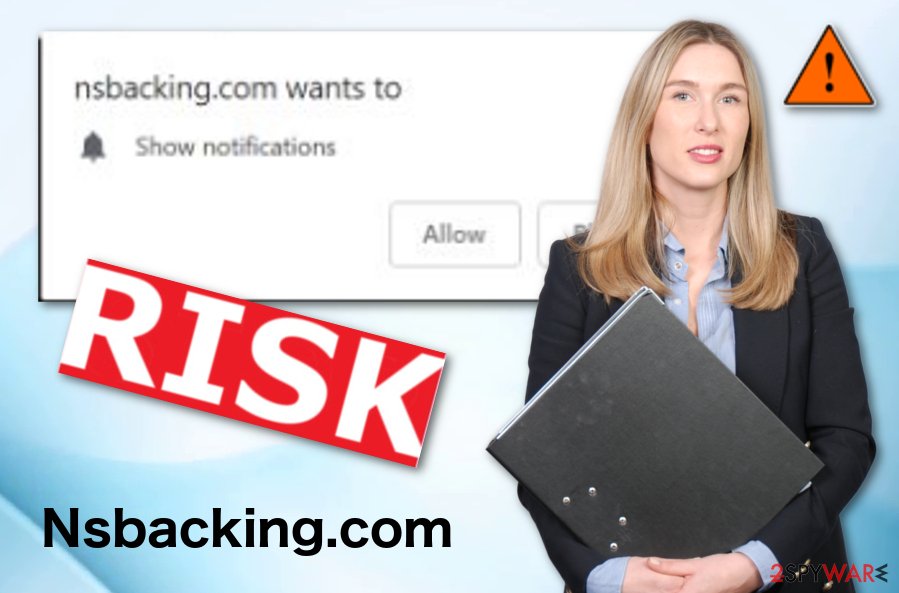
Adware might appear after downloading other programs
According to malware experts,[3] adware-related programs can distribute in various ways. However, the most popular ones are thru other bundled free programs or thru suspicious-looking websites and their rogue links. Talking about bundling,[4] adware comes as an additional component with the original program. You can avoid this type of activity by using original installers only.
However, we also recommend setting the Custom or Advanced option as your installation mode. No suspicious components will be able to sneak into the system unnoticed. Furthermore, using this option you will be able to opt-out all incoming downloads that you do not want to perform. Note that choosing the Quick/Recommended option will increase your protection, so better avoid this one.
Third-party pages might also distribute potentially unwanted programs such as adware-related ones. Developers might inject unwanted content to various links which can confuse the user and convince to click on it. However, always be cautious while browsing the web, close all suspicious pages if you have overcome some.
Remove Nsbacking.com pop-up ads
If you want to bring your web browsers back to normal and stop the annoying advertising activity, you need to remove Nsbacking.com virus from the system and all web browsers that are infected with the cyber threat. For this purpose, you can choose the manual or automatical removal method. For manual instructions, take a look at the bottom of this page.
However, taking care of the Nsbacking.com removal automatically is a better option. Computer security tools will eliminate the adware itself from your computer system and also remove all rogue components from web browsers, including Google Chrome, Mozilla Firefox, Internet Explorer, or Microsoft Edge.
When no Nsbacking.com pop-up ads are bothering you anymore, make sure that you take actions to prevent similar potentially unwanted applications in the future. Follow the above-provided adware avoiding steps and maybe they will bring you success and help you take care of your computer's safety.
You may remove virus damage with a help of FortectIntego. SpyHunter 5Combo Cleaner and Malwarebytes are recommended to detect potentially unwanted programs and viruses with all their files and registry entries that are related to them.
Getting rid of Nsbacking.com. Follow these steps
Uninstall from Windows
You can remove the adware program from your Windows operating system by performing these instructions:
Instructions for Windows 10/8 machines:
- Enter Control Panel into Windows search box and hit Enter or click on the search result.
- Under Programs, select Uninstall a program.

- From the list, find the entry of the suspicious program.
- Right-click on the application and select Uninstall.
- If User Account Control shows up, click Yes.
- Wait till uninstallation process is complete and click OK.

If you are Windows 7/XP user, proceed with the following instructions:
- Click on Windows Start > Control Panel located on the right pane (if you are Windows XP user, click on Add/Remove Programs).
- In Control Panel, select Programs > Uninstall a program.

- Pick the unwanted application by clicking on it once.
- At the top, click Uninstall/Change.
- In the confirmation prompt, pick Yes.
- Click OK once the removal process is finished.
Remove from Microsoft Edge
You can clean the Microsoft Edge web browser from all adware-added extensions, plug-ins, and other suspicious content by using these steps:
Delete unwanted extensions from MS Edge:
- Select Menu (three horizontal dots at the top-right of the browser window) and pick Extensions.
- From the list, pick the extension and click on the Gear icon.
- Click on Uninstall at the bottom.

Clear cookies and other browser data:
- Click on the Menu (three horizontal dots at the top-right of the browser window) and select Privacy & security.
- Under Clear browsing data, pick Choose what to clear.
- Select everything (apart from passwords, although you might want to include Media licenses as well, if applicable) and click on Clear.

Restore new tab and homepage settings:
- Click the menu icon and choose Settings.
- Then find On startup section.
- Click Disable if you found any suspicious domain.
Reset MS Edge if the above steps did not work:
- Press on Ctrl + Shift + Esc to open Task Manager.
- Click on More details arrow at the bottom of the window.
- Select Details tab.
- Now scroll down and locate every entry with Microsoft Edge name in it. Right-click on each of them and select End Task to stop MS Edge from running.

If this solution failed to help you, you need to use an advanced Edge reset method. Note that you need to backup your data before proceeding.
- Find the following folder on your computer: C:\\Users\\%username%\\AppData\\Local\\Packages\\Microsoft.MicrosoftEdge_8wekyb3d8bbwe.
- Press Ctrl + A on your keyboard to select all folders.
- Right-click on them and pick Delete

- Now right-click on the Start button and pick Windows PowerShell (Admin).
- When the new window opens, copy and paste the following command, and then press Enter:
Get-AppXPackage -AllUsers -Name Microsoft.MicrosoftEdge | Foreach {Add-AppxPackage -DisableDevelopmentMode -Register “$($_.InstallLocation)\\AppXManifest.xml” -Verbose

Instructions for Chromium-based Edge
Delete extensions from MS Edge (Chromium):
- Open Edge and click select Settings > Extensions.
- Delete unwanted extensions by clicking Remove.

Clear cache and site data:
- Click on Menu and go to Settings.
- Select Privacy, search and services.
- Under Clear browsing data, pick Choose what to clear.
- Under Time range, pick All time.
- Select Clear now.

Reset Chromium-based MS Edge:
- Click on Menu and select Settings.
- On the left side, pick Reset settings.
- Select Restore settings to their default values.
- Confirm with Reset.

Remove from Mozilla Firefox (FF)
Take a look at this guide and erase all unwanted content from the Mozilla Firefox web browser:
Remove dangerous extensions:
- Open Mozilla Firefox browser and click on the Menu (three horizontal lines at the top-right of the window).
- Select Add-ons.
- In here, select unwanted plugin and click Remove.

Reset the homepage:
- Click three horizontal lines at the top right corner to open the menu.
- Choose Options.
- Under Home options, enter your preferred site that will open every time you newly open the Mozilla Firefox.
Clear cookies and site data:
- Click Menu and pick Settings.
- Go to Privacy & Security section.
- Scroll down to locate Cookies and Site Data.
- Click on Clear Data…
- Select Cookies and Site Data, as well as Cached Web Content and press Clear.

Reset Mozilla Firefox
If clearing the browser as explained above did not help, reset Mozilla Firefox:
- Open Mozilla Firefox browser and click the Menu.
- Go to Help and then choose Troubleshooting Information.

- Under Give Firefox a tune up section, click on Refresh Firefox…
- Once the pop-up shows up, confirm the action by pressing on Refresh Firefox.

Remove from Google Chrome
Get rid of unpleasant activity from Chrome by following these guidelines:
Delete malicious extensions from Google Chrome:
- Open Google Chrome, click on the Menu (three vertical dots at the top-right corner) and select More tools > Extensions.
- In the newly opened window, you will see all the installed extensions. Uninstall all the suspicious plugins that might be related to the unwanted program by clicking Remove.

Clear cache and web data from Chrome:
- Click on Menu and pick Settings.
- Under Privacy and security, select Clear browsing data.
- Select Browsing history, Cookies and other site data, as well as Cached images and files.
- Click Clear data.

Change your homepage:
- Click menu and choose Settings.
- Look for a suspicious site in the On startup section.
- Click on Open a specific or set of pages and click on three dots to find the Remove option.
Reset Google Chrome:
If the previous methods did not help you, reset Google Chrome to eliminate all the unwanted components:
- Click on Menu and select Settings.
- In the Settings, scroll down and click Advanced.
- Scroll down and locate Reset and clean up section.
- Now click Restore settings to their original defaults.
- Confirm with Reset settings.

Delete from Safari
You can refresh Safari with the help of these below-given instructing steps:
Remove unwanted extensions from Safari:
- Click Safari > Preferences…
- In the new window, pick Extensions.
- Select the unwanted extension and select Uninstall.

Clear cookies and other website data from Safari:
- Click Safari > Clear History…
- From the drop-down menu under Clear, pick all history.
- Confirm with Clear History.

Reset Safari if the above-mentioned steps did not help you:
- Click Safari > Preferences…
- Go to Advanced tab.
- Tick the Show Develop menu in menu bar.
- From the menu bar, click Develop, and then select Empty Caches.

After uninstalling this potentially unwanted program (PUP) and fixing each of your web browsers, we recommend you to scan your PC system with a reputable anti-spyware. This will help you to get rid of Nsbacking.com registry traces and will also identify related parasites or possible malware infections on your computer. For that you can use our top-rated malware remover: FortectIntego, SpyHunter 5Combo Cleaner or Malwarebytes.
How to prevent from getting adware
Choose a proper web browser and improve your safety with a VPN tool
Online spying has got momentum in recent years and people are getting more and more interested in how to protect their privacy online. One of the basic means to add a layer of security – choose the most private and secure web browser. Although web browsers can't grant full privacy protection and security, some of them are much better at sandboxing, HTTPS upgrading, active content blocking, tracking blocking, phishing protection, and similar privacy-oriented features. However, if you want true anonymity, we suggest you employ a powerful Private Internet Access VPN – it can encrypt all the traffic that comes and goes out of your computer, preventing tracking completely.
Lost your files? Use data recovery software
While some files located on any computer are replaceable or useless, others can be extremely valuable. Family photos, work documents, school projects – these are types of files that we don't want to lose. Unfortunately, there are many ways how unexpected data loss can occur: power cuts, Blue Screen of Death errors, hardware failures, crypto-malware attack, or even accidental deletion.
To ensure that all the files remain intact, you should prepare regular data backups. You can choose cloud-based or physical copies you could restore from later in case of a disaster. If your backups were lost as well or you never bothered to prepare any, Data Recovery Pro can be your only hope to retrieve your invaluable files.
- ^ Margaret Rouse. Adware. Techopedia. Tech-terms and computer information .
- ^ Larry Kim. Cost Per Click (CPC): Learn What Cost Per Click Means for PPC. Word Stream. Online advertising made easy.
- ^ LesVirus.fr. LesVirus. Latest computer and virus news.
- ^ Bundling. Business dictionary. About marketing.





















