Nuthab browser hijacker (fake) - Chrome, Firefox, IE, Edge
Nuthab browser hijacker Removal Guide
What is Nuthab browser hijacker?
Nuthab claims to raise your productivity
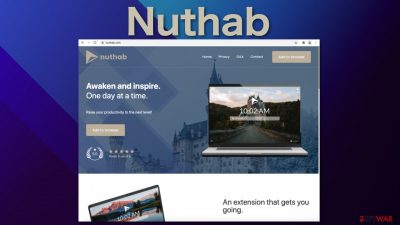
Nuthab is a browser hijacker, which means it performs unwanted tasks in your browser like changing various settings and tracking your browsing behavior. When you explore the hijacker's website, it promotes itself as an amazing tool that is supposed to raise your productivity levels.
In reality, all it has are some useless functions that are already available on most browsers, so it is just an attempt to seem legitimate. The website also displays a fake rating “5 out of 5” but reading the reviews is impossible. If you do a quick search, you will not find reviews of this extension anywhere on the internet.
The creators of this app just want to make money with PPC advertising.[1] When you are forced to use this, ads and links you click on generate revenue every time you get redirected by the hijacker. It is a shame that individuals choose to fool users instead of actually creating something useful and making money honestly.
When the extension is attached to the browser, it changes the homepage, new tab address and implements a different search engine. In this case, when users type something in the nuthab.com search box, they get redirected to search.yahoo.com. Hijackers rarely have their own engines; all they do is use existing ones to make them functional. Although Yahoo is a legitimate search engine, the hijacker can still see everything you do on it.
| NAME | Nuthab |
| TYPE | Browser hijacker; potentially unwanted program |
| SYMPTOMS | Changed homepage, new tab address, and search engine |
| DISTRIBUTION | Deceptive ads, shady pages, free software installations from unofficial sources |
| DANGERS | Tracking of browsing behavior; display of ads and redirects to dubious websites |
| ELIMINATION | Remove the extension in your browser settings or by deleting a PUP from your system |
| FURTHER STEPS | Use an optimization tool FortectIntego to clear cookies, cache, and fix any other remaining damage |
How was your browser hijacked?
Browser hijackers infect computers by numerous means, including peer-to-peer file-sharing platforms,[2] freeware installations,[3] and deceptive ads. It is rare for users to download these add-ons themselves unless they get on legitimate app stores. Even if that is the case, it does not take very long for them to be taken down.
So usually, this happens because of users' own carelessness or a lack of basic knowledge about potential security threats online. When sudden changes happen, people get confused and think they have been infected with a virus, but that is not always the case. If you installed a PUA that is doing these tasks in the background, then simply removing the extension vai browser settings will not work, and it will keep messing up your settings as long as you do not remove it from your system.
On the Nuthan official page, you can see wild claims that the extension can boost your productivity levels just because of some backgrounds, “modern design” which is just a basic design that most browsers have and an ability to see weather and location reports.
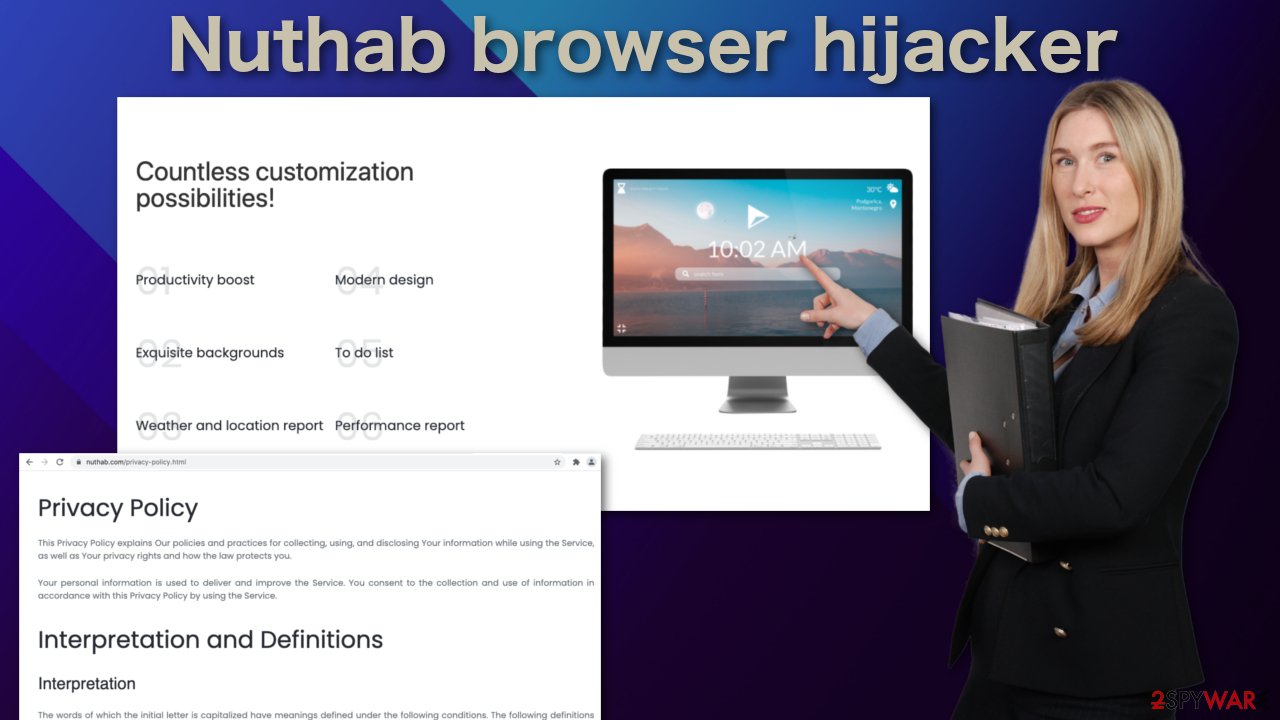
Keep your digital space free from intruders
If you do not want to encounter such threats in the future, you should implement certain habits in your daily routine:
- When installing new software, always choose the “Custom” or “Advanced” installation methods, and untick the boxes next to files you do not need
- Do not click on random links and ads; make sure they are safe and do not show any signs of being dangerous, like having spelling and grammar mistakes
- Avoid shady pages that engage in illegal activities, like illegal streaming platforms, as they are often filled with ads and sneaky redirects that open up new tabs
Following these rules will help you protect your information like the websites you visit, links you click on, purchases you make, and so on. You can prevent websites from being able to personalize ads as much as possible. If you are affected by a hijacker, it is likely you were visiting untrustworthy sites. That means that you probably are tracked by cookies, and it is a good idea to clear them.
You can do it automatically with a repair tool FortectIntego that can also fix corrupted system files and various errors and improve the device's performance. Keep in mind that it is best to do this after the removal of Nuthab is complete:
Google Chrome
- Open Google Chrome, click on the Menu (three vertical dots at the top-right corner) and select More tools > Extensions.
- In the newly opened window, you will see all the installed extensions. Uninstall all the suspicious plugins that might be related to the unwanted program by clicking Remove.
![Remove extensions from Chrome Remove extensions from Chrome]()
MS Edge:
- Select Menu (three horizontal dots at the top-right of the browser window) and pick Extensions.
- From the list, pick the extension and click on the Gear icon.
- Click on Uninstall at the bottom.
![Remove extensions from Edge Remove extensions from Edge]()
MS Edge (Chromium)
- Open Edge and click select Settings > Extensions.
- Delete unwanted extensions by clicking Remove.
![Remove extensions from Chromium Edge Remove extensions from Chromium Edge]()
Mozilla Firefox
- Open Mozilla Firefox browser and click on the Menu (three horizontal lines at the top-right of the window).
- Select Add-ons.
- In here, select unwanted plugin and click Remove.
![Remove extensions from Firefox Remove extensions from Firefox]()
Safari
- Click Safari > Preferences…
- In the new window, pick Extensions.
- Select the unwanted extension and select Uninstall.
![Remove extensions from Safari Remove extensions from Safari]()
Internet Explorer:
- Open Internet Explorer, click on the Gear icon (IE menu) on the top-right corner of the browser
- Pick Manage Add-ons.
- You will see a Manage Add-ons window. Here, look for suspicious plugins. Click on these entries and select Disable.
![Remove add-ons from Internet Explorer Remove add-ons from Internet Explorer]()
How to remove potentially unwanted applications?
As we stated before, you can infect yourself with PUAs by not paying attention during the installation process and browsing through shady sites. These programs can be disguised as “handy” programs that will bring a lot of value or be hidden in the installer packaged with other software.
If the previous removal method did not work, you most likely have a PUP in your system performing tasks in the background without your knowledge. Identifying the program responsible for hijacking your browser might be difficult if you have never done this before. The program could be disguised as antivirus, image editing software, or anything you can imagine.
If you are not sure what to do and you do not want to risk deleting the wrong files, we suggest using SpyHunter 5Combo Cleaner or Malwarebytes anti-malware tools that will scan your machine, eliminate it, and prevent such infections in the future by giving you a warning before a PUP can make any changes.
If manual removal is what you still prefer, we have instructions for Windows and Mac machines:
Windows 10/8:
- Enter Control Panel into Windows search box and hit Enter or click on the search result.
- Under Programs, select Uninstall a program.
![Uninstall from Windows 1 Uninstall from Windows 1]()
- From the list, find the entry of the suspicious program.
- Right-click on the application and select Uninstall.
- If User Account Control shows up, click Yes.
- Wait till uninstallation process is complete and click OK.
![Uninstall from Windows 2 Uninstall from Windows 2]()
Windows 7/XP:
- Click on Windows Start > Control Panel located on the right pane (if you are Windows XP user, click on Add/Remove Programs).
- In Control Panel, select Programs > Uninstall a program.
![Uninstall from Windows 7/XP Uninstall from Windows 7/XP]()
- Pick the unwanted application by clicking on it once.
- At the top, click Uninstall/Change.
- In the confirmation prompt, pick Yes.
- Click OK once the removal process is finished.
Mac:
- From the menu bar, select Go > Applications.
- In the Applications folder, look for all related entries.
- Click on the app and drag it to Trash (or right-click and pick Move to Trash)
![Uninstall from Mac 1 Uninstall from Mac 1]()
To fully remove an unwanted app, you need to access Application Support, LaunchAgents, and LaunchDaemons folders and delete relevant files:
- Select Go > Go to Folder.
- Enter /Library/Application Support and click Go or press Enter.
- In the Application Support folder, look for any dubious entries and then delete them.
- Now enter /Library/LaunchAgents and /Library/LaunchDaemons folders the same way and terminate all the related .plist files.
![Uninstall from Mac 2 Uninstall from Mac 2]()
How to prevent from getting browser hijacker
Do not let government spy on you
The government has many issues in regards to tracking users' data and spying on citizens, so you should take this into consideration and learn more about shady information gathering practices. Avoid any unwanted government tracking or spying by going totally anonymous on the internet.
You can choose a different location when you go online and access any material you want without particular content restrictions. You can easily enjoy internet connection without any risks of being hacked by using Private Internet Access VPN.
Control the information that can be accessed by government any other unwanted party and surf online without being spied on. Even if you are not involved in illegal activities or trust your selection of services, platforms, be suspicious for your own security and take precautionary measures by using the VPN service.
Backup files for the later use, in case of the malware attack
Computer users can suffer from data losses due to cyber infections or their own faulty doings. Ransomware can encrypt and hold files hostage, while unforeseen power cuts might cause a loss of important documents. If you have proper up-to-date backups, you can easily recover after such an incident and get back to work. It is also equally important to update backups on a regular basis so that the newest information remains intact – you can set this process to be performed automatically.
When you have the previous version of every important document or project you can avoid frustration and breakdowns. It comes in handy when malware strikes out of nowhere. Use Data Recovery Pro for the data restoration process.
- ^ Pay-Per-Click Advertising: What Is PPC & How Does It Work?. WordStream. Advertising Solutions.
- ^ Matthew. The Dangers of Peer-to-Peer File Sharing. NewRiverComputing. Web Security.
- ^ Tim Fisher. What Is Freeware?. Lifewire. Tech News and Reviews.











