Obeyter.com (Virus Removal Instructions) - Easy Removal Guide
Obeyter.com Removal Guide
What is Obeyter.com?
Obeyter.com – legitimate domain exposed by adware creators
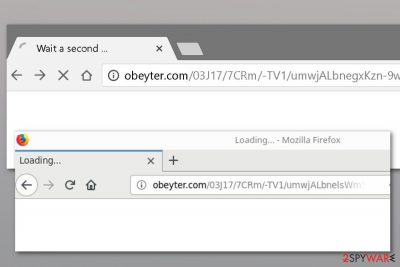
Obeyter is a legit advertising platform. However, creators of adware[1] decided to take advantage of this service too. They designed adware to start browser redirects to obeyter.com as soon as the potentially unwanted program (PUP) is installed on the computer. Such activity not only negatively impacts browsing the web, but might put your computer at risk.
| Summary | |
|---|---|
| Name | Obeyter.com |
| Type | Adware |
| Danger level | Medium. Might expose to the dangerous websites or ads |
| Symptoms | An increased amount of ads, browser redirects to questionable sites |
| Distribution | Software bundles |
| To uninstallObeyter, install FortectIntego and run a full system scan | |
The main signs of the Obeyter virus are:
- redirects to via obeyter.com to various promotional sites;
- an increased amount of ads and banners on websites;
- security pop-ups appearing when browsing the web;
- fake update[2] notifications popping up.
All these activities seem to start out of nowhere. However, it always happens after installation of adware. You may have let unwanted app into your PC during the installation of the recent free program. We will explain how to avoid this failure in the future, but first, let’s talk about dangers of the adware.
Obeyter.com virus is designed to boost traffic to various websites, promote unknown software or services. While some of the ads might be safe and legit, others are not. In general security specialists from NoVirus.uk[3] do not recommend trusting any content that is being pushed in such desperate and aggressive manner.
The main risk of the Obeyter redirect problems is a high possibility of entering a compromised website. If adware resides on the system, you are always one click away from malware, spyware, ransomware and other computer infections. Additionally, scammers might be waiting for you too.
Obeyter adware seems to track browsing-related information about users too. This help to create interest-based ads which are engaging. In this way, you might be willing to click them more. However, you should not fall for such trick and stay away from these ads!
Instead of trying to avoid annoying adware activities, you should get rid of it. You can find manual Obeyter removal guide at the end of the virus description. However, ad-supported applications might be hard to detect, so we suggest opting for automatic elimination option.
If you decided to remove Obeyter with anti-malware/anti-spyware, you should try FortectIntego. This tool can identify and clean cyber threats but can fix all the damage caused by it as well. Within a couple of minutes, your computer can be clean and work smoothly.
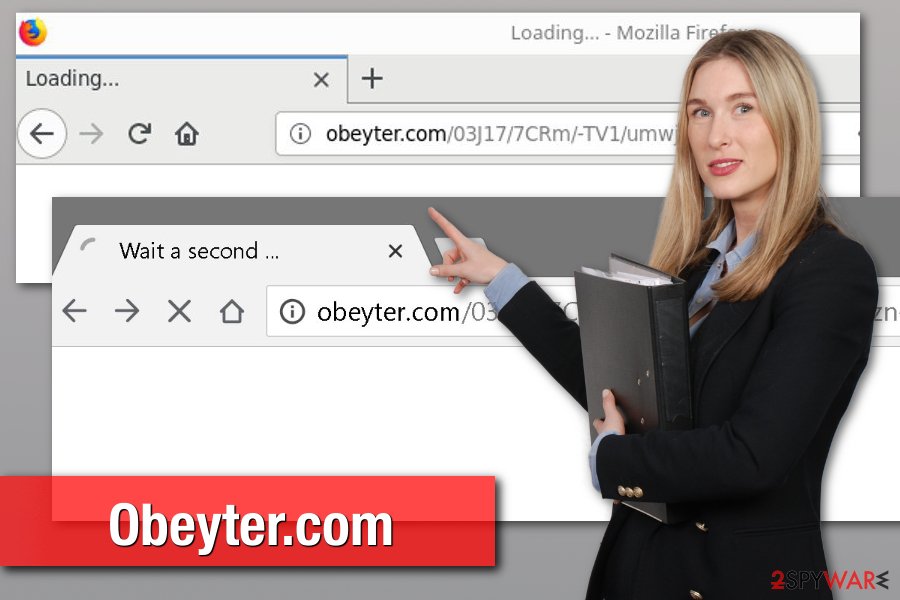
Install free programs correctly to avoid adware
We have already told you that Obeyter hijack occurs when installing free programs. Keep in mind that any freeware or shareware might include this or any of thousands of other similar apps. Therefore, it’s time to learn to install free applications correctly:
- Use reliable download sources,
- Read Terms of Use and Privacy Policy.
- Switch to “Advanced” or “Custom” installation settings.
- Read provided information before clicking “Next” button.
- Opt out pre-selected third-party apps.
Reminder. “Quick” or “Recommended” settings do not allow seeing what is included in the software bundle. Whenever you choose this setup, you give indirect permission to install all entries that are attached to the primary program.
Remove Obeyter.com redirect virus
The easiest way to remove Obeyter is to rely on anti-malware software and reset affected web browsers. However, not everyone seems to enjoy this method. For this reason, we prepared manual removal guidelines.
However, if redirects reappear after manual Obeyter removal, please do not waste your time looking for what adware-related components you have overlooked. Just obtain a reliable security software and let it do the job for you.
You may remove virus damage with a help of FortectIntego. SpyHunter 5Combo Cleaner and Malwarebytes are recommended to detect potentially unwanted programs and viruses with all their files and registry entries that are related to them.
Getting rid of Obeyter.com. Follow these steps
Uninstall from Windows
Obeyter.com adware might be installed in the form of a program. Therefore, you need to look through the list of installed programs and uninstall questionable entries. This guide will help you to do that:
Instructions for Windows 10/8 machines:
- Enter Control Panel into Windows search box and hit Enter or click on the search result.
- Under Programs, select Uninstall a program.

- From the list, find the entry of the suspicious program.
- Right-click on the application and select Uninstall.
- If User Account Control shows up, click Yes.
- Wait till uninstallation process is complete and click OK.

If you are Windows 7/XP user, proceed with the following instructions:
- Click on Windows Start > Control Panel located on the right pane (if you are Windows XP user, click on Add/Remove Programs).
- In Control Panel, select Programs > Uninstall a program.

- Pick the unwanted application by clicking on it once.
- At the top, click Uninstall/Change.
- In the confirmation prompt, pick Yes.
- Click OK once the removal process is finished.
Delete from macOS
Remove items from Applications folder:
- From the menu bar, select Go > Applications.
- In the Applications folder, look for all related entries.
- Click on the app and drag it to Trash (or right-click and pick Move to Trash)

To fully remove an unwanted app, you need to access Application Support, LaunchAgents, and LaunchDaemons folders and delete relevant files:
- Select Go > Go to Folder.
- Enter /Library/Application Support and click Go or press Enter.
- In the Application Support folder, look for any dubious entries and then delete them.
- Now enter /Library/LaunchAgents and /Library/LaunchDaemons folders the same way and terminate all the related .plist files.

Remove from Microsoft Edge
Delete unwanted extensions from MS Edge:
- Select Menu (three horizontal dots at the top-right of the browser window) and pick Extensions.
- From the list, pick the extension and click on the Gear icon.
- Click on Uninstall at the bottom.

Clear cookies and other browser data:
- Click on the Menu (three horizontal dots at the top-right of the browser window) and select Privacy & security.
- Under Clear browsing data, pick Choose what to clear.
- Select everything (apart from passwords, although you might want to include Media licenses as well, if applicable) and click on Clear.

Restore new tab and homepage settings:
- Click the menu icon and choose Settings.
- Then find On startup section.
- Click Disable if you found any suspicious domain.
Reset MS Edge if the above steps did not work:
- Press on Ctrl + Shift + Esc to open Task Manager.
- Click on More details arrow at the bottom of the window.
- Select Details tab.
- Now scroll down and locate every entry with Microsoft Edge name in it. Right-click on each of them and select End Task to stop MS Edge from running.

If this solution failed to help you, you need to use an advanced Edge reset method. Note that you need to backup your data before proceeding.
- Find the following folder on your computer: C:\\Users\\%username%\\AppData\\Local\\Packages\\Microsoft.MicrosoftEdge_8wekyb3d8bbwe.
- Press Ctrl + A on your keyboard to select all folders.
- Right-click on them and pick Delete

- Now right-click on the Start button and pick Windows PowerShell (Admin).
- When the new window opens, copy and paste the following command, and then press Enter:
Get-AppXPackage -AllUsers -Name Microsoft.MicrosoftEdge | Foreach {Add-AppxPackage -DisableDevelopmentMode -Register “$($_.InstallLocation)\\AppXManifest.xml” -Verbose

Instructions for Chromium-based Edge
Delete extensions from MS Edge (Chromium):
- Open Edge and click select Settings > Extensions.
- Delete unwanted extensions by clicking Remove.

Clear cache and site data:
- Click on Menu and go to Settings.
- Select Privacy, search and services.
- Under Clear browsing data, pick Choose what to clear.
- Under Time range, pick All time.
- Select Clear now.

Reset Chromium-based MS Edge:
- Click on Menu and select Settings.
- On the left side, pick Reset settings.
- Select Restore settings to their default values.
- Confirm with Reset.

Remove from Mozilla Firefox (FF)
Some of the Firefox extensions might be capable of redirects to obeyter.com. Get rid of them as explained below:
Remove dangerous extensions:
- Open Mozilla Firefox browser and click on the Menu (three horizontal lines at the top-right of the window).
- Select Add-ons.
- In here, select unwanted plugin and click Remove.

Reset the homepage:
- Click three horizontal lines at the top right corner to open the menu.
- Choose Options.
- Under Home options, enter your preferred site that will open every time you newly open the Mozilla Firefox.
Clear cookies and site data:
- Click Menu and pick Settings.
- Go to Privacy & Security section.
- Scroll down to locate Cookies and Site Data.
- Click on Clear Data…
- Select Cookies and Site Data, as well as Cached Web Content and press Clear.

Reset Mozilla Firefox
If clearing the browser as explained above did not help, reset Mozilla Firefox:
- Open Mozilla Firefox browser and click the Menu.
- Go to Help and then choose Troubleshooting Information.

- Under Give Firefox a tune up section, click on Refresh Firefox…
- Once the pop-up shows up, confirm the action by pressing on Refresh Firefox.

Remove from Google Chrome
Open the list of Chrome extensions, remove unknown entries and reset the browser to stop Obeyter redirect virus:
Delete malicious extensions from Google Chrome:
- Open Google Chrome, click on the Menu (three vertical dots at the top-right corner) and select More tools > Extensions.
- In the newly opened window, you will see all the installed extensions. Uninstall all the suspicious plugins that might be related to the unwanted program by clicking Remove.

Clear cache and web data from Chrome:
- Click on Menu and pick Settings.
- Under Privacy and security, select Clear browsing data.
- Select Browsing history, Cookies and other site data, as well as Cached images and files.
- Click Clear data.

Change your homepage:
- Click menu and choose Settings.
- Look for a suspicious site in the On startup section.
- Click on Open a specific or set of pages and click on three dots to find the Remove option.
Reset Google Chrome:
If the previous methods did not help you, reset Google Chrome to eliminate all the unwanted components:
- Click on Menu and select Settings.
- In the Settings, scroll down and click Advanced.
- Scroll down and locate Reset and clean up section.
- Now click Restore settings to their original defaults.
- Confirm with Reset settings.

Delete from Safari
Remove unwanted extensions from Safari:
- Click Safari > Preferences…
- In the new window, pick Extensions.
- Select the unwanted extension and select Uninstall.

Clear cookies and other website data from Safari:
- Click Safari > Clear History…
- From the drop-down menu under Clear, pick all history.
- Confirm with Clear History.

Reset Safari if the above-mentioned steps did not help you:
- Click Safari > Preferences…
- Go to Advanced tab.
- Tick the Show Develop menu in menu bar.
- From the menu bar, click Develop, and then select Empty Caches.

After uninstalling this potentially unwanted program (PUP) and fixing each of your web browsers, we recommend you to scan your PC system with a reputable anti-spyware. This will help you to get rid of Obeyter.com registry traces and will also identify related parasites or possible malware infections on your computer. For that you can use our top-rated malware remover: FortectIntego, SpyHunter 5Combo Cleaner or Malwarebytes.
How to prevent from getting adware
Stream videos without limitations, no matter where you are
There are multiple parties that could find out almost anything about you by checking your online activity. While this is highly unlikely, advertisers and tech companies are constantly tracking you online. The first step to privacy should be a secure browser that focuses on tracker reduction to a minimum.
Even if you employ a secure browser, you will not be able to access websites that are restricted due to local government laws or other reasons. In other words, you may not be able to stream Disney+ or US-based Netflix in some countries. To bypass these restrictions, you can employ a powerful Private Internet Access VPN, which provides dedicated servers for torrenting and streaming, not slowing you down in the process.
Data backups are important – recover your lost files
Ransomware is one of the biggest threats to personal data. Once it is executed on a machine, it launches a sophisticated encryption algorithm that locks all your files, although it does not destroy them. The most common misconception is that anti-malware software can return files to their previous states. This is not true, however, and data remains locked after the malicious payload is deleted.
While regular data backups are the only secure method to recover your files after a ransomware attack, tools such as Data Recovery Pro can also be effective and restore at least some of your lost data.























