Online Surveys Center virus (Removal Instructions) - updated Jul 2019
Online Surveys Center virus Removal Guide
What is Online Surveys Center virus?
Online Surveys Center is a scam that offers fake vouchers worth 500 dollars to steal personal information of its victims
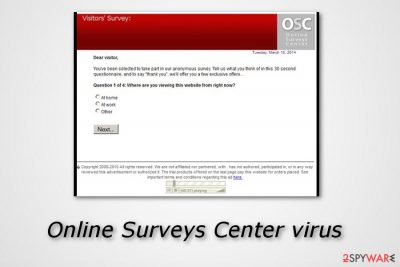
Online Surveys Center scam pop-ups are dubious messages which might bother regular computer users with offers to complete surveys in order to win $500 Tesco voucher or similar non-existent prizes. They are designed to look remarkably convincing and legitimate. The pop-up notification claims to be a “Visitors' Survey” and the user is asked to answer four questions. Likewise, many people get lured into the scam[1] and end up with a potentially unwanted program on their system[2]. Such rogue apps are used to benefit only the developer's needs. Online Surveys Center virus might be capable of redirecting users to completely odd pages which are infected with malware. Additionally, intrusive survey ads might overload your computer screen while browsing the web and intrude with your computing activities.
| Name | Online Survey Center |
|---|---|
| Type | Scam |
| Sub-type | Adware-related app |
| Purpose | To scam users and gain income from them |
| Signs | Rogue advertising, frequent redirecting, offers to complete bogus services |
| Distribution | Bundled freeware/shareware, infected hyperlinks/adverts |
| Detection tool | Scan your PC with FortectIntego and find all suspicious content and processes |
If Online Surveys Center ads have been following you while browsing the web, it means that you should check your computer for the adware-type program. Such programs are the ones that are spread using bundling, so they can easily infiltrate systems undetected. For more information about their distribution methods, you should check the next paragraph.
Once Online Surveys Center virus or other potentially unwanted program infiltrates the system, it may be set to change the system's settings and then may start initiating various unwanted activities. It may not only cause annoying pop-up ads that should be avoided because they are mostly used for stealing personal information and generating income.
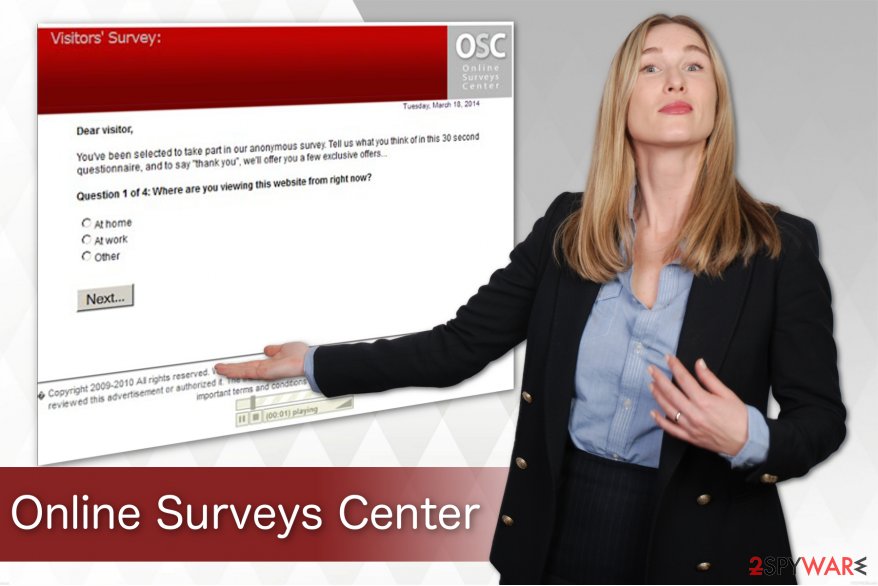
Here is the example of a pop-up by Online Surveys Center:
Online Surveys Center / Visitor’s Survey
Dear Survey visitor,
You’ve been selected to take part in this anonymous survey. Tell us what you think of survey in this 30 seconds questionnaire, and to say “thank you”, we’ll offer you a few exclusive offers……..Question 1 of 4: Where are you viewing this website from right now?
- At home
- At work
- Other
Online Surveys Center scam can appear once the adware hijacked each of your web browsers (Internet Explorer, Google Chrome, Mozilla Firefox, etc.) and started causing redirects to suspicious websites or may simply annoying slowdowns. Finally, you may have missed the fact that adware is also capable of tracking PC users and collecting information about their browsing on the web[3].
Typically, they are set to collect information about people's search terms, most visited websites, data that they enter on each of these sites, email addresses, computers' IP addresses, etc. After data collection, the information is shared with other parties to receive income. That's why you should never click on Online Surveys Center ads and similar pop-up notifications.
If they have already started bothering you, scan your PC with the reputable anti-spyware.[4] For that, we recommend using FortectIntego or other well-known software. This will help you to remove Online Surveys Center virus and other suspicious programs and files. Moreover, do not forget to clean web browsers as they also might be filled with rogue extensions.
You can also initiate the Online Survey Center scam removal process on your own. However, do not forget to check the Task Manager and other locations in your system to make sure that no rogue processes are running. Continuously, refresh all commonly used web browsers such as Google Chrome, Mozilla Firefox, Internet Explorer, and others.
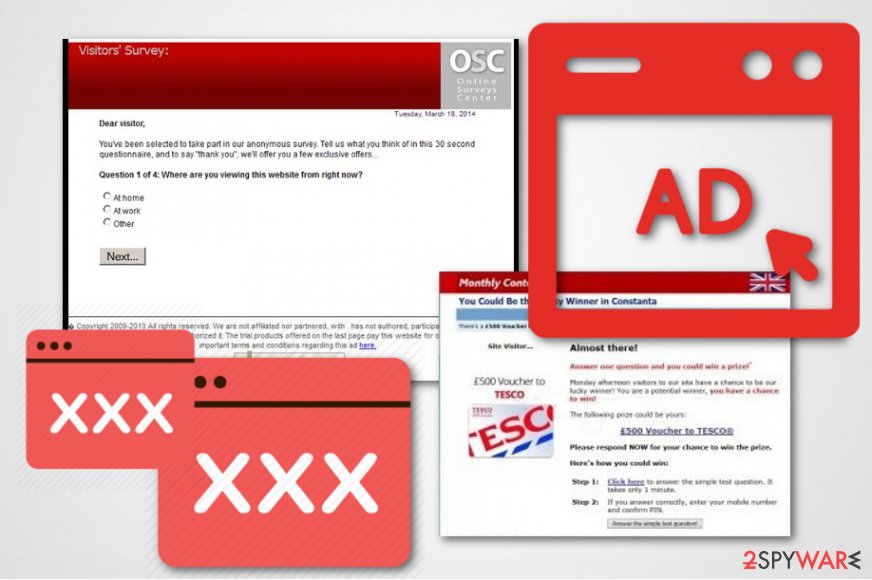
Adware can enter your computer without asking for permission
Unfortunately, but the developers of potentially unwanted programs can use a legitimate distribution method which is more than unfair. They bundle adware with free applications and offer them as one without fully disclosing the information during the installation. Therefore, paying close attention to the procedure is a must.
Please, be very careful when installing download managers, PDF creators, video streaming software and similar programs that are usually involved in PUPs distribution. For that, we have always been recommending using Custom or Advanced installation of the freeware and then unchecking check marks under such 'optional' components as browser add-ons, extensions, plugins, toolbars and search engines.
For further information, adware programs can also be distributed in secondary websites where developers inject suspicious content straight into secondary downloading links or pop-up ads. Make sure that you always keep a distance from questionable content on the Internet and close all dubious sites that you enter immediately.
Explaining how to get rid of Online Surveys Center virus
Even though it might be complicated, you can remove Online Surveys Center virus manually. It is necessary to not only uninstall the program but all the components which are related to it. This is the trickiest part which might be confusing. Note that if you stop or delete files/processes which are vital for your system, you can damage it permanently.
Therefore, we advise you to use the guide below and make sure not to skip steps. Additionally, experts from LosVirus.es[5] say that there is an easier way to finish Online Surveys Center removal in seconds — automatic elimination with powerful security software. You can either get one of the listed below or use another reputable one.
If the scam is showing up on your Android, iPhone or another mobile device, check our Android virus removal instructions. Basically, you need to find a questionable app and uninstall it via the Application Manager. If the scam keeps reappearing, you need to perform a Factory reset on your device.
You may remove virus damage with a help of FortectIntego. SpyHunter 5Combo Cleaner and Malwarebytes are recommended to detect potentially unwanted programs and viruses with all their files and registry entries that are related to them.
Getting rid of Online Surveys Center virus. Follow these steps
Uninstall from Windows
To remove Online Surveys Center scam from Windows, you should detect all of its components on your system.
Instructions for Windows 10/8 machines:
- Enter Control Panel into Windows search box and hit Enter or click on the search result.
- Under Programs, select Uninstall a program.

- From the list, find the entry of the suspicious program.
- Right-click on the application and select Uninstall.
- If User Account Control shows up, click Yes.
- Wait till uninstallation process is complete and click OK.

If you are Windows 7/XP user, proceed with the following instructions:
- Click on Windows Start > Control Panel located on the right pane (if you are Windows XP user, click on Add/Remove Programs).
- In Control Panel, select Programs > Uninstall a program.

- Pick the unwanted application by clicking on it once.
- At the top, click Uninstall/Change.
- In the confirmation prompt, pick Yes.
- Click OK once the removal process is finished.
Delete from macOS
Remove items from Applications folder:
- From the menu bar, select Go > Applications.
- In the Applications folder, look for all related entries.
- Click on the app and drag it to Trash (or right-click and pick Move to Trash)

To fully remove an unwanted app, you need to access Application Support, LaunchAgents, and LaunchDaemons folders and delete relevant files:
- Select Go > Go to Folder.
- Enter /Library/Application Support and click Go or press Enter.
- In the Application Support folder, look for any dubious entries and then delete them.
- Now enter /Library/LaunchAgents and /Library/LaunchDaemons folders the same way and terminate all the related .plist files.

Remove from Microsoft Edge
You can refresh Mozilla Firefox by following this expert-provided guide:
Delete unwanted extensions from MS Edge:
- Select Menu (three horizontal dots at the top-right of the browser window) and pick Extensions.
- From the list, pick the extension and click on the Gear icon.
- Click on Uninstall at the bottom.

Clear cookies and other browser data:
- Click on the Menu (three horizontal dots at the top-right of the browser window) and select Privacy & security.
- Under Clear browsing data, pick Choose what to clear.
- Select everything (apart from passwords, although you might want to include Media licenses as well, if applicable) and click on Clear.

Restore new tab and homepage settings:
- Click the menu icon and choose Settings.
- Then find On startup section.
- Click Disable if you found any suspicious domain.
Reset MS Edge if the above steps did not work:
- Press on Ctrl + Shift + Esc to open Task Manager.
- Click on More details arrow at the bottom of the window.
- Select Details tab.
- Now scroll down and locate every entry with Microsoft Edge name in it. Right-click on each of them and select End Task to stop MS Edge from running.

If this solution failed to help you, you need to use an advanced Edge reset method. Note that you need to backup your data before proceeding.
- Find the following folder on your computer: C:\\Users\\%username%\\AppData\\Local\\Packages\\Microsoft.MicrosoftEdge_8wekyb3d8bbwe.
- Press Ctrl + A on your keyboard to select all folders.
- Right-click on them and pick Delete

- Now right-click on the Start button and pick Windows PowerShell (Admin).
- When the new window opens, copy and paste the following command, and then press Enter:
Get-AppXPackage -AllUsers -Name Microsoft.MicrosoftEdge | Foreach {Add-AppxPackage -DisableDevelopmentMode -Register “$($_.InstallLocation)\\AppXManifest.xml” -Verbose

Instructions for Chromium-based Edge
Delete extensions from MS Edge (Chromium):
- Open Edge and click select Settings > Extensions.
- Delete unwanted extensions by clicking Remove.

Clear cache and site data:
- Click on Menu and go to Settings.
- Select Privacy, search and services.
- Under Clear browsing data, pick Choose what to clear.
- Under Time range, pick All time.
- Select Clear now.

Reset Chromium-based MS Edge:
- Click on Menu and select Settings.
- On the left side, pick Reset settings.
- Select Restore settings to their default values.
- Confirm with Reset.

Remove from Mozilla Firefox (FF)
If Mozilla Firefox is infected with Online Surveys Center ads, you can fix it by removing the adware-related extension.
Remove dangerous extensions:
- Open Mozilla Firefox browser and click on the Menu (three horizontal lines at the top-right of the window).
- Select Add-ons.
- In here, select unwanted plugin and click Remove.

Reset the homepage:
- Click three horizontal lines at the top right corner to open the menu.
- Choose Options.
- Under Home options, enter your preferred site that will open every time you newly open the Mozilla Firefox.
Clear cookies and site data:
- Click Menu and pick Settings.
- Go to Privacy & Security section.
- Scroll down to locate Cookies and Site Data.
- Click on Clear Data…
- Select Cookies and Site Data, as well as Cached Web Content and press Clear.

Reset Mozilla Firefox
If clearing the browser as explained above did not help, reset Mozilla Firefox:
- Open Mozilla Firefox browser and click the Menu.
- Go to Help and then choose Troubleshooting Information.

- Under Give Firefox a tune up section, click on Refresh Firefox…
- Once the pop-up shows up, confirm the action by pressing on Refresh Firefox.

Remove from Google Chrome
Clean Google Chrome from annoying scam pop-ups by uninstalling all suspicious entries. Afterward, it is important to reset the browser.
Delete malicious extensions from Google Chrome:
- Open Google Chrome, click on the Menu (three vertical dots at the top-right corner) and select More tools > Extensions.
- In the newly opened window, you will see all the installed extensions. Uninstall all the suspicious plugins that might be related to the unwanted program by clicking Remove.

Clear cache and web data from Chrome:
- Click on Menu and pick Settings.
- Under Privacy and security, select Clear browsing data.
- Select Browsing history, Cookies and other site data, as well as Cached images and files.
- Click Clear data.

Change your homepage:
- Click menu and choose Settings.
- Look for a suspicious site in the On startup section.
- Click on Open a specific or set of pages and click on three dots to find the Remove option.
Reset Google Chrome:
If the previous methods did not help you, reset Google Chrome to eliminate all the unwanted components:
- Click on Menu and select Settings.
- In the Settings, scroll down and click Advanced.
- Scroll down and locate Reset and clean up section.
- Now click Restore settings to their original defaults.
- Confirm with Reset settings.

Delete from Safari
Remove unwanted extensions from Safari:
- Click Safari > Preferences…
- In the new window, pick Extensions.
- Select the unwanted extension and select Uninstall.

Clear cookies and other website data from Safari:
- Click Safari > Clear History…
- From the drop-down menu under Clear, pick all history.
- Confirm with Clear History.

Reset Safari if the above-mentioned steps did not help you:
- Click Safari > Preferences…
- Go to Advanced tab.
- Tick the Show Develop menu in menu bar.
- From the menu bar, click Develop, and then select Empty Caches.

After uninstalling this potentially unwanted program (PUP) and fixing each of your web browsers, we recommend you to scan your PC system with a reputable anti-spyware. This will help you to get rid of Online Surveys Center registry traces and will also identify related parasites or possible malware infections on your computer. For that you can use our top-rated malware remover: FortectIntego, SpyHunter 5Combo Cleaner or Malwarebytes.
How to prevent from getting adware
Stream videos without limitations, no matter where you are
There are multiple parties that could find out almost anything about you by checking your online activity. While this is highly unlikely, advertisers and tech companies are constantly tracking you online. The first step to privacy should be a secure browser that focuses on tracker reduction to a minimum.
Even if you employ a secure browser, you will not be able to access websites that are restricted due to local government laws or other reasons. In other words, you may not be able to stream Disney+ or US-based Netflix in some countries. To bypass these restrictions, you can employ a powerful Private Internet Access VPN, which provides dedicated servers for torrenting and streaming, not slowing you down in the process.
Data backups are important – recover your lost files
Ransomware is one of the biggest threats to personal data. Once it is executed on a machine, it launches a sophisticated encryption algorithm that locks all your files, although it does not destroy them. The most common misconception is that anti-malware software can return files to their previous states. This is not true, however, and data remains locked after the malicious payload is deleted.
While regular data backups are the only secure method to recover your files after a ransomware attack, tools such as Data Recovery Pro can also be effective and restore at least some of your lost data.
- ^ Scam. Computer hope. Free computer help since 1998.
- ^ Margaret Rouse. PUP (potentially unwanted program). TechTarget. Computer Glossary, Computer Terms.
- ^ Aseem Kishore. What Type of Data Do Websites Collect About You. Online Tech Tips. Computer Tips from a Computer Guy.
- ^ What Is Anti-Spyware? - Definition & Programs. Study.com. Relevant information.
- ^ LosVirus. LosVirus. Security and Spyware News.























