Openspecificwhite.com ads (fake) - Free Guide
Openspecificwhite.com ads Removal Guide
What is Openspecificwhite.com ads?
Openspecificwhite.com ads might bring you to misleading or even malicious websites
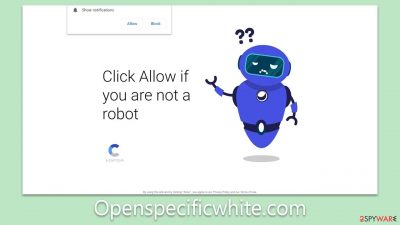
Openspecificwhite.com is a deceptive website orchestrated by malicious entities designed to serve users with intrusive push notifications containing advertisements. Typically, individuals do not deliberately access this website. Rather, they are often redirected through dubious links found on torrents, illegal software cracks, and questionable online streaming platforms. These links can contain harmful codes intended to mislead and redirect users.
Furthermore, certain adware strains can cause these unexpected redirects, leading to a surge in unwanted pop-ups, banners, auto-play videos, and more, all of which manifest on your screen without your explicit consent or awareness.
Upon visiting Openspecificwhite.com, there's a risk of users inadvertently clicking on the “Allow” option when prompted by the push notification. Once permitted, the site gains the authority to send unsolicited notifications directly to their devices, irrespective of any other apps in operation.
The advertisements presented by Openspecificwhite.com can pose serious threats. The embedded links in these ads can redirect users to harmful websites with the intention of enticing them into deceptive surveys or fraudulent money-making schemes. For the safety and security of your online experience, it is advised to avoid engaging with such dubious content. It's imperative to take immediate action to eliminate these intrusive ads and ensure a secure browsing environment.
| Name | Openspecificwhite.com |
| Type | Push notifications, ads, pop-ups, scam |
| Distribution | When the user clicks Allow in the push notification, the website has immediate access to send push notifications |
| Symptoms | Notifications show up at the bottom-right corner of the screen – these include fraudulent content and links to potentially dangerous websites |
| Risks | If you click on links provided by the website, you might end up infecting your system with malware/PUPs, disclosing your personal information to cybercriminals, or losing money for useless services |
| Removal | You can stop unwanted notifications by accessing web browser settings. If you suspect adware infection, you should use SpyHunter 5Combo Cleaner security software to get rid of it |
| Tips | It is important to clean your browsers after removing potentially unwanted programs from your system – use FortectIntego for quick and reliable results |
Misleading prompts make users allow notifications without realizing it
Scammers employ intricate techniques to lure users into subscribing to unwanted push notifications. At a glance, it's puzzling why someone would willingly compromise their online experience with intrusive advertisements that suddenly pop up. However, fraudsters use a well-orchestrated strategy to achieve this. This often starts with an unsuspecting redirect from a different website, which is triggered when a user interacts with a malicious link or encounters a harmful script. Such surprise redirects are particularly effective for phishing attempts, as the sudden nature of these redirects leaves individuals vulnerable, thereby increasing the chances of them making unintended errors.
When users are directed to Openspecificwhite.com, they are immediately presented with a seemingly benign message. At first look, this message might appear familiar, mimicking legitimate prompts that users encounter online. Some messages may simulate captcha verifications, age verification processes, or other familiar online checks:
- Click Allow to confirm you're not a robot
- If you are 18+ tap Allow
- Click “Allow” to continue streaming
- Can't play this video! Perhaps, your browser doesn't allow video playback. Click “Allow” button to play video
- Just one more step! “Allow” to continue, etc.
Such misleading prompts are strategically designed by scammers to disguise the true intent behind the “Allow” button. They might imply it's necessary for video streaming, bypassing a robot verification, or accessing exclusive content. Regardless of whether a user chooses “Allow” or “Block”, they are typically rerouted to another similar webpage. Websites like these operate using the same deceptive methods, and consenting to their push notifications only leads to a deluge of more unwanted ads.
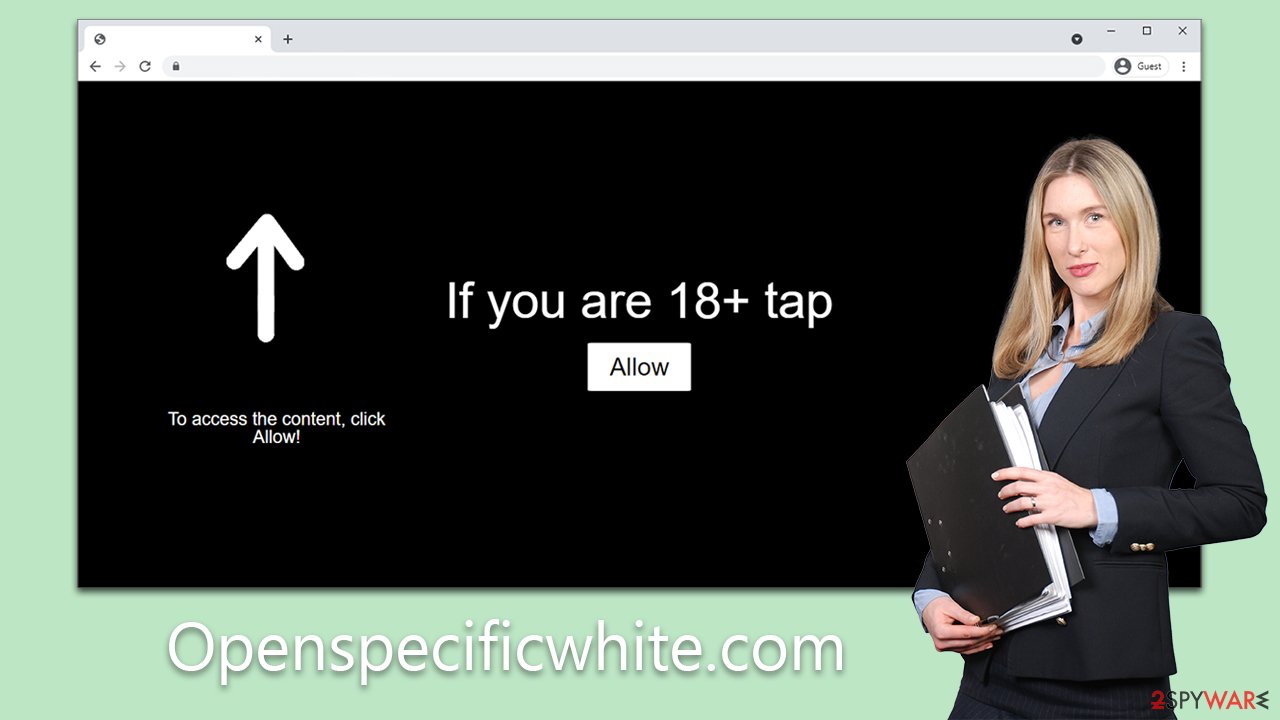
Dangers of unwanted push notifications
Users who initially provide consent for push notifications from dubious websites like Openspecificwhite.com might not experience any noticeable alterations immediately. However, after some time has passed, they start to notice suspicious pop-ups emerging either at the bottom or top-right of their screen, depending on the operating system in use.
Because push notifications operate at the system level, they possess the ability to manifest even when a user isn't actively browsing the internet. What's more, these intrusive alerts can force users out of full-screen mode, interrupting an ongoing video or game session and leading to substantial disturbances.
Such untrustworthy websites often leverage insecure advertising networks, thereby exposing users to potentially dangerous, misleading, or inappropriate advertisements. Examples of these ads include get-rich-quick schemes, sham lottery winnings, and fake technical support alerts. To safeguard oneself, it's essential to refrain from engaging with push notifications originating from Openspecificwhite.com or similar deceptive websites.
Checking the system for infections
Persistent redirects to sites such as Openspecificwhite.com can signal a deeper concern: the possibility that your device is infected with adware or other malevolent software. Such deceptive applications often operate stealthily within your device, leading to unsolicited redirects and pop-ups, and could place your personal information at risk of cyber attacks.
Often, adware gains access to your device through bundled freeware installations, dubious email attachments, or compromised websites. Once embedded, it doesn't only degrade your online experience, but may also harvest your browsing details, constituting a considerable privacy concern.
To counter these risks and ensure the safety of your device, it's crucial to use dependable security solutions like SpyHunter 5Combo Cleaner or Malwarebytes. These multifaceted security utilities are crafted to identify and purge various malware forms, including adware, thus reverting your system to its original, uncompromised state.
Beyond leveraging security software, a utility such as FortectIntego can be invaluable. This tool adeptly clears browser caches – an essential procedure after exterminating adware. Purging the browser cache ensures the deletion of lingering malicious components that might attempt to restore the undesired software or perpetrate further damage.
Remove Openspecificwhite.com ads
Many users struggle with eliminating Openspecificwhite.com ads, largely due to uncertainty about their origin. Simply scanning the system with conventional security software often proves ineffective. This lack of resolution makes sense, given that the intrusive activity isn't necessarily the result of a direct system infection.
Instead, it's often an outcome of browser-based permissions that have been unwittingly granted. To effectively address this issue, one must delve into browser settings and specifically block the website's URL. Here's a step-by-step approach:
Google Chrome (desktop)
- Open the Google Chrome browser and go to Menu > Settings.
- Scroll down and click on Advanced.
- Locate the Privacy and security section and pick Site Settings > Notifications.
- Look at the Allow section and look for a suspicious URL.
- Click the three vertical dots next to it and pick Block. This should remove unwanted notifications from Google Chrome.
![Stop notifications on Chrome PC 2 Stop notifications on Chrome PC 2]()
Google Chrome (Android)
- Open Google Chrome and tap on Settings (three vertical dots).
- Select Notifications.
- Scroll down to the Sites section.
- Locate the unwanted URL and toggle the button to the left (Off setting).
![Stop notifications on Chrome Android Stop notifications on Chrome Android]()
Mozilla Firefox
- Open Mozilla Firefox and go to Menu > Options.
- Click on Privacy & Security section.
- Under Permissions, you should be able to see Notifications. Click the Settings button next to it.
- In the Settings – Notification Permissions window, click on the drop-down menu by the URL in question.
- Select Block and then click on Save Changes. This should remove unwanted notifications from Mozilla Firefox.
![Stop notifications on Mozilla Firefox 2 Stop notifications on Mozilla Firefox 2]()
MS Edge (Chromium)
- Open Microsoft Edge, and go to Settings.
- Select Site permissions.
- Go to Notifications on the right.
- Under Allow, you will find the unwanted entry.
- Click on More actions and select Block.
![Stop notifications on Edge Chromium Stop notifications on Edge Chromium]()
Safari
- Click on Safari > Preferences…
- Go to the Websites tab and, under General, select Notifications.
- Select the web address in question, click the drop-down menu and select Deny.
![Stop notifications on Safari Stop notifications on Safari]()
Internet Explorer
- Open Internet Explorer, and click on the Gear icon at the top-right of the window.
- Select Internet options and go to the Privacy tab.
- In the Pop-up Blocker section, click on Settings.
![Stop notifications on Internet Explorer Stop notifications on Internet Explorer]()
- Locate the web address in question under Allowed sites and pick Remove.
How to prevent from getting adware
Choose a proper web browser and improve your safety with a VPN tool
Online spying has got momentum in recent years and people are getting more and more interested in how to protect their privacy online. One of the basic means to add a layer of security – choose the most private and secure web browser. Although web browsers can't grant full privacy protection and security, some of them are much better at sandboxing, HTTPS upgrading, active content blocking, tracking blocking, phishing protection, and similar privacy-oriented features. However, if you want true anonymity, we suggest you employ a powerful Private Internet Access VPN – it can encrypt all the traffic that comes and goes out of your computer, preventing tracking completely.
Lost your files? Use data recovery software
While some files located on any computer are replaceable or useless, others can be extremely valuable. Family photos, work documents, school projects – these are types of files that we don't want to lose. Unfortunately, there are many ways how unexpected data loss can occur: power cuts, Blue Screen of Death errors, hardware failures, crypto-malware attack, or even accidental deletion.
To ensure that all the files remain intact, you should prepare regular data backups. You can choose cloud-based or physical copies you could restore from later in case of a disaster. If your backups were lost as well or you never bothered to prepare any, Data Recovery Pro can be your only hope to retrieve your invaluable files.






