Openthis.site (Removal Guide) - Free Instructions
Openthis.site Removal Guide
What is Openthis.site?
Openthis.site is a cheesy New Year postcard site that harvests a variety of personal information

Openthis.site is a website that users may encounter when browsing the internet on Google Chrome, Safari, Internet Explorer, or Mozilla Firefox. Once entered, users will be offered to make an allegedly free postcard that they can then share with others – all they need to do is enter their name. However, looking at the Openthis.site more closely, it becomes evident that the developers are ready to steal the information provided by you and even share it with third-parties.
Users who encounter dodgy sites like Openthis.site might also be infected with adware[1] – ad-supported software which, on itself, is usually not dangerous. However, through to tunnels of redirects that adware brings when browsing the internet, might lead users to scam, phishing, and even malware-laden websites. Therefore, Openthis.site removal from your browser might require a full system scan with anti-malware software.
| Name | Openthis.site |
| Type | Adware |
| Infiltration | Software bundles, ads, third-party sites |
| Symptoms | Redirects, ads, sponsored links, and other suspicious browser behavior |
| Risks | Installation of other unwanted programs, malware infections, sensitive data loss, money loss |
| Termination | If your machine is infected with adware, scan it with security software like FortectIntego or make use of our manual removal guide below |
Adware programs usually get installed along with freeware or shareware applications downloaded from third-party websites. For that reason, users are unaware where the suspicious redirects, pop-ups, ad banners, deals, offers, coupons, sponsored links, and other intrusive content is coming from. This is how most of the users land on Openthis.site.
Openthis.site analysis on Hybrid Analysis[2] service showed that the domain has a threat score of 46/100, as it contacts several malicious URLs. This suspicious network traffic might lead to compromised websites of those specially crafted by hackers. In some cases, users might be affected by software vulnerabilities if their applications and the OS are not updated. In such a case, a single Openthis.site redirect or background traffic might download and install computer virus automatically, without any user interaction.
Another reason to avoid Openthis.site is its extensive information tracking. As it turns out, website developers are gathering a variety of data related to users who visit it with the help of tracking technologies like Cookies:
- IP address;
- Browser type and version;
- Visited sites;
- Unique device identifiers;
- Other diagnostic data.
However, the statement on Openthis.site's Privacy Policy that even personal information might be gathered:[3]
While using our Service, we may ask you to provide us with certain personally identifiable information that can be used to contact or identify you (“Personal Data”). Personally identifiable information may include, but is not limited to:
- First name and last name
- Cookies and Usage Data
Thus, never provide any information to these people, as you will never know where it might end up – it might even get stolen by cybercriminals who commit online fraud.
To remove Openthis.site virus from your computer, scan it with reputable security software (FortectIntego or other) or terminated potentially unwanted programs manually – we provide detailed instructions below.
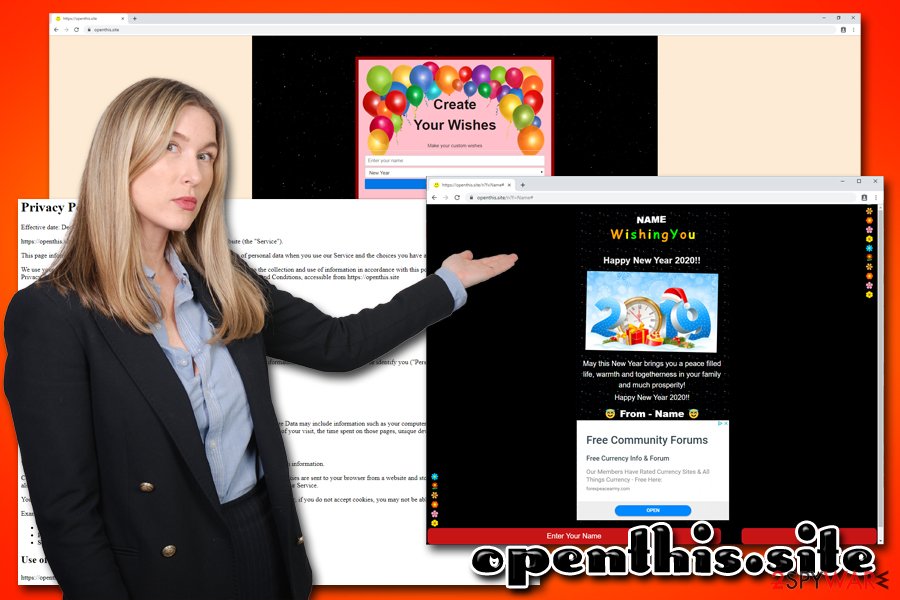
PUPs often travel within software bundles
Most of the time, users are surprised that their computers are affected by adware, as they are unaware of how the pesky program got in. This is usually because PUPs are included in a single software package downloaded from third-party sites. Some of these websites have implemented security measures to ensure that malware is hosted there. However, some sites are simply less secure, and you might even download a Trojan onto your machine, and it might result in more infections.
Therefore, always pick at least known sites for your freeware downloads. Nevertheless, always be aware that bundled software might also include adware and other potentially unwanted programs that, while not malicious, might expose you to online threats. Additionally, you should always pay attention to the installation process – do not skip steps, read the small print, untick pre-ticked boxes and always opt for Advanced/Custom settings instead of Recommended/Quick ones, as it is sometimes the only way to see the full list of apps which would be installed otherwise.
Remove redirects to Openthis.site and other suspicious sites
You can remove Openthis.site virus in two different ways: either by scanning your device with security software or by checking our elimination guide below. While both methods can result in the same outcome, the former is much quicker and more effective in most of the cases. Besides, ant-malware software is a necessity when it comes to computer security, so every person who browsers the internet should have one installed.
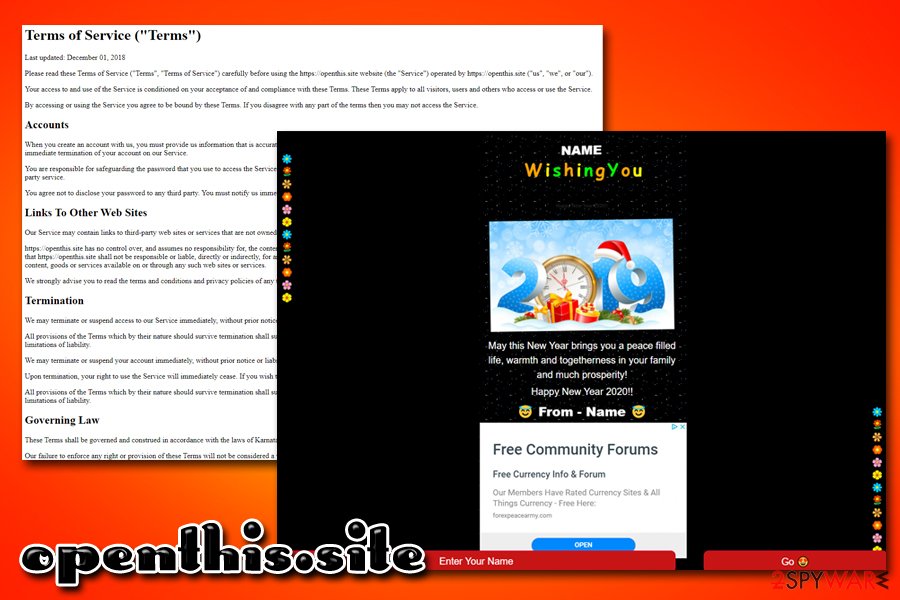
Once you complete Openthis.site removal, you should also reset each of the installed browsers. Adware often changes the settings of your browsers, so redirects and other suspicious activities might continue even after you uninstall all the potentially unwanted programs from your machine.
You may remove virus damage with a help of FortectIntego. SpyHunter 5Combo Cleaner and Malwarebytes are recommended to detect potentially unwanted programs and viruses with all their files and registry entries that are related to them.
Getting rid of Openthis.site. Follow these steps
Uninstall from Windows
To get rid of Openthis.site redirects and other elements on Windows OS, follow these steps:
Instructions for Windows 10/8 machines:
- Enter Control Panel into Windows search box and hit Enter or click on the search result.
- Under Programs, select Uninstall a program.

- From the list, find the entry of the suspicious program.
- Right-click on the application and select Uninstall.
- If User Account Control shows up, click Yes.
- Wait till uninstallation process is complete and click OK.

If you are Windows 7/XP user, proceed with the following instructions:
- Click on Windows Start > Control Panel located on the right pane (if you are Windows XP user, click on Add/Remove Programs).
- In Control Panel, select Programs > Uninstall a program.

- Pick the unwanted application by clicking on it once.
- At the top, click Uninstall/Change.
- In the confirmation prompt, pick Yes.
- Click OK once the removal process is finished.
Delete from macOS
Adware is persistent on Mac computers. Perform the following actions in order to terminate PUPs from this operating system:
Remove items from Applications folder:
- From the menu bar, select Go > Applications.
- In the Applications folder, look for all related entries.
- Click on the app and drag it to Trash (or right-click and pick Move to Trash)

To fully remove an unwanted app, you need to access Application Support, LaunchAgents, and LaunchDaemons folders and delete relevant files:
- Select Go > Go to Folder.
- Enter /Library/Application Support and click Go or press Enter.
- In the Application Support folder, look for any dubious entries and then delete them.
- Now enter /Library/LaunchAgents and /Library/LaunchDaemons folders the same way and terminate all the related .plist files.

Remove from Microsoft Edge
Delete unwanted extensions from MS Edge:
- Select Menu (three horizontal dots at the top-right of the browser window) and pick Extensions.
- From the list, pick the extension and click on the Gear icon.
- Click on Uninstall at the bottom.

Clear cookies and other browser data:
- Click on the Menu (three horizontal dots at the top-right of the browser window) and select Privacy & security.
- Under Clear browsing data, pick Choose what to clear.
- Select everything (apart from passwords, although you might want to include Media licenses as well, if applicable) and click on Clear.

Restore new tab and homepage settings:
- Click the menu icon and choose Settings.
- Then find On startup section.
- Click Disable if you found any suspicious domain.
Reset MS Edge if the above steps did not work:
- Press on Ctrl + Shift + Esc to open Task Manager.
- Click on More details arrow at the bottom of the window.
- Select Details tab.
- Now scroll down and locate every entry with Microsoft Edge name in it. Right-click on each of them and select End Task to stop MS Edge from running.

If this solution failed to help you, you need to use an advanced Edge reset method. Note that you need to backup your data before proceeding.
- Find the following folder on your computer: C:\\Users\\%username%\\AppData\\Local\\Packages\\Microsoft.MicrosoftEdge_8wekyb3d8bbwe.
- Press Ctrl + A on your keyboard to select all folders.
- Right-click on them and pick Delete

- Now right-click on the Start button and pick Windows PowerShell (Admin).
- When the new window opens, copy and paste the following command, and then press Enter:
Get-AppXPackage -AllUsers -Name Microsoft.MicrosoftEdge | Foreach {Add-AppxPackage -DisableDevelopmentMode -Register “$($_.InstallLocation)\\AppXManifest.xml” -Verbose

Instructions for Chromium-based Edge
Delete extensions from MS Edge (Chromium):
- Open Edge and click select Settings > Extensions.
- Delete unwanted extensions by clicking Remove.

Clear cache and site data:
- Click on Menu and go to Settings.
- Select Privacy, search and services.
- Under Clear browsing data, pick Choose what to clear.
- Under Time range, pick All time.
- Select Clear now.

Reset Chromium-based MS Edge:
- Click on Menu and select Settings.
- On the left side, pick Reset settings.
- Select Restore settings to their default values.
- Confirm with Reset.

Remove from Mozilla Firefox (FF)
Remove dangerous extensions:
- Open Mozilla Firefox browser and click on the Menu (three horizontal lines at the top-right of the window).
- Select Add-ons.
- In here, select unwanted plugin and click Remove.

Reset the homepage:
- Click three horizontal lines at the top right corner to open the menu.
- Choose Options.
- Under Home options, enter your preferred site that will open every time you newly open the Mozilla Firefox.
Clear cookies and site data:
- Click Menu and pick Settings.
- Go to Privacy & Security section.
- Scroll down to locate Cookies and Site Data.
- Click on Clear Data…
- Select Cookies and Site Data, as well as Cached Web Content and press Clear.

Reset Mozilla Firefox
If clearing the browser as explained above did not help, reset Mozilla Firefox:
- Open Mozilla Firefox browser and click the Menu.
- Go to Help and then choose Troubleshooting Information.

- Under Give Firefox a tune up section, click on Refresh Firefox…
- Once the pop-up shows up, confirm the action by pressing on Refresh Firefox.

Remove from Google Chrome
Reset Google Chrome to make sure that no settings of the PUP remain:
Delete malicious extensions from Google Chrome:
- Open Google Chrome, click on the Menu (three vertical dots at the top-right corner) and select More tools > Extensions.
- In the newly opened window, you will see all the installed extensions. Uninstall all the suspicious plugins that might be related to the unwanted program by clicking Remove.

Clear cache and web data from Chrome:
- Click on Menu and pick Settings.
- Under Privacy and security, select Clear browsing data.
- Select Browsing history, Cookies and other site data, as well as Cached images and files.
- Click Clear data.

Change your homepage:
- Click menu and choose Settings.
- Look for a suspicious site in the On startup section.
- Click on Open a specific or set of pages and click on three dots to find the Remove option.
Reset Google Chrome:
If the previous methods did not help you, reset Google Chrome to eliminate all the unwanted components:
- Click on Menu and select Settings.
- In the Settings, scroll down and click Advanced.
- Scroll down and locate Reset and clean up section.
- Now click Restore settings to their original defaults.
- Confirm with Reset settings.

Delete from Safari
Remove unwanted extensions from Safari:
- Click Safari > Preferences…
- In the new window, pick Extensions.
- Select the unwanted extension and select Uninstall.

Clear cookies and other website data from Safari:
- Click Safari > Clear History…
- From the drop-down menu under Clear, pick all history.
- Confirm with Clear History.

Reset Safari if the above-mentioned steps did not help you:
- Click Safari > Preferences…
- Go to Advanced tab.
- Tick the Show Develop menu in menu bar.
- From the menu bar, click Develop, and then select Empty Caches.

After uninstalling this potentially unwanted program (PUP) and fixing each of your web browsers, we recommend you to scan your PC system with a reputable anti-spyware. This will help you to get rid of Openthis.site registry traces and will also identify related parasites or possible malware infections on your computer. For that you can use our top-rated malware remover: FortectIntego, SpyHunter 5Combo Cleaner or Malwarebytes.
How to prevent from getting adware
Protect your privacy – employ a VPN
There are several ways how to make your online time more private – you can access an incognito tab. However, there is no secret that even in this mode, you are tracked for advertising purposes. There is a way to add an extra layer of protection and create a completely anonymous web browsing practice with the help of Private Internet Access VPN. This software reroutes traffic through different servers, thus leaving your IP address and geolocation in disguise. Besides, it is based on a strict no-log policy, meaning that no data will be recorded, leaked, and available for both first and third parties. The combination of a secure web browser and Private Internet Access VPN will let you browse the Internet without a feeling of being spied or targeted by criminals.
No backups? No problem. Use a data recovery tool
If you wonder how data loss can occur, you should not look any further for answers – human errors, malware attacks, hardware failures, power cuts, natural disasters, or even simple negligence. In some cases, lost files are extremely important, and many straight out panic when such an unfortunate course of events happen. Due to this, you should always ensure that you prepare proper data backups on a regular basis.
If you were caught by surprise and did not have any backups to restore your files from, not everything is lost. Data Recovery Pro is one of the leading file recovery solutions you can find on the market – it is likely to restore even lost emails or data located on an external device.
- ^ Adware. Wikipedia. The free encyclopedia.
- ^ Incident Response. Hybrid Analysis. File and URL analyzer.
- ^ Privacy Policy. Openthis.site. Official site.























