Oscar Venom ransomware (Virus Removal Instructions) - Quick Decryption Solution
Oscar Venom virus Removal Guide
What is Oscar Venom ransomware?
Oscar Venom ransomware is a virus that offers to view ransom note in a few different languages
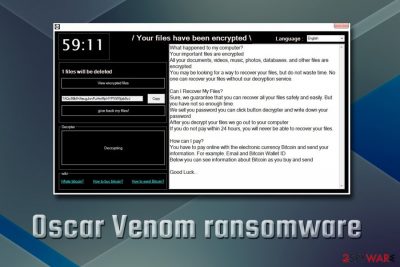
Oscar Venom ransomware is a file locking malware that was first spotted in mid-January 2019. It is a variant of the Jigsaw ransomware – a relatively old cyber threat, although hackers are still developing new versions. It encrypts data with the help of AES[1] cipher and then drops a ransom-demanding note /Your files have been encrypted\ that can be viewed in English, German, Turkish and Arabic. All the data is marked with the .venom file extension and becomes unusable. To recover the access to databases, documents, music, photos, and other files, victims need to pay ransom to Oscar Venom virus authors in Bitcoin cryptocurrency. According to hackers, users only have 24 hours to pay ransom before the decryption tool will become unavailable and personal files lost forever.
| Name | Oscar Venom |
| Type | Ransomware |
| Family | Jigsaw |
| First spotted | Mid-January 2019 |
| Related files | OscarRansomware.exe |
| Cipher used | AES |
| File extension | .venom |
| Elimination | Use powerful security software that can detect the threat |
| Optimization | To remove virus damage, scan your PC with FortectIntego |
Oscar Venom ransomware distribution methods are unknown, however, it most likely uses typical techniques, such as:
- Spam emails;
- Brute-force attacks;
- Exploits;
- Fake updates;
- Obfuscated executables;
- Etc.
Oscar Venom virus does not immediately starts file encryption. Before that, it performs several changes to the system, such as Windows registry modification, the addition of scheduled tasks, spawning of additional processes, removing the Shadow Volume copies, and similar. These changes are performed in order to increase persistence and, in some cases, to intervene with Oscar Venom ransomware removal.
Once complete, Oscar Venom ransomware modifies all files in a way that prevents users from opening them. Users are immediately notified about what happened because a pop-up window shows up with the following explanation:
What happened to my computer?
Your important files are encrypted
All your documents, videos, music, photos, databases. and other files are encrypted
You may be looking for a way to recover your files, but do not waste time. No one can recover your files without our decryption service.Can I Recover My Files?
Sure, we guarantee that you can recover all your files safely and easily. But you have not so enough time.
We sell you password you can click button decrypter and write down your password
After you decrypt your files we go out to your computer
If you do not pay within 24 hours, you will never be able to recover your files.How can I pay?
You have to pay online with the electronic currency Bitcoin and send your information. For example. Email and Bitcoin Wallet ID
Below you can see information about Bitcoin as you buy and sendGood Luck…
As evident, hackers want to intimidate victims by giving them only 24 hours to pay for the decryptor. However, as it is proven by numerous examples, paying cybercriminals might end up in money loss, as they might not send the decryption key for .venom locked files.
Instead, you should remove Oscar Venom ransomware with the help of security applications that can recognize[2] the threat and then proceed with alternative data recovery methods. In case you have backups ready, you will be able to get all your files back with no problems.
However, to make sure your system is cleaned correctly, we suggest you also run a scan with FortectIntego – it can restore your computer to working order within just a few minutes.
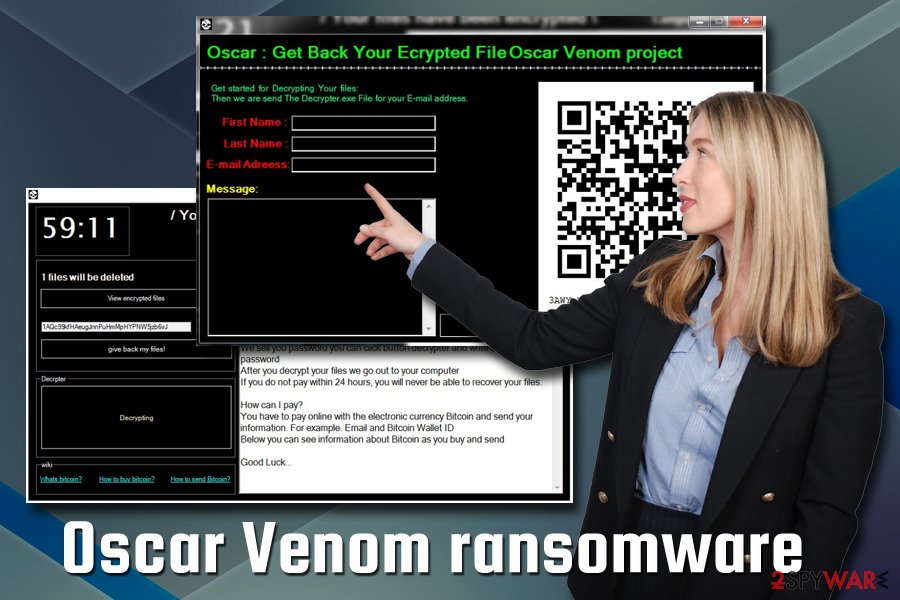
Beware of these ransomware distribution methods
Hackers often employ various tactics to make sure the malicious payload is delivered to as many machines as possible. Therefore, it is vital to know how the virus can get into your computer to be able to prevent it in the first place. Security experts[3] recommend following these simple tips:
- Use strong passwords for all your accounts;
- Employ reputable security software and keep it up to date;
- Install ad-blocking software;
- Make sure to patch your software as soon as security updates are out;
- Be careful with spam emails – attachments and hyperlinks might be malicious;
- Avoid visiting high-risk websites, such as porn, gambling, etc.
Remove Oscar Venom ransomware with the help of reputable security software
To remove Oscar Venom virus, you should employ powerful anti-virus software that can detect the threat. Be aware that virus databases differ, so not all programs might identify the specific threat. Therefore, if one security application failed to find the malware, you will have to employ a different tool. To make sure Oscar Venom does not interfere with the operation of the application, enter Safe Mode with Networking as explained below.
After Oscar Venom ransomware removal is complete, you will be able to start the file recovery procedure. Be aware that you need to get rid of the virus before you attempt to connect any backups or use third-party software. Otherwise, all the data will be encrypted repeatedly.
Getting rid of Oscar Venom virus. Follow these steps
Manual removal using Safe Mode
To eliminate Oscar Venom ransomware promptly, enter Safe Mode with Networking:
Important! →
Manual removal guide might be too complicated for regular computer users. It requires advanced IT knowledge to be performed correctly (if vital system files are removed or damaged, it might result in full Windows compromise), and it also might take hours to complete. Therefore, we highly advise using the automatic method provided above instead.
Step 1. Access Safe Mode with Networking
Manual malware removal should be best performed in the Safe Mode environment.
Windows 7 / Vista / XP
- Click Start > Shutdown > Restart > OK.
- When your computer becomes active, start pressing F8 button (if that does not work, try F2, F12, Del, etc. – it all depends on your motherboard model) multiple times until you see the Advanced Boot Options window.
- Select Safe Mode with Networking from the list.

Windows 10 / Windows 8
- Right-click on Start button and select Settings.

- Scroll down to pick Update & Security.

- On the left side of the window, pick Recovery.
- Now scroll down to find Advanced Startup section.
- Click Restart now.

- Select Troubleshoot.

- Go to Advanced options.

- Select Startup Settings.

- Press Restart.
- Now press 5 or click 5) Enable Safe Mode with Networking.

Step 2. Shut down suspicious processes
Windows Task Manager is a useful tool that shows all the processes running in the background. If malware is running a process, you need to shut it down:
- Press Ctrl + Shift + Esc on your keyboard to open Windows Task Manager.
- Click on More details.

- Scroll down to Background processes section, and look for anything suspicious.
- Right-click and select Open file location.

- Go back to the process, right-click and pick End Task.

- Delete the contents of the malicious folder.
Step 3. Check program Startup
- Press Ctrl + Shift + Esc on your keyboard to open Windows Task Manager.
- Go to Startup tab.
- Right-click on the suspicious program and pick Disable.

Step 4. Delete virus files
Malware-related files can be found in various places within your computer. Here are instructions that could help you find them:
- Type in Disk Cleanup in Windows search and press Enter.

- Select the drive you want to clean (C: is your main drive by default and is likely to be the one that has malicious files in).
- Scroll through the Files to delete list and select the following:
Temporary Internet Files
Downloads
Recycle Bin
Temporary files - Pick Clean up system files.

- You can also look for other malicious files hidden in the following folders (type these entries in Windows Search and press Enter):
%AppData%
%LocalAppData%
%ProgramData%
%WinDir%
After you are finished, reboot the PC in normal mode.
Remove Oscar Venom using System Restore
Safe Mode with Networking can also be used to get rid of the virus:
-
Step 1: Reboot your computer to Safe Mode with Command Prompt
Windows 7 / Vista / XP- Click Start → Shutdown → Restart → OK.
- When your computer becomes active, start pressing F8 multiple times until you see the Advanced Boot Options window.
-
Select Command Prompt from the list

Windows 10 / Windows 8- Press the Power button at the Windows login screen. Now press and hold Shift, which is on your keyboard, and click Restart..
- Now select Troubleshoot → Advanced options → Startup Settings and finally press Restart.
-
Once your computer becomes active, select Enable Safe Mode with Command Prompt in Startup Settings window.

-
Step 2: Restore your system files and settings
-
Once the Command Prompt window shows up, enter cd restore and click Enter.

-
Now type rstrui.exe and press Enter again..

-
When a new window shows up, click Next and select your restore point that is prior the infiltration of Oscar Venom. After doing that, click Next.


-
Now click Yes to start system restore.

-
Once the Command Prompt window shows up, enter cd restore and click Enter.
Bonus: Recover your data
Guide which is presented above is supposed to help you remove Oscar Venom from your computer. To recover your encrypted files, we recommend using a detailed guide prepared by 2-spyware.com security experts.If your files are encrypted by Oscar Venom, you can use several methods to restore them:
Data Recovery Pro might be able to restore .venom files
This software is sometimes capable of retrieving data that was locked by a strong cipher.
- Download Data Recovery Pro;
- Follow the steps of Data Recovery Setup and install the program on your computer;
- Launch it and scan your computer for files encrypted by Oscar Venom ransomware;
- Restore them.
Windows Previous Versions feature might get some of your files back
Windows Previous Versions feature will only work if you had System Restore enabled before the virus attack.
- Find an encrypted file you need to restore and right-click on it;
- Select “Properties” and go to “Previous versions” tab;
- Here, check each of available copies of the file in “Folder versions”. You should select the version you want to recover and click “Restore”.
Recover your data with ShadowExplorer
ShadowExplorer would be an excellent tool if the ransomware failed to remove Shadow Volume Copies.
- Download Shadow Explorer (http://shadowexplorer.com/);
- Follow a Shadow Explorer Setup Wizard and install this application on your computer;
- Launch the program and go through the drop down menu on the top left corner to select the disk of your encrypted data. Check what folders are there;
- Right-click on the folder you want to restore and select “Export”. You can also select where you want it to be stored.
No decryptor is available yet
Finally, you should always think about the protection of crypto-ransomwares. In order to protect your computer from Oscar Venom and other ransomwares, use a reputable anti-spyware, such as FortectIntego, SpyHunter 5Combo Cleaner or Malwarebytes
How to prevent from getting ransomware
Access your website securely from any location
When you work on the domain, site, blog, or different project that requires constant management, content creation, or coding, you may need to connect to the server and content management service more often. The best solution for creating a tighter network could be a dedicated/fixed IP address.
If you make your IP address static and set to your device, you can connect to the CMS from any location and do not create any additional issues for the server or network manager that needs to monitor connections and activities. VPN software providers like Private Internet Access can help you with such settings and offer the option to control the online reputation and manage projects easily from any part of the world.
Recover files after data-affecting malware attacks
While much of the data can be accidentally deleted due to various reasons, malware is one of the main culprits that can cause loss of pictures, documents, videos, and other important files. More serious malware infections lead to significant data loss when your documents, system files, and images get encrypted. In particular, ransomware is is a type of malware that focuses on such functions, so your files become useless without an ability to access them.
Even though there is little to no possibility to recover after file-locking threats, some applications have features for data recovery in the system. In some cases, Data Recovery Pro can also help to recover at least some portion of your data after data-locking virus infection or general cyber infection.
- ^ Advanced Encryption Standard. Wikipedia. The free encyclopedia.
- ^ 4acf61d8290c9611c8f16c29614a04d01ad3f081b32048519cc52b40d32801ac. Virus Total. File and URL scanning engine.
- ^ ZonderVirus. ZonderVirus. Cybersecurity researchers.





















