Ourhotfeed.com ads (spam) - Free Guide
Ourhotfeed.com ads Removal Guide
What is Ourhotfeed.com ads?
Ourhotfeed.com was created by crooks to make a profit from pay-per-click advertising
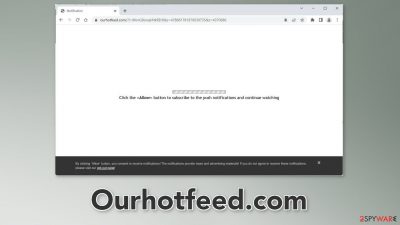
Ourhotfeed.com is a shady website created by crooks to monetize user activity. It uses deceptive tactics to trick people into subscribing to push notifications. The site starts spamming users with intrusive pop-up ads that can appear even when the browser is closed.
The page displays a fake message and animation to get users to click the “Allow” button. It gives permission for the site to start showing push notifications. When users press the button, they think they will be able to “continue watching.” In reality, there is no other content to explore on the site besides the deceptive content.
| NAME | Ourhotfeed.com |
| TYPE | Push notification spam; adware |
| SYMPTOMS | Pop-up ads start appearing in the corner of the screen at random time intervals |
| DISTRIBUTION | Shady websites; deceptive ads; bundled software |
| DANGERS | Crooks may use rogue advertising networks that place ads leading to dangerous websites |
| ELIMINATION | Disable the pop-ups in your browser settings |
| FURTHER STEPS | Use FortectIntego to optimize your machine and get rid of any remaining damage |
Distribution methods
People rarely find pages like Ourhotfeed.com in the search results. Usually, they hide in other shady sites that are unregulated. For example, illegal streaming platforms[1] are full of deceptive ads and sneaky redirects[2] that can take people to dangerous pages.
Crooks may use rogue advertising networks that place ads leading to dangerous websites. As a result, people can be fooled into providing personal information, downloading PUPs (potentially unwanted programs), and even malware. Users can end up on scam sites, like fake software offers, giveaways, and surveys.
You should avoid clicking on random links and buttons. Only visit sites that you know are safe. Use legitimate streaming services instead of illegal streaming platforms because they are breeding grounds for all kinds of malware.
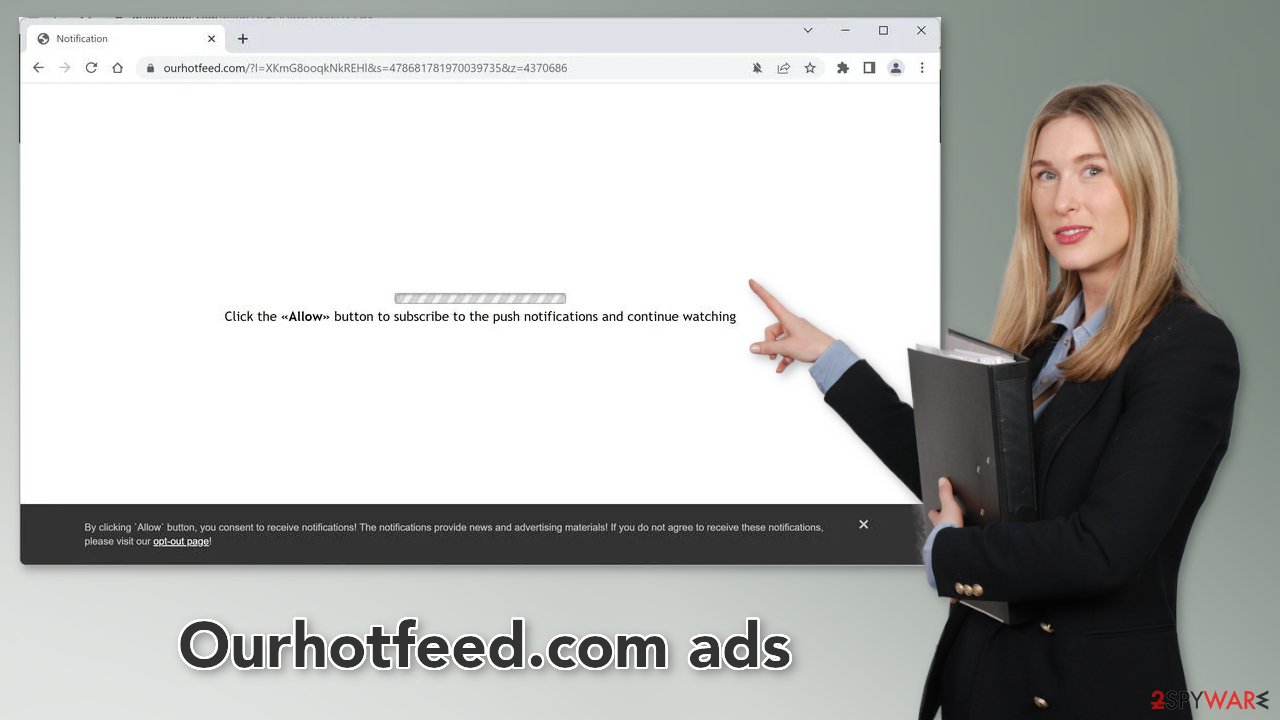
The dangers of software bundling
Sometimes, push. notification spam pages can appear without any user input. This can happen if you have an adware infection. Adware is advertising-supported software that generates revenue from pay-per-click advertising.[3] It can display pop-ups, banners, redirects, and cause an increased amount of commercial content in the machine.
Most of the time, users infect themselves with adware after using freeware installation platforms. They include additional programs in the installers to make a profit. This bundled software is not always safe and can cause quite a lot of problems. You should always be careful during the installation process or use only official web stores and developer websites whenever you want to download software.
Limit the risk of adware infection by always choosing the “Custom” or “Advanced” installation methods, and reading the Privacy Policy and Terms of Use. The most important part is to check the file list and untick the boxes next to any unrelated apps in the list to prevent them from installing.
Remove browser pop-ups
To get rid of intrusive pop-up ads, you have to go to your browser settings and block the permission manually. The process is quite simple, as we show below:
Google Chrome (desktop):
- Open Google Chrome browser and go to Menu > Settings.
- Scroll down and click on Advanced.
- Locate the Privacy and security section and pick Site Settings > Notifications.
![Stop notifications on Chrome PC 1 Stop notifications on Chrome PC 1]()
- Look at the Allow section and look for a suspicious URL.
- Click the three vertical dots next to it and pick Block. This should remove unwanted notifications from Google Chrome.
![Stop notifications on Chrome PC 2 Stop notifications on Chrome PC 2]()
Google Chrome (Android):
- Open Google Chrome and tap on Settings (three vertical dots).
- Select Notifications.
- Scroll down to Sites section.
- Locate the unwanted URL and toggle the button to the left (Off setting).
![Stop notifications on Chrome Android Stop notifications on Chrome Android]()
Mozilla Firefox:
- Open Mozilla Firefox and go to Menu > Options.
- Click on Privacy & Security section.
- Under Permissions, you should be able to see Notifications. Click Settings button next to it.
![Stop notifications on Mozilla Firefox 1 Stop notifications on Mozilla Firefox 1]()
- In the Settings – Notification Permissions window, click on the drop-down menu by the URL in question.
- Select Block and then click on Save Changes. This should remove unwanted notifications from Mozilla Firefox.
![Stop notifications on Mozilla Firefox 2 Stop notifications on Mozilla Firefox 2]()
Safari:
- Click on Safari > Preferences…
- Go to Websites tab and, under General, select Notifications.
- Select the web address in question, click the drop-down menu and select Deny.
![Stop notifications on Safari Stop notifications on Safari]()
MS Edge:
- Open Microsoft Edge, and click the Settings and more button (three horizontal dots) at the top-right of the window.
- Select Settings and then go to Advanced.
- Under Website permissions, pick Manage permissions and select the URL in question.
![Stop notifications on Edge 1 Stop notifications on Edge 1]()
- Toggle the switch to the left to turn notifications off on Microsoft Edge.
![Stop notifications on Edge 2 Stop notifications on Edge 2]()
MS Edge (Chromium):
- Open Microsoft Edge, and go to Settings.
- Select Site permissions.
- Go to Notifications on the right.
- Under Allow, you will find the unwanted entry.
- Click on More actions and select Block.
![Stop notifications on Edge Chromium Stop notifications on Edge Chromium]()
Scan your system with anti-malware tools
If the previous removal method did not work, this will most likely fix it. You have to eliminate the app that is causing the erratic behavior in the background from your system. Using SpyHunter 5Combo Cleaner or Malwarebytes would make the process much easier for you as they can automatically remove it by scanning your system. Doing it manually does not work for everyone, as it is unclear which application is at fault.
Windows 10/8:
- Enter Control Panel into Windows search box and hit Enter or click on the search result.
- Under Programs, select Uninstall a program.
![Uninstall from Windows 1 Uninstall from Windows 1]()
- From the list, find the entry of the suspicious program.
- Right-click on the application and select Uninstall.
- If User Account Control shows up, click Yes.
- Wait till uninstallation process is complete and click OK.
![Uninstall from Windows 2 Uninstall from Windows 2]()
Windows 7/XP:
- Click on Windows Start > Control Panel located on the right pane (if you are Windows XP user, click on Add/Remove Programs).
- In Control Panel, select Programs > Uninstall a program.
![Uninstall from Windows 7/XP Uninstall from Windows 7/XP]()
- Pick the unwanted application by clicking on it once.
- At the top, click Uninstall/Change.
- In the confirmation prompt, pick Yes.
- Click OK once the removal process is finished.
macOS:
- From the menu bar, select Go > Applications.
- In the Applications folder, look for all related entries.
- Click on the app and drag it to Trash (or right-click and pick Move to Trash)
![Uninstall from Mac 1 Uninstall from Mac 1]()
To fully remove an unwanted app, you need to access Application Support, LaunchAgents, and LaunchDaemons folders and delete relevant files:
- Select Go > Go to Folder.
- Enter /Library/Application Support and click Go or press Enter.
- In the Application Support folder, look for any dubious entries and then delete them.
- Now enter /Library/LaunchAgents and /Library/LaunchDaemons folders the same way and terminate all the related .plist files.
![Uninstall from Mac 2 Uninstall from Mac 2]()
Get rid of cookies and cache
It would be best to avoid shady pages that engage in illegal activities. They can use cookies to track your IP address and geolocation. Websites also have the ability to collect data about your browsing behavior like the websites you visit, searches you make, what you purchase online, etc.
Cookies and cache are small data files stored in your system so they can slow down your device. After you stop the ads from coming, we recommend taking care of your browsers by clearing them. You can do it automatically with FortectIntego. This will delete the information websites have collected about you and will improve system performance.
How to prevent from getting adware
Choose a proper web browser and improve your safety with a VPN tool
Online spying has got momentum in recent years and people are getting more and more interested in how to protect their privacy online. One of the basic means to add a layer of security – choose the most private and secure web browser. Although web browsers can't grant full privacy protection and security, some of them are much better at sandboxing, HTTPS upgrading, active content blocking, tracking blocking, phishing protection, and similar privacy-oriented features. However, if you want true anonymity, we suggest you employ a powerful Private Internet Access VPN – it can encrypt all the traffic that comes and goes out of your computer, preventing tracking completely.
Lost your files? Use data recovery software
While some files located on any computer are replaceable or useless, others can be extremely valuable. Family photos, work documents, school projects – these are types of files that we don't want to lose. Unfortunately, there are many ways how unexpected data loss can occur: power cuts, Blue Screen of Death errors, hardware failures, crypto-malware attack, or even accidental deletion.
To ensure that all the files remain intact, you should prepare regular data backups. You can choose cloud-based or physical copies you could restore from later in case of a disaster. If your backups were lost as well or you never bothered to prepare any, Data Recovery Pro can be your only hope to retrieve your invaluable files.
- ^ Nina Khalouf. Illegal streaming websites spike in popularity. EagleEye. News.
- ^ Sneaky redirects. Impact. Web Attribution Fraud.
- ^ What Is PPC? Learn the Basics of Pay-Per-Click (PPC) Marketing. WordStream. Marketing Blog.














