Overiesarticu.info (Virus Removal Instructions) - Free Guide
Overiesarticu.info Removal Guide
What is Overiesarticu.info?
Overiesarticu.info is the program that triggers tons of redirects, and pop-ups triggering reroutes to questionable pages
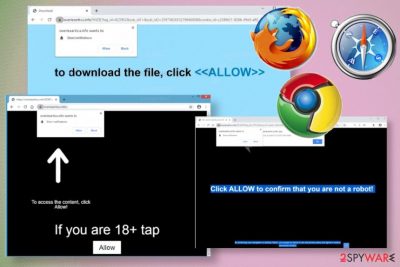
Even though this is an intrusive PUP that uses stealthy methods to infiltrate systems, the Overiesarticu.info virus is not considered malicious itself as it cannot permanently damage the machine or cause serious issues. Nevertheless, once the page redirects you to any other site, there is no guarantee that the content you get exposed to is safe and reliable. Any third-party material and sites that you end up on can be linked to malware-laced pages or include automatic threat downloads. You need to exit the window that contains any suspicious advertisements or redirects, additional content that is not related to the page itself. You cannot risk getting any cyber infections because there is no program that can be easily deleted when it comes to this browser-based adware type.
| Name | Overiesarticu.info |
|---|---|
| Type | Adware |
| Symptoms | The program shows ads not originating from the page and causes redirects to more annoying sites that lead to issues with speed and performance of your device. Push notifications and pop-up ads fill up the screen overtime |
| Distribution | Freeware installations that are insecure due to unreliable sources or software bundling[2] lead to such PUP infections |
| Damage | PUPs rely on annoying and intrusive ads that can expose to dangerous content and relies on third-party companies as sponsors that can track and collect data about visitors and users |
| Elimination | Overiesarticu.info removal process is possible. You can achieve the best results quicker if you rely on professional anti-malware tools or security software, so all traces are found at once |
| Repair | PC optimization programs should help with virus damage for you, so the machine is repaired fully. Try FortectIntego for this |
Overiesarticu.info usually comes out of nowhere on the screen or after the redirect from another ad-supported page, so the user is not aware of what happened or what caused the issue with the traffic. However, once or twice, it happens randomly. When you receive redirects, pop-ups, encounter speed issues, and other symptoms possibly related to commercial content or changes in settings of the computer, you can be sure that PUP has found its way on your device and affected all these parts while running in the background.
Overiesarticu.info causes push notifications when the intruder can run in the background for a while because unwanted ads and banners, pop-ups trigger additional symptoms, changes in the system settings. Your machine gets set to show the page on the browser immediately after the system reboot because views are the only thing PUP developers aim for.
However, there are features that make Overiesarticu.info more malicious and dangerous than a simple intrusive adware infection. Advertisers have many features that allow them to collect and track details about users' online habits and devices that they use. Such information is valuable because location, most viewed sites, and similar details are valuable in advertising campaigns.[3]
Unfortunately, your information may end up shared with third-party companies or people that can misuse personal information so the infection can result in privacy issues and identity theft. If you manage to remove Overiesarticu.info once you encounter the first issues, you can avoid those alterations.
But initial infiltration cannot be noticed since the adware is a stealthy threat, so you should perform a full system scan to achieve the best results of Overiesarticu.info removal. Security tools and anti-malware detection engines are build to search in various places of the machine for suspicious programs and files. 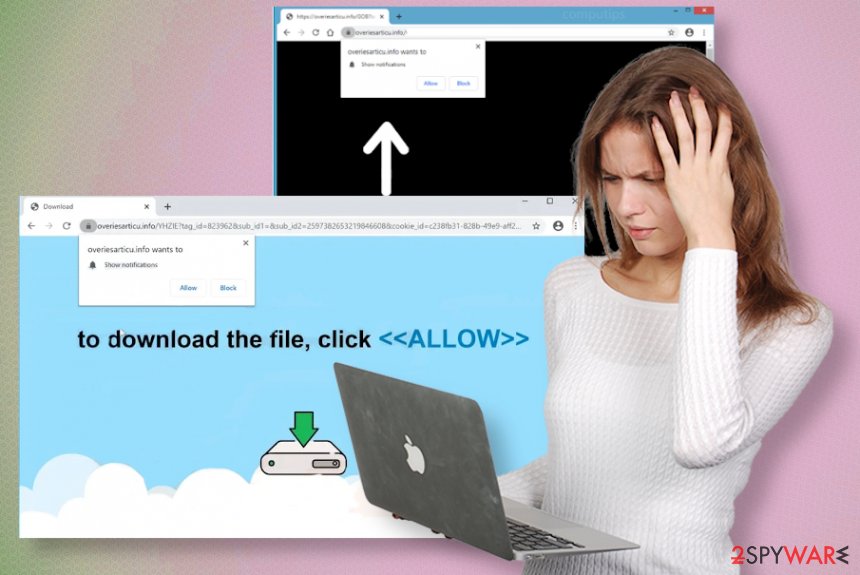
As you can imagine Overiesarticu.info infiltrates the machine and remains silent until the particular pop-up occurs, and the machine starts running slow. These messages may state about errors and trick you into clicking on the windows just to redirect you to another shady site.
In most cases, Overiesarticu.info delivers the following pop-up with a form where the user is encouraged to subscribe to notifications or enable additional content:
Overiesarticu.info wants to Show notifications
Click Allow to confirm that you are not a robot!
Clicking on anything that Overiesarticu.info delivers can be dangerous because you end up triggering pop-ups, redirects, and other material. Also, selecting the Allow button agrees to get push notifications on your screen. Once this happens, even when the browser is closed, the desktop receives messages about third-party sites and services.
This alteration and other content that Overiesarticu.info installs on the computer can remail on the machine and unaffected after the termination of the PUP. Some AV engines focus on malware removal, but virus damage is not treated, so get FortectIntego or a different PC repair tool, system optimization tool, so changes in system folders get reversed. 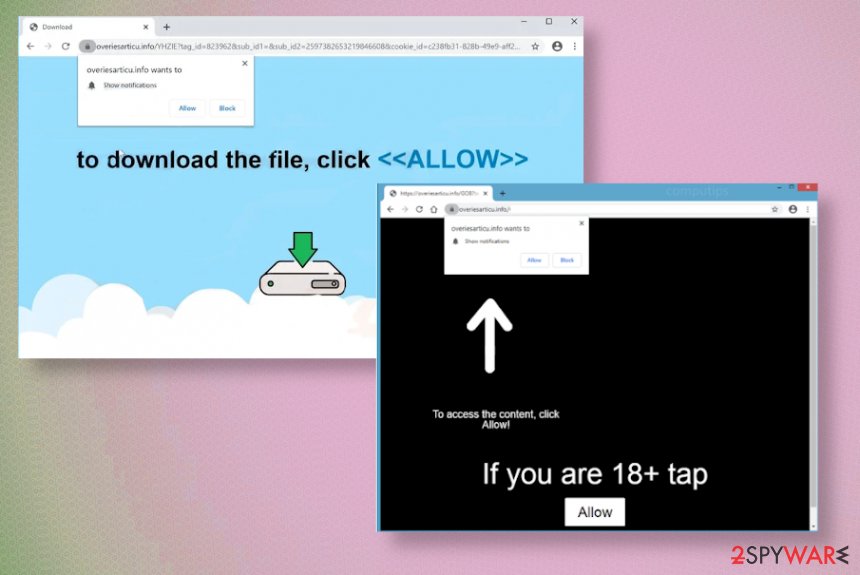
Anything downloaded from the internet can be considered possibly dangerous
You may encounter those promotional ads on a daily basis and found that browser extensions and tools are described as useful, one-of-kind. All those advertisements are deceiving and designed to trigger users' clicks and visits. Sometimes, downloads and installations are not that valuable.
Installing anything from the internet without reading License Agreement first may lead to issues with the machine itself or your privacy, besides the performance or speed issues. Some tools seem useful, but they act as spyware and day attacking apps, so pay attention to the software you install.
The best tip would be to choose Advanced or Custom installation options every time you update or download any program. This is the technique that opens the full list of programs included in the setup, and you can control what apps to get.
Clear the PC from traces of the potentially unwanted program and other Overiesarticu.info virus – related files
There is no guarantee that your device has only this intruder because PUPs, adware-type threats, and other cyber infections focus on stealthy infiltration and can install additional tools, apps, files, or extensions to control the persistence of any related app. This is why Overiesarticu.info removal may be more difficult and cause some issues when you rely on manual methods alone and try to find the program that is causing all the problems.
You may want to remove Overiesarticu.info as soon as you get the first redirect to a shady site or the pop-up ad appears on your browser out of nowhere. Exiting the window and closing the browser is the first step, so you can avoid getting exposed to any additional content that may be dangerous or malicious. Then the best solution is the anti-malware tool that can find all traces and associated programs for you, without causing additional frustration or damage.
You may remove virus damage with a help of FortectIntego. SpyHunter 5Combo Cleaner and Malwarebytes are recommended to detect potentially unwanted programs and viruses with all their files and registry entries that are related to them.
Getting rid of Overiesarticu.info. Follow these steps
Uninstall from Windows
Your device gets affected significantly once the PUP manages to infiltrate the system, so rely on the proper tools and follow the guide to remove Overiesarticu.info
Instructions for Windows 10/8 machines:
- Enter Control Panel into Windows search box and hit Enter or click on the search result.
- Under Programs, select Uninstall a program.

- From the list, find the entry of the suspicious program.
- Right-click on the application and select Uninstall.
- If User Account Control shows up, click Yes.
- Wait till uninstallation process is complete and click OK.

If you are Windows 7/XP user, proceed with the following instructions:
- Click on Windows Start > Control Panel located on the right pane (if you are Windows XP user, click on Add/Remove Programs).
- In Control Panel, select Programs > Uninstall a program.

- Pick the unwanted application by clicking on it once.
- At the top, click Uninstall/Change.
- In the confirmation prompt, pick Yes.
- Click OK once the removal process is finished.
Delete from macOS
Remove items from Applications folder:
- From the menu bar, select Go > Applications.
- In the Applications folder, look for all related entries.
- Click on the app and drag it to Trash (or right-click and pick Move to Trash)

To fully remove an unwanted app, you need to access Application Support, LaunchAgents, and LaunchDaemons folders and delete relevant files:
- Select Go > Go to Folder.
- Enter /Library/Application Support and click Go or press Enter.
- In the Application Support folder, look for any dubious entries and then delete them.
- Now enter /Library/LaunchAgents and /Library/LaunchDaemons folders the same way and terminate all the related .plist files.

Remove from Microsoft Edge
Delete unwanted extensions from MS Edge:
- Select Menu (three horizontal dots at the top-right of the browser window) and pick Extensions.
- From the list, pick the extension and click on the Gear icon.
- Click on Uninstall at the bottom.

Clear cookies and other browser data:
- Click on the Menu (three horizontal dots at the top-right of the browser window) and select Privacy & security.
- Under Clear browsing data, pick Choose what to clear.
- Select everything (apart from passwords, although you might want to include Media licenses as well, if applicable) and click on Clear.

Restore new tab and homepage settings:
- Click the menu icon and choose Settings.
- Then find On startup section.
- Click Disable if you found any suspicious domain.
Reset MS Edge if the above steps did not work:
- Press on Ctrl + Shift + Esc to open Task Manager.
- Click on More details arrow at the bottom of the window.
- Select Details tab.
- Now scroll down and locate every entry with Microsoft Edge name in it. Right-click on each of them and select End Task to stop MS Edge from running.

If this solution failed to help you, you need to use an advanced Edge reset method. Note that you need to backup your data before proceeding.
- Find the following folder on your computer: C:\\Users\\%username%\\AppData\\Local\\Packages\\Microsoft.MicrosoftEdge_8wekyb3d8bbwe.
- Press Ctrl + A on your keyboard to select all folders.
- Right-click on them and pick Delete

- Now right-click on the Start button and pick Windows PowerShell (Admin).
- When the new window opens, copy and paste the following command, and then press Enter:
Get-AppXPackage -AllUsers -Name Microsoft.MicrosoftEdge | Foreach {Add-AppxPackage -DisableDevelopmentMode -Register “$($_.InstallLocation)\\AppXManifest.xml” -Verbose

Instructions for Chromium-based Edge
Delete extensions from MS Edge (Chromium):
- Open Edge and click select Settings > Extensions.
- Delete unwanted extensions by clicking Remove.

Clear cache and site data:
- Click on Menu and go to Settings.
- Select Privacy, search and services.
- Under Clear browsing data, pick Choose what to clear.
- Under Time range, pick All time.
- Select Clear now.

Reset Chromium-based MS Edge:
- Click on Menu and select Settings.
- On the left side, pick Reset settings.
- Select Restore settings to their default values.
- Confirm with Reset.

Remove from Mozilla Firefox (FF)
Remove dangerous extensions:
- Open Mozilla Firefox browser and click on the Menu (three horizontal lines at the top-right of the window).
- Select Add-ons.
- In here, select unwanted plugin and click Remove.

Reset the homepage:
- Click three horizontal lines at the top right corner to open the menu.
- Choose Options.
- Under Home options, enter your preferred site that will open every time you newly open the Mozilla Firefox.
Clear cookies and site data:
- Click Menu and pick Settings.
- Go to Privacy & Security section.
- Scroll down to locate Cookies and Site Data.
- Click on Clear Data…
- Select Cookies and Site Data, as well as Cached Web Content and press Clear.

Reset Mozilla Firefox
If clearing the browser as explained above did not help, reset Mozilla Firefox:
- Open Mozilla Firefox browser and click the Menu.
- Go to Help and then choose Troubleshooting Information.

- Under Give Firefox a tune up section, click on Refresh Firefox…
- Once the pop-up shows up, confirm the action by pressing on Refresh Firefox.

Remove from Google Chrome
Make sure to clear traces in the web browser after the elimination of Overiesarticu.info, so your device is no longer running on PUP terms
Delete malicious extensions from Google Chrome:
- Open Google Chrome, click on the Menu (three vertical dots at the top-right corner) and select More tools > Extensions.
- In the newly opened window, you will see all the installed extensions. Uninstall all the suspicious plugins that might be related to the unwanted program by clicking Remove.

Clear cache and web data from Chrome:
- Click on Menu and pick Settings.
- Under Privacy and security, select Clear browsing data.
- Select Browsing history, Cookies and other site data, as well as Cached images and files.
- Click Clear data.

Change your homepage:
- Click menu and choose Settings.
- Look for a suspicious site in the On startup section.
- Click on Open a specific or set of pages and click on three dots to find the Remove option.
Reset Google Chrome:
If the previous methods did not help you, reset Google Chrome to eliminate all the unwanted components:
- Click on Menu and select Settings.
- In the Settings, scroll down and click Advanced.
- Scroll down and locate Reset and clean up section.
- Now click Restore settings to their original defaults.
- Confirm with Reset settings.

Delete from Safari
You should check for useless extensions and programs that Overiesarticu.info added behind your back
Remove unwanted extensions from Safari:
- Click Safari > Preferences…
- In the new window, pick Extensions.
- Select the unwanted extension and select Uninstall.

Clear cookies and other website data from Safari:
- Click Safari > Clear History…
- From the drop-down menu under Clear, pick all history.
- Confirm with Clear History.

Reset Safari if the above-mentioned steps did not help you:
- Click Safari > Preferences…
- Go to Advanced tab.
- Tick the Show Develop menu in menu bar.
- From the menu bar, click Develop, and then select Empty Caches.

After uninstalling this potentially unwanted program (PUP) and fixing each of your web browsers, we recommend you to scan your PC system with a reputable anti-spyware. This will help you to get rid of Overiesarticu.info registry traces and will also identify related parasites or possible malware infections on your computer. For that you can use our top-rated malware remover: FortectIntego, SpyHunter 5Combo Cleaner or Malwarebytes.
How to prevent from getting adware
Do not let government spy on you
The government has many issues in regards to tracking users' data and spying on citizens, so you should take this into consideration and learn more about shady information gathering practices. Avoid any unwanted government tracking or spying by going totally anonymous on the internet.
You can choose a different location when you go online and access any material you want without particular content restrictions. You can easily enjoy internet connection without any risks of being hacked by using Private Internet Access VPN.
Control the information that can be accessed by government any other unwanted party and surf online without being spied on. Even if you are not involved in illegal activities or trust your selection of services, platforms, be suspicious for your own security and take precautionary measures by using the VPN service.
Backup files for the later use, in case of the malware attack
Computer users can suffer from data losses due to cyber infections or their own faulty doings. Ransomware can encrypt and hold files hostage, while unforeseen power cuts might cause a loss of important documents. If you have proper up-to-date backups, you can easily recover after such an incident and get back to work. It is also equally important to update backups on a regular basis so that the newest information remains intact – you can set this process to be performed automatically.
When you have the previous version of every important document or project you can avoid frustration and breakdowns. It comes in handy when malware strikes out of nowhere. Use Data Recovery Pro for the data restoration process.
- ^ Josh Fruhlinger. Social engineering explained: How criminals exploit human behavior. CSOonline. Technology news and cybersecurity.
- ^ Product bundling. Wikipedia. The free encyclopedia.
- ^ Ad tracking. Atinternet. Analytics solutions.























