OzozaLocker ransomware / virus (Dec 2016 update) - Removal Guide
OzozaLocker virus Removal Guide
What is OzozaLocker ransomware virus?
End of story: OzozaLocker virus has been taken down
If you were waiting anxiously for the decryption software for OzozaLocker virus, we have good news for you! Though the malware falls into the category of frustrating file-encrypting malware, IT analysts found the workaround to terminate the cyber infection. It turns out that the virus is poorly programmed, and its source code is full of flaws that allow creating an antidote. OzozaLocker ransomware infects the computer like any other crypto-trojan and adds .locked file extension to files following successful encryption. Then the cyber menace inputs pre-planned words into a .txt file and saves it as HOW TO DECRYPT YOU FILES.txt. This virus is quite weak, and its author Vadim (according to the virus’ code) has forgotten to make small exceptions for certain files, so the malware encrypts the ransom note along with other files. Contents of the ransom note can be seen below.
Files has been encrypted.
If you want to decrypt, please, send 1 bitcoin to address 1J6x2LzDrLyR9E0EDVJZogww5esq5DyHRB and write me to e-mail: Santa_helper@protonmail.com
You key [random chars]
Typical ransomware viruses employ extra protective measures to shield the virus’ code so that malware analysts could not examine it and find flaws in it. OzozaLocker malware is not a complicated file-encrypting malware, which is conducive to the computer user. It delivers its payload in CryptoSolution.exe. The very file is usually disguised in a spam message. If you have been assaulted by this ransomware variant, simply remove OzozaLocker virus using anti-malware tools (for instance, FortectIntego). Update it before starting the scan. After the process is completed, start decrypting your files with OzozaLocker decryption tool. The credits for making it go to famous virus researcher Fabian Wosar. Instructions on how to install and use this tool are given under the removal instructions. You can find all needed information down below.
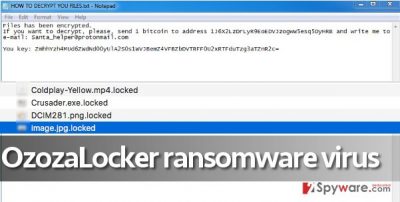
The distribution tendencies of the malware
Ransomware is a dangerous virus but some less-complex versions are distributed using conventional and quite primitive distribution methods. You probably have heard about malicious email campaigns that deliver malware. It is the cheapest and also one of the most efficient ways of delivering ransomware payload to victims. Criminals simply need to gather victims’ email addresses into one place and send out specially crafted email messages to them. Such messages typically deliver OzozaLocker hijack in the form of a malicious email attachment or a link that points to a compromised website. To avoid such menaces, keep your PC protected with anti-malware software and have a backup. Do not forget to keep your software up-to-date because more experienced malware developers manage to exploit vulnerabilities in outdated software (for instance Java, or even web browsers) to inject malware into a computer.
OzozaLocker elimination guide and recommendations on data recovery
OzozaLocker virus can come as an unpleasant surprise before Christmas, so make sure your PC is protected with an up-to-date security software. This Santa_helper@protonmail.com virus can be easily terminated, but other kinds of malware cause more trouble. You must take actions to secure your computer and keep up with the latest malware trends. You should definitely remove OzozaLocker as soon as you can to start the decryption procedure. Even if the malware does not possess destructive features, get rid of it as soon as possible. All information is provided beneath OzozaLocker removal guide. Start repairing your PC right away, and in case you have any questions, do not hesitate to ask us.
Getting rid of OzozaLocker virus. Follow these steps
Manual removal using Safe Mode
Important! →
Manual removal guide might be too complicated for regular computer users. It requires advanced IT knowledge to be performed correctly (if vital system files are removed or damaged, it might result in full Windows compromise), and it also might take hours to complete. Therefore, we highly advise using the automatic method provided above instead.
Step 1. Access Safe Mode with Networking
Manual malware removal should be best performed in the Safe Mode environment.
Windows 7 / Vista / XP
- Click Start > Shutdown > Restart > OK.
- When your computer becomes active, start pressing F8 button (if that does not work, try F2, F12, Del, etc. – it all depends on your motherboard model) multiple times until you see the Advanced Boot Options window.
- Select Safe Mode with Networking from the list.

Windows 10 / Windows 8
- Right-click on Start button and select Settings.

- Scroll down to pick Update & Security.

- On the left side of the window, pick Recovery.
- Now scroll down to find Advanced Startup section.
- Click Restart now.

- Select Troubleshoot.

- Go to Advanced options.

- Select Startup Settings.

- Press Restart.
- Now press 5 or click 5) Enable Safe Mode with Networking.

Step 2. Shut down suspicious processes
Windows Task Manager is a useful tool that shows all the processes running in the background. If malware is running a process, you need to shut it down:
- Press Ctrl + Shift + Esc on your keyboard to open Windows Task Manager.
- Click on More details.

- Scroll down to Background processes section, and look for anything suspicious.
- Right-click and select Open file location.

- Go back to the process, right-click and pick End Task.

- Delete the contents of the malicious folder.
Step 3. Check program Startup
- Press Ctrl + Shift + Esc on your keyboard to open Windows Task Manager.
- Go to Startup tab.
- Right-click on the suspicious program and pick Disable.

Step 4. Delete virus files
Malware-related files can be found in various places within your computer. Here are instructions that could help you find them:
- Type in Disk Cleanup in Windows search and press Enter.

- Select the drive you want to clean (C: is your main drive by default and is likely to be the one that has malicious files in).
- Scroll through the Files to delete list and select the following:
Temporary Internet Files
Downloads
Recycle Bin
Temporary files - Pick Clean up system files.

- You can also look for other malicious files hidden in the following folders (type these entries in Windows Search and press Enter):
%AppData%
%LocalAppData%
%ProgramData%
%WinDir%
After you are finished, reboot the PC in normal mode.
Remove OzozaLocker using System Restore
-
Step 1: Reboot your computer to Safe Mode with Command Prompt
Windows 7 / Vista / XP- Click Start → Shutdown → Restart → OK.
- When your computer becomes active, start pressing F8 multiple times until you see the Advanced Boot Options window.
-
Select Command Prompt from the list

Windows 10 / Windows 8- Press the Power button at the Windows login screen. Now press and hold Shift, which is on your keyboard, and click Restart..
- Now select Troubleshoot → Advanced options → Startup Settings and finally press Restart.
-
Once your computer becomes active, select Enable Safe Mode with Command Prompt in Startup Settings window.

-
Step 2: Restore your system files and settings
-
Once the Command Prompt window shows up, enter cd restore and click Enter.

-
Now type rstrui.exe and press Enter again..

-
When a new window shows up, click Next and select your restore point that is prior the infiltration of OzozaLocker. After doing that, click Next.


-
Now click Yes to start system restore.

-
Once the Command Prompt window shows up, enter cd restore and click Enter.
Bonus: Recover your data
Guide which is presented above is supposed to help you remove OzozaLocker from your computer. To recover your encrypted files, we recommend using a detailed guide prepared by 2-spyware.com security experts.Please do not forget to remove Ozoza Locker ransomware if you want to decrypt your files successfully.
If your files are encrypted by OzozaLocker, you can use several methods to restore them:
Use OzozaLocker decrypter
You can recover your files for free using OzozaLocker decrypter. You can download it here. To use the decrypter, you need two files – an encrypted file copy (larger than 510 bytes) as well as the intact version of it. You can use default images from Pictures folder if you wish. Simply drag the corrupted and the healthy version to the decrypter icon and release. This should start the decryption process.
Finally, you should always think about the protection of crypto-ransomwares. In order to protect your computer from OzozaLocker and other ransomwares, use a reputable anti-spyware, such as FortectIntego, SpyHunter 5Combo Cleaner or Malwarebytes
How to prevent from getting ransomware
Do not let government spy on you
The government has many issues in regards to tracking users' data and spying on citizens, so you should take this into consideration and learn more about shady information gathering practices. Avoid any unwanted government tracking or spying by going totally anonymous on the internet.
You can choose a different location when you go online and access any material you want without particular content restrictions. You can easily enjoy internet connection without any risks of being hacked by using Private Internet Access VPN.
Control the information that can be accessed by government any other unwanted party and surf online without being spied on. Even if you are not involved in illegal activities or trust your selection of services, platforms, be suspicious for your own security and take precautionary measures by using the VPN service.
Backup files for the later use, in case of the malware attack
Computer users can suffer from data losses due to cyber infections or their own faulty doings. Ransomware can encrypt and hold files hostage, while unforeseen power cuts might cause a loss of important documents. If you have proper up-to-date backups, you can easily recover after such an incident and get back to work. It is also equally important to update backups on a regular basis so that the newest information remains intact – you can set this process to be performed automatically.
When you have the previous version of every important document or project you can avoid frustration and breakdowns. It comes in handy when malware strikes out of nowhere. Use Data Recovery Pro for the data restoration process.





















