Package Access Helper (Free Guide) - Jul 2021 update
Package Access Helper Removal Guide
What is Package Access Helper?
Package Access Helper is a built-in Android process that sometimes drains way too much power from the phone
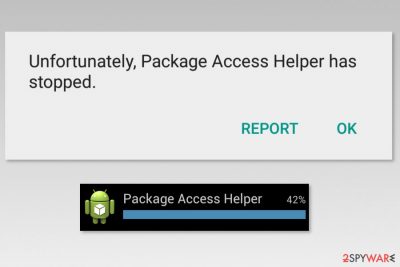
Package Access Helper (PAH) is a service that belongs to com.android.defcontainer package and helps Android devices installing and uninstalling applications. While it is a legitimate built-in process designed for specific purposes, many users complained that the Package Helper is continually draining battery life and uses a lot of device resources.
Therefore, many users suspect that this process can be a version of the Android virus[1] due to the unknown appearance and because it is draining a lot of the battery – around 35%.[2], or even more. However, specialists assume that this activity is triggered by the incorrectly installed application or its update. Users should not remove Package Access Helper, unless the process is related to malware (which is unlikely).
| Name | Package Access Helper |
| Type | Android service |
| Developer | |
| Related package | com.android.defcontainer |
| Related APK | APK DefaultContainerService.apk |
| Encountered issues | Users comaplained that process drains way too much battery and also sometimes causes errors like “Unfortunately, Package Access Helper has stopped” |
| Remedy | To address the battery draining issue, you should update all your applications via Google Play and make sure you are running the latest system software on your Android. Additionally, cleaning catches of all applications might help as well |
| Additional solutions | In some cases, high battery drain might indicate malware infection – scan your Android with anti-malware software. You can also run FortectIntego to ensure that no damaged or corrupted components are installed |
When the install/uninstall process is not finished completely, the process keeps running. In some cases, users can remove Package Access Helper problem by reinstalling the update or app. Additionally, installing all available updates from Google Play Store might help too.
Additionally, Android users report receiving the error soon after upgrading operating systems or applications. It is reported that the error occurred when using Spotify, Wiko Ufeel Prime, and Amazon apps. However, the same issue might occur with other applications too.
Due to the “Unfortunately, package access helper has stopped” error, applications cannot be opened or installed. Additionally, they can crash or trigger device reboot. There’s no doubt that these activities are not normal and have to be fixed.
Despite numerous complaints about Android or Google forums, there’s still unclear why this issue occurs and how to get rid of it properly. However, in some cases, it might be related to the infiltration of mobile malware. Usually, it's a system-related problem. Thus, users are advised to perform the Factory reset or flash the factory image.[3]
However, if this error message or high battery usage is followed by an increased amount of ads, redirects to suspicious websites or strange security pop-ups, your smartphone or tablet is most likely to be infected with Android malware. In this case, you should scan the system with the mobile anti-malware to perform automatic Package Helper virus removal.
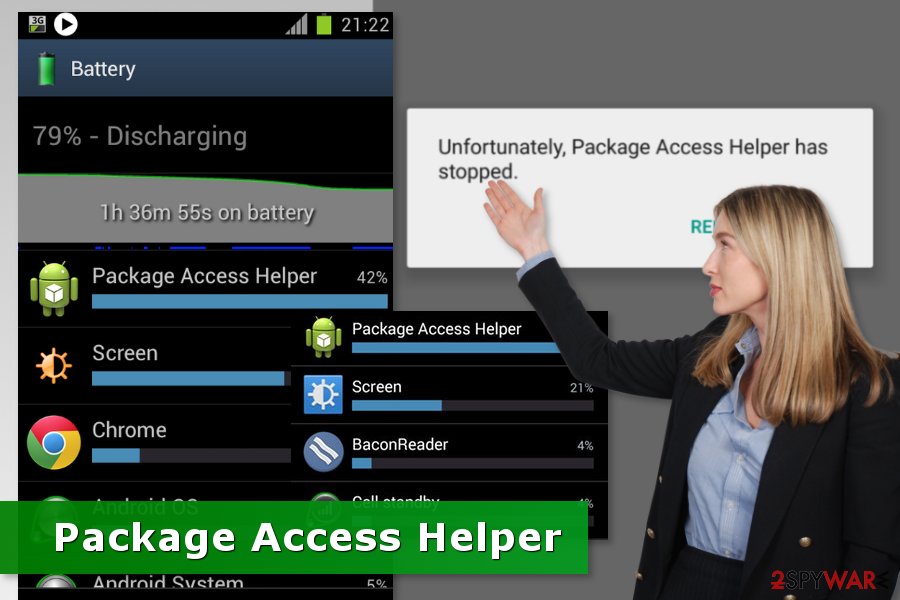
The application appears after incorrect app installation or updates
As we have already mentioned, the Package Access Helper shows up as soon as some problems with an update, upgrade or install processes occur. Users report that they noticed diminished battery life and spotted this app after upgrading to Android Lolipop. Others tell that the issue emerged after upgrading other apps.
However, a mobile security team from virusi.hr[4] note that in some cases the legit name of the Android process might be used by cybercriminals. Malicious apps can be downloaded even from the legit Google Play store too. However, in most cases, mobile malware sneaks into the system after installing applications from third-party stores.
Therefore, Android users are reminded to avoid unauthorized app stores and always check the information about developers and read user reviews even though you are downloading apps from Google Play Store.
Remove Package Helper virus from your Android device
It’s impossible to remove the intruder. You cannot delete or uninstall it as an ordinary Android app. It’s a part of the system package. Therefore, in order to fix the problem and save your battery from damage, you have to try one of these methods:
- restart the device;
- install all available updates from Google Play Store;
- reinstall the program that triggered the “Unfortunately, package access helper has stopped” error;
- uninstall/reinstall app updates;
- downgrade/upgrade Android OS;
- clear cache partition;
- format and remove SD card;
- factory reset;
- flash the factory image (Warning: if your device is under warranty, you should bring it to the warranty service. It’s not only a complicated task, but it also voids the warranty due to the necessity to unlock device’s bootloader).
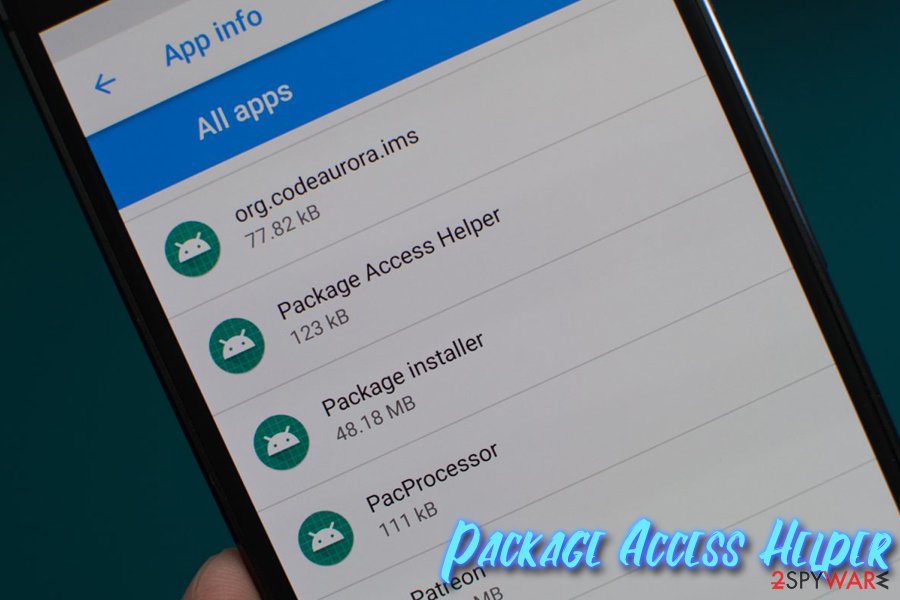
For a more detailed guide on how to fix “Unfortunately, Package Access Helper has stopped” error, visit this article.
However, if you suspect that you are dealing with a mobile virus, you should opt for the automatic Package Access Helper removal. It requires scanning your Android device with professional and up-to-date mobile anti-malware.
Getting rid of Package Access Helper. Follow these steps
Uninstall from Android
Uninstall unwanted programs from Android device:
- Go to Settings -> Apps/Applications.
- Expand the full list of the installed apps.
- Scroll through the list and tap on a suspicious application once.
- Tap on it and select Uninstall.

- Reboot the device.
Clear Storage and data files on Android from Google Chrome or other apps:
- Go to Settings > Apps/Applications.
- Expand the full list of the installed apps.
- Tap on Chrome and select Storage & cache.
- Clear storage and clear cache of the app.

If you are seeing ads on top of other apps but are not sure what is causing it, perform the following steps:
- Go to Apps/Applications.
- Tap Advanced.
- Select Special App access.
- Tap on Display over other apps.

- Eliminate apps with these access rights enabled.
How to prevent from getting system tools
Do not let government spy on you
The government has many issues in regards to tracking users' data and spying on citizens, so you should take this into consideration and learn more about shady information gathering practices. Avoid any unwanted government tracking or spying by going totally anonymous on the internet.
You can choose a different location when you go online and access any material you want without particular content restrictions. You can easily enjoy internet connection without any risks of being hacked by using Private Internet Access VPN.
Control the information that can be accessed by government any other unwanted party and surf online without being spied on. Even if you are not involved in illegal activities or trust your selection of services, platforms, be suspicious for your own security and take precautionary measures by using the VPN service.
Backup files for the later use, in case of the malware attack
Computer users can suffer from data losses due to cyber infections or their own faulty doings. Ransomware can encrypt and hold files hostage, while unforeseen power cuts might cause a loss of important documents. If you have proper up-to-date backups, you can easily recover after such an incident and get back to work. It is also equally important to update backups on a regular basis so that the newest information remains intact – you can set this process to be performed automatically.
When you have the previous version of every important document or project you can avoid frustration and breakdowns. It comes in handy when malware strikes out of nowhere. Use Data Recovery Pro for the data restoration process.
- ^ Francis Navarro. How to detect a virus on your Android. Komando. Tech news, tips, security alerts and digital trends.
- ^ [Q] Package Access Helper killing my battery. XDA Developers. Developers Android Forums.
- ^ Dallas Thomas. The Complete Guide to Flashing Factory Images on Android Using Fastboot. Android Gadget Hacks. Android tweaks, hacks, apps, and mods.
- ^ Virusi. Virusi. Cyber security news.



